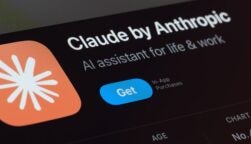ChatGPT is the world’s most popular AI chatbot — with nearly 800 million weekly active users — and all those users invariably cause problems on the platform that solicit error messages.
Although there are lots of viable ChatGPT alternatives, solving these ChatGPT errors isn’t terribly difficult, and we’re here to help.
This guide covers everything you need to know about common ChatGPT problems that users are facing in 2025. We’ve also provided instructions detailing how to fix them quickly so hopefully, you won’t be stuck for long.
Key Takeaways
- Many common ChatGPT issues, like “Internal Server Error,” stem from system overload and can be resolved with a simple browser refresh or by clearing your cache.
- Simplify: For “Network Error” or “Error in Body Stream,” shorten or simplify your prompts, as complex requests can fail to process correctly.
- The “Access Denied” error is typically an IP address issue which you can solve by using a VPN or a proxy server.
- If you encounter login problems, your first step should be to verify the email address linked to your OpenAI account.
In this guide:
- ChatGPT Error in Moderation
- ChatGPT Network Error
- Unprocessable Entity ChatGPT Message
- ChatGPT Error in Body Stream Message
- ChatGPT “Oops, an Error Occurred” Error
- ChatGPT Internal Server Error
- ChatGPT Error 1020: Access Denied
- “An Error Occurred” ChatGPT Message
- ChatGPT 429 Error
- ChatGPT Login Error
- ChatGPT Suspicious Activity Error
- ChatGPT Not Working: Other Options
Unprocessable Error in Moderation Message
Recently, some users have been served a message that reads “Error in moderation” during conversations with ChatGPT. It’s not completely clear why it’s started to appear for lots of users right now, but it happens when the system’s content moderation systems incorrectly flag content as offensive or inappropriate.
Regardless, it’s blocking users from having conversations with ChatGPT, but there are ways to fix it.

How to fix the ChatGPT error in moderation message
- Try shorter, clearer prompts. ChatGPT can get a bit lost and confused if your prompts are too long and complicated — so if you’re experiencing a ChatGPT error like this one, breaking down what you’re asking the chatbot can be a good place to start.
- Refresh the browser window. If you start off on a clean slate with ChatGPT, even if it’s having a tricky time, you might just be able to get what you need before its moderation system goes back into overdrive.
- Stop using offensive language. Of course, you might be getting this message because you’re using offensive language and you’re being correctly flagged for moderation purposes. If this is the case, being a little bit nicer will make the message go away.
A significant number of these error messages seemed to have occurred after ChatGPT experienced an outage, which leads us to think that the best thing to do might be to just ask another chatbot, such as Gemini or Claude, which are also very capable of fulfilling similar requests.
ChatGPT Network Error
ChatGPT network errors sometimes occur when users ask ChatGPT to provide multi-faceted, lengthy, or complex responses. This image is also served to users whose internet connection is disrupted while ChatGPT is generating answers, as shown in the image below:
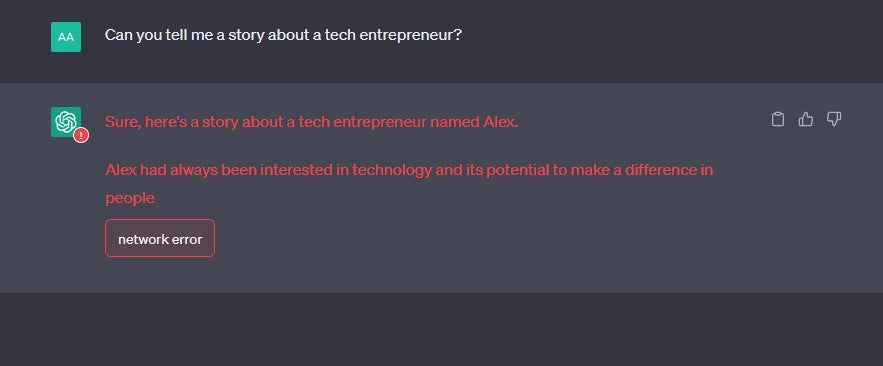
You may also see the network error if there is some sort of server-side problem, or if the chatbot attempts to write for longer than 60 seconds — something which can also be induced by a sufficiently long-winded question. All in all, it’s one of the more common ChatGPT errors.
How to fix the ChatGPT network error
Here are some steps you can take to avoid ChatGPT network errors:
- Test your internet connection. ChatGPT may have shown you this message if your internet connection is poor or cutting out intermittently. This should be the first troubleshooting technique you try, especially if you haven’t been requesting lots of information.
- Break down your request into smaller sub-requests. Are you asking ChatGPT to do multiple things at once? An easy way to avoid a network error is to split your prompt up into two or even three requests.
- Set limitations on ChatGPT’s responses. One way to avoid consistent network error messages is to limit what you want ChatGPT to give you. Ask for things “in no more than 100 words/four lines,” for example.
- Simplify what you’re asking ChatGPT to do. Are you explaining what you’d like from ChatGPT in simple enough terms? Although it can typically handle quite complex instructions, if you are getting a network error message, it may be time to dumb down your commands a little.
If you’re coding, you can use the phrases “don’t use comments in code” or alternatively, “don’t use empty lines in code” if you’re asking ChatGPT to code for you and you want to reduce the size of the answer it responds with.
Unprocessable Entity ChatGPT Message
The “unprocessable entity” message is displayed within ChatGPT when the server cannot process a request sent by a user, despite the server being able to understand it. This can occur for a number of reasons, but the leading cause of the error is usually users inputting data in a format that ChatGPT cannot process.
However, it may occur due to missing input data, or if you’re asking ChatGPT to generate responses that would fall outside of the usual guidelines applied to the content it generates.
How to fix the ChatGPT unprocessable entity error
Here are some things you should do if you want to fix the unprocessable entity error:
- Delete your most recent chat with ChatGPT. If you were asking ChatGPT for un-allowed responses, this will reset the chatbot – and if you want to avoid it happening again, stick to prompts that fall within the content guidelines set out by OpenAI.
- Stop using special characters in your prompts. Sometimes the unprocessable entity message will show when ChatGPT doesn’t understand a certain input, so sticking to basics (letters and numbers) will ensure that it recognizes the entirety of your prompt.
- Stick to shorter answers. Although ChatGPT should be able to deal with complex requests, if you keep getting this error, temporarily stick to shorter, relatively basic queries to help ensure that you don’t see it again.
ChatGPT Error in Body Stream Message
According to Tech.co’s search volume data, the ChatGPT “error in body stream” message is currently the ChatGPT error that users are searching for the most regularly. For some users, this error is displayed as a ChatGPT “error in message stream” notice, but it’s the same error.
An error in the body stream occurs when ChatGPT has attempted to formulate an answer, but something has impaired or interfered with its response-generation process.
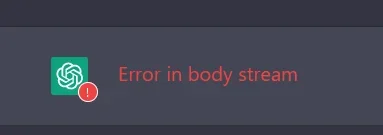
(Source: Reddit User benr1984)
This can be a problem on your end, such as a poor network connection, but it’s more likely that ChatGPT is so overloaded with requests that it can’t process yours.
How to fix the ChatGPT “error in body stream” or “error in message stream” message
Along with testing your own network connection and clearing your cache, here are some things you can try to make the ChatGPT error in body stream message go away:
- Create a new chat within ChatGPT. Sometimes, getting rid of the “error in body stream” message can be a simple case of starting a new chat with ChatGPT. You can try submitting your initial request there.
- Ask ChatGPT to generate the response again. This is like an internal, ChatGPT-exclusive page refresh – and it’s always worth a shot before you try more long-winding troubleshooting tactics.
- Adjust the length of your requests. Similar to the ChatGPT network error, the Chatgpt “error in body stream” message can be fixed by shortening the length of your requests, as this is less confusing for ChatGPT.
- Adjust the syntax of your code and input arguments if you’re making an API request (this doesn’t apply to regular ChatGPT users experiencing an error in body stream message).
ChatGPT “Oops, an Error Occurred” Error
Some ChatGPT users report being unexpectedly served a message that reads “oops, an error occurred” with a button labeled “try again”. Some Reddit users have reported experiencing this problem when quickly clearing a large number of chats, while others have had it pop up immediately after logging in.
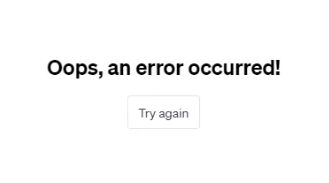
(Image Credit: Reddit User 00ProBoy00)
In the first instance mentioned above, this might be happening because they’re overwhelming the server with consecutive deletion requests. It’s not always clear why this error message is displayed, however.
How to fix the ChatGPT “oops, an error occurred” error
Thankfully, this ChatGPT error is usually quite easy to fix:
- Press the “try again” button. In the vast majority of cases, pushing this button will solve your problem and make the error message vanish.
- Clear your cache, cookies, and browsing data. Some users have found that they can fix this problem by simply clearing their cache, cookies and data.
- Switch to another browser. If clearing your cache and browsing history doesn’t work, you can always switch to a completely new browser, which is likely to solve the problem.
ChatGPT Internal Server Error
If you’ve been using ChatGPT for a while now, the chances are you’ve probably been served the “internal server error” message at least once.
Internal server errors can happen for a number of reasons. ChatGPT simply may not have enough storage or memory to handle the number of concurrent users it’s receiving prompts from, for instance.
This ChatGPT error message usually indicates a server-side problem, rather than an issue with the end-user’s device or internet connection.
How to fix the ChatGPT internal server error
Here are some common troubleshooting methods for this problem:
- Refresh your browser. A simple browser refresh often solves ChatGPT errors. This will also indicate whether it’s in fact your internet connection, rather than ChatGPT, that is causing you problems.
- Clear your browser cookies. This can often resolve a ChatGPT internal server error. You can also achieve the same effect by searching for ChatGPT in incognito/private browsing mode.
- Use a different browser. There may be a problem with the way you’re accessing ChatGPT through the browser you’re using specifically. Switching between browsers will let you know if it’s the application that’s the problem, not the chatbot.
- Log back in to your OpenAI account. Logging in and out of the OpenAI account you’ve created to use ChatGPT often brings the Chatbot back to life.
ChatGPT Error 1020: Access Denied
Error code 1020 is an HTTP error code that informs you that the website you’re trying to visit has blocked your Internet Protocol (IP) address. If you’re seeing this code, your IP address has been flagged by Cloudflare’s security system, which is used by OpenAI to protect its website.
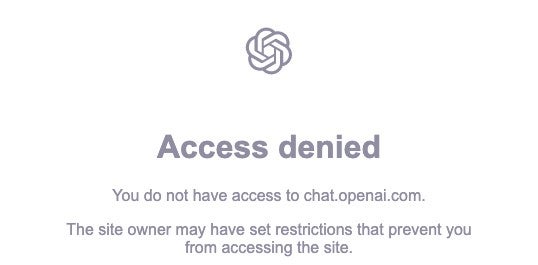
There could be any number of reasons why you’re seeing this request. It could simply be that the Wi-Fi you’re using to connect to the internet has been flagged by the system – ChatGPT “access denied” requests are quite common on unsecured public Wi-Fi hotspots, for example.
It could, however, also be an issue with Cloudflare’s firewall. Either way, there are things you can to do avoid it.
How to fix ChatGPT error 1020
If you’re getting an error code when using ChatGP, here are some ways you can get around it:
- Use a VPN. A VPN is a quick and easy way to both mask and change your IP address. There are a few reliable, free VPNs out there that will get you up and running in minutes without demanding any payment, but make sure you opt for a reputable provider.
- Use a proxy server. Like a VPN, a proxy server can also spoof your IP address, so you can use it for troubleshooting this error. Just bear in mind that proxy servers don’t encrypt user data like VPNs do.
- Disable your browser extensions. You may be blocked because you have a corrupt or problematic browser extension, which can sometimes interfere with Cloudflare’s firewall. Disable your browser extensions to make sure this isn’t the case.
ChatGPT “An Error Occurred” Message
Since ChatGPT’s release in November of last year, a number of users have reported that they’ve received a message that reads “An error occurred. If this issue persists please contact us through our help center at help.openai.com.” This has been widely reported on OpenAI’s community forum.
As you can see, this is quite a general error code and is served when something is impairing ChatGPT from functioning to its full capabilities. It could be that ChatGPT is close to reaching its user threshold but the now-famous “ChatGPT is at capacity” message is not yet being sent out to users, for instance.
How to fix the ChatGPT “an error occurred” message
If you haven’t found an answer in OpenAI’s help center, try these troubleshooting tactics:
- Refresh your screen. Some users who encountered this problem were able to make it disappear simply by refreshing their screen – although this doesn’t necessarily work every time.
- Disconnect or reconnect your VPN. This will change your IP address, which might be causing this error to occur. On one OpenAI forum, users complaining about this problem reported turning off advanced tools like threat protection on providers like NordVPN.
- Clear your cookies or change your browser. Some users who’ve been served this message have found that switching browsers makes it disappear. You can also just clear your current cache of cookies if you don’t have access to another browser.
ChatGPT Error 429
Error 429 is a rate limit error that is served to users who make too many requests to the ChatGPT API in a short period of time. In a nutshell, the ChatGPT API allows developers to build their own chatbots using the natural language processing and machine learning technology that underpins ChatGPT.
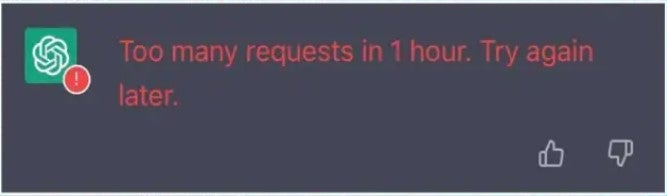
If you see the ChatGPT error shown above (Image credit: Machine Learning Yearning), it probably means the system is unable to properly process your request because you’ve exceeded your quota of permitted requests. If you haven’t done this, the error code might have been served to you simply because you’re using ChatGPT at a time when the network is very busy.
How to fix the ChatGPT error 429
If you’re a business using ChatGPT and you find you’ve reached your API request limit, you should:
- Minimize the number of requests you make. This will ensure you stay within your rate limit. You could also compress your requests too.
- Monitor your API usage more closely. Keeping closer tabs on exactly how many requests you’re lodging will also go some way to ensuring that you stay within your API rate limit.
ChatGPT Login Errors
Some ChatGPT users have found themselves caught in “login loops” where ChatGPT won’t let them log into their accounts. It seems a significant number of users have encountered this issue after failing to verify their email addresses with OpenAI.
However, that’s not the only type of login error you’ll encounter when using ChatGPT. For example, you’ll receive an error message if you’re attempting to log in using an authentication method that wasn’t the same as the one you used when you first created your account with OpenAI.
How to fix the ChatGPT login error
If you’re struggling to log into ChatGPT or you’re getting login error messages, here’s what to do:
- Verify your email address. As mentioned above, one of the explanations for these login loops is unverified email addresses. So, sift through your inbox to see if you have any unread emails from OpenAI.
- Request a password change. If you’re consistently being told that you can’t log in to ChatGPT, request a password change, as this may reset your account and help you break out of your login loop.
- Sign up for a new OpenAI account. This might sound slightly defeatist – but if you don’t have any important chats saved, making a new account might be the quickest way to fix this issue. Remember, it’s completely free, and all you’ll need is another email address.
ChatGPT “Suspicious Activity Detected” Error
An error like this will appear if ChatGPT detects that the traffic originating from your device/IP address is automated. In other words, OpenAI thinks you’re some sort of bot, a demographic of traffic most large websites try to filter out.
This error is likely occurring because you’re using a VPN or proxy service that is rerouting your traffic through servers that ChatGPT is getting a high number of requests from, or knows is a VPN server.
How to fix the ChatGPT suspicious activity error
- Turn off your VPN. As we just mentioned, if you’re using a VPN, likely, ChatGPT is just blocking a flagged IP, and that’s why you’re getting the error message. If so, and you’re happy to use the platform without it turned on, then you can proceed.
- Switch your VPN server. ChatGPT may have flagged the IP you’re using right now, but it might not be able to do this with every VPN server you can access through your provider. You could try this before turning it off completely.
- Open a private browsing window. OpenAI suggests opening a private browsing window if the error message persists. You can also simply shut down your browser and clear your cache, and then try again.
- Ensure other people aren’t using your account. If this message persists, and you’ve let other people use your account, it might be worth resetting your account credentials and logging yourself out on other devices.
- Contact OpenAI. If you’ve tried all of the above and you’re still getting nowhere, OpenAI advises that you get in contact so they can address the issue with your account directly.
ChatGPT Not Working: Other Options
If ChatGPT still isn’t working for you, remember, there are other AI chatbots out there you can use to help you during your workday or simply to find information more quickly and efficiently than you can. Of course, Google Gemini is the obvious alternative, given its proficiency with natural language prompts and its integration with other Google services like Gmail and Docs.
Chatsonic is one of the best ChatGPT alternatives readily available for anyone to use. However, if you’d like to be served web results alongside a summarized paragraph from an AI chatbot, we’d recommend YouChat. Plerplexity.ai is also worth a try, and it cites its sources for every answer it gives. Jasper is a good option for businesses too, with impressive content generation powers.
Whatever your use case, make sure you try our troubleshooting suggestions first – but if you’re fed up with ChatGPT errors, there’s no harm in seeing what else is out there.
| Chatbot | Company | Starting price | Free plan | Best | Language model | Sign in | Languages | |||||
|---|---|---|---|---|---|---|---|---|---|---|---|---|
 | 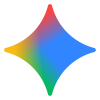 | 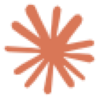 |  |  |  |  |  |  |  |  | 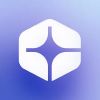 |  |
| ChatGPT | Gemini | Claude | Grok | Chatsonic | Meta AI | Copilot | Perplexity | Personal AI | Pi | Poe | You.com | Character AI |
| OpenAI | | Anthropic | xAI | Writesonic | Meta | Microsoft | Perplexity.ai | Human Labs Inc. | Inflection | Quora | You.com | Character AI |
| $20/month | $19.99/month | $17/month | $30/month | $39/month | $10/month (coming soon) | $30/month | $40/month | Custom | N/A | $4.99/month | $15/month | $9.99/month |
| | | | | | | | | | | | | |
| Overall | ChatGPT alternative | For large inputs/document review | For entertaining conversations | For content creation | For social media | For Microsoft users | For informational research | Personal assistant | Friendly conversation companion | Chatbot aggregator | Copilot alternative | For fun/recreation |
| GPT-5 (all plans) | Free: Gemini 2.5 Flash | Free: Sonnet 4 | Free: Grok 3 | Free: GPT-4o mini, Claude Haiku | Llama 4 and Llama 3.1 | GPT-5 and GPT-4o | Free: Auto-Assigned | PLM (20 million parameters) | Inflection-1 | Various models | GPT-4.1, plus access to Anthropic and Google LLMs | C1.2 |
| Requires any email address. No waitlist at present. | Requires a Google account (work or personal). | Requires an email address to create an Anthropic account. | No sign-up details required. Email address required for premium features, X account needed for integration. | Requires an email address to create a Writesonic account. | Meta account | No sign-in information required. | No sign-in information required. | Email address and password required. | Sign-in information is only needed for chat history, and can be used without. | Email address or Google account required. | No sign-in required (but it does unlock more features). | Email address required. |
| 95+ languages | 40+ languages | English, Japanese, Spanish and French | 200+ languages | 30+ languages | English | 8+ languages | 28+ languages | English | English (fluent) | 9+ languages | Supports “all the world’s languages”. | 30+ languages |