In the current economic climate, scaling back costs has become a non-negotiable for many. Fortunately, business owners planning on building an online presence are now able to create a polished, professional-looking website without spending a dime, thanks to the help of free website builders.
While the best website builders for small businesses cost a premium, free website builders let you build, design, and edit basic sites without fussing around with code. They have their limitations, however. So if you want a custom domain name or have specific site requirements, we’d still recommend investing in a paid builder or outsourcing the task to a professional.
Our top recommendations for website-building tools are:
- Wix – best overall website builder, with time-saving AI tools
- Squarespace – best for beginners and design-focused users
- Shopify – best for selling online, with powerful growth tools
For those of you intent on building a website for free, stay tuned – we outline how this can be done in simple steps in this article, from selecting the perfect software to making the final tweaks. We also round up the perks and pitfalls associated with each method, to make sure you’re beginning your online journey with 100% confidence.
Key Takeaways
- The three main ways to make a website are: use a free website builder, use a paid website builder, and hire a website designer. Each method has its own set of pros and cons, but our personal recommendation would be to use a paid website builder.
- Using a free website builder will allow you to get a basic website off the ground, but you won’t have your own domain, nor any search visibility, and your page will be littered with ads.
- Using a paid website builder will unlock SEO and marketing features, domain hosting, greater customizability, the ability to turn your page into an e-commerce store, and more.
- With providers such as Hostinger, you can get started for as little as $2.99 per month. At the other end of the spectrum, Shopify has an enterprise plan that starts at $2,300 per month.
- Hiring a professional website designer will cost a lot of money, but you’ll end up with a bespoke, sophisticated website. It’s a great option if you’re short on time and money is no object.
3 Easiest Ways to Make a Website
If you want to build a website, there are three main ways you can go about it:
- Use a free website builder – If you’re willing to make sacrifices, you can build a website for free
- Use a paid website builder – The best do-it-yourself solution if you want to build a professional site on a budget
- Hire a website designer – Ideal if you’ve got more money than time – or want something completely unique
In the guide below, we’ll walk you through each of these main ways to create a website, and explain why we feel that a website builder is the smartest choice.
Expert Tip
Website builders like Squarespace and Wix come with detailed SEO guides, native keyword support, and SEO best practice prompts, which means you can optimize your site for Google even if you have no prior experience or knowledge to draw from.
Plus, Wix has a ChatGPT-style website builder that just needs a prompt to get started. This is a huge time-saving feature, and it means beginners can build professional-looking sites without too much heavy lifting.

1. Use a Free Website Builder
Today, a website has the potential to make or break a small business. But rest assured, heaps of tech experience aren’t necessary to create a high-performing site, thanks to the user-friendly nature of drag-and-drop builders.
Whether you’re creating a simple portfolio site or a fully-fledged ecommerce store, learn how to make a business website for free by following the simple steps below:
Step 1: Create an account and set up
After you’ve decided on a free website builder, you’ll have to create an account with your chosen platform. This should be a super simple step – all you’ll have to do is enter your email and create a strong password.
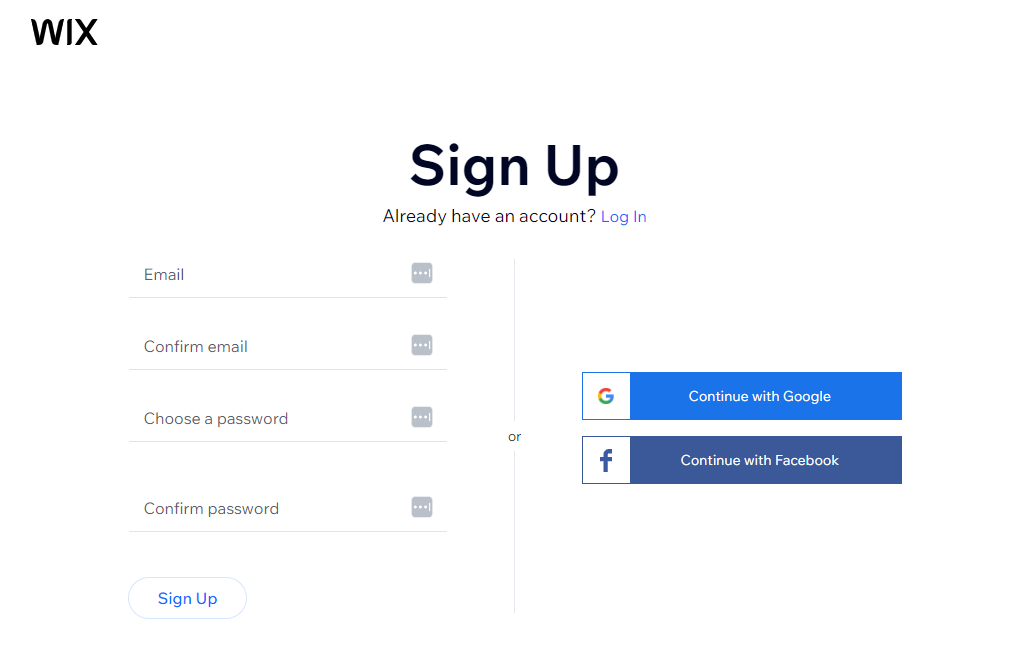
Before you start creating your free site, you need to sign up with your chosen website builder. Source: Tech.co
Then, the platform will guide you through its setup process. Most website builders will ask you basic questions about the requirements of your site, including its primary purpose, its target audience, and any must-have elements you want it to feature.
Because Wix is the best free website builder we researched, we decided to use the platform to set up a sample site. When creating a website with Wix, you’ll be able to choose whether to set your site up manually or to streamline the process with its AI chat feature. The AI chat is easy to use and stores information you enter about your site, helping you to complete tasks faster later down the line.
Wix’s manual setup process is just as intuitive as straightforward, however, and there’s still AI-powered support at hand in the form of Wix ADI, which means it’s pretty hard to get stuck.
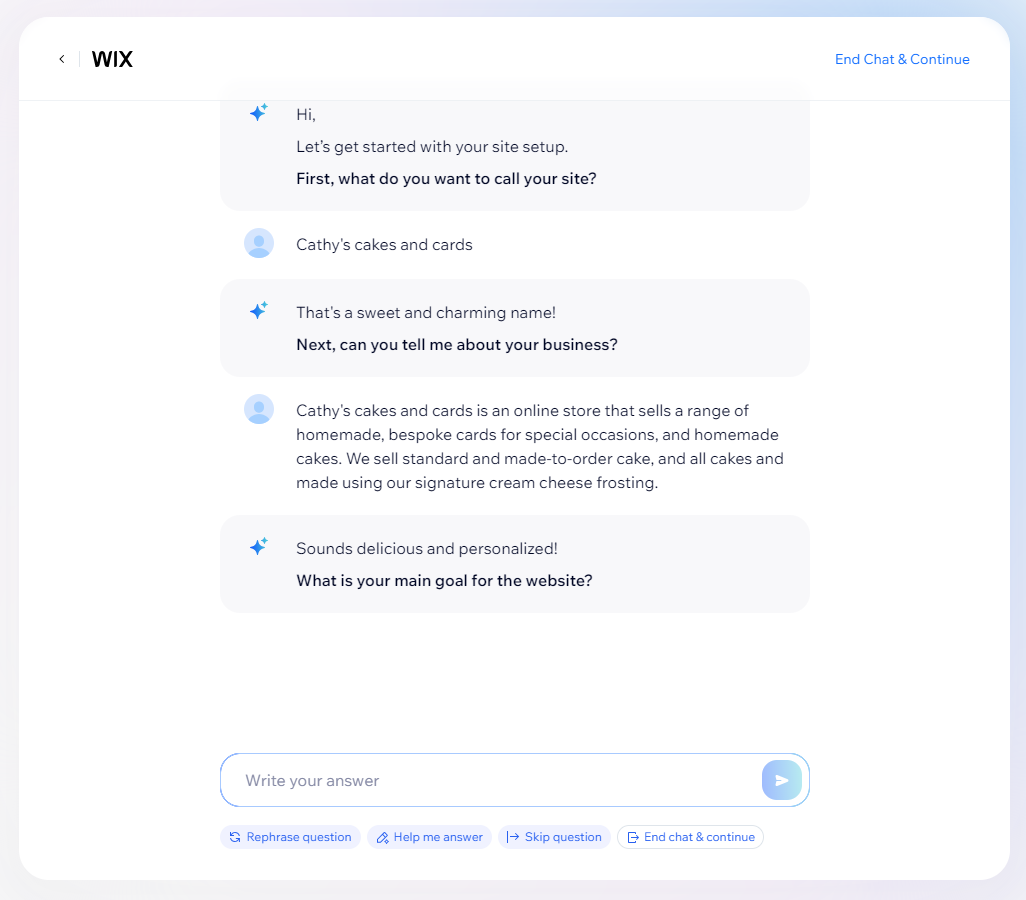
Wix’s AI chatbot feature asks you questions about your website to help streamline the site-building process. Source: Tech.co
Step 2: Create a domain
As part of the setup process, you’ll have to create a custom domain for your site. When we talk about a website’s domain, we’re basically talking about the website’s address. For example, Tech.co is the name of our website, and the domain is https://tech.co.
You’ll typically want your website’s domain to correspond with the name of your business, blog or whatever purpose you’re running it for – just so you don’t confuse people. Try writing up a list of possibilities and pick the best.
Most free website builders will give you a free domain to get started with, but they’ll often have the name of the website builder shoehorned in. For example, if I created a website on Wix with the chosen domain name of cakesncardsbycathy, your free URL would be username.wixsite.com/cakesncardsbycathy.
It’s not exactly catchy, and you probably wouldn’t want to have your Wix username at the front of it either.
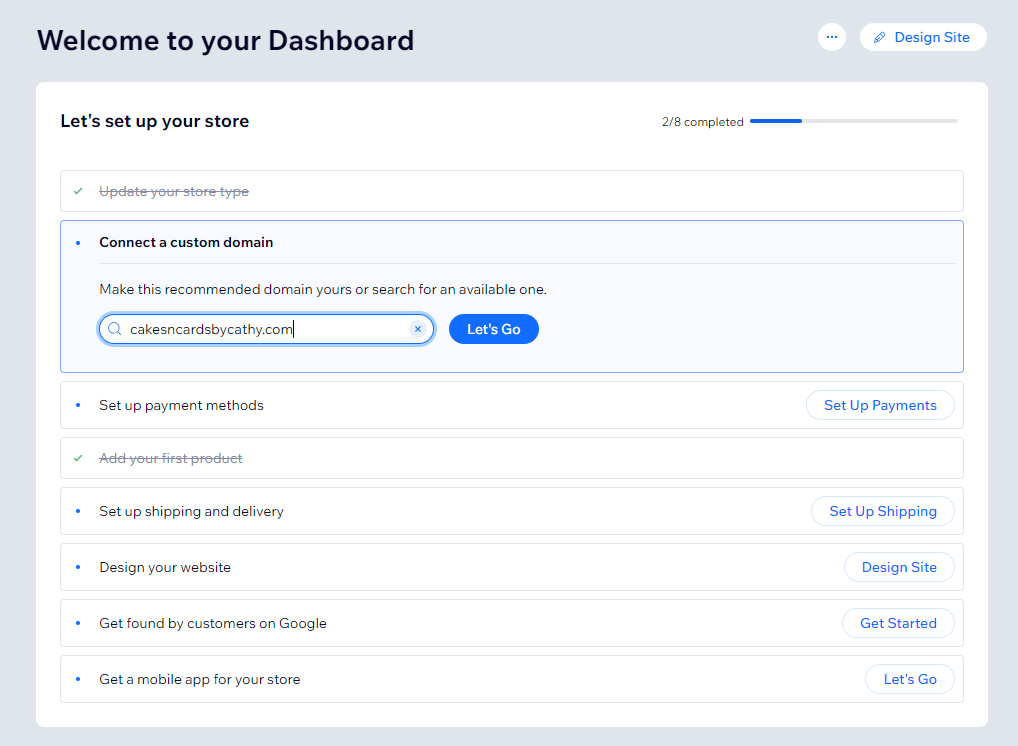
When creating a website, you’ll need to come up with a unique domain name. Source: Tech.co
In order to remove this paraphernalia from your domain name – you’ll have to pay. Fortunately, with most website builders, including Wix, this comes as part of the cheapest plan. Alternatively, should you already be the owner of a domain, you’ll be able to connect a pre-existing domain to the website builder.
You’ll find the option to do this on the site settings page. This feature isn’t universal for website builders, however, so it’s worth investigating beforehand.
Step 3: Choose a website template
Once you’ve entered your business details, it’s time to choose the visual layout of your site. The template you choose will have a considerable impact on the overall look and feel of your site it’s important that you don’t rush through this stage, and consider a few options before locking one down.
You want your chosen template to complement the goals of your site and your business type. For example, if you’re showcasing a design portfolio, you’ll want a template with strong visual elements, and if you’re creating an online store, you’ll want a template that corresponds with your business’s branding and product offering.
Wix helps you along this process by letting you filter website templates by business type and website functions. You can also refine your search by entering targeted keywords in the search bar, like ‘chocolatier’, ‘minimalist’, or any other term that describes the intended function or aesthetic of your site.
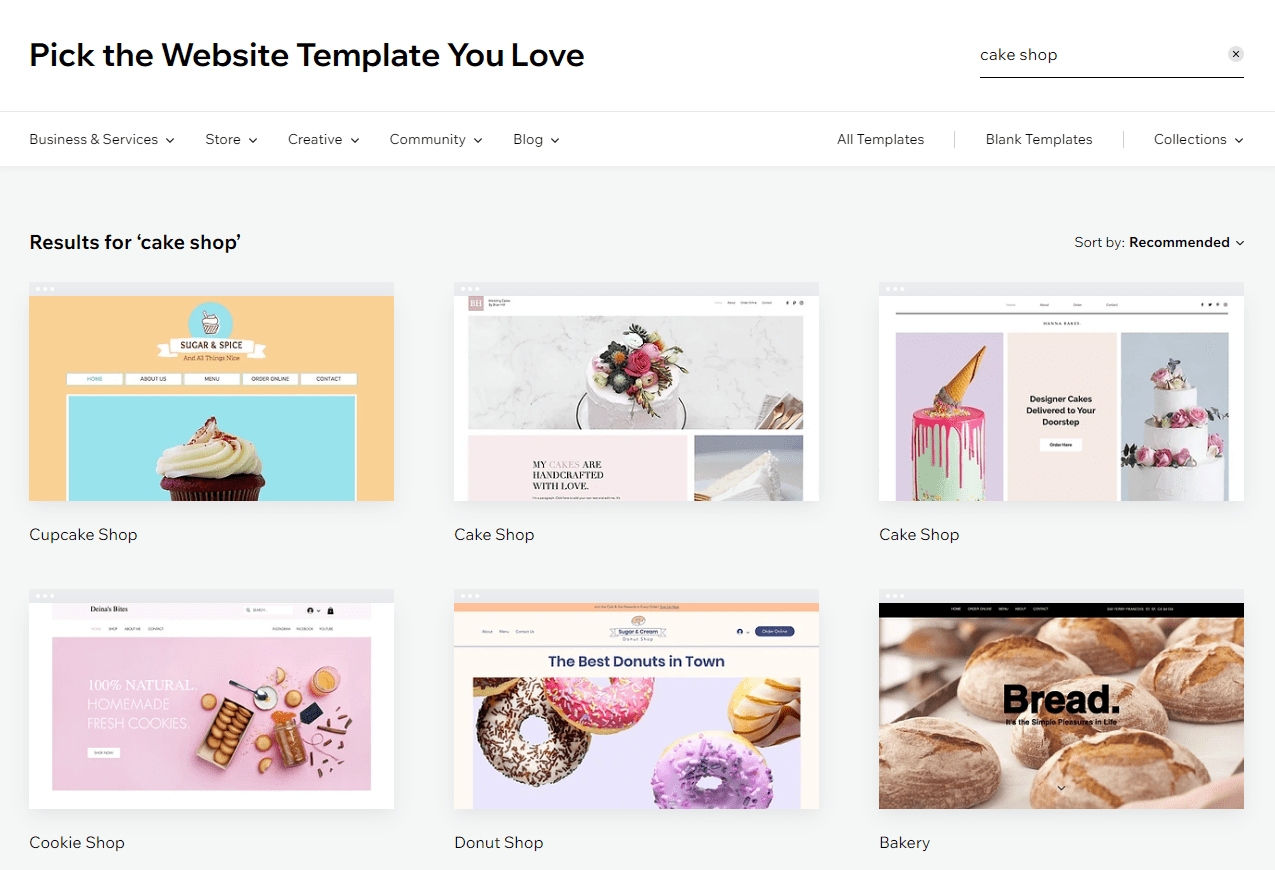
Wix lets me filter its selection of templates by theme and business type. Source: Tech.co
For instance, since I’m building a cake and card shop, I searched ‘cake shop’ in the search bar, and Wix provided me with a great selection of templates that were more suitable for my type of business. Once you’ve picked your template – and it might take a bit of playing around before you find your winner – you can go straight into editing your site.
Step 4: Design your site
So now you’ve picked your template, it’s time to move on to the actual website development part of the process. The template will be pre-loaded with stock words and images, which you can chop and change to your liking. This is the time to unleash your creativity and make the site feel personal to you and your business.
Don’t worry, you don’t need tons of technical expertise to customize your site. Most website builders use a grid-based, drag-and-drop system for page editing. This makes it straightforward to keep each element on your page in line, and when you want to add a new text box, image, or any other type of element, you’ll be able to see, at a glance, how to fit it onto your page.
If you’re looking for granular levels of control, Squarespace’s Fluid Engine lets you customize the design of your site down to the pixel – making it a great choice for businesses with a very specific vision in mind.
Here’s a breakdown of the main steps you’ll have to take while customizing your site:
Adding images
Uploading an image couldn’t be easier with platforms like Wix. All you need to do is select ‘Upload & Import’ under the Image tab, before selecting your chosen photos for upload, and making any necessary edits.
If you don’t have any to include, most website builders give users access to stock image galleries as well. Wix even includes free access to its AI Image Creator, which lets users create custom AI images using targeted keywords.
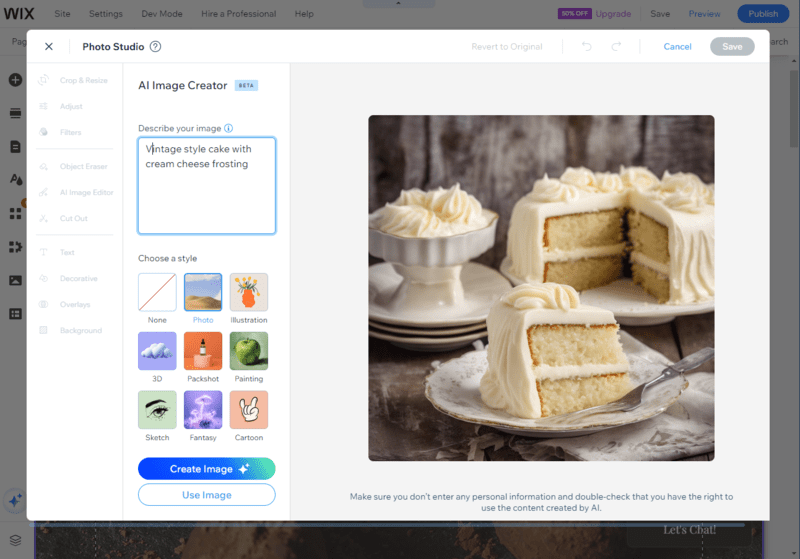
Wix’s free plan lets me create an AI-generated image to use on my website. Source: Tech.co
Editing text
Changing the text is, again, pretty straightforward – all you have to do is click on the bit of text you’d like to change, and you’ll be able to type straight into the text box. You can also adjust the size and style of each bit of text, but it’s worth remembering that each font will generally be consistent with the template, so making radical changes might make it look a bit odd.
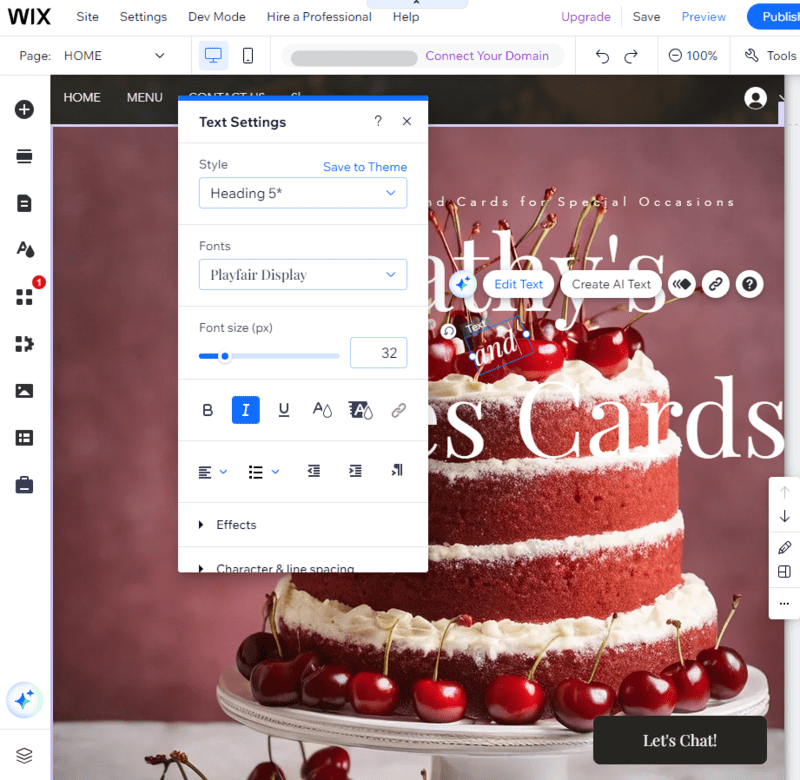
Wix lets me edit the content, color, and style of the text on my website, and move it wherever I want on my page. Source: Tech.co
Extra tools and functions
You’ll also be able to add elements beyond text boxes and images with Wix and other website builders. These might include, for example, restaurant menus, contact forms, or social media feeds.
Again, you’ll be able to drop these onto the page and line them up using the gridlines. You might find that some apps and functionality are reserved for paid-for plans, but typically this is for ecommerce functions such as stock tracking and shipping costs.
If you’re building an online store, uploading your products will be a central part of the web-building process. Luckily, with Wix and other leading website builders, this process should be very straightforward. All you need to do is create a web page where you’re going to display the products (if you aren’t showcasing them on the home page), and upload the product information.
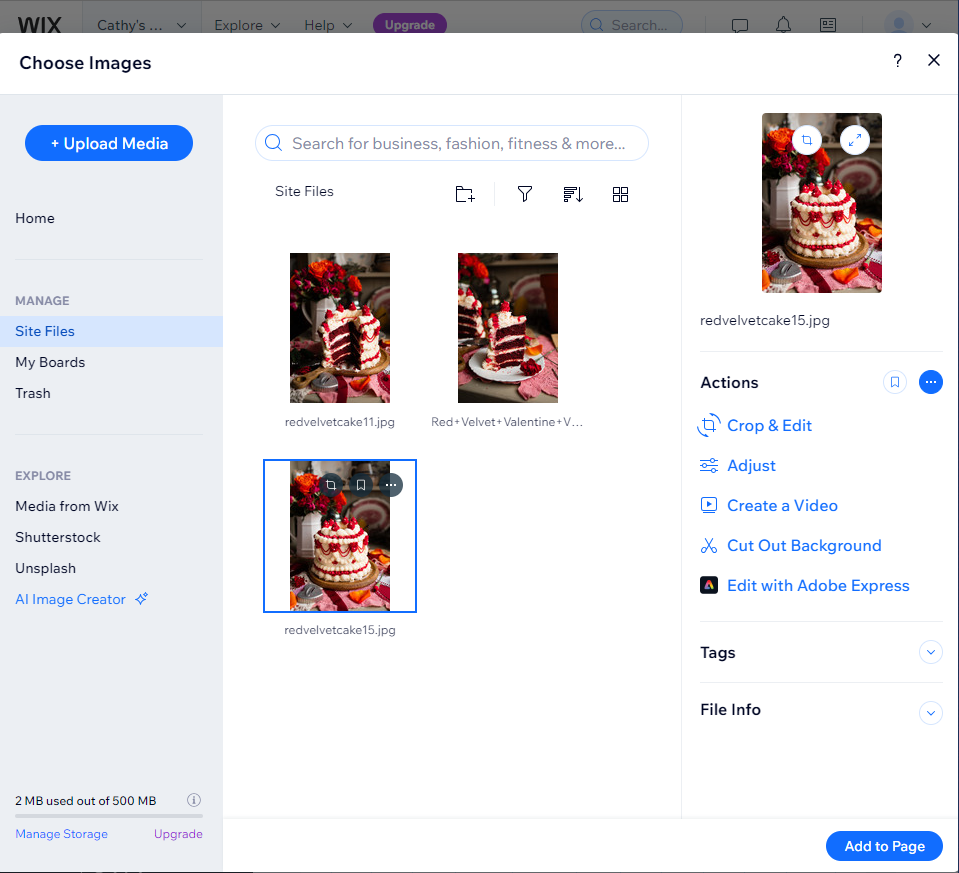
Wix lets me upload images to my site, and trim and edit them to my liking. Source: Tech.co
For example, you’ll need to add the product name, price, and type, as well as a brief description. If you’re struggling for inspiration when coming up with product descriptions, builders like Wix, Shopify, and Hostinger have an AI text generator feature that provides you with lists of example paragraphs to include based on the details you enter.
This is also when you’ll need to upload your product photos. We recommend using large and sharp images to show your product in the best light possible. It’s also a good idea to add a wide selection of product images, as well as product variants, so your audience can get an accurate idea of the products you’re selling on your site.
Step 6: Publish your website
That’s it, with all your content loaded up and the design perfected, a registered domain and a completed sign-up for the perfect payment plan – you’re ready to publish your site.
Before you do, though, it’s probably worth getting someone you trust to take a look over the site. An errant spelling mistake might be the difference between a sale, a booking, or a commission!
The fun isn’t over, though. You’ll be able to – and you should – go in and update your website in case anything changes, or you just fancy changing some of the content. This will keep your site looking and feeling fresh for anyone who visits.
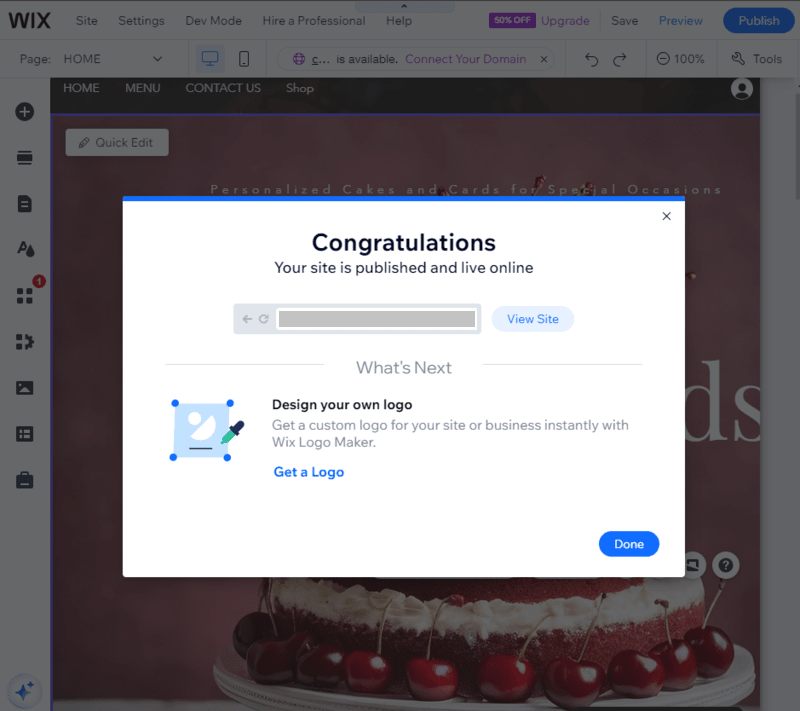
Wix let me publish a website for free, but I have to pay extra to unlock a custom domain. Source: Tech.co
Limitations of Making a Website For Free
Free website builders provide a lifeline to small business owners who want to establish a site presence without denting their budget. However, while free website builders are perfectly adept at creating basic business sites or online stores, most businesses will struggle to meet all their requirements without investing in paid alternatives.
For example, websites created with free website builders will be covered with adverts, making your site look less professional and compromising the user experience for your audience. Most free builders won’t allow you to have a custom domain name either, which will impact your brand’s credibility and make it harder for users to find your site.
Free plans also offer limited storage options and lack advanced web-building, SEO, and design features. This means that users in need of specific capabilities will need to make up for these shortfalls with integrations and software add-ons.
More times than not, these extra tools come at a premium, resulting in business owners spending even more money on the service than if they opted for a paid plan in the first place.
Ultimately, whether or not you should use a free website builder depends on your user intent. If you’re just starting out and are perfectly okay with creating a no-frills website, using a free website builder could be a good option for you.
If not, it may be worth considering investing in a paid platform or outsourcing the job to a professional. We offer an overview of both of these options next, alongside their pros and pitfalls, to help you determine the best way to build your site.
Pros of making a website for free
- Free website publishing is, of course, absolutely free
Cons of making a website for free
- Your site will be hard to find
- You won’t get a professional URL
- You’ll have to put up with adverts (that don’t make you money)
- Limited bandwidth will curb your success
- Your site will look unprofessional
Paid website builders let you build fully functional sites that are capable of growing alongside your business’s evolving needs. Not only are website builders super easy to use, but they’re also kitted out with a raft of advanced features to help you along your site-building process without limitations.
To create a website with a paid builder, you follow the same steps that you would if you were using a free platform:
- Step 1: Create an account and set up
- Step 2: Create a domain
- Step 3: Choose a website template
- Step 4: Design your site
- Step 5: Add products if necessary
- Step 6: Publish your site
However, as paid website builders have more advanced features, we recommend getting your head around these capabilities to make your site look as professional as possible.
For example, while some free plans may have basic reporting tools, advanced tiers will give you access to enhanced website analytics, which you can use to make better decisions by gaining a deeper insight into your site performance.
Paid website builder plans also give you greater control over your website’s SEO. If this is your first time optimizing your website for search engines, knowing your title tag from your anchor text will go a long way.
However, most premium website builders guide you along this process and even offer SEO checklists that clearly outline each step you need to complete.
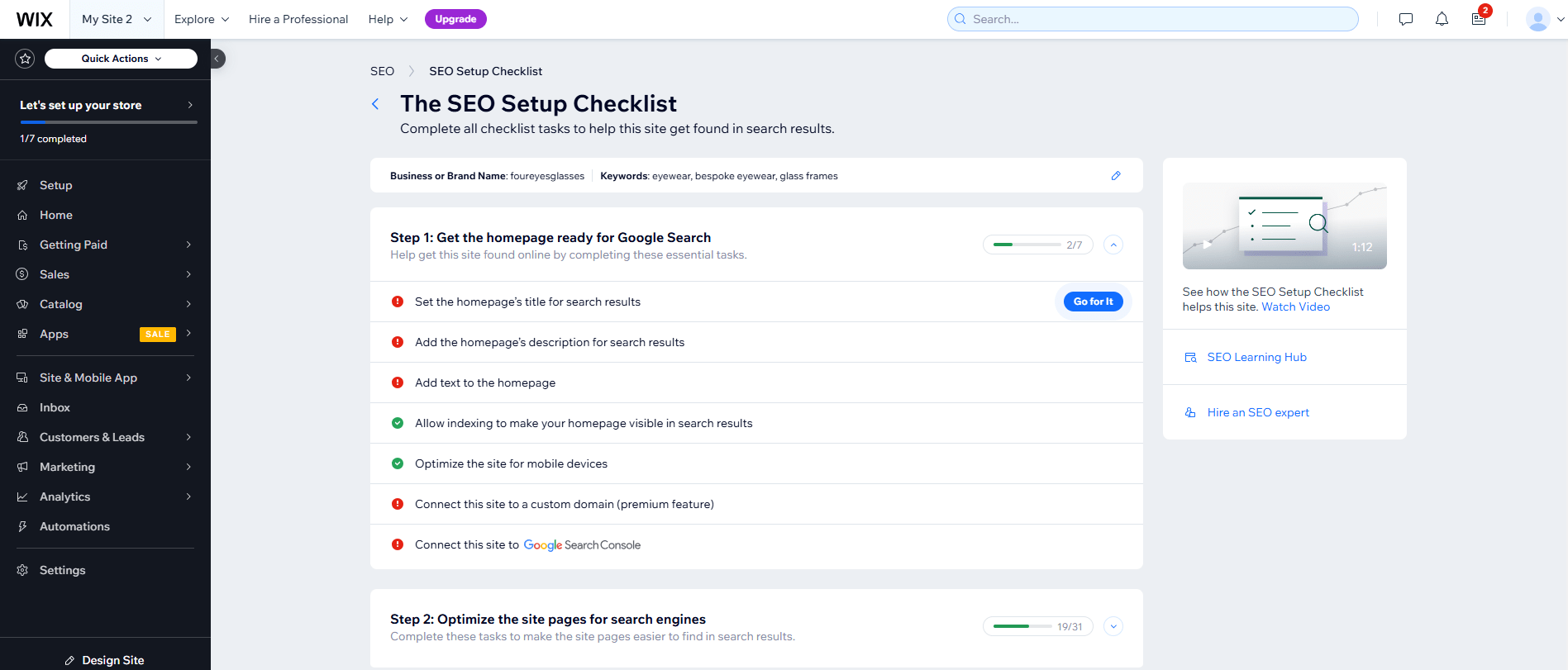
Improve your website’s ranking by working through Wix’s SEO checklist. Source: Tech.co testing
Paid website builders are also more likely to offer advanced AI capabilities, in the form of stand-alone features, like text and image generators, or AI builders. AI builders let you get a site live in a matter of seconds, and they’re easy to use, especially if you have experience in using chatbots like ChatGPT or Gemini.
All you need to do is provide information about the website you want to create, and the builder will create a mock-up based on your input. You can also make further changes to the website by entering additional prompts.
Pros of using a website builder
- A lot more affordable than outsourcing
- Excellent design and customization options
- Very low learning curve
Cons of using a website builder
- Potential site migration issues
- Drag-and-drop builders may feel limited to experienced designers
- Less capable of building a completely unique site
How much does it typically cost to build a website?
Most website builders will let you create and run a simple website for between $2-20 per month, but you might want a larger website or greater functionality. More advanced sites will cost another $5- 30 per month, but this will vary depending on your individual business’ needs.
If you’re just starting out, though, it’s always worth investigating whether the website builder package you’re after offers a free trial or a free version. What free versions are good for is giving you a bit of leeway to get your site right before publishing it — otherwise, you might worry you’re throwing money down the drain.
Learn more about how much it costs to build a website, whether you’re outsourcing the task to a professional or taking the DIY route.
What are the best paid website builders?
Based on our independent research and testing, we found that Wix is the best website builder overall, due to its impressive array of templates (900+), its advanced toolkit, which includes standout features like an AI image generator and email marketing tools, and its affordably priced packages.
Wix is also the best AI website builder we tested due to its useful chat-style feature and advanced AI toolkit, beating close runner-ups Hostinger and Shopify to the punch.
However, while Wix stole our top spot, Squarespace will be the best platform for beginners due to its low learning curve and intuitive software. Its professionally designed templates and granular website editor, Fluid Engine, make it a great choice for creative businesses like designers and photographers, too.
Shopify, on the other hand, is a natural fit for ecommerce stores, due to its standout sales and delivery features and seamless POS integration.
Take a look at how the best-paid website builders compare side-by-side below:
| Paid plan Monthly | Free plan | Pros | Cons | Rating Overall score based on features, value, support, ease of use, and customer score | Value for money Price factors including plan costs and feature tiers. | Try it today | ||
|---|---|---|---|---|---|---|---|---|
| BEST FOR SMALL BUSINESS | ||||||||
|
|
|
| ||||||
| | | | | | ||||
|
|
|
|
| ||||
|
|
|
|
| ||||
| 4.8 | 4.4 | 4.6 | 4.1 | 4.1 | ||||
| 5.0 | 3.0 | 5.0 | 5.0 | 5.0 | ||||
| Try Wix | Try Shopify | Save 10% | Try GoDaddy | Save up to 10% |
3. Hiring a Web Designer to Create Your Website
If you don’t wish to take on the task of building a site yourself, then you can contact a design professional to do it for you. In fact, you can request free, non-committal quotes from highly rated web design agencies using our web design quote comparison tool – it only takes one minute to do – easy!
Web designers can be a fantastic choice for small or medium-sized businesses. You’ll get a completely unique website, and you won’t lose any of your time building the site itself. It can also be handy to hire a web designer if you need bespoke features.
Instead of creating the site yourself from a template, you’ll brief the designer on exactly what you want your site to look like and the features you need it to have. They’ll get on with creating draft versions of your site, while you can get on with running your business.
Pros of using a web designer
- You can get a completely bespoke site
- Saves you time and effort
- You benefit from creative expertise
Cons of using a web designer
- Much more expensive than using a website builder
- You might be locked into a long contract
- Risk of dependency on the same designer for all future updates
How much does it cost to hire a website designer?
However, with a web designer, it can feel slightly unclear exactly how much it’ll cost to get the site you want. We’ve researched web designer fees, though, and this is what you can expect for your money:
- $250- 650: Brochure-style website with 1-5 pages, including a landing page and a contact page. This budget suits someone who is not looking to regularly update their site.
- $650-1,300: As well as the above, you get a content management system, integrated social media pages, Google My Business and Google Maps integrations, built-in analytics
- $1,300-3,250: All the above, plus ecommerce functions
- $3,250-13,000: A database-driven website with advanced functionality for local or regional audiences – great for sites with password-restricted user areas
- $13k+: A database-driven site for huge audiences, or completely bespoke functionality.
If these price points don’t put you off, find out how to hire a web designer in simple steps.
We take our impartial research and analysis seriously, so you can have complete confidence that we're giving you the clearest, most useful product recommendations.
After conducting an initial exploration to identify the most relevant, popular, and established tools in the market, we put them through their paces with hands-on testing to see their real strengths and weaknesses. In this case, we put 16 website builder products to the test across 398 areas of investigation.
Based on years of market and user needs research, we've established a website builder testing methodology that scores each product in six core categories of investigation and 33 subcategories. This covers everything from customer feedback to design, ease of use, and more.
Our main testing categories for website builders are:
- Website features: The capabilities and functionalities offered by a website builder, e.g. blog functionality, SEO capability, and marketing capacity.
- Design functionality: The aesthetic appeal and visual layout of a website created using a website builder. It encompasses aspects such as page templates and customizable themes.
- Customer satisfaction: External customer opinion. This is the feedback and ratings given by customers who have used a particular website builder — the market position and reputation a website builder holds.
- User experience: How user-friendly and intuitive a website builder is for people with varying levels of technical expertise.
- Value for money: The balance between the cost of a website builder and the benefits it provides. It considers factors such as pricing plans, subscription models, and available features.
- Help and support: The assistance and resources available to users when they encounter issues or need guidance while using a website builder.
When it comes to calculating a product's final score, not all testing areas are weighted evenly, as we know some aspects matter more to our readers than others, which are simply “nice to have”. After hundreds of hours, our process is complete, and the results should ensure you can find the best solution for your needs.
At Tech.co, we have a number of full-time in-house researchers, who re-run this testing process regularly, to ensure our results remain reflective of the present day.
Verdict: How to Make a Website For Free
Fortunately, businesses can build high-quality websites without spending any money at all. With the help of the best free website builders, this process doesn’t have to be time or labor-intensive either.
While investing in a paid website builder is the best way to ensure you don’t encounter any unwanted bumps along the road, building a site for free is as easy as creating an account, following the setup process, creating a domain, deciding on a template, and customizing your site to suit your liking. Then voila! You’re good to publish your site and make a splash with your online presence.
If you think the cons associated with free website builders outweigh the pros, rest assured -moving forward with a paid solution may be more affordable than you expect. To get matched with a low-cost, high-impact builder, take our survey for specific recommendations based on your business’s needs.
If you click on, sign up to a service through, or make a purchase through the links on our site, or use our quotes tool to receive custom pricing for your business needs, we may earn a referral fee from the supplier(s) of the technology you’re interested in. This helps Tech.co to provide free information and reviews, and carries no additional cost to you. Most importantly, it doesn’t affect our editorial impartiality. Ratings and rankings on Tech.co cannot be bought. Our reviews are based on objective research analysis. Rare exceptions to this will be marked clearly as a ‘sponsored’ table column, or explained by a full advertising disclosure on the page, in place of this one. Click to return to top of page





