Microsoft just debuted two AI PCs with high-powered Copilot functionality, explaining the hardware specs and latest software features at a new digital event. These are the first Surface AI PCs built for businesses: Surface Pro 10 and the Surface Laptop 6.
The big selling point is that both devices come with a range of never-before-used AI functions, right down to a new physical Copilot keyboard button to instantly access the generative bot at a moment’s notice.
It’s another example of how AI is getting baked into new computing tech, specifically within a business context. AI is still the buzziest buzzword in Silicon Valley, but this Microsoft announcement is another signal that artificial intelligence may be here to stay.
Here’s our full list of the AI functionality that the two new devices have to offer.
Copilot Features and Functions for Windows 11
Copilot is now “embedded” within Windows, Microsoft 365, Teams, and Edge, among others.
The new Copilot-powered features can be tough to break down, given Microsoft’s edict to deliver a seamless AI layer across all devices and software at all times. But in the digital event today, leaders at the tech company broke down some examples of what AI functions might prove most useful to a typical office worker.
 This just in! View
This just in! View
the top business tech deals for 2025 👨💻
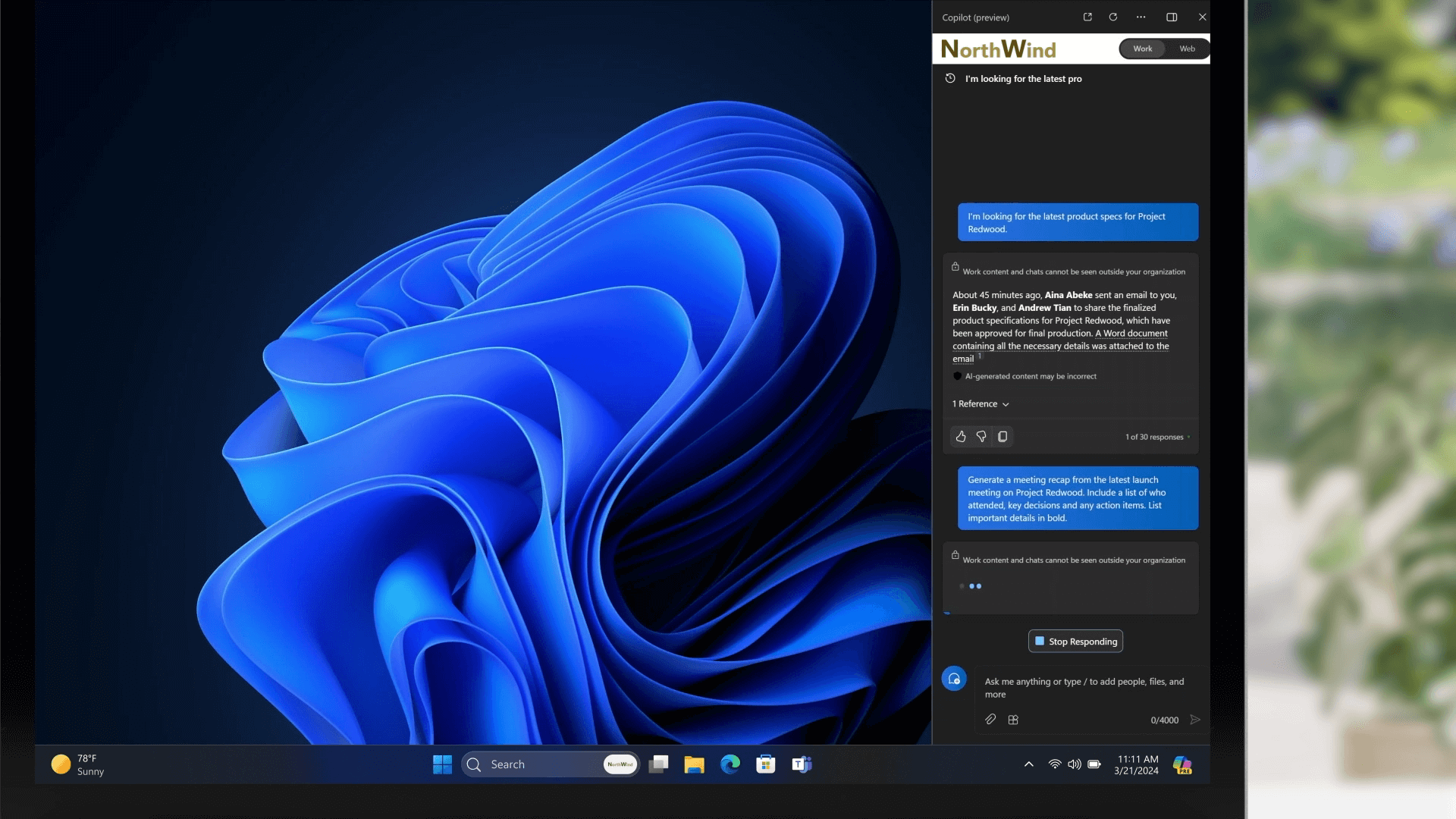
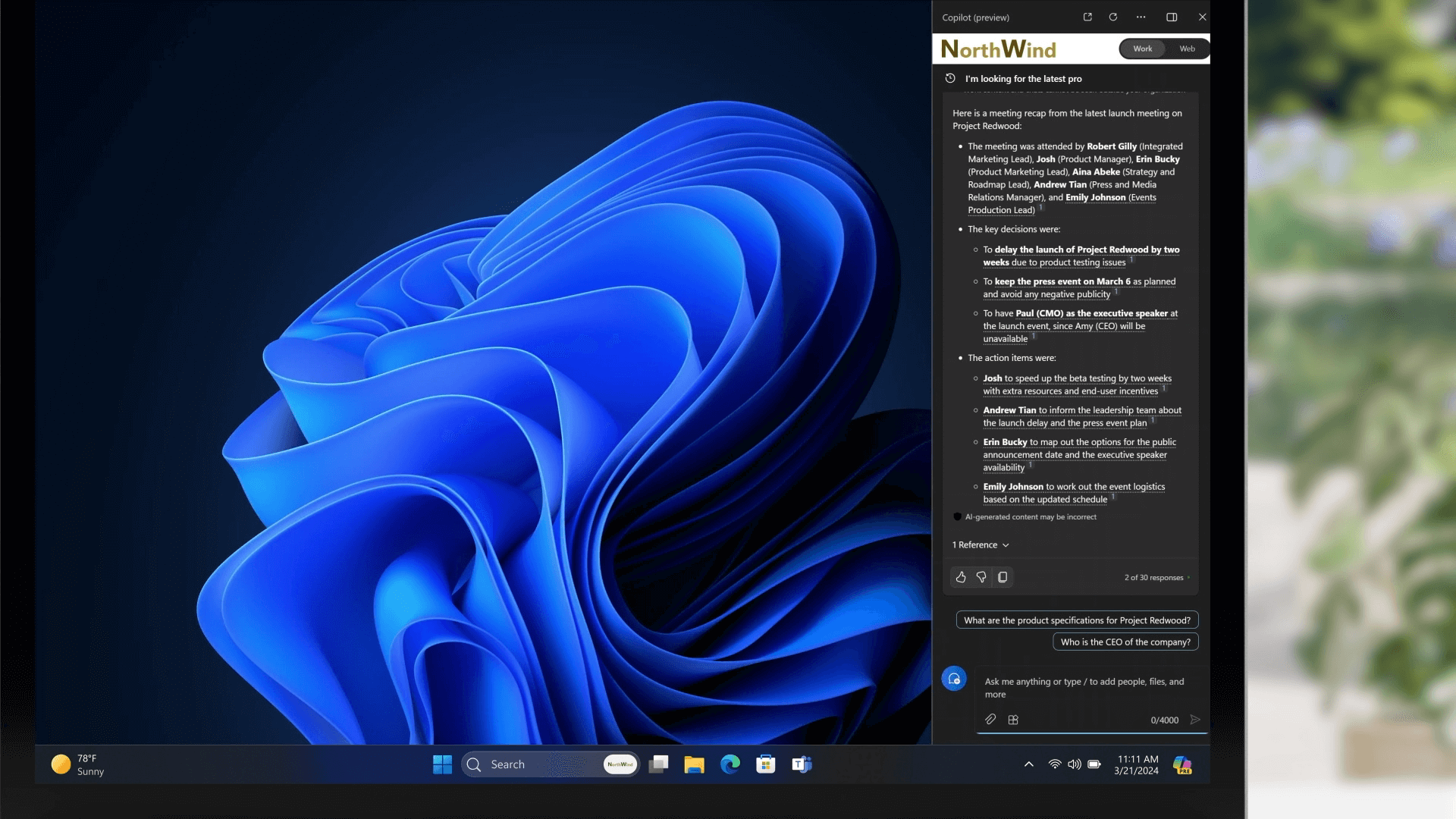
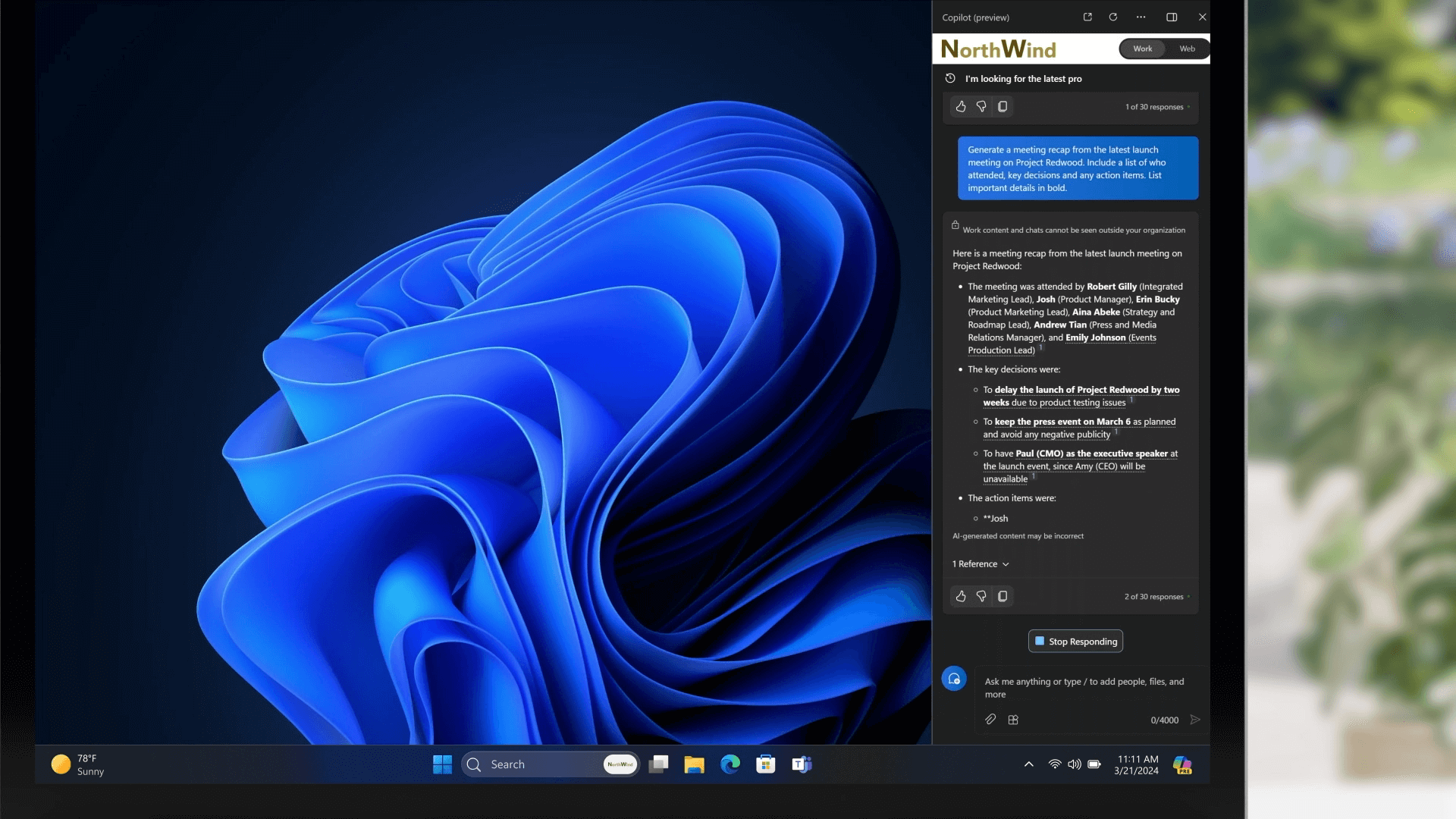
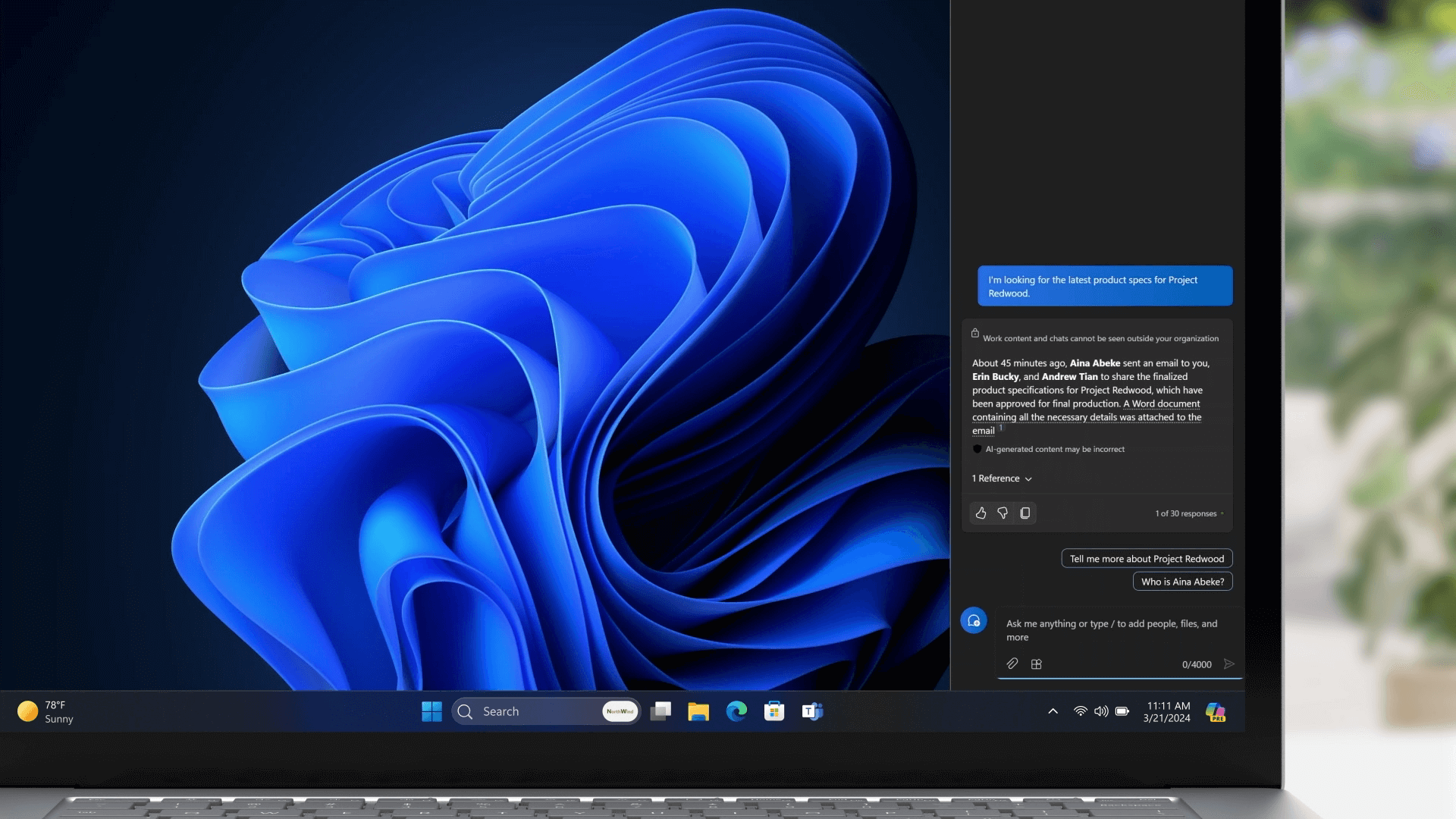
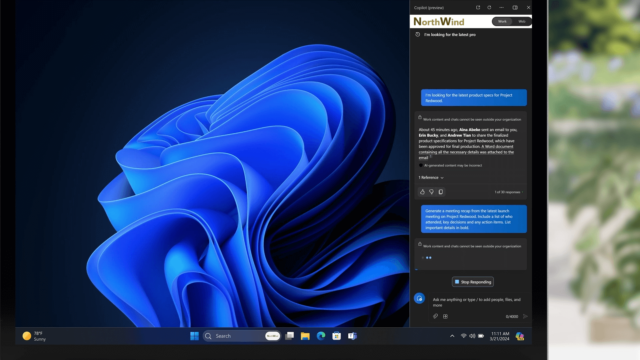

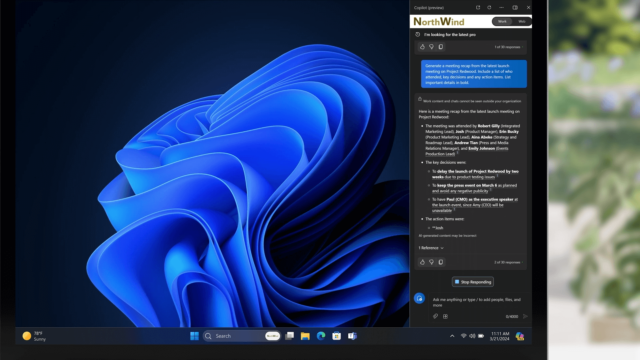
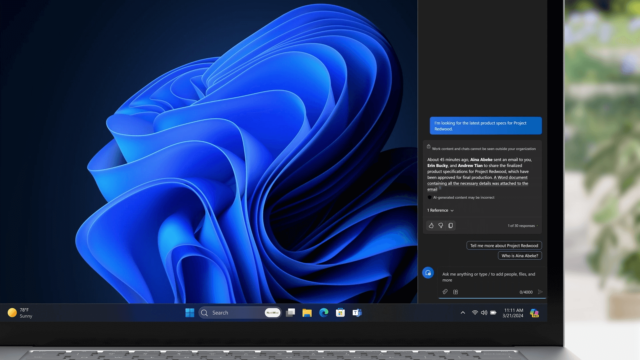
Click through these examples of Copilot for Microsoft 365 in action, as it sorts through emails, summarizes an email, and recaps a meeting. Image source: Microsoft
Catching up on Email With AI Summaries
Returning from a vacation to find hundreds of emails to open and sift through? Copilot for Microsoft 365 can help. It can isolate the most critical meeting invites and summarize relevant emails.
If you’re working on a specific project, you can name it, allowing the AI to comb through your unread email for anything related to that keyword that you need to know.
Summarizing Workplace Meetings with AI
You can also summarize meetings themselves. Ask Copilot for Microsoft 365 to sum up a meeting you missed, and it can deliver a list of those who attended, the key decisions that were made, and any action items that resulted.
Generating Email Templates
Need to send your team an email updating them on that meeting you just summarized? Copilot for Microsoft 365 can do that, too. It will pay attention to your prompt’s requirements: For example, you can ask it to keep the draft “high level and business focused for a senior executive audience” in order to get a draft that will be close to what your team needs.
Once you have a draft, you can fine-tune it yourself.
Find and Create Content Using Online Data
Copilot for Windows can help you find information you need on the web. Once you have it, you can create your own content with Copilot’s help.
Reduce Help Desk Calls
You can also control your own computer settings by talking to the bot itself, cutting down on help desk calls.
Copilot for Windows doesn’t have quite the same business-wide capability as its Microsoft 365 counterpart, since it doesn’t have access to the same data, but it can help you adjust settings and troubleshoot common problems. Microsoft describes it as an “adjunct IT assistant.”
Change your Wallpaper (or Make Other Small Tweaks)
One example of Copilot’s usefulness: You can command it with the prompt “change my wallpaper” and it will pull up your desktop background control setting. You might also ask it to turn on “do not disturb” mode, turn on battery saver mode, or create a personalized setup guide.
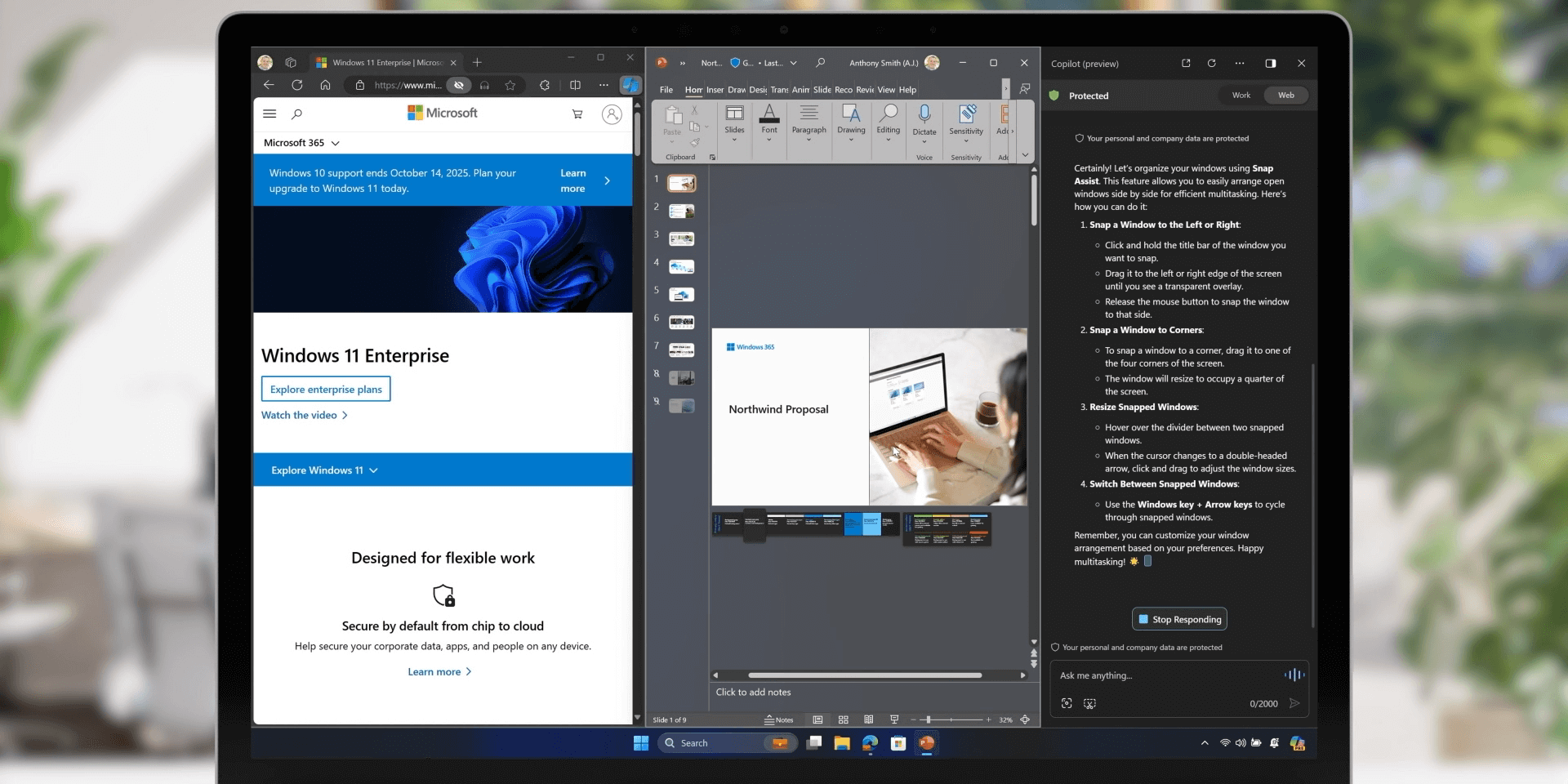
Here, Copilot for Windows helps guide a user through organizing their device. Copilot is available in the right-hand sidebar. Image source: Microsoft
Free up Storage Space
You can also ask it to “clean up my storage,” which will trigger the bot to delete unneeded files by opening your storage settings and auto-selecting the clean-up options.
Security Tools for Windows 365
Remote and hybrid workers can also access Copilot for Windows 365, which is great for accessibility, but makes security concerns more important than ever. Just one breach can turn into a huge data leak for any corporation. To address this, the new business devices have plenty of security protocols.
Windows 365 now has single sign-on, as well as cloud PC encryption. Screen captures and watermarking also help to prevent employees from leaking private information.
The new devices also include streamlining functions like the Surface Management Portal to better manage all your software, and the Surface IT toolkit, used for data compliance.
“Advancing the New Era of Work” with Copilot
Microsoft’s stated goal with its new AI tools is to put all its business clients on the path towards becoming an AI-centered organization. How seriously do you believe your business can pivot towards AI and benefit from it in the long run? It all depends.
There’s no denying that AI has made huge strides in recent years. At the same time, it’s faced a string of serious criticisms, from the questionable data scraping practices that are used to “train” each model to the environmental impact of operating AI to the jobs that will no doubt be lost amid a rush to cut costs with the still-unproven technology.
We’ll definitely be learning as we go. One thing’s clear: With the depth of Microsoft’s AI integrations across the entirety of its new 2024 hardware and software releases, it’s clear we won’t be able to escape this latest innovation.




