You know, ChatGPT isn’t the only AI chatbot on the market that’s worth a gander. As a matter of fact, Gemini — the generative AI platform from Google formerly known as Bard — can hold its own compared to its OpenAI-owned counterpart, you just need to know how to use it.
In this guide, you’ll learn how to use Google Gemini, including how to use prompts, create images, and manage data on the AI platform. Plus, we’ll help you decide whether or not the paid version — Gemini Advanced — is worth the investment.
If you’re looking to compare AI chatbot, though, be sure to check out our best AI chatbot guide, which compared several platforms with in-depth research from our team.
You’ll be happy to learn that, unlike some other AI chatbots, Google Gemini is completely free to use for all users. If you’re looking for a more advanced experience, though, you will have to pay a subscription, but we’ll cover some of the paid plans below.
As far as getting setup with Gemini for free, the process is quite simple. For starters, you’ll need a Google account to access Gemini, as the service is connected to services like Google Maps and YouTube. Simply head on over to the Gemini site and sign into your Google account or register for a new one to get started.
 This just in! View
This just in! View
the top business tech deals for 2025 👨💻
Once you’re all signed in, you’re ready to use Google Gemini! Just ask a question or suggest a prompt in the chat bar at the bottom of the screen, and you’ll have your answer in a few seconds.
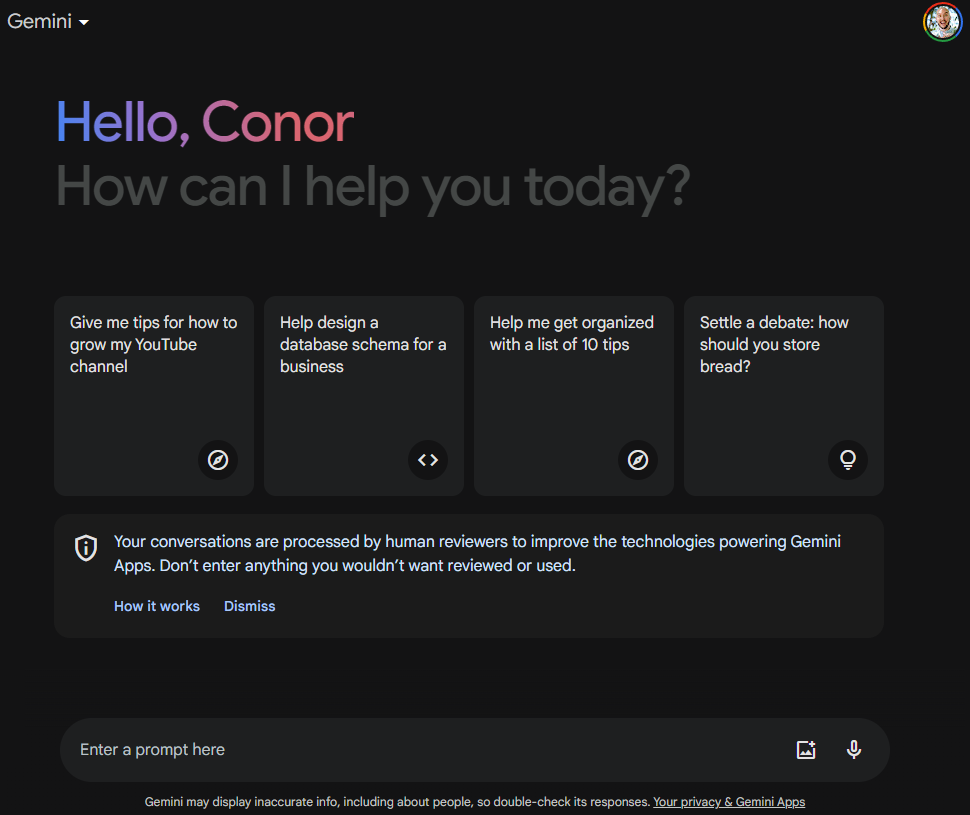
You’ll see from the home page that the service provides you with a few tips for getting started, offering prompts and suggestions that can help you find exactly what you’re looking for. However, if you really want to get the most out of the service, you’ll need to make your prompts a bit more advanced.
Also, it’s worth noting, as Gemini does in the small print underneath the chat box, that Gemini — along with most AI chatbots — don’t always provide accurate information, so be sure to check your work before submitting anything important.
How to Use Gemini Prompts
When it comes to AI chatbots like Gemini, it’s all about the prompts. These quick phrases and questions are used to instruct Gemini to perform actions, and if you want to get the most out of the platform, you’ll want to follow a few best practices.
First off, be specific. Gemini has all the information in the world at its fingertips, and being vague will rarely get you exactly what need. For example, instead of simply prompting Gemini to “write a story,” instead prompt it to “write a short story about an elephant that meets a pig at the grocery store in the style of Edgar Allen Poe.”
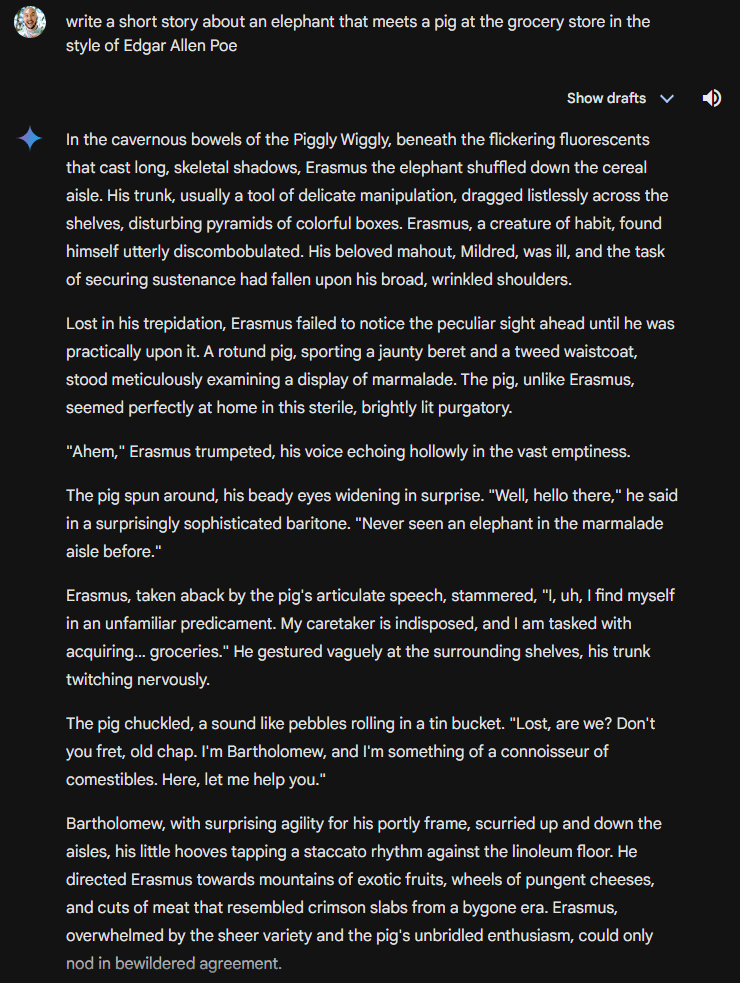
Beyond that, you’ll want to specifically use the correct action words to get what you’re after. Prompts that include words like “write,” “summarize,” or “generate” will ensure that the answer provided matches up with your actual request.
You’ll also need to note what kind of information you want included in the answer, as well as any information you want excluded. This helps Gemini narrow it down when it comes to sifting through the mountains of data at its avail.
Some studies have also found that the way to get the best responses from AI chatbots is to be emotional and genuine in your prompts. Even simply adding phrases like “this better work” or “my job is counting on it” to prompts can increase the value of responses but a notable percentage.
It’s also worth remembering that getting it wrong doesn’t mean you have to start from square one. Gemini is a continuous service, like its virtual assistant counterpart Google Assistant, so you can ask questions in success, tell it what went wrong, and it will take into account previous responses to give you the best option.
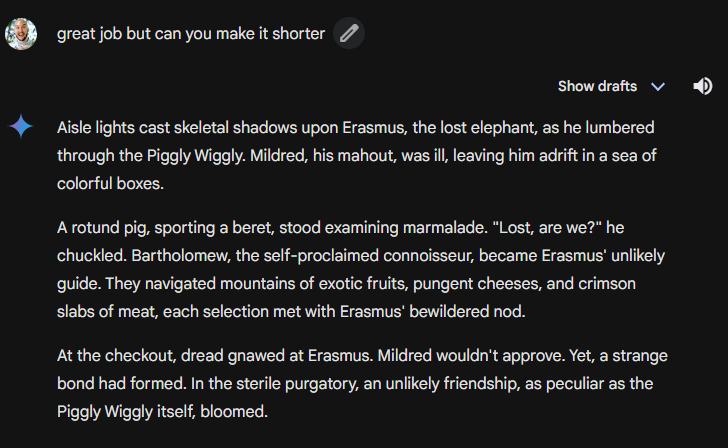
If you don’t feel like making your own prompts, we don’t blame you. This kind of work can be quite intensive, and with so many people using AI chatbots like Gemini, the number of pre-made prompts available is substantial. We’ve made guides for prompts that save time and prompts that unlock your full potential, so you can get started without having to come up with your own prompts.
How to Create Images in Gemini
Unlike some other AI chatbots — such as ChatGPT — Google Gemini allows users to create images on the same platform for free. That’s right, you don’t have to go to another site and deal with complicated settings and layers. All you have to do is ask for a picture and you’ll get it.
As you can imagine, prompts are quite important for creating image as well. If, for example, you tell Gemini to “show” you a specific picture, it will simply search the web for a picture that fits your description and provide you with that image, along with a link to the source.
To get exactly what you’re looking for, make sure to use works like “create” or “generate” in your prompt, so that Gemini knows it needs to develop something new, rather than simply search for an existing image.
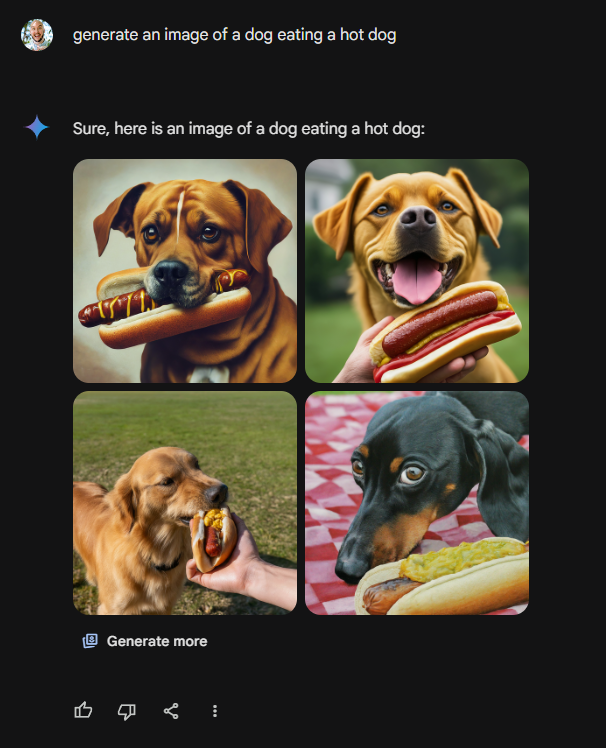
Gemini is a bit limited compared to other AI image generators, in that you can’t edit a lot of the parameters. If you want to get a bit more granular with your image generation, feel free to check out our guide to free AI image generator to mull your options.
How to Manage How Gemini Uses Your Data
If you’re at all concerned about the implications of AI chatbot tracking your data, you’re in luck. Google Gemini does allow you to turn off activity tracking and delete previous activity throughout the app. Google doesn’t even make it hard to do so, either. All you have to do is follow the simple step-by-step guide below to turn off activity tracking and delete your data:
- Go to the Google Gemini page.
- Click on Activity in the bottom left corner.
- Find the Gemini App Activity option at the top.
- Click the Turn off button to the right.
- Select either Turn off or Turn off and delete activity.
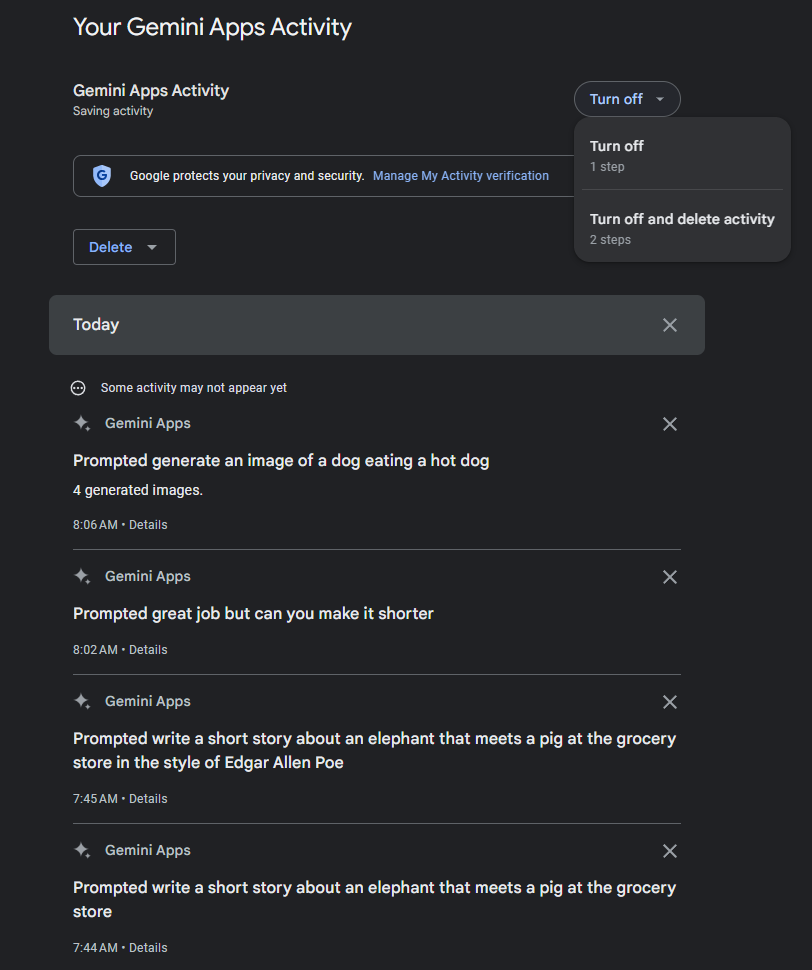
As you can see above, Google Gemini allows you to erase individual prompts, making it easy to take control over your activity data on the platform. You can also just click on the Delete button, and you’ll be given the option to delete activity data for the Last day, Last hour, or All time. You can even set a custom range to delete activity data between specific dates.
Google Gemini vs Google Bard
There have been a lot of AI chatbots in the news over the last few years, so we’d forgive for getting a bit befuddled when it comes to Google’s own entrants into the industry. After all, the tech giant is notorious for its confusing name conventions, for everything from Duo and Meet to G-Suite and Google Workspace.
So, what’s the difference between Google Bard and Google Gemini? That’s the fun part, there is no difference, because they are one and the same.
That’s right, Google Bard, despite only launching in March 2023, has already undergone a rebrand/name-change, with Google changing it to Gemini in December 2023.
Should You Upgrade to Gemini Advanced?
Google Gemini is a free AI chatbot that you can access on your smartphone, computer, or tablet in a browser or in a mobile app. However, if want to take your AI game to the next level with Gemini, integrating it across Google services and getting a bit more power, you’re going to have to cough up a little dough.
Gemini Advanced is a paid-for plan from Google that bundles the AI chatbot with a Google One account. This gives you access to a more powerful experience that can handle more demanding tasks, like understanding multiple data sets across text, code, and images.
On top of that, Gemini Advanced gives you integration with other Google services, like Docs, Gmail, Slides, and Meet. You’ll be able to utilize the chatbot directly in these platforms to create content and improve communication, no matter what you’re doing.
You do have to pay for Gemini Advanced, though, and it’s not exactly cheap at $19.99 per month. There is, however, a two-month free trial available right now, so make sure to take advantage of that before the deal goes away.




