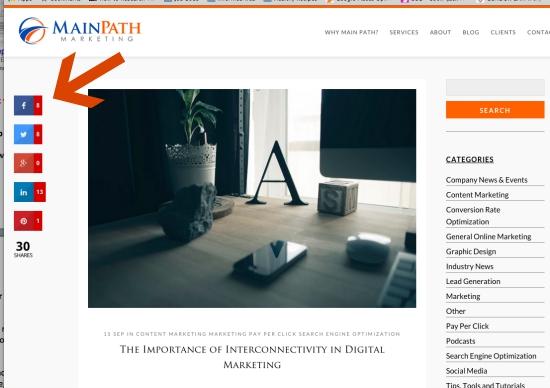You’ve grasped that your website is your 24/7 salesperson, ready to respond to leads at any time of the day. Still, even the best sales people get a quarterly or yearly review to keep them performing optimally. Every three months, you should call your website onto the carpet to make sure it’s not getting sloppy in any area. After all, Google and your ideal prospects want to land on one page of your site and sail through to the end. Here we’ve listed every aspect that Google doesn’t like, and tools to run your own quarterly audit of your website. These tools will help you perform a do-it-yourself audit of many of the website’s elements. We follow Google closely and catalog every hint or outright statement of what it wants and what it doesn’t on a website. Here we list its pet peeves:
Ugly Page URLs
Use Google Webmaster Tools to spit out a spreadsheet of all of your page urls. As you review it, look for urls that have equal signs, question marks and other non-letter characters. Highlight them and make a point of updating them so that they reflect a clear path and a keyword indicating what the page is about. You can also go through this part page by page, looking at the url one by one. Create urls that are readable rather than “gobbledy-gook.” Google Webmaster Tools will also list other technical problems such as 4xx and 5xx errors.)
Page URL “Do:”www.bigbadbusiness.com/blog/small-business/merchant-advance
Page URL “Don’t:” www.bigbadbusiness.com/index.php?+54=red&31BbxL7
Slow Page Load Time
Use Google’s Page Speed Insightsto determine how fast each page loads. Google will make solid recommendations about how to increase the load time of each.
Insufficient Keyword Presence or Keyword Stuffing
Use SEOBook’s Keyword Density Checker to determine if any of your pages could use a few more mentions of the keyword or a few less. The right amount of keywords (not too few or too many) will help your SEO rankingsincrease. SEOBook has a good discussion of what your keyword density should be according to the page placement and goal.
Duplicate Content
Use Siteliner to check your website for “duplicate content.” Many websites targeting different neighborhoods tend to just switch out the neighborhood name, leaving the text the same. Google does not like this. Each page must be genuinely unique to the neighborhood, relating the products or services to it. Plumbers, pest control and other businesses targeting several areas in a county are particularly guilty of this habit.
Use Siteliner to check your site for broken links. Any page apologizing for not showing up means lost revenue and authority for your business.
Review all of the images on the site to make sure they have alt-text descriptions and captions. Google uses both in its algorithm. More, make sure both include the page’s keyword, if appropriate.
Use the backend of your site to make sure you included both meta titles and meta descriptions for every page. Meta titles should be no longer than 55 characters with spaces and meta descriptions should be 150 to 160. Both should include keywords describing the subject of the page. Hopefully you’re using an SEO plugin like Yoast for SEO.
The SEO title is also called the “meta” title. The SEO description is also called the “meta” description. Both guide Google to categorizing your website and making you easier to find.
Here’s how the title descriptions and meta descriptions turn out in a Google Search:
Website Upgrades a Developer Needs to Make
Did you make your website “fluid” or adaptable to smaller, mobile screens? Google made it clear that websites that don’t render clearly on smartphones will be penalized. At this point, more traffic comes in from smartphones than desktops or laptops. Google wants the end user to enjoy searching via smartphone.
Other Questions to Ask Yourself
Is your email call to action working well with your email tool like Constant Contact or MailChimp?
Do you have keyword-rich Twitter and/or Facebook feeds integrated into the sidebars of your website?
Do you have the most appropriate, most recent social media icons listed prominently on your site? Clicking on one takes visitors to the social channel where they can opt in to get every update you create.
Do you have social sharing buttons on each blog post and page? Different from the social icons that lead people to your page, social sharing buttons allow you to put an article or web page into YOUR social feed. Typically, social sharing buttons are along the left side of a page or post; social channel icons tend to be in the header or footer.
Social sharing buttons tend to be on the left side of the page. They allow readers to put your page or post into their Facebook, Twitter or Instagram feed.
Is the footer getting crammed with links? Google sees excessive and local links as spam. Include only the site’s main pages, the contact information, social buttons and recent blog posts.
When you’ve finished your audit, create a sitemap of your updated version and then register it in Google Webmaster Tools.