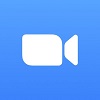There isn’t a better time to update your Zoom software, as the video conferencing app just issued a fix for a security bug that is causing some serious privacy concerns.
To say Zoom has a checkered past on security would be an understatement. After the company was bombarded with new users at the start of the pandemic, Zoom simply couldn’t keep up, leading to a wide range of security snafus that marred the company’s meteoric rise. Since then, though, Zoom has done a good job of keeping up with security, adding end-to-end encryption and generally staying on top of any issues.
That trend seems to be keeping up, as Zoom has fixed a bug that was leaving users’ microphones active, even after they had hung up the call.
Zoom Fixes macOS Bug
For a few months now, Zoom users on macOS have been complaining that their software has been remaining active, especially the microphone, even after they’ve ended a call. Fortunately, the company has now fixed the problem and macOS users should be all set.
“We experienced a bug relating to the Zoom client for macOS, which could show the orange indicator light continue to appear after having left a meeting, call, or webinar. This bug was addressed in the Zoom client for macOS version 5.9.3 and we recommend you update to version 5.9.3 to apply the fix,” said Zoom in a community forum.
This kind of issue poses an obvious security threat from a privacy standpoint, as it could allow unsuspecting users to be spied on without their knowledge. To avoid the problem, you’ll just have to update your software, and we can help you there.
How to Update Zoom on macOS
If you want to make sure that your microphone isn’t recording you after you’ve ended a Zoom call, we don’t blame you. Security matters are no joke, which is why fixing this quickly is advised. If you aren’t sure how to do it, we’ll walk you through the very simple process.
First, you’ll have to open up your Zoom desktop app and sign in. Once you’ve opened Zoom, head on over to your profile picture and click to access the menu. Then just push Check for Updates, and if you need one, the update will start on its own.
In many cases, Zoom will update automatically, so you might not even have to take these actions yourself. Still, it’s probably a good idea to check for yourself, just to be sure.
Is Zoom safe?
This story may sour you on Zoom, but rest assured, the popular web conferencing software actually provides great security for its users in most cases. For one, it offers end-to-end encryption to all users, paid or not, so you don’t have to worry about your conversations being intercepted by nefarious actors.
In fact, while Zoom isn’t our top-rated web conferencing solution, it does offer a decidedly easy to use platform that should make communicating with your remote team or your grandparents that much easier.
If you’re interested in Zoom for your business, take a look at our Zoom pricing guide, and check out our comprehensive pricing table below:
| Price | Licenses | Participants | Storage | Time limit | Whiteboard | VoIP | AI companion | ||
|---|---|---|---|---|---|---|---|---|---|
| Free | $13.33/user/month | $18.33/user/month | Custom pricing | ||||||
| 1 | 1-99 | 1-250 | Minimum 250 | ||||||
| 100 | 100 | 300 | 500 | ||||||
| Local only | Local + 10GB cloud | Local + 10GB cloud | Local + unlimited cloud | ||||||
| 40 minutes | 30 hours | 30 hours | 30 hours | ||||||
| 3 | 3 | Unlimited | Unlimited | ||||||
| | | | | ||||||
| | | | |