WhatsApp Business is a messaging app that allows users to freely interact over Wi-Fi or cellular data. It is the business counterpart of the highly popular WhatsApp Messenger, with added functionality to optimize it for small business owners.
With WhatsApp Business, users can create a business profile to display important company information, organize chats with labels, and leverage special tools to quickly respond to customer queries.
Like other voice over internet protocol (VoIP) systems, WhatsApp Business enables free messaging and calls over the internet. In this article, we break down the key features, what it can do for your business, and how to set up your account.
What is WhatsApp Business?
WhatsApp Business is a free mobile and desktop messaging app. Small business owners can use it to keep in touch with their customers, quickly resolve queries, and display information about their company. It is the business version of WhatsApp Messenger, which currently enjoys a global user base of more than 2.9 billion worldwide.
The platform – which is free to download and use – offers the same functionality as the original messaging app, with extra features that are geared towards small businesses. Larger enterprises may wish to opt for the WhatsApp Business API, which has a suite of premium features at an added cost.
WhatsApp Business’s suite of communications tools is engineered to enable businesses to easily interact with their customers without some of the costs associated with other small business VoIP systems.
Key Features of WhatsApp Business
Alongside the familiar messaging and video capabilities of WhatsApp Messenger, entrepreneurs can tap into several perks by using WhatsApp Business. We’ve listed some of them below.
Business profile
Your business profile displays key information about your company, including name, description, location, operating hours, business type, and the month and year that you joined WhatsApp Business. This information can be really useful for establishing trust and authority.
Boost your profile by including a product catalog, which lists your available products, services, and their corresponding prices. You can even choose to include product descriptions, codes, and relevant website links. Catalogs can contain up to 500 items.
Automated messages
An automated messages feature allows for improving customer experience. For instance, you can notify your customers that you’ve seen their inquiry – even out of hours – reassuring your customers that you care about their issue, and ultimately improving customer sentiment.
Similarly, you can automate quick replies to save time. Your business might have hundreds of customers, many of whom are asking similar questions. With this handy feature, you can send standardized replies rather than laboriously composing individual responses to common questions like: “What is your returns policy?”
Labels for contacts
Labeling is a great organizational tool for providing an at-a-glance overview of all your customers. For instance, you could categorize your customers based on where they are in the sales funnel – lead, sales call, or follow-up – and use this information to nurture them through the sales process.
Messaging statistics
View important information related to your messages, including how many were sent, delivered, and read. These metrics are integral to your marketing campaigns, allowing you to keep track of responsive customers and ones who are at risk of dropping off.
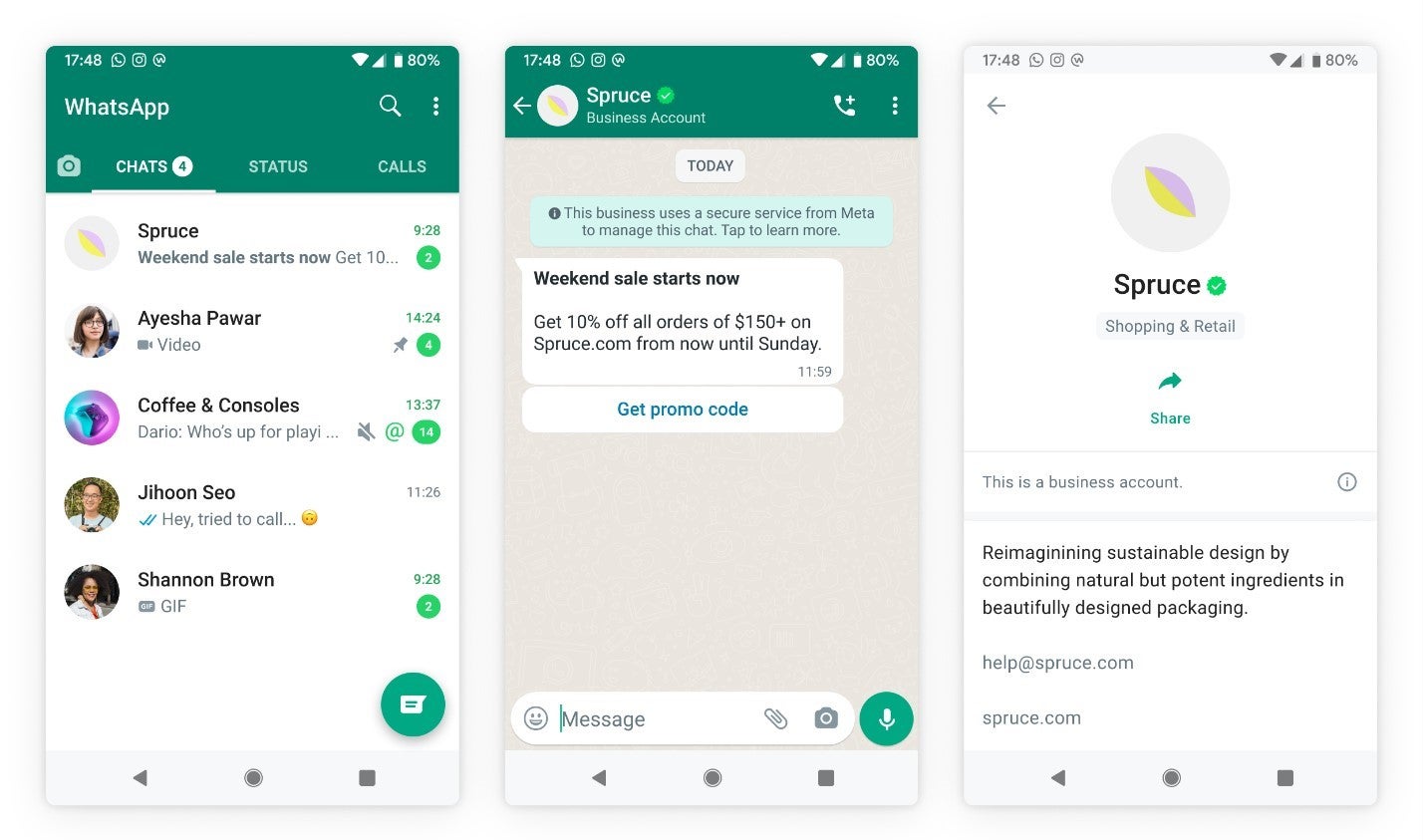
The WhatsApp Business interface has several giveaways for distinguishing between a Business account and a regular one, including a green checkmark. Source: Meritto
How to Use WhatsApp Business
WhatsApp Business is designed to be easy to use. For more information on how to download and get started, follow our steps below.
Download the app
To get started, download WhatsApp Business from the Google Play Store or App Store. Once it’s successfully downloaded, follow the steps on screen to verify your business phone number before deciding whether or not to restore from backup. Then, set your business name and start building your profile.
Create a business profile
Navigate to ‘Business profile’ by tapping ‘Explore,’ and you’ll be prompted to input key business information, including name, address, operating hours, and more. To start adding catalogs to your profile, locate ‘Business tools,’ which can be found by tapping ‘More options’ or ‘Settings,’ depending on whether you have an Android or an iPhone.
Verify your business number
Once you’ve downloaded and opened the app, you’ll be asked to select your country from a drop-down list. After you’ve done this, input your phone number to receive a verification code via SMS or phone call. Enter the six-digit number when prompted. This will successfully verify your business number.

When setting up your WhatsApp Business profile, you’ll be able to choose between several suggested categories from a drop-down menu. Source: Verloop.io
Top Tips for WhatsApp Business
Now that you’ve downloaded the app and you’re ready to go, follow these simple steps to get the best out of your platform.
Set up automated messages
As mentioned above, automated messages are a great way to streamline your everyday communications. To get started, open ‘Settings,’ select ‘Business tools,’ then ‘Away message.’ Now, toggle the ‘Send away message’ option, input your message, choose when it should be sent using the ‘Schedule’ button, and choose your recipients.
Use quick replies
With quick replies, business owners can automate responses to certain questions, which is a useful way to save time that would’ve been spent crafting individual responses to common questions. You can enable this feature by navigating to ‘Settings,’ before tapping ‘Business Tools,’ and ‘Quick Replies.’ Then, tap the ‘+’ symbol, enter your desired message, and tap ‘Shortcut’ to set the required shortcut for this reply. Finally, save the reply.
Organize contacts with labels
This feature is a real quick win. Simply open ‘Settings,’ tap ‘Business Tools,’ ‘Labels,’ and ‘Add new label.’ Then, save your labels. You can save up to 20, and as an invaluable tool for maintaining full visibility over your customers, we recommend you do.
Create professional and engaging messages
When it comes to creating professional and engaging messages that capture your audience’s attention, there are a number of things to think about. It’s vital to be transparent – your customers should be under no illusion about when they should expect a response from you. Secondly, you should craft messages that sound human and tailored, even when automated. Always make sure that you’re concise and clear, and when possible, include a call to action (CTA) to steer customer behavior.
Use analytics to improve communication
WhatsApp Business comes with several great analytics tools that you can use to bolster your communications strategy. You can monitor and track sent messages, delivered messages, open rate, response time, click-through rate, and ad performance. Use this information to inform how, when, and to whom you send your messages going forward.
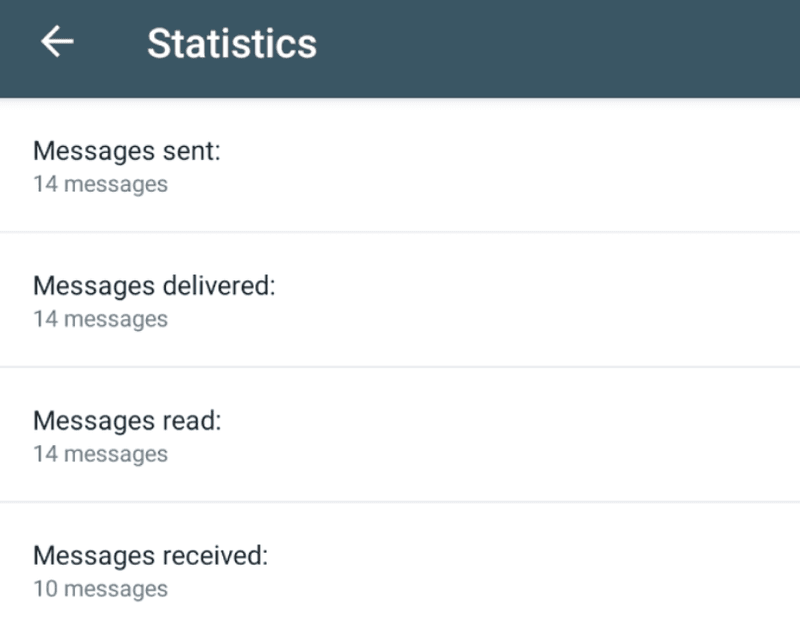
Some of the most basic analytics that WhatsApp Business has on offer include messages sent, received, delivered, and read. Source: Limechat.ai
Can I Use WhatsApp Business On the Web?
Yes, you can use WhatsApp Business on the web. While the WhatsApp mobile app is great for keeping up correspondence with your customers, especially when you’re on the go, there are definitely times when sitting at a computer is more optimal. For one thing, it makes it much easier to flit between two different applications, so you can ensure that you’re providing accurate and speedy customer service when required.
As a matter of fact, when it comes to using WhatsApp on a computer or laptop, you have a couple of options at your disposal – a browser-based app and a desktop application, known as WhatsApp Business Web and WhatsApp Business Desktop. In this section, I’ll take you through the key differences between each.
How to use WhatsApp Business Web
To access WhatsApp Business Web, simply navigate to your browser of choice and enter https://web.whatsapp.com/. This will bring up a QR code, prompting you to scan it through your WhatsApp Business app on your mobile phone. Once you’ve done this, you’ll have successfully synced your computer or laptop with your WhatsApp Business account.
How to use WhatsApp Business Desktop
To get started, you’ll have to download the Desktop application on your app store of choice, be that the Microsoft Store, the Apple App Store, or the Google Play Store. You can also download it directly from the WhatsApp Business website. Once you’ve done this, simply follow the instructions on your device of choice.
What’s the difference between WhatsApp Business Web and WhatsApp Business Desktop?
While both platforms are essentially computer-based extensions of the Business app, with interfaces that are near-identical, there are some key differences. Namely, the desktop application allows you to do a little bit more, including using keyboard shortcuts, changing the “read” status of messages, jumping between chats, and making both video and voice calls. If you plan to use WhatsApp Business predominantly from your computer, we would definitely recommend downloading WhatsApp Business Desktop.
Is WhatsApp Business Free?
Yes, WhatsApp Business is free. Your business can get the benefit of all this amazing functionality without breaking the bank. However, bigger enterprises could instead opt for WhatsApp Business API – also known as WhatsApp Business Platform – which does incur a cost and unlocks a suite of added features.
WhatsApp Business API, which does not publicize its pricing, is designed for contacting customers at scale. It integrates with your existing business systems, empowering your staff to handle customer queries via WhatsApp while leveraging your own brand interface.
With the paid model, your business can connect a single account with an unlimited number of devices and user profiles, starting at 1000 unique daily contacts for the standard API. What’s more, in order to start using it, WhatsApp will need to review your account – so your business will get a trustworthy green tick next to its name, verifying that it is authentic.
Final Thoughts on WhatsApp Business
Small businesses looking for an easy-to-use, functional, and cheap VoIP solution will find much to enjoy with WhatsApp Business. As a totally free platform, it’s a great solution for microbusinesses that can’t afford to fork out for a more premium solution.
With both mobile and desktop functionality, WhatsApp Business is a great solution for users that need the ability to quickly alternate between stationary and on the go. For instance, business owners who are also involved in the transportation of their goods and services to their customers.
Users who are looking for something a little more robust should check out our guide to the best VoIP systems for small businesses. In particular, Zoom Phone and Google Voice are two of our top picks that won’t break the bank.