
Study: 40% of Time Saved from AI Is Spent Fixing Errors
Frequent users are shouldering much of the burden of fixing the errors too, according to the data.

Frequent users are shouldering much of the burden of fixing the errors too, according to the data.
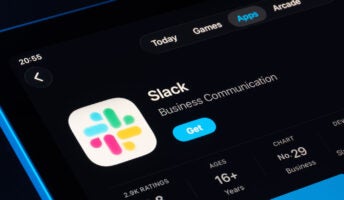
Slack has given Slackbot a makeover, with the newly enhanced AI program beginning a phased rollout across January and beyond.

Kick off your new year with coding: Here are the top online courses and materials to help you craft an app from scratch.

It's hard to deny that AI is a bit dimwitted at times, but businesses still need it to stay competitive in 2026.

Researchers predict that hackers will target AI agents this year. Here's how you can keep your business safe.

We've been tracking the AI errors and mistakes that have made the news over the last few years, so you don't have to.

Small startups and huge corporations alike have been consistently impacted by data breaches over the last few years.

Many of the top free AI training courses can be completed in a single afternoon, giving you much-needed insights.

The new survey from Teneo reveals that CEOs remain hopeful on the future of AI within the workplace.

The credit check and identify verification services provider 700Credit is the latest company to suffer a massive data breach.

Unlock ChatGPT’s full potential by learning how to write prompts that yield precise, relevant responses.

From business cards to custom notebooks, making an impression at events can go a long way for your business.

The AI in manufacturing is expected to grow from $7 billion to $35 billion over the next five years.

The deal will see Google investing $1 billion in OpenAI with an option to invest more in the future.

The fear of AI job replacement is very real, with many companies openly admitting that the tech is eliminating jobs.

Australia has banned under-16s from using social media. But which other countries have introduced similar measures?

The latest Tech.co data reveals that a drop in freight demand is causing a shift in how logistics companies stay afloat.

ChatGPT is a great tool, but you shouldn't trust it with your sensitive and private data. We tell you what to never share.
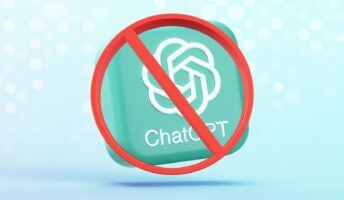
Want to use ChatGPT, but not comfortable with it collecting and training on your information? We show you how to stop it.

This step-by-step guide will take you through how to delete your Telegram account and export your data safely and securely.

The cybersecurity skills gap is causing havoc across the tech sector, according to new research from ISC2.