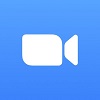Hybrid work just got a bit easier for users of Microsoft Teams, as the team collaboration platform has added a wide range of new video conferencing features that should improve the overall experience of working from home.
The pandemic has made businesses seriously reevaluate how they do work. While office space and company culture was the priority for years, quarantine made flexible options and collaborative technology the new standard.
Fortunately for business owners, this shift has driven digital business tools like Microsoft Teams to improve as often as possible, and this new update could make a big impact for those that find themselves on video chats for the majority of the day.
New Microsoft Teams Features Announced
In a company blog post, Microsoft announced that its Teams platform, which has become incredibly popular during the pandemic, is adding more features to make hybrid work a bit easier.
“Hybrid work is hard. Remote attendees are finding themselves unseen and unheard. In-person attendees want to be inclusive but are not equipped to run effective hybrid meetings.”
In addition to these features, Microsoft did a survey of its own employees to gain some insight on how workers feel about hybrid work. According to the study, 73% of employees want to keep working remotely, but 67% still want some kind of in-person engagement, which makes the need for these new hybrid work features even more pressing. So what features did Microsoft announce?
What features did Microsoft Teams add?
Simply put, Microsoft Teams added a whole bunch of new features that can help ease the hybrid work transition, from flexibility functionality to video conferencing coaching. Check out all the features below:
Apple CarPlay Compatibility
Sometimes, you’ve got to take meetings in your car, and it can really get in the way of a seamless meeting. Fortunately, Microsoft Teams now has Apple Car Play compatibility, which will allow you to not only participate in meetings more effectively, but also see the details on your digital dashboard.
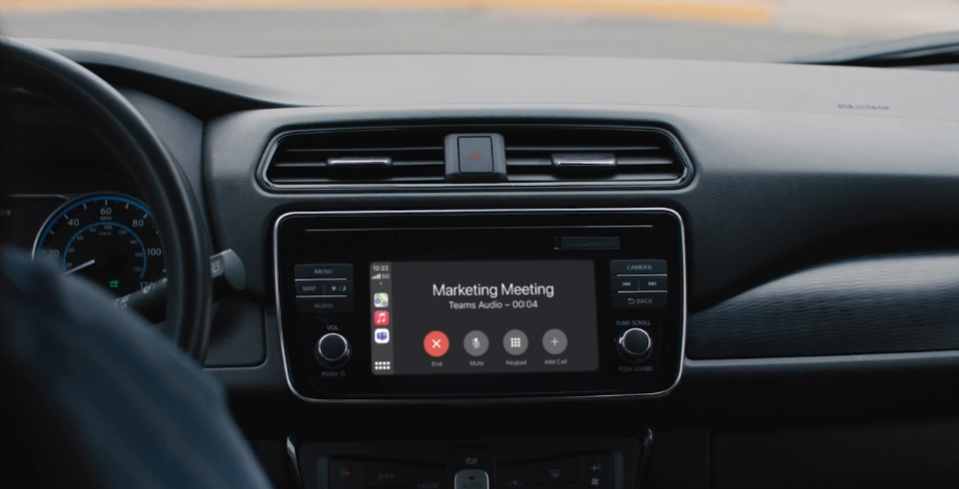
Speaker Coach
While many were familiar with video chats before the pandemic, even more were thrust into using the technology for the first time, and it can be hard to understand the etiquette of the medium. Fortunately, Microsoft Teams can now help with that with Speaker Coach.
This AI-powered program will privately give you tips on pace and tell you when it check-in with your attendees. It’ll even let you know when you’re interrupting someone, so you can be sure everyone is feeling heard.
Intelligent Camera Support
Microsoft Teams hasn’t been the only platform making improvements during the pandemic. Intelligent cameras have gotten extremely proficient at tracking meeting attendees to make everything runs smoothly. Now, Microsoft Teams is compatible with these kinds of devices, which will allow active speaker tracking and people recognition.
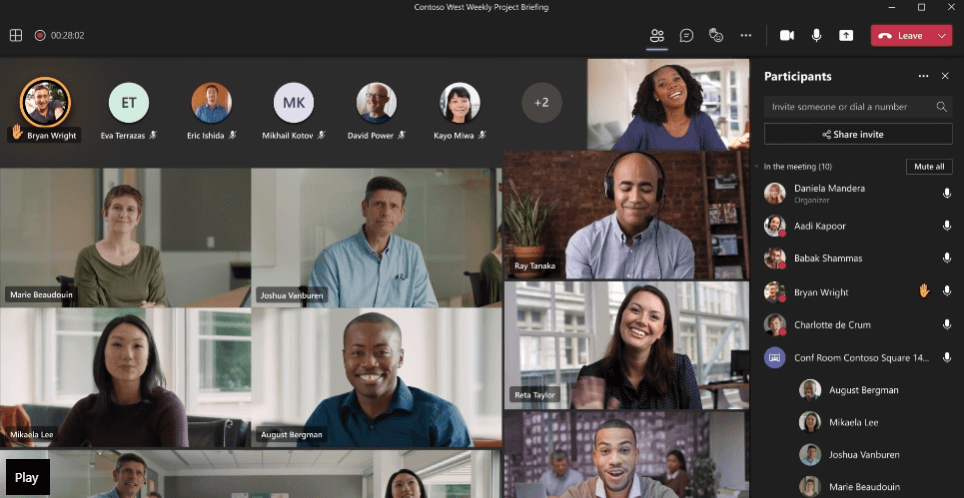
Automatic Lighting
Not everyone in the video chat is going to have studio quality lighting in their office, which means that you could lose some engagement due to poorly visible attendees. Luckily, with this new feature, Microsoft Teams will automatically improve poor lighting, so you’re always visible on the screen.
Cameo Mode
This is a pretty cool one. During presentations in Microsoft Teams, the new Cameo Mode will allow you to insert your web cam footage directly into the slide. You’ll be able to position yourself wherever you’d like to avoid blocking anything, and you can keep engagement up with this high quality video trick.
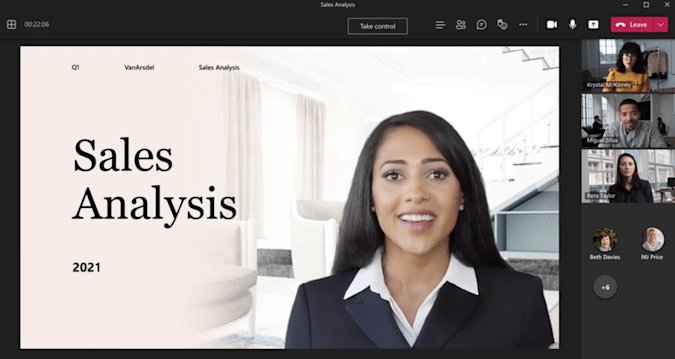
Getting Started with Microsoft Teams
If you are a business owner looking to mitigate the hybrid work transition, there are lot of tools out there that can help. Video conferencing tools like Zoom or Google Meet are great and project management options like monday.com are helpful.
But honestly, Microsoft Teams represents a solid option for all of it. The collaboration capabilities, the video conference quality, and the constant updates make it a great go-to platform for business trying to keep up with the hybrid work boom.
If you’re interested in getting started, check out this table below that matches up other video conferencing tools, and click on the link to find the right one for you.
| Starting price The lowest starting price for a paid plan. The lowest price available for your business will depend on your needs. | Free plan | Best for | Maximum participants | Pros | Cons | ||
|---|---|---|---|---|---|---|---|
| | | | | | |||
| Beginners | Security | Google Workspace users | Microsoft 365 users | Team messaging | |||
| 300 | 200 | 1,000 | 300 | 50 | |||
|
|
|
|
| |||
|
|
|
|
|