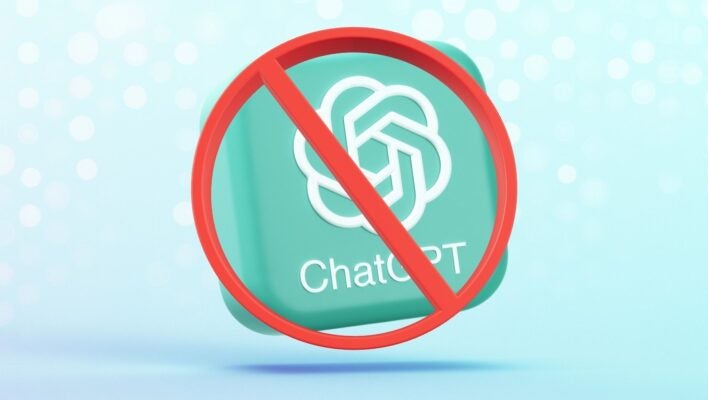Key Takeaways
- ChatGPT harvests data from its users to train the platform and improve future conversations
- Some users may not want to have certain pieces of data retained by the tool, such as personal or sensitive commercial information
- The tool has a built-in option to turn off data training, that can be accessed with in seconds
- Users can also use ChatGPT without logging in, to minimalize the risk of having data linked back to them
There’s no doubt about it, ChatGPT is a useful AI tool, whether you’re looking to create a snappy poem for someone’s birthday card, or totally reinvent your workout routine with an AI-curated plan. However, it’s also a hungry beast, and will merrily gobble up any data you feed it.
The reason that ChatGPT (and all AI chatbots) crave data is that it is being used to train the platform to provide better answers in the future. While it’s good that this will lead to a continual improvement of the system, you might feel slightly squeamish about your information being used in this way.
Here’s how you can tell ChatGPT not to train on your data, as well as some ways to use the tool anonymously.
How to Stop ChatGPT Training With Your Data
The fact that OpenAI, owners of ChatGPT, are collecting your data and using it to train their AI, isn’t a secret. You’ll find they’re very open about it in the site FAQs, and in fact, you should expect this to be the case for any AI chatbot you use.
Stop us if you’ve heard this before, but if a service is free, more often than not it’s YOU that is the product. By using ChatGPT you are essentially agreeing to let the company use your information to improve the service.
 This just in! View
This just in! View
the top business tech deals for 2026 👨💻
However, what you may not realize is that it is possible to turn off data collection in the settings, so let’s go ahead and do that now.
How to Permanently Disable ChatGPT Training on Your data
First, you’ll need to log into your account. Then, go to the settings menu, which is located in the bottom left of the screen, by clicking on your account icon:
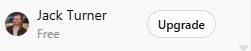
This will give you access to the following menu:
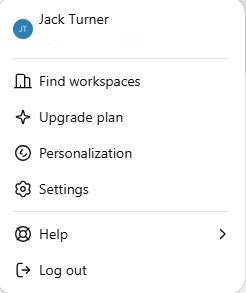
Now, in the settings menu, you’ll want to head to the Data Controls section.
From here, there’s a button at the top of the options marked ‘Improve the model for everyone’, which by default is set to on. This is the magic button you’ll need to click if you’re adamant about turning off data training permanently.
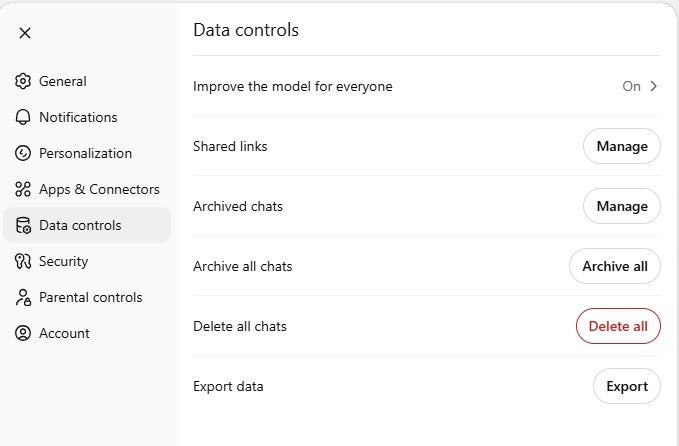
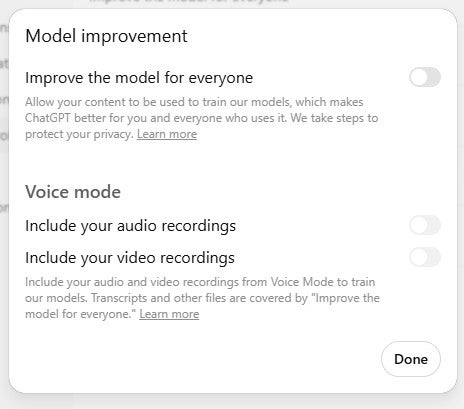
While we’re taking a look at the Data Controls setting, it’s worth noting that if you want to, you can delete your entire chat history from here. Chances are that this data will have already been used to train ChatGPT’s models, but it’s worth knowing it’s there for future reference.
That’s it, you’re done!
While we’re in this menu, there’s a couple of other interesting options that it’s worth taking a look at. Firstly, this is where you can delete your account from, if you ever want to go scorched earth and remove yourself from ChatGPT entirely.
There is also an export data option here, which you can use to extract a report of all your data from the system.
How to Use ChatGPT Anonymously
If you’re concerned about your data being collected by ChatGPT, it is actually possible to use the service anonymously.
You don’t actually need to log into ChatGPT to use it. It does mean foregoing some of the personalization options, and it won’t protect you from having your data used for training purposes, but it does mean that any chats you have won’t be linked to your account.
Whatever you decide to do, there are some things we’d suggest never sharing with ChatGPT, including financial data, creative data, and personal information.