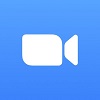Microsoft has announced on its blog that it is introducing new, easier ways to share access and information with colleagues across its 365 suite of apps.
The pandemic has meant that many of us have been working remotely, and at this time, being able to share access rights and information has been key, so anything that can make this process smoother is to be welcomed.
It marks the start of what Microsoft is dubbing the “year of sharing,” rolling out changes based on feedback from its users.
Sharing with Microsoft 356
According to a message in its tech community blog, Microsoft has identified several pain points for its users, based on customer feedback, highlighting several key points:
- Users want an easier way to change link permissions
- Users want seamless sharing with external parties
- Users want a clear, at-a-glance view of those who have been granted access
- Users are unware that it is possible to share files directly via Office apps
- Users want to share Word, PowerPoint, and Excel documents without having to switch apps
With over 250 million active users on the platform, Microsoft has a unprecedented degree of access to feedback from its users, so its safe to assume that these five key points are all common ones among 365 customers.
Microsoft has stated that this project marks the start of the “year of sharing,” a gradual rollout features for Microsoft 365 and Office apps, across desktop, web and mobile platforms.
New Sharing-Focused Features for Microsoft 365
So, how is Microsoft going to address the issues noted above? With new features, naturally, which is outlined on its blog:
Quick Permissions and Link Settings
It can be clunky to set up various permissions for access to documents, especially if you’re sharing it with several people at once. Microsoft thinks it has the solution with this new approach, which allows users to share a document, and then use a quick select drop down option next to their name, allowing them to view, edit, and so on. This removes the need to go into the separate link settings option, and could speed things up considerably.
However, delve into that link settings option, and there’s now a lot more granular level of control for those who want it, and the ability to change link types and sharing options.
Copy Link
Currently the copy link feature generates a link that can be sent to colleagues that they can then use to access the relevant document. However, it’s not currently that intuitive, as it can only share the current permission status of the document. If you want to change the permissions, you’ll have to create a brand new link.
With the updated feature, users will be able to change the permissions with a new option below the generated link.
Shared with and Manage Access
The Shared with box in the Share dialog box allows users to see who they have previously shared a document with. Clicking on the list takes the user to the Manage Access setting, where its possible to see in more detail the permissions per person, and change them if required.
In this Manage Access mode, you’ll be able to see not only the people that you have shared the document with, but also certain groups, as well as the actual links themselves, and edit them accordingly. Clicking on an individual lets you see the groups that person belongs to, as well as which other links have been shared with them.
It will also be possible to revoke access to a link entirely to prevent it from being viewed.
Share Menu Dropdown
Microsoft is also planning to update the Share button, adding a contextual menu in OneDrive, SharePoint, Teams, or in the Office app. Within this menu, users will be given the option to email the file directly, copy the link to share, or share the file directly to Teams.
Once a document has been shared, this menu will also feature a Manage access option, so that users can change or add permissions to the document.
Working Collaboratory, Remotely
Of course, this last year has been a challenging one for companies used to the traditional office set up. Suddenly, calling a meeting was a lot more complicated than simply making sure that meeting room down the hall was free – it now involved mobilizing groups of individuals all working from home, setting up web conferencing, and grappling with poor internet connections and a brand new virtual etiquette.
For many of us, things have become a lot smoother, helped by adjusting to the tech, and the unrelenting march of the tech itself. A lot of the features that we take for granted today simply weren’t there 18 months ago.
Nowhere has this been more keenly felt than with web conferencing, which has seen fierce competition lead to an arms race to see who can provide the most wanted features, the fastest. Microsoft is no stranger to this, with its Microsoft Teams platform being the recipient of regular updates, based on user feedback, just as we’re seeing here with the 365 updates.
See how Microsoft Teams stacks up against competitor Zoom:
| Starting price The lowest starting price for a paid plan. The lowest price available for your business will depend on your needs. | Free plan | Best for | Pros | Cons | ||
|---|---|---|---|---|---|---|
| | | |||||
| Beginners | Microsoft 365 users | |||||
|
| |||||
|
|
If you click on, sign up to a service through, or make a purchase through the links on our site, or use our quotes tool to receive custom pricing for your business needs, we may earn a referral fee from the supplier(s) of the technology you’re interested in. This helps Tech.co to provide free information and reviews, and carries no additional cost to you. Most importantly, it doesn’t affect our editorial impartiality. Ratings and rankings on Tech.co cannot be bought. Our reviews are based on objective research analysis. Rare exceptions to this will be marked clearly as a ‘sponsored’ table column, or explained by a full advertising disclosure on the page, in place of this one. Click to return to top of page