Our content is funded in part by commercial partnerships, at no extra cost to you and without impact to our editorial impartiality. Click to Learn More
NordPass is a functional, slickly designed password manager that our testers found to be the best password manager for Android devices. It can seamlessly help protect your data and privacy online by creating super-strong passwords for all your accounts, meaning you only need to remember one master password.
As password managers go, there’s nothing especially groundbreaking about NordPass. It does exactly what it says on the tin (as do most other password managers, for that matter). The NordPass Premium Personal plan costs $2.39 per month, the Business plan costs $3.59 per user, per month.
For the Christmas period, NordPass is currently operating month-long campaign, meaning that you can get special offers on each of its plans until January 8, 2025. On the Premium plan, you can get 56% off with an extra three months for free; on the Family plan, you can get 53% off; and on the Business plan, you can get 30% off on 1 and 2-year subscription plans.
There’s some room for improvement – while Nord has long since cracked its NordVPN interface, its password manager still needs a little smoothening of the occasional rough edges. While NordPass is an effective password manager overall, we did find a couple of hang-ups during our review, which keep it from being the absolute best around.
NordPass Password Manager Overview
At the most basic level, NordPass functions like every other password manager. However, it’s also remarkably easy to use, with a very straightforward setup and easy-to-digest instructions.
It works on Android, iOS, MacOS, Windows, and Linux devices, meaning that whatever device you have, you’ll be covered. NordPass also offers a browser extension for Chrome, Firefox, Safari, Edge, Opera, and Brave – again, helping you access your passwords from anywhere at any time.
Find out more – Are Password Managers Safe?
Getting set up in NordPass is pretty straightforward – particularly if you already have passwords saved in a browser, such as Chrome. You first create the master password, which needn’t be something overly complex, as long as you avoid using real words and include numbers or special characters as well. You can then import all your saved passwords for your existing accounts – if you’re using Chrome or Safari, for example, this is as easy as two clicks.
However, if you don’t have any passwords saved, you’ll have to manually input them into NordPass. We had around 80 passwords to import from Chrome when we tried NordPass – including some for accounts we didn’t know we had. It was quick and easy, though we dread the thought of doing it manually.
Indeed, NordPass isn’t quite perfect. It can’t, for example, allow you to edit passwords for your accounts within the NordPass app itself – you have to navigate to the service you want to change the password for, generate a strong password within NordPass, and then paste the new, stronger password into the third-party apps. You can, however, get the app or browser extension to generate new passwords within third-party apps.
Want to know more? Check out the Best Password Managers
Still, it’s a small problem that shouldn’t crop up too much after you’ve got everything set up and running.

Pros
- Offers a completely free version
- Easy to understand UI
- Neat extra features such as a data breach scanner
- Slick setup
Cons
- Can't change passwords for accounts in the NordPass app
- Lacks some features such as a failsafe switch
- Established: 2019

- Dedicated app

- PC/Mac compatible

- Individual and family plans

- Breach alert feature

- Generates passwords

NordPass Pros
- Easy password import process
- Digestible UI and instructions
- The free version gives you all the features you need
- Nice range of extra features
NordPass Cons
- Doesn’t allow you to change passwords within the NordPass app
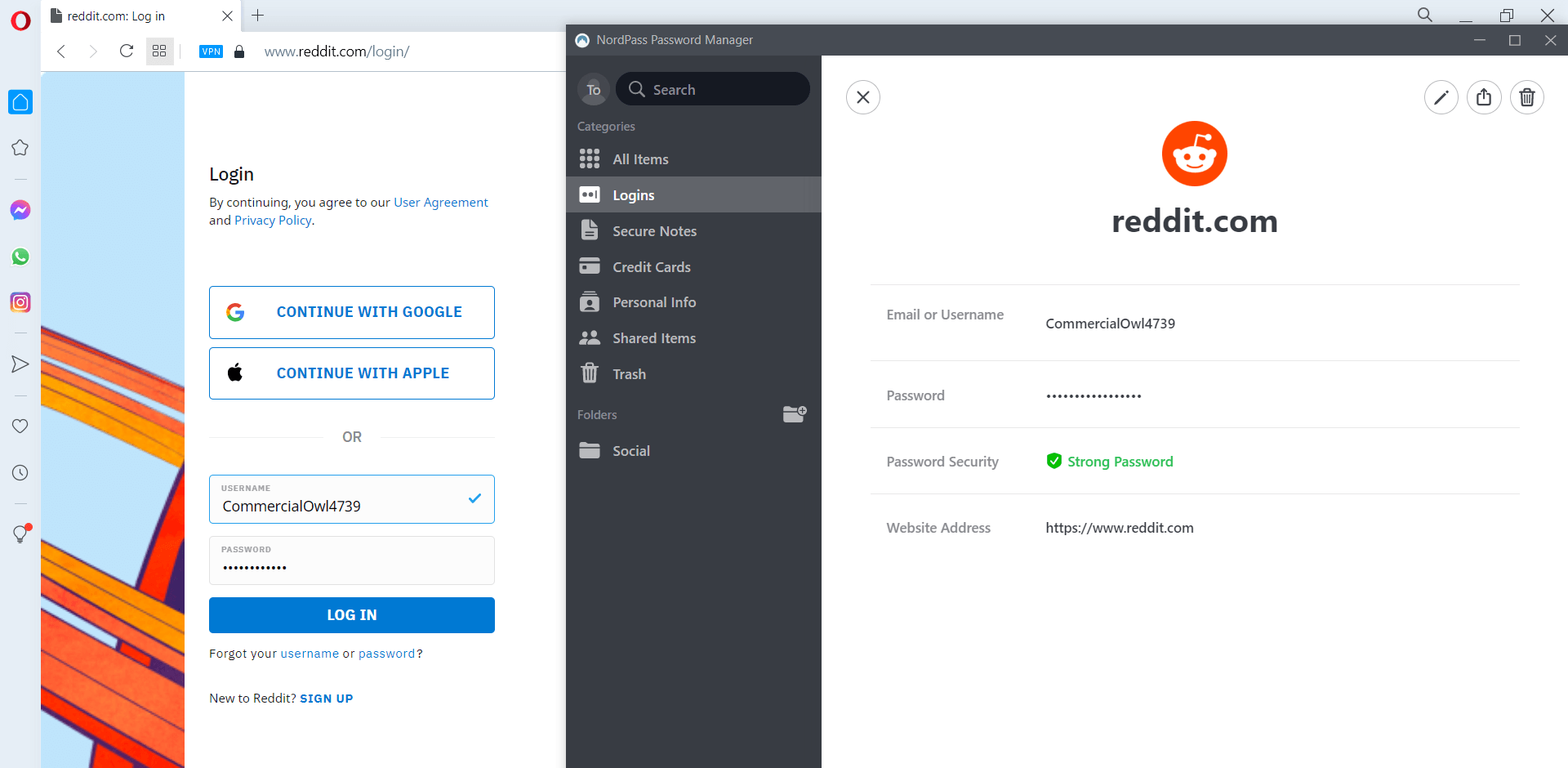



Who Is NordPass For?
NordPass would be an excellent fit for almost anyone looking to improve their online safety. It can feel like a bit of a leap into the unknown, entrusting all of your passwords to a single app, but thanks to NordPass’ free plan, you can easily dip a toe into the world of password management software.
There’s a subscription plan for families currently retailing at $5.99 per month, which will let you add up to 6 user accounts. The NordPass Premium plan, on the other hand is available for just $2.39 per month. However, you can get both for a discount this spring. The Family plan will cost you $2.79 per month and the Premium plan $1.39 per month + 3 extra months.
As mentioned, NordPass is currently operating a month-long campaign for the festive period, where customers can unlock discounts on each of its paid plans until January 8, 2025.
We wouldn’t necessarily recommend NordPass to users who aren’t particularly computer literate, however. While it would doubtless improve their online security, the number of steps required to perform some functions might be a touch too overwhelming for them.
NordPass Business Pricing
Nowadays (and especially so given many of us are working remotely), employees have to remember passwords for dozens of separate accounts to do their job: laptop passwords, email passwords, Slack passwords, and so on. NordPass offers two robust plans for businesses, Business and Enterprise.
NordPass Business
The Business plan is currently available for just $3.59 per user, per month, for up to a whopping 250 users — a huge jump up in users from the personal plans.
It offers all the core functions needed from a password manager: The ability to keep a searchable vault of an unlimited number of passwords and other items including notes and credit card information, tools to alert users who have old, reused, or weak passwords, alerts for breaches that have exposed data, and multi-factor authentication.
Other benefits to the Business plan include 24/7 support, the ability to create groups in order to share items, security tracking, and company-wide settings that prevent users from exporting items outside the organization.
Admins can control these additional settings from their Admin Panel, making this plan a simple way to gain visibility of just who controls an organization’s sensitive data at any given time.
NordPass Enterprise
There’s also an Enterprise plan, though you’ll have to contact NordPass in order to get a custom quote. Enterprise includes everything in Business, plus: the ability to use Microsoft Azure as a single sign-on, a dedicated account manager, and a face-to-face onboarding service.
Regardless of whether you opt for Business or Enterprise, setting up your employees with NordPass for Business means they won’t have to remember hundreds of passwords a day – and the passwords they do create will be infinitely more secure. Plus, your IT team won’t have to sink countless hours into resetting employee passwords when they’ve forgotten them.
Other business VPN options are available as well, with one notably great VPN worth highlighting being the LastPass Teams plan.
NordPass Personal Pricing
NordPass has two main pricing options for personal use: a free plan and a paid-for version.
The paid-for version starts from $2.39 per month on 1-year plans, or $28.68 per year and $1.79 per month on 2-year plans. That makes NordPass cheaper than many of its main rivals, including LastPass and Dashlane.
| Plan | Price | Users | Devices | Passwords | Storage | |
|---|---|---|---|---|---|---|
| Free | Premium | Family | Business | |||
| Free |
|
| $3.59 per user per month (With 30% off 1 and 2-year subscription plans) | |||
| 1 | 1 | 6 | 250 | |||
| 1 | 6 | 30 | Unlimited | |||
| Unlimited | Unlimited | Unlimited | Unlimited | |||
| 3 GB | 3 GB | 3 GB | 10 GB |
NordPass Free
NordPass Free is, frankly, very good value for money. You get a full password manager, which lets you create and control each of your accounts on different platforms at once – if you’re after a free password manager that works across a range of devices, NordPass would be a very strong choice.
You can also keep notes and credit card details secure across all your devices.
Compared to the paid-for plan, you aren’t losing out on any security benefits – instead, you lose out on some convenience. For example, you can only be signed in on one device at a time.
With that being said, however, it’s still a very compelling option for a free password manager.
NordPass Premium
The Premium plan brings the added convenience of working on up to six different devices at once – in our mind, this alone is worth the relatively small monthly outlay. It starts from just $2.39 per month, supporting a single user across those six devices.
However, if you’re not completely sold, the Premium plan does bring some nice extras. For example, you get the Data Breach Scanner feature, which will prompt you to change your password if one of your accounts is found to be involved in a data breach. Similarly, the Password Health Tool will alert you to any old, weak, or reused passwords for your accounts.
NordPass Family
NordPass is also available with a Family plan, which costs $5.99 per month. This gives you five unique accounts, all working on the same plan — the most users possible under a single personal VPN plan from NordPass.
This is a great way to make sure your kids or elderly relatives stay safe online.
Master and Unique Passwords
As we mentioned above, you’ll need to set a master password for your NordPass account. This should be something you can remember, but isn’t too easy to guess – and it should contain some numbers and special characters as well.
After that, you can then start generating unique passwords for each of your accounts. NordPass will let you create passwords that are up to 60 characters long – yes, sixty – making them virtually impossible to crack.
Find out more – How Secure is My Password?
Unfortunately, you can’t edit the password for each of your accounts from within the NordPass app – you’ll have to change each password manually to your newer, stronger one. It might be a biit of a drag, but it is well worth the effort.

Browser Extension
You can access NordPass’ browser extension on the following browsers:
- Chrome
- Firefox
- Safari
- Opera
- Edge
- Brave
The browser extension will autofill your passwords or other credentials to get you signed into your favorite accounts in a matter of moments.
The browser extension is the best way to use NordPass when browsing the web on MacOS, Windows, or Linux devices.
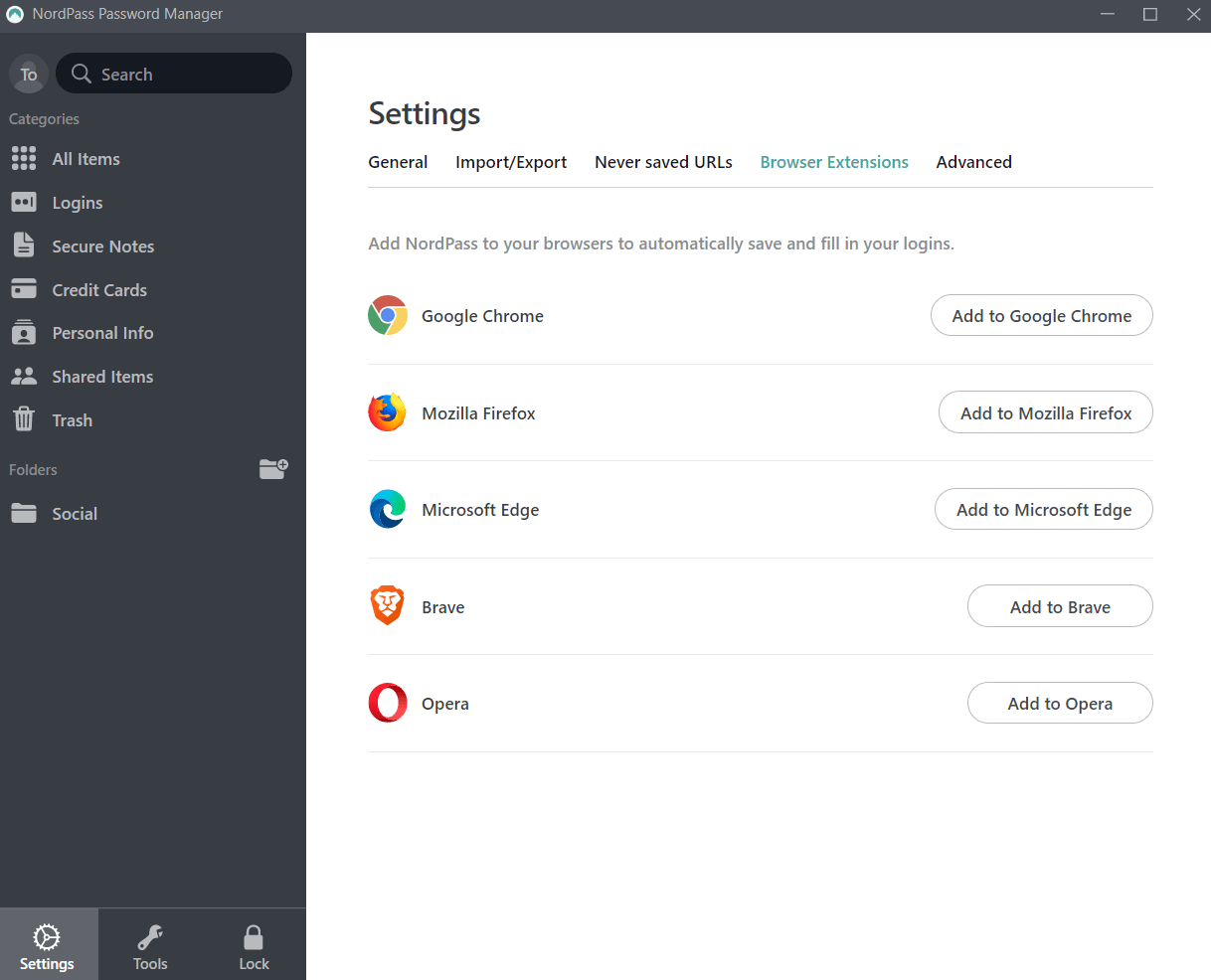
Two-Factor Authentication
NordPass lets you add an extra layer of authentication to your NordPass account with two-factor authentication. This means that simply knowing the master password won’t be enough to access your account – handy if the password ends up in the wrong hands.
You can begin using two-factor authentication on your NordPass account with the Google Authenticator, Authy, or Duo apps. Simply install one of these apps on your phone and they’ll generate time-limited passcodes, which allow you to log into your NordPass account to edit passwords or any other information you have stored.
Two-factor authentication is quickly becoming the norm for online security these days, so it’s great to see that NordPass has it built-in and ready to go.
Biometric Authentication
Similarly, you can also choose to log into your NordPass account with your face or fingerprint. Again, this adds an extra layer of security to your account.
You will need to have a phone or laptop that supports fingerprint or face authentication – though if your device can run NordPass, it almost certainly supports some form of biometric authentication as well.
Credit Card Storage
NordPass lets you store credit card details to speed up online shopping checkouts.
If you’re using a PC or MacOS device, you’ll have to manually enter the card details once before being able to access them. However, on mobile devices, you can use your phone’s camera to scan the card straight in – no typing required.
Secure Data Forms
Similarly, NordPass will also let you store personal information for filling out tiresome online forms.
You can securely save your name, email address, phone number, and home and work addresses (if you still have a work address, that is). This can save you valuable time when online shopping or signing up for new accounts.
Secure Notes
Normally we don’t advise writing down your passwords in plain text anywhere – it’s a huge security risk.
However, NordPass’ Secure Notes folder can keep plain text information safe and secure behind your master password. This means that you could keep wifi router passcodes, or home security alarm codes, safely locked up and only accessible to yourself.

Trusted Contacts
You can add other NordPass users to your Trusted Contacts list, which allows you to share passwords instantly. This might be handy if you have a joint bank account with a partner, and you both need to access it from different devices.
Shared Items
NordPass also has a shared items folder, which allows you to share passwords with other users. This might be good, for example, if you have a family Netflix account which everyone needs access to, but has one main password.
Local Encryption
All the passwords saved on your NordPass are encrypted with the XChaCha20 encryption algorithm. Don’t worry if you don’t know what that means – you don’t really need to.
Essentially, XChaCha20 is an algorithm that can support two different types of encryption keys, rather than simply relying on the typical AES-256 encryption that most other password managers use.
Some consider XChaCha20 to be the future of digital encryption, and large companies such as Google and Cloudflare (as well as NordPass) are already using the new algorithm to encrypt and decrypt data for users.
Nord has a full rundown of exactly why it chose XChaCha20 over the more typical AES-256 encryption standard, but here’s a quick summary:
- It’s up to three times quicker on some platforms
- It’s simple, meaning that errors are less likely
- It doesn’t require dedicated hardware support
Data Breach Scanner
A data breach scanner is exactly what it says it is. It scans the internet to check if any of your accounts have been involved in a data breach.
If they have, NordPass will prompt you to change your password for the site, helping to keep your data safe again.
NordPass Ease of Use
NordPass, as we mentioned above, is very easy to use – if you can import your passwords from a browser such as Chrome. If not, it becomes one very long slog of manually entering in all of your passwords individually.
After that, however, the rest of the NordPass experience is pretty impressive.
Setting Up NordPass
Getting started with NordPass is straightforward. You create an account, then set a master password to log in. After that, you can start importing passwords manually or automatically.
When you sign up for a Premium account, you’ll be able to take advantage of the data breach scanner and the password health tool to check out which of your accounts need new passwords right now.
Once you’ve finished creating and updating the passwords for these accounts, you can move onto the less vulnerable accounts and start creating stronger passwords for them, too.
NordPass Interface
NordPass’ interface is also uncomplicated. You can access your saved passwords, secure files, personal info, and shared items from the side menu. You can then add or amend anything in those areas with the click of a mouse or the tap of a screen.
However, we would say that the long list of accounts in the Passwords section could be better laid out, perhaps with different accounts segmented by categories or password strength.
NordPass Settings
In the settings menu, you can control everything from the master password to how long it takes to lock NordPass after a period of inactivity.
You can also import passwords from other providers, or export your NordPass passwords into a CSV file should you want to move them elsewhere.
Using NordPass Autofill & Import Features
As we’ve mentioned, importing passwords to NordPass is as easy as pie. One or two clicks and you’re there – all the accounts and passwords saved.
Using NordPass to autofill your credentials when signing into a service is easy as well. If you’re using the browser extension, you’ll find a little drop down selection of accounts to sign in with – you needn’t enter any details.
If using the app on a mobile device, it will require a bit more work initially. You’ll need to make sure that NordPass is selected as your autofill method of choice – instead of iOS’ KeyChain feature or Google’s password manager – and then you’ll be able to sign into any service you’ve imported into NordPass.
Customer Support
Fortunately, we encountered no issues with NordPass during our time using the service, so we didn’t have to get in touch with the customer support team.
However, we did find NordPass’ instructional text clear and easy to follow. It also offers email and live chat support to customers. NordPass doesn’t offer phone support to customers but, then again, neither do any of its competitors.


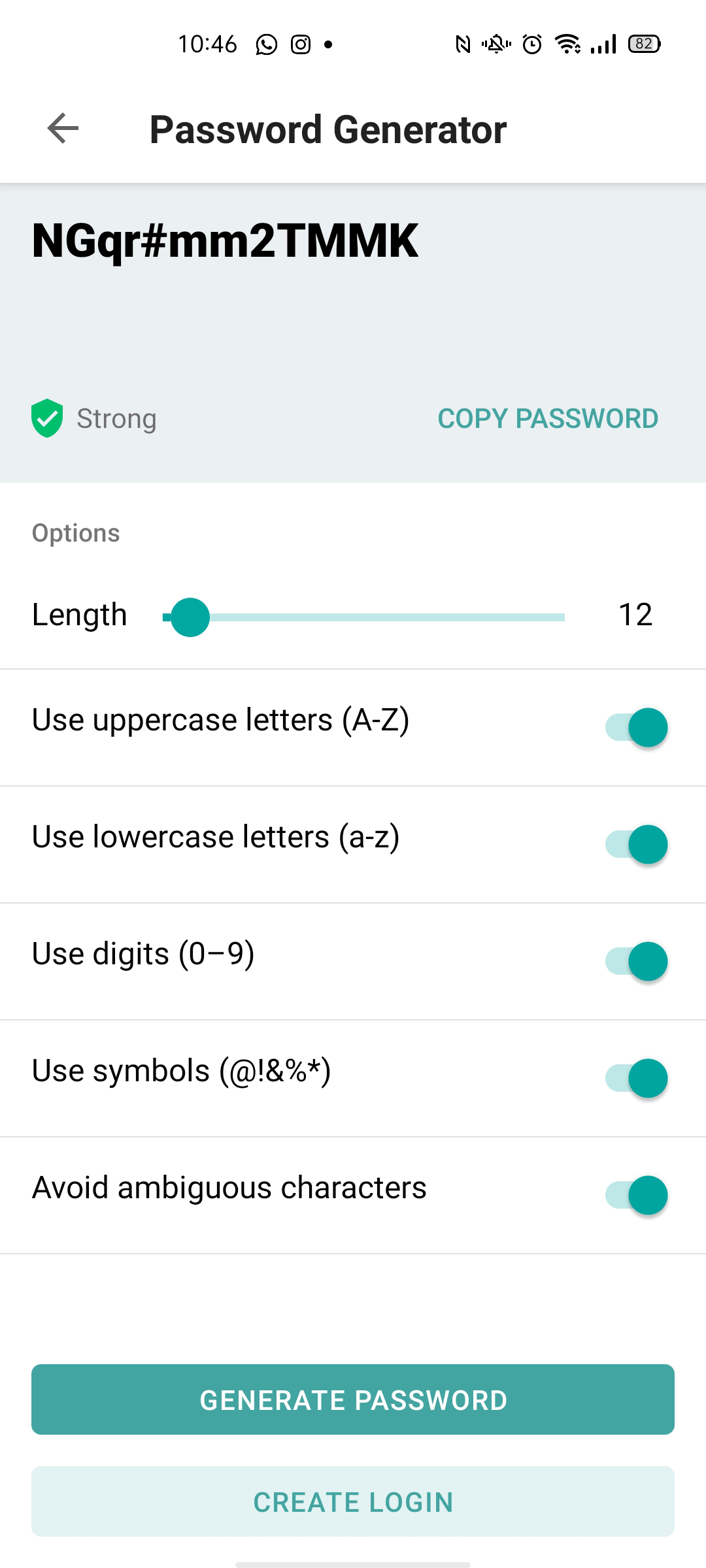





NordPass Mobile App
The NordPass mobile app is available for Android and iOS devices. You’ll need to be running at least Android 6 or iOS 12 to run the apps but, frankly, if your phone can’t run the newest versions of Android or iOS, we’d consider getting a new phone.
The interface is remarkably similar to the desktop app, with a side menu allowing you to access your saved passwords, secure notes, and so on.
You also won’t need to launch apps from the NordPass app – though you can if you’d like. Instead, you can use your phone as normal – although you will need to set up NordPass as your default autofill option.
| Test Score Our scoring is based on independent tests and assessments of features, ease of use and value. | Local Storage Option | Two-Factor Authentication | Failsafe Function | Password Generator Function A password manager can create secure, complex passwords for you. You won't need to remember them yourself. | Help Instructions | Email Support | Live Chat Support | Phone Support | Price | Click to Try | ||
|---|---|---|---|---|---|---|---|---|---|---|---|---|
| Dashlane | LastPass | NordPass | Sticky Password | |||||||||
| 4.4 | 4.3 | 3.9 | 3.9 | 3.9 | ||||||||
| | | | | | ||||||||
| | | | | | ||||||||
| | | | | | ||||||||
| | | | | | ||||||||
| | | | | | ||||||||
| | | | | | ||||||||
| | | | | | ||||||||
| | | | | | ||||||||
| $8 per user/month | $2.40/month | $1.69/month | $19.99 per year | |||||||||
| Try 1Password | Try Dashlane | Try LastPass | Try NordPass | Sticky Password |
Verdict: Is NordPass the Right Password Manager for You?
In our view, NordPass is a great choice. It’s certainly preferable to the free Google and iOS password management tools thanks to its cross-platform design, and infinitely better than not having a password manager at all.
While it doesn’t quite score as highly as 1Password or Dashlane in our testing, NordPass is still well worth considering.
If you click on, sign up to a service through, or make a purchase through the links on our site, or use our quotes tool to receive custom pricing for your business needs, we may earn a referral fee from the supplier(s) of the technology you’re interested in. This helps Tech.co to provide free information and reviews, and carries no additional cost to you. Most importantly, it doesn’t affect our editorial impartiality. Ratings and rankings on Tech.co cannot be bought. Our reviews are based on objective research analysis. Rare exceptions to this will be marked clearly as a ‘sponsored’ table column, or explained by a full advertising disclosure on the page, in place of this one. Click to return to top of page




