Google will soon let users pay for apps using biometric verification instead of passwords on its Play Store, according to emails the software company recently sent out to Android users.
The new feature represents Google’s next step in its wider mission to wave goodbye passwords for good, with the company making passkeys its default sign-in method for Google account holders in January, and pledging to make progress towards a passwordless future this time last year.
While the new verification method won’t officially be launched for a few weeks, users can activate the new setting today. So, if you’re keen on ditching lengthy passwords and using a more secure method to download apps, we outline how to preemptively switch to the new authentication credential, in simple steps.
Google Play Rolls Out Biometric Verification to Make Purchases Safer
If you’re an Android smartphone or smart device user, you’ve probably come across an email from Google encouraging you to switch biometric authentication when making purchases on the Play Store. For those who haven’t yet seen it, and don’t have the time to dig through their inbox, the email reads:
“On Google Play, you can set biometrics (fingerprint or face) as your purchase verification method on mobile devices that have biometric capability. If you set biometrics, it means you’ll be asked to verify it’s you with biometrics each time you make a purchase through Google Play.” – Recent email from Google to Android users
This proposition represents Google’s latest step in its long-standing mission to phase out passwords and replace them with passkeys – a safer, more streamlined high-tech verification method. When the Silicon Valley-based company first began rolling out passkeys on World Password Day in May 2023, they vowed that the change would kickstart the ‘beginning of the end of the password‘.
But with passcodes being the primary mechanism for verifying identities for decades, why is Google, and other big tech companies like Apple and Amazon so intent on making them a thing of the past?
 This just in! View
This just in! View
the top business tech deals for 2025 👨💻
Passkeys are More Convenient and Secure Than Passwords
Despite the longstanding legacy of passwords, they’re pretty bad at fulfilling their primary purpose – verifying identities and protecting data from bad actors. In fact, research reveals that 7-character passwords can be cracked in under two seconds, with shorter codes being decrypted in even less time – providing fertile ground for a more effective alternative.
Instead of relying on a string of unique characters, passkeys rely on biometric information, like fingerprints or facial scans. By default, this makes them leaps and bounds more secure than passkeys, as it’s essentially impossible for cybercriminals to forge this information.
Google Play has been mired with security issues for years, consistently getting caught out for selling apps riddled with dangerous software like trojan malware and data-harvesting spyware. While the app store’s switch to passkeys won’t eradicate its malware problem altogether, it will provide one more protective barrier between the user and potential bad actors and help stamp out the threat of password-stealing viruses completely.
On top of the obvious safety concerns, biometric passkeys help users authenticate their identity quickly and more easily than with passwords. This is because passkey users don’t need to commit complicated, lengthy codes to memory, and aren’t required to use software like password managers to store login information.
If you’re interested in learning more about how the verification methods compare, learn more in our guide to passkeys vs passwords. Or, jump straight to the section below to find out how to embrace passkeys on Google Play in four simple steps.
How to Enable Biometric Verification on the Play Store
Activating biometric verification for Google Play is very straightforward – as long as you know what you’re doing. Follow these steps below for a passwordless future on Google Play.
1. Open the Play Store App
2. Click on ‘Settings’ near the bottom of the page
3. Expand ‘Purchase Verification’
4. Adjust the switch so it activates ‘Biometric Verification’
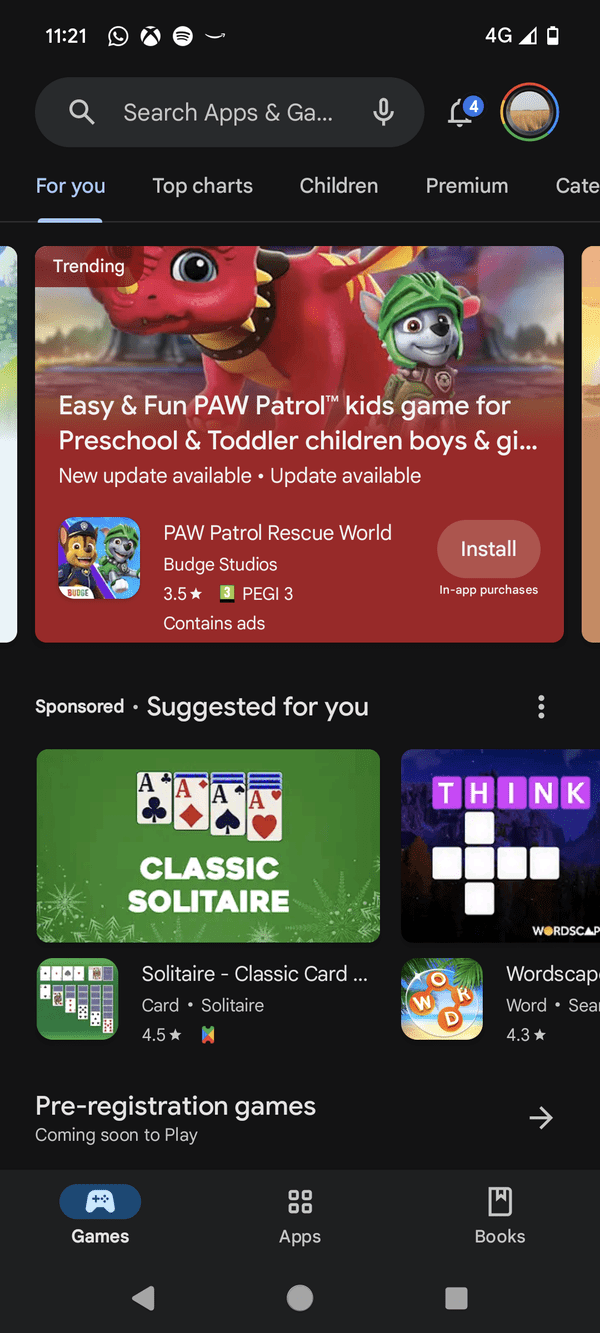
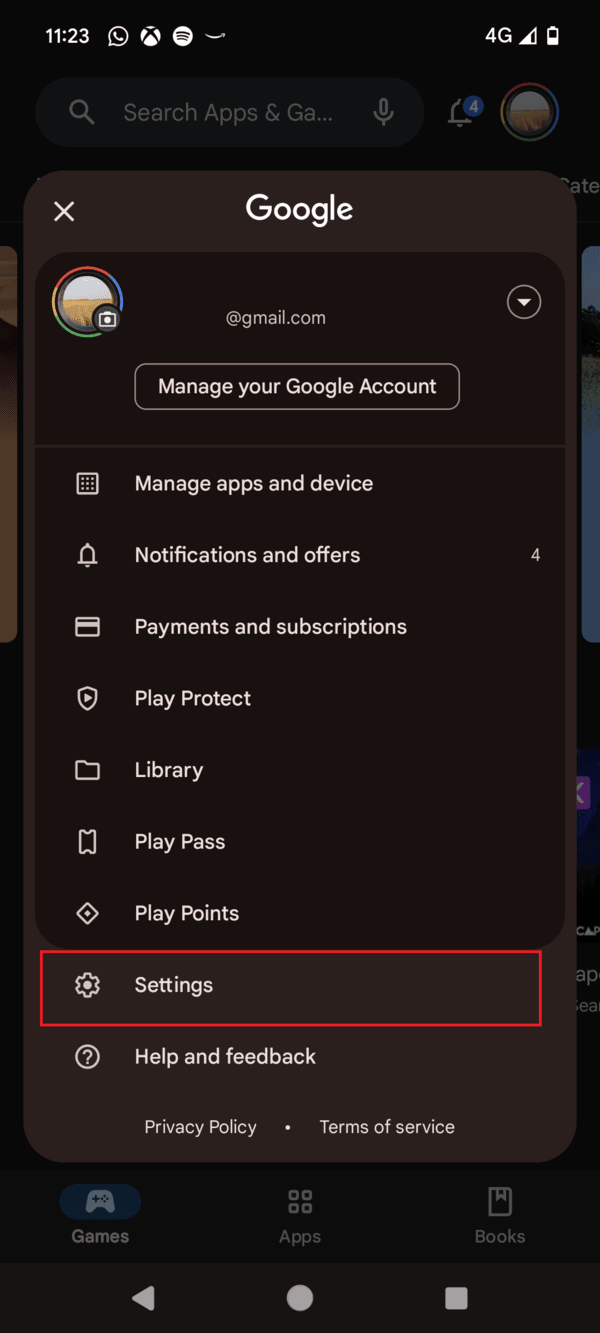
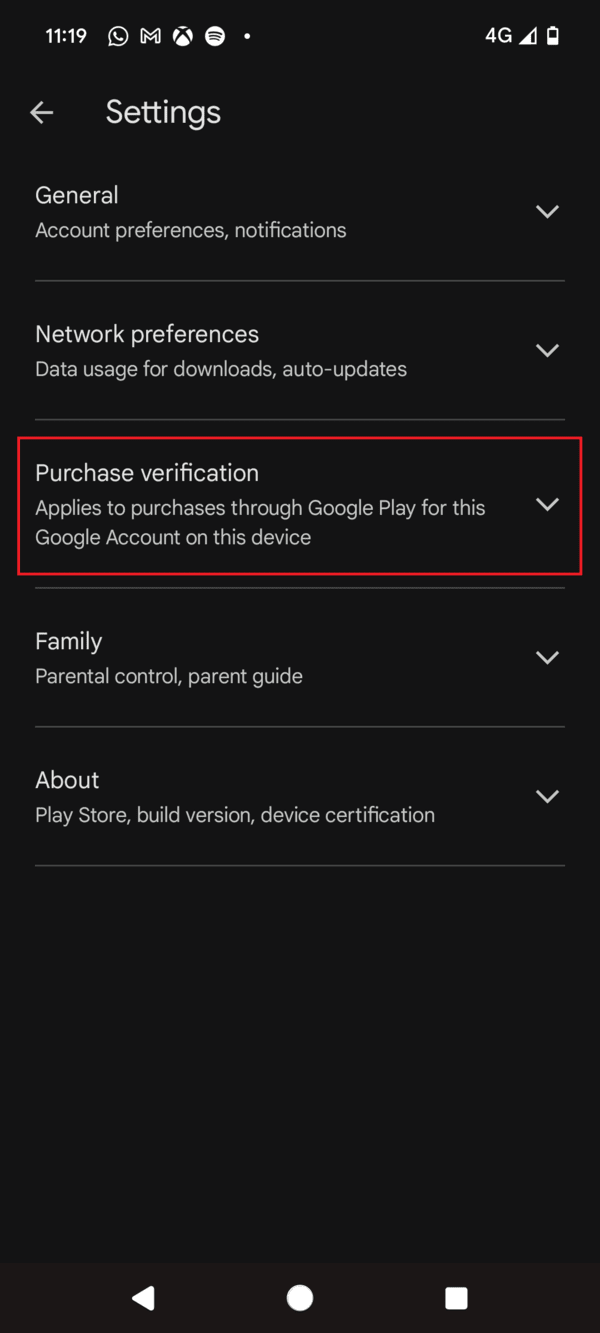
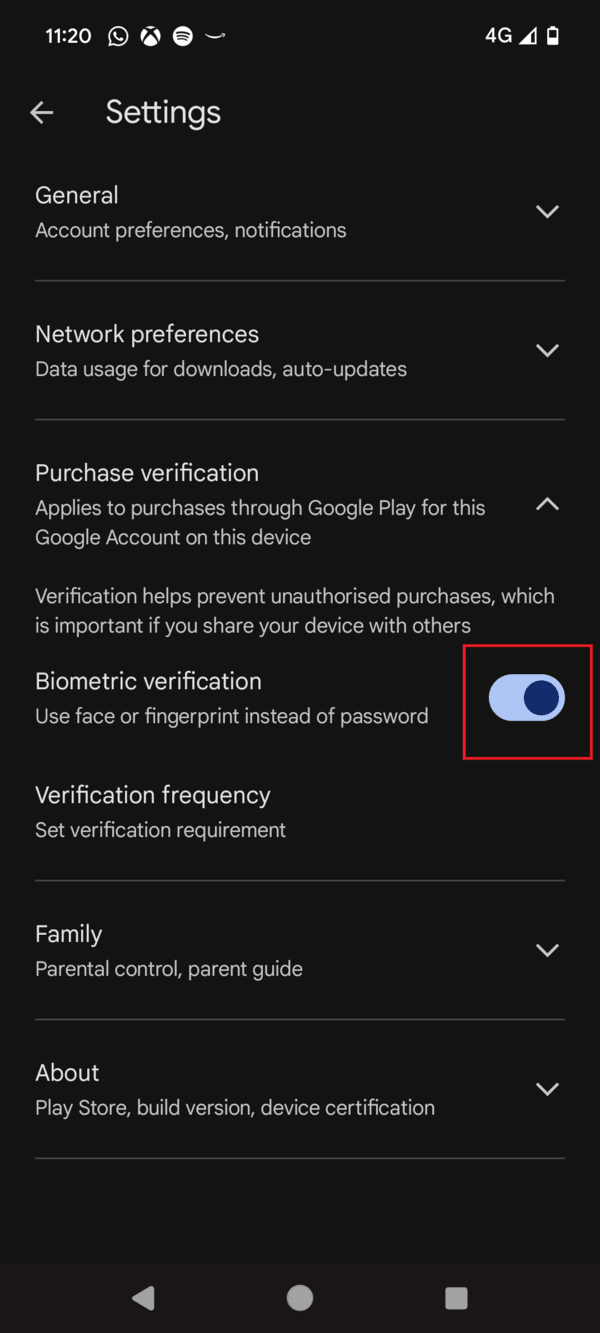
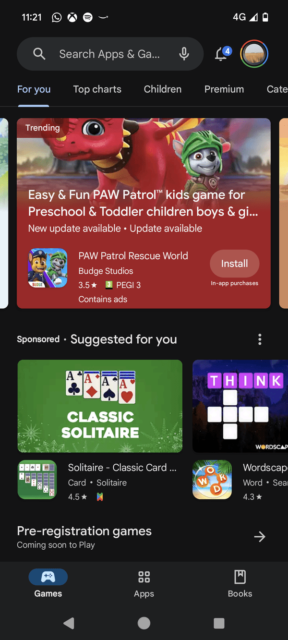
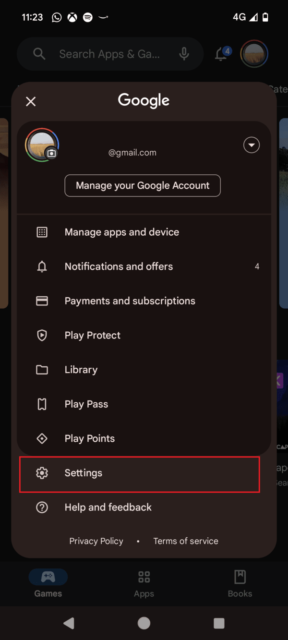
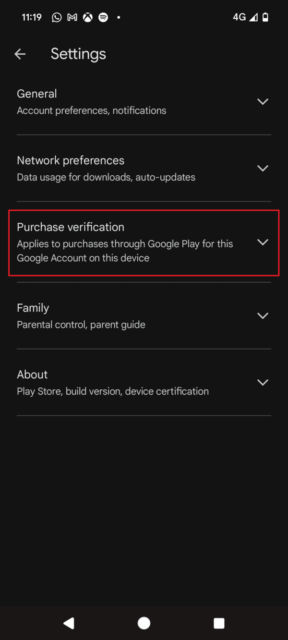
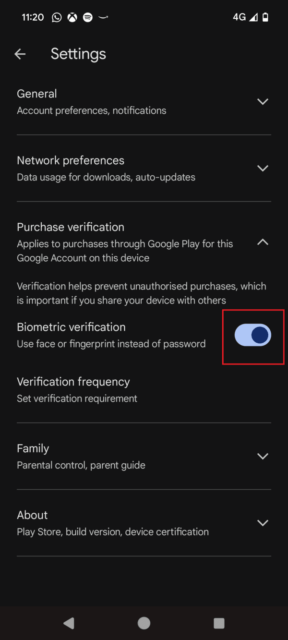
Ta-da! It really is that easy. Remember, the change is due to go live in the coming weeks so don’t expect to see changes straight away. Not everyone will prefer using passkeys though, so if you’re staying loyal to passwords or want to keep your login information safe before the transition takes place, check out our guide to the best password managers for Android.




