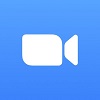After months of complaints, Microsoft is finally addressing the ongoing issue with the Microsoft Teams add-in for Outlook, a feature which should allow users on Windows, Mac, web and mobile to schedule Teams Meetings in calendar view, but hasn’t been.
If you’ve installed the Teams Add-in for Outlook but haven’t been able to see or use the feature, you’ll be happy to know that Microsoft have finally released a workaround. Given the number of organizations now reliant on web conferencing tools like Teams, to be honest, the fix couldn’t have come any sooner. Here’s a quick breakdown of the problem, and how to fix it.
What’s Wrong With The Teams Meeting Add-In for Outlook?
For months, Outlook and Team users have been complaining about not being able to use the Teams Meeting add-in for Outlook, a feature ironically designed to make scheduling meetings smoother.
When users open their emails on Outlook desktop they should be able select ‘New Teams Meeting’ in the calendar toolbar ribbon automatically, but not all users have had access to this functionality, with some complaining of the button disappearing altogether.
In a statement released by Microsoft this week, the company addressed the problem, acknowledging that the Teams add-in button for Outlook was disabled, causing the meeting creation button to be removed from the menu.
“The Outlook and Teams Product Teams are investigating this issue further to determine why the Teams Meeting add-in is being disabled. We will update this topic when we know the final resolution.” – Microsoft statement
Not all organizations will be able to use the add-in though. In an article posted on its support website, Microsoft stated that organizations using an Office Outlook installation from the Microsoft Store, wouldn’t have access to the add-in feature, as the Teams Meeting add-in isn’t supported. Microsoft also suggested that organizations running both Teams and Skype for Business could run into some problems, and that in some circumstances the Teams add-in would be not be available in Outlook. Still, for those who are eligible there’s finally a way to make it work.
How to Fix Teams Meeting Add-in for Outlook
If your Teams Meeting add-in for Outlooks is disabled, you can now turn on the feature manually in Outlook. To turn the Teams Meeting add-in on, all you need to do is:
- Open Outlook
- Select File, Options, Add-ins, and Manage
- Once there, click “Disabled items”, and ‘Go’.
- Select ‘Teams’ under the disabled items, and click Enable.
- Finally, restart your Outlook to confirm if the add-in is working.
To prevent the Teams Meeting add-in from being disabled again you can add a specified registry key.
Should Your Business Use Microsoft Teams?
While Microsoft Teams isn’t the best web conferencing tool on the market, its frequent updates do make it a popular option for businesses with remote employees.
Having done our own research we know that GoTo Meeting is the best choice for many businesses. A competitive price and long list of essential features makes it hard to beat.
Zoom and Google Meet are solid contenders for web conferencing too. They both offer great audio, video quality, and integrate with a lot of other platforms.
See our table below for more information on web conferencing providers.
| Starting price The lowest starting price for a paid plan. The lowest price available for your business will depend on your needs. | User rating Average rating given by iOS and Android users in App Store and Google Play Store reviews | Best for | Pros | Cons | ||
|---|---|---|---|---|---|---|
| Webex | Lifesize | |||||
| 4.7 | 4.7 | 4.4 | 4.4 | 4.4 | 4.0 | 3.2 |
| Security | Microsoft 365 users | Sound and video quality | Beginners | Larger businesses | Value | Users that need hardware |
|
|
|
|
|
|
|
|
|
|
|
|
|
|
If you click on, sign up to a service through, or make a purchase through the links on our site, or use our quotes tool to receive custom pricing for your business needs, we may earn a referral fee from the supplier(s) of the technology you’re interested in. This helps Tech.co to provide free information and reviews, and carries no additional cost to you. Most importantly, it doesn’t affect our editorial impartiality. Ratings and rankings on Tech.co cannot be bought. Our reviews are based on objective research analysis. Rare exceptions to this will be marked clearly as a ‘sponsored’ table column, or explained by a full advertising disclosure on the page, in place of this one. Click to return to top of page