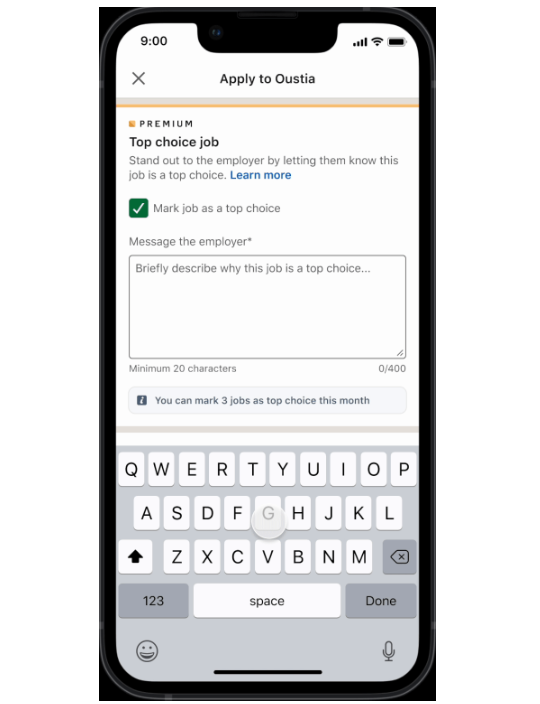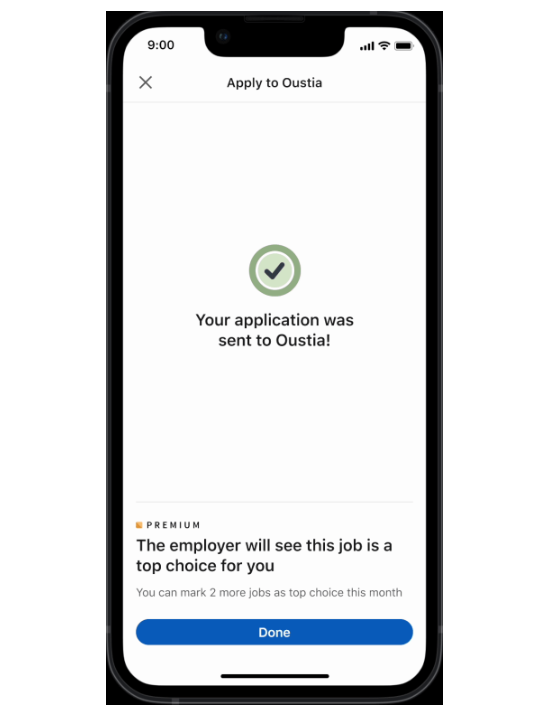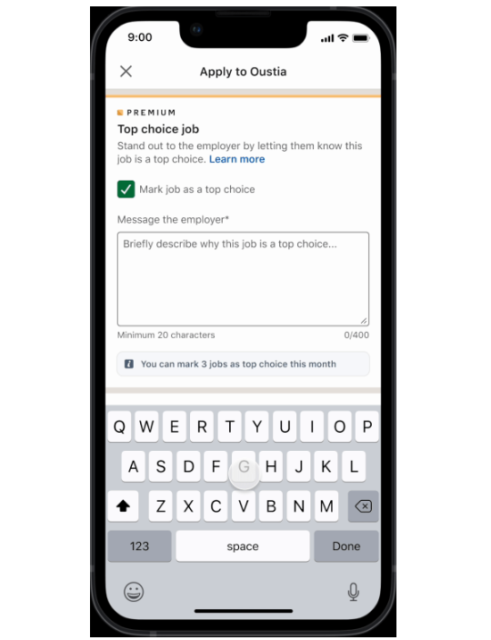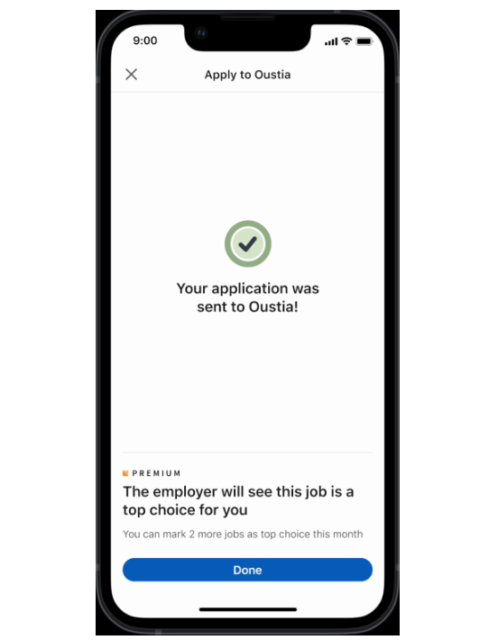Finding a job just got a whole lot easier, with LinkedIn launching new AI-powered features for its Premium users that can take the grunt work out of your employment search.
AI-powered features have been rolling out for a wide range of business platforms over the last year. These tools utilize the power of generative AI to speed up everyday processes, like content creation and coding. LinkedIn now counts among their ranks, having finally unleashed features announced last month utilizing generative AI chatbots to assist users.
In this guide, you’ll learn exactly how to take advantage of the new AI-powered features from LinkedIn, so you can speed up your job search. That is, of course, if you’re a Premium subscriber.
What Is LinkedIn Premium?
LinkedIn is a popular social media platform that focuses on networking and professional development. It acts as somewhat of a digital resume, allowing users to post job histories, skill lists, and a wide range of other professional content that can help you get a job.
The platform, which is owned by Microsoft, has recently surpassed 1 billion users, which puts it in the upper echelon of social media platforms that have reached the highly sought-after milestone. Microsoft is partnered with OpenAI, which explains how LinkedIn is getting these AI-powered features, as they are derived from the ChatGPT system.
 This just in! View
This just in! View
the top business tech deals for 2026 👨💻
Like many online platforms, LinkedIn offers a free plan, which is how it has amassed so many users. However, it also offers paid plans, one of which is the Premium plan, costing $40 per month. This plan offers advanced features, including access to the new AI-powered features mentioned below.
Takeaways for Me
If you’ve ever used LinkedIn, you know that posts are far from the 140-character limit that used to define Twitter. In fact, the majority of posts are multiple paragraphs long, more closely resembling middle school book reports than social media posts. As a result, it can be pretty hard to find the valuable information you need for your job search through all the noise.
That’s where the Takeaways for Me feature will come in handy. You’ll be able to click on a single button and receive personalized advice and takeaways on the content within. The feature will read all the content for you and distill it into a more manageable response that you can digest much faster.
How to use: For starters, find a post on LinkedIn that you’d like to read, but you simply don’t have the time. Scroll down to the bottom of the post, and you should see a button that reads “Takeaways for me” along with the LinkedIn Premium yellow logo. Simply click on this button, and you’ll get a condensed look at the content, as well as other questions you can ask for more information.
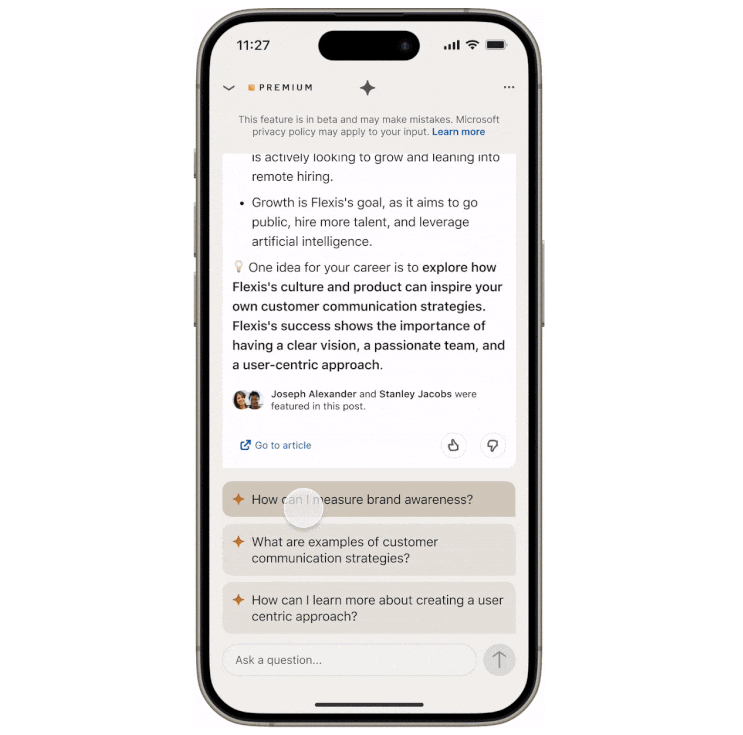
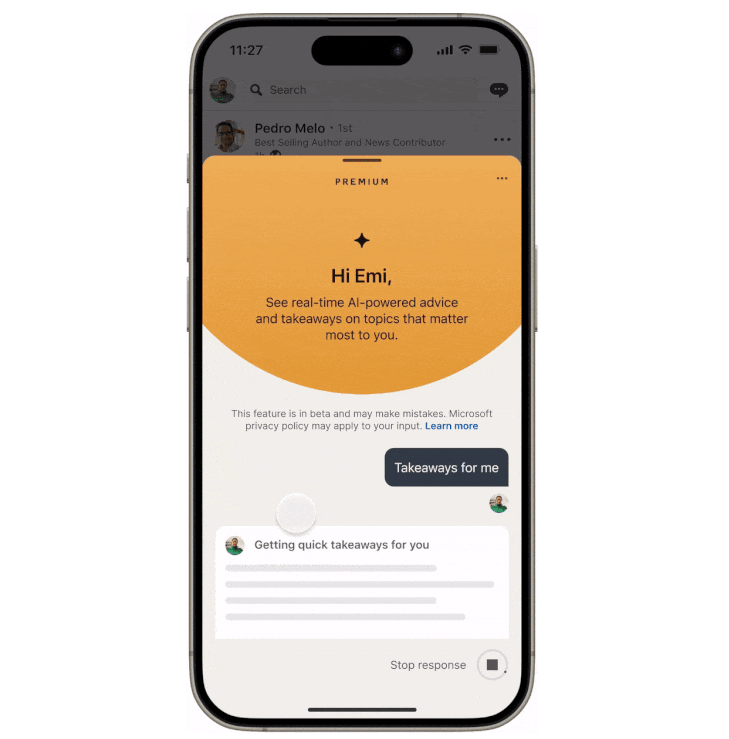
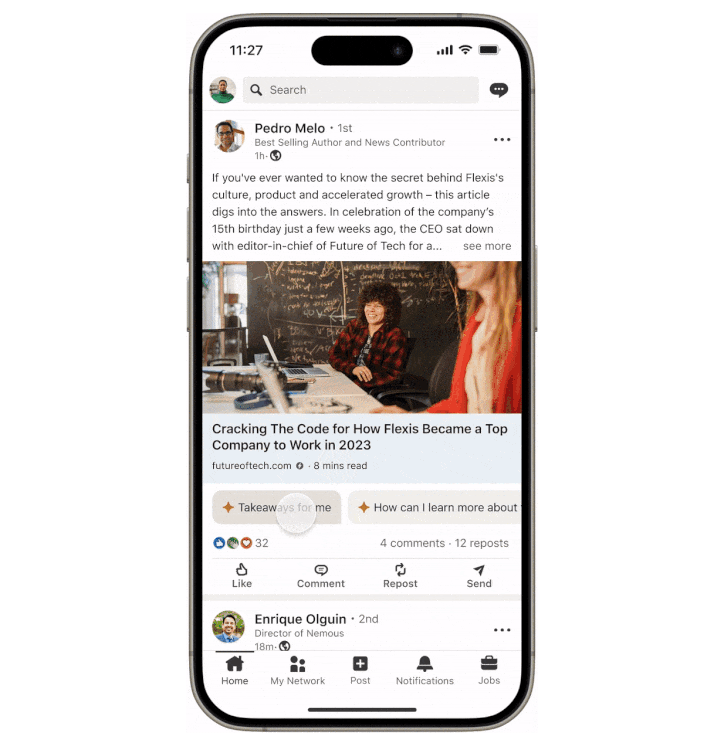
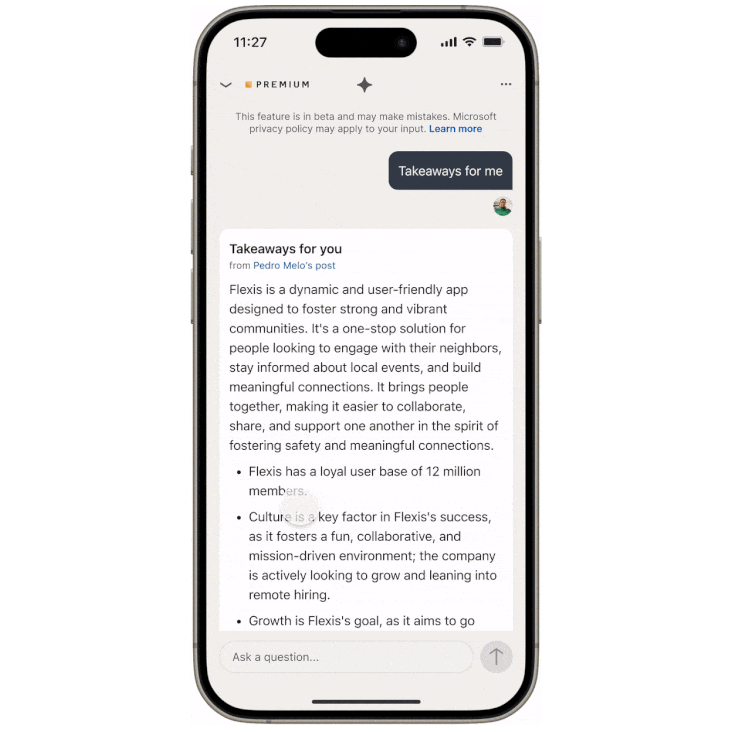
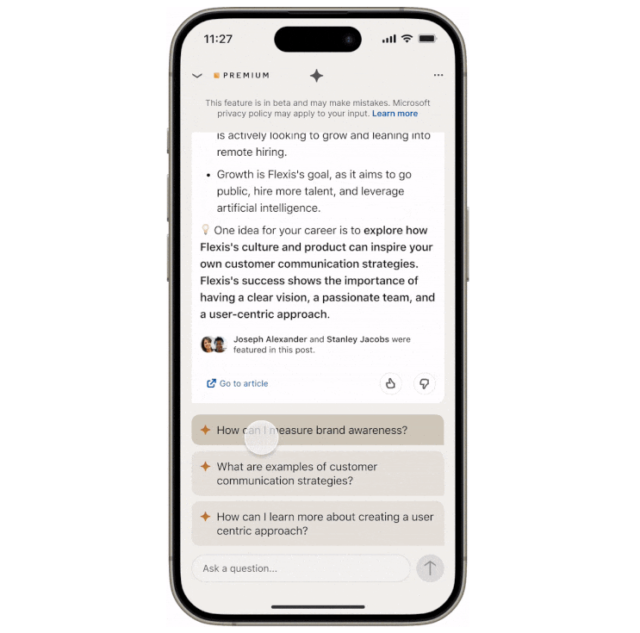
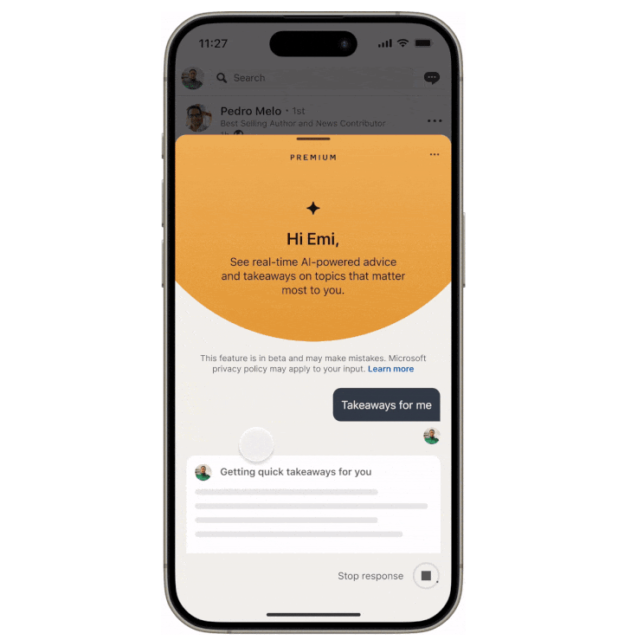
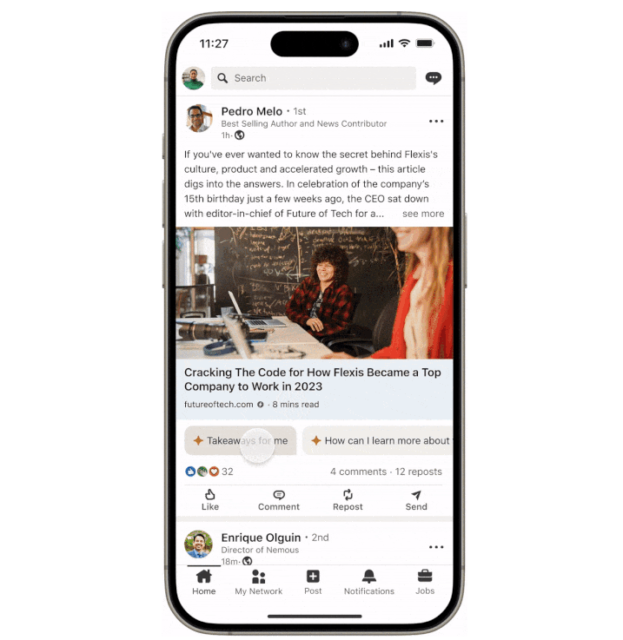
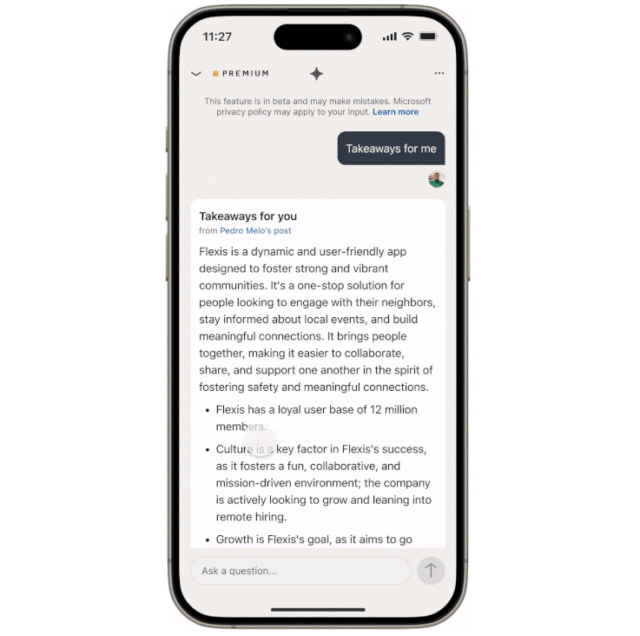
Am I a Good Fit?
There are a lot of job listings on LinkedIn, for everything from AI jobs to work from home jobs. Like, seriously, there are 15 million job postings on the platform at any given time, which means it can be hard to find a role that fits your specific skillset. Even worse, job listings are so lengthy, it can be hard to know if the role is right for you in the first place.
Fortunately, the Am I a Good Fit? feature will help you narrow it down a bit. By clicking this button on job postings, you’ll get a recap of the experience required and whether it lines up with your personal job history. Even better, once you’ve started, the feature will recommend other ways to engage with the posting, including how to a personalized message to the hiring manager and seeing who works at the company already.
How to use: Much like the Takeaways for Me feature, the Am I a Good Fit? button, with the accompanying LinkedIn Premium yellow logo, will appear directly under job listings. All you have to do is press it and you’ll be taken to the loading screen. In just a few seconds, it will provide you with a personalized explanation of the role in terms of your experience.
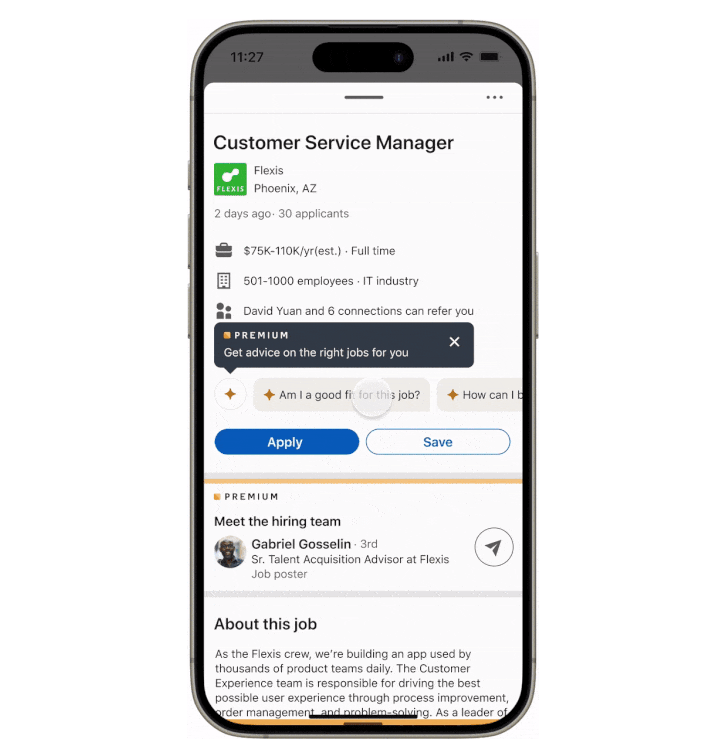
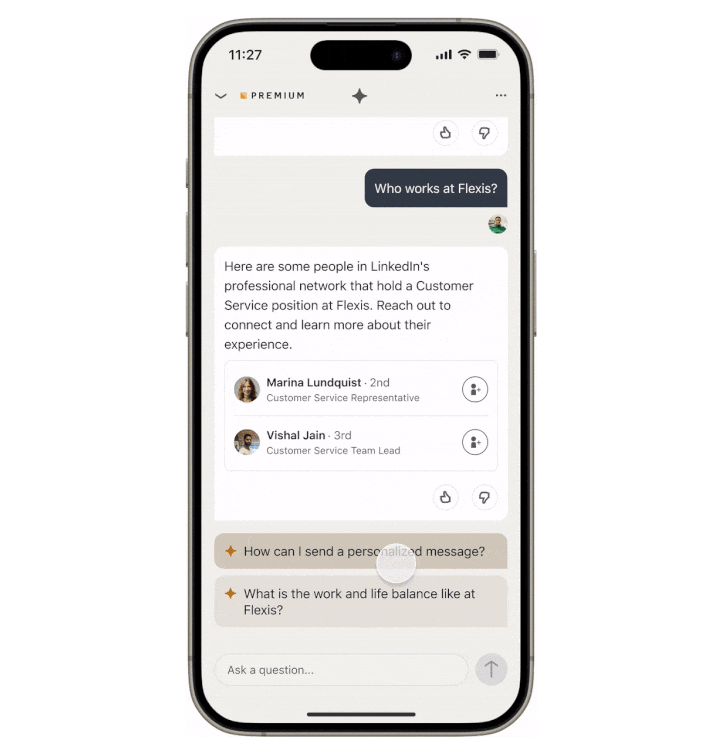
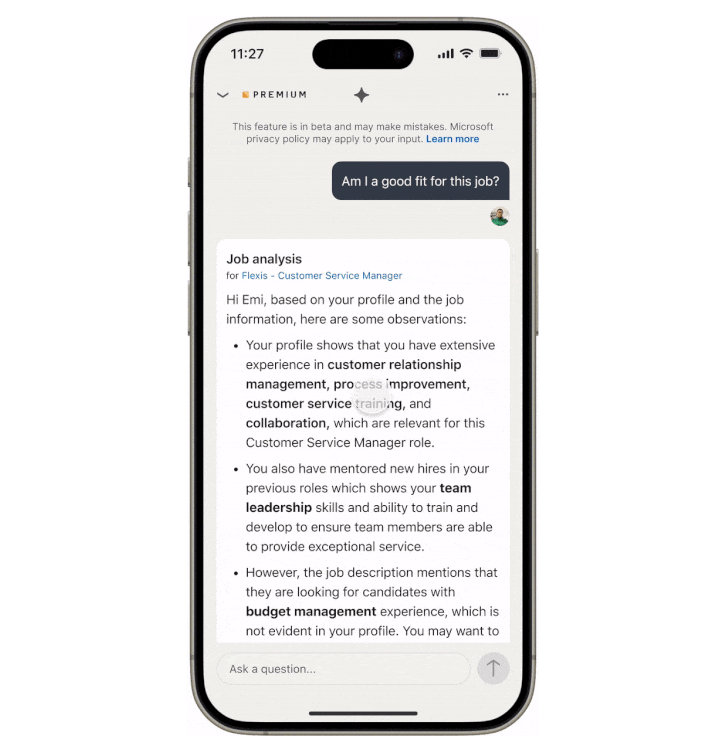
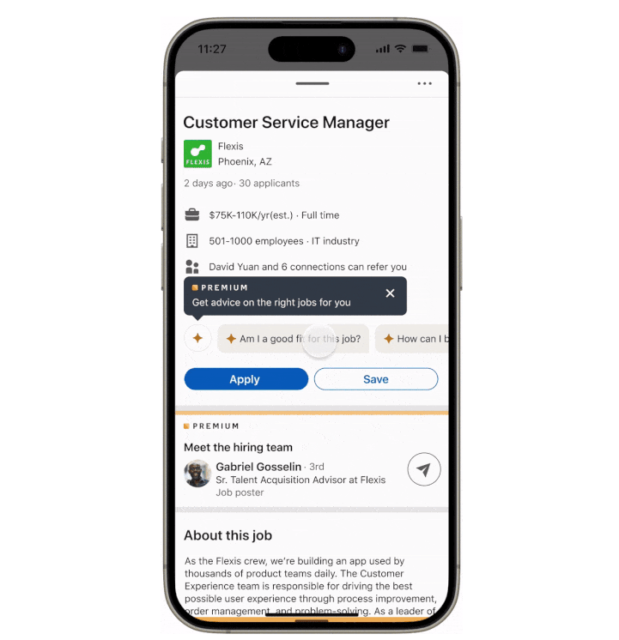
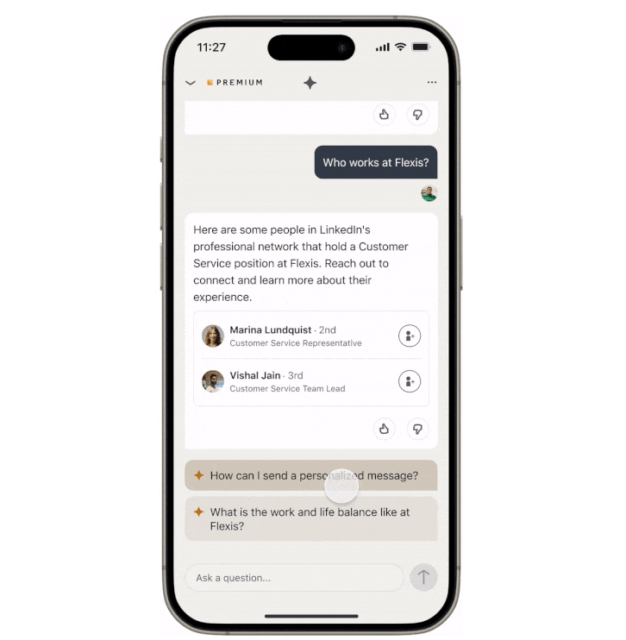
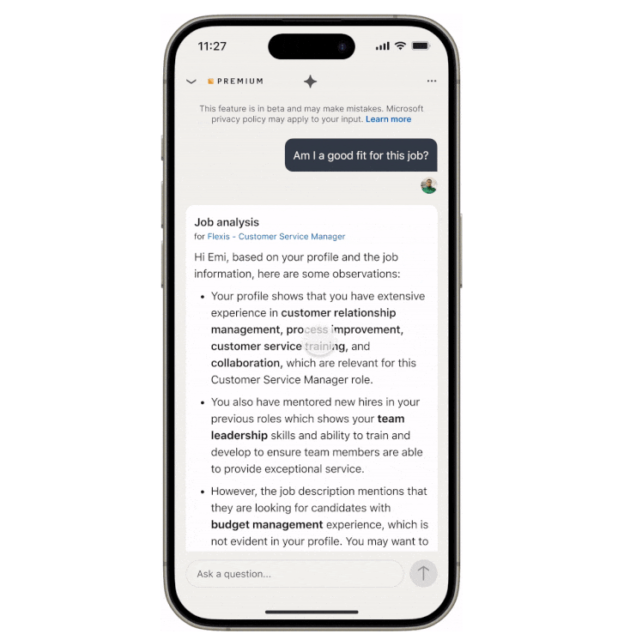
Profile Enhancement
Searching for a job yourself is one thing, but LinkedIn also allows you to create a full-on profile which acts as a digital resume for recruiters and hiring managers to see what you’re all about. That means you want to be sure that your profile is up to date with all your recent history, as well as specifically catered content to attract your ideal job.
To make sure that is indeed the case, the new profile enhancement feature can help. You’ll be able to use generative AI to suggest changes to your headline or your About section, which will give you the best chance of finding the job of your dreams.
How to use: On your profile page, there should be a large box at the top of the screen with a button that says Enhance. Once you press on that, you’ll be informed that you can improve your headline and your About page. The feature will then open your headline and About section, completely rewriting and adding content that will help you land a job.
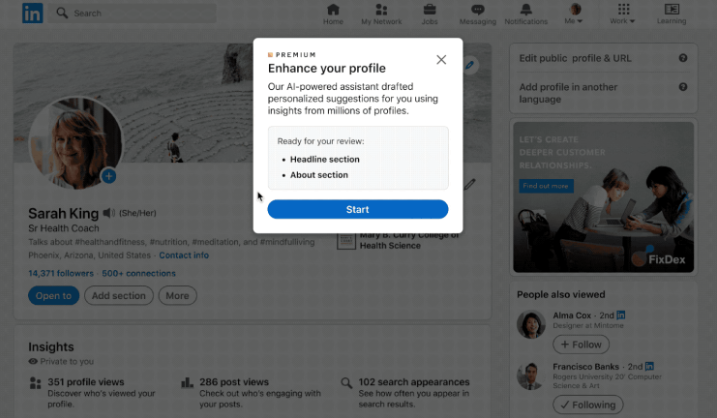
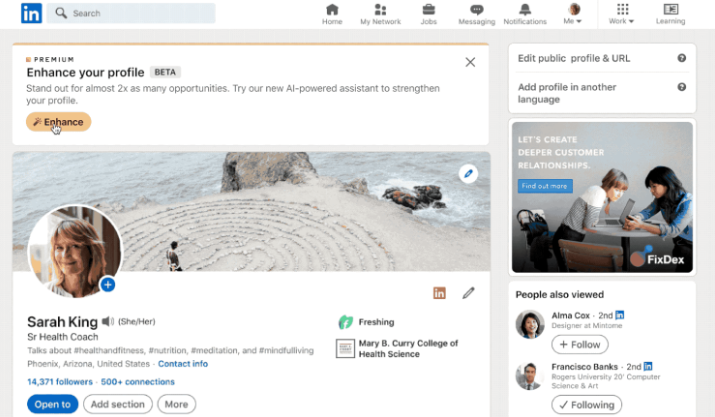
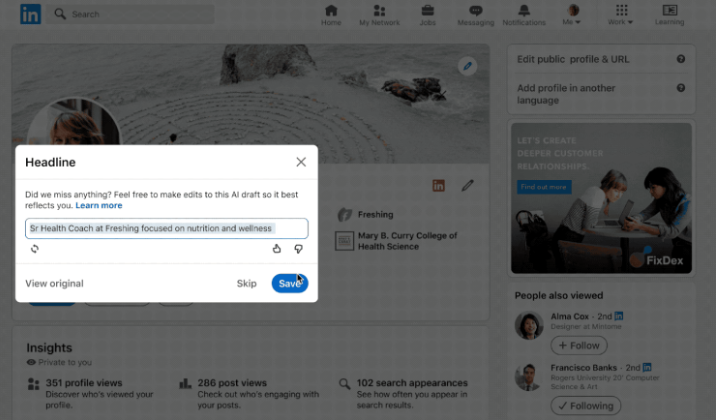
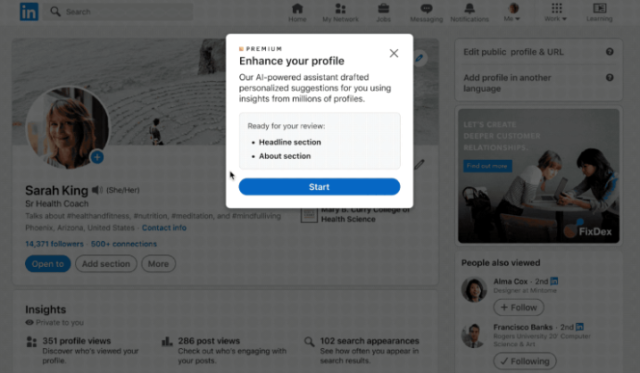
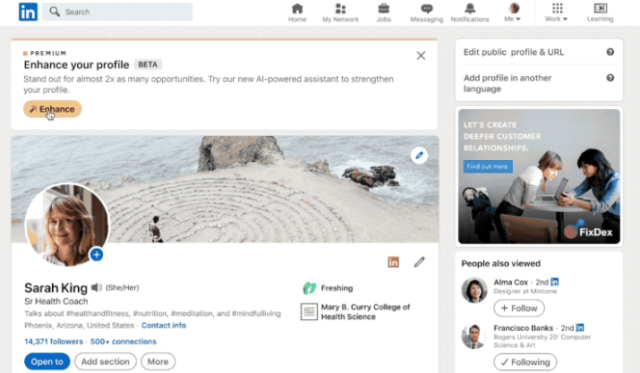
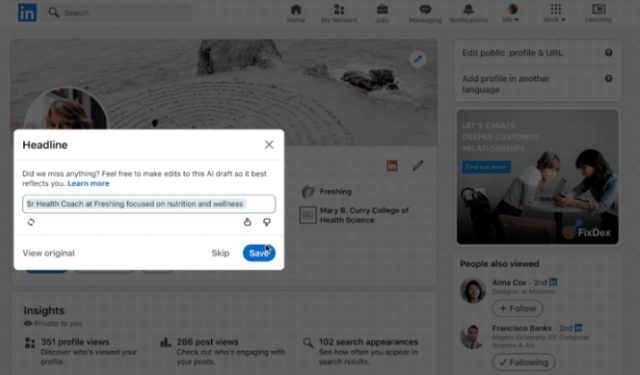
Top Choice Job
Finding a job is all about standing out. Unfortunately, with dozens and sometimes hundreds of applicants vying for the same position, it can hard to make the hiring manager see you among the other choices.
The Top Choice Job feature can help. You’ll be able to signal to hiring managers that, of the many job postings you have applied for, this one is in your top three, giving them more incentive to pursue you as a candidate. And for hiring managers, it will help them narrow down the field a bit based on candidates that are particularly interested in the job.
How to use: When you’re on the apply page for a job posting that you’re particularly interested in, all you have to do is scroll down past the basic information to the “Top Job Choice” section. There, you’ll find a tick box that you can check off, which will also give you an opportunity to write a short message to the hiring manager. The company will then see that this job is a top choice for you. Take note, though, as you can only list three jobs as your top choice, so choose wisely.