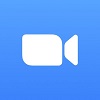Microsoft Teams has introduced a useful addition to their profile cards — users will now be able to see at a glance what the current time is for any other user, no matter their time zone. It’s rolling out now to the Teams desktop and web apps.
In a world where those who wish to work remotely can, a global workforce is possible, and this feature is an obvious way to help streamline communication even when your coworker is on the other side of the Earth.
Here’s what the feature looks like and how it works.
Local Time Displayed
Users can already see other user profile cards simply by hovering over their profile picture in a chat or channel. Now, the user’s local time will display at the top of that user’s “Contact” section.
The feature is still rolling out but should be available to all by the end of February.
Microsoft Teams Community Lead Laurie Pottmeyer revealed the new feature on Twitter, and included an example of what it looks like in action:
In honor of Valentine’s Day… Here’s a new #MicrosoftTeams feature I’m excited about (and love). Local time rolling out now❤️
Now, see what time it is for colleagues around the globe. Thank you #People and #Messaging teams! pic.twitter.com/LyJgRZGaeO
— Laurie Pottmeyer (@lauriepottmeyer) February 15, 2022
The update highlights the importance of keeping times straight while communicating with an international team — if you live on the west coast, it might well be 11 am for you, but that just means your coworker in London may not appreciate getting a request for help two hours after they’ve logging off for the day.
With remote work an even more accepted practice today than even just a few years ago, it makes sense that business software is evolving to accommodate everyone.
It’s not the only new feature — Microsoft Teams recently began rolling out a video chat background blur feature for all, and also recently introduced the ability to pin or unpin a chat message.
Finding the Right Web Conferencing Platform
We’re still waiting to see just how permanent the effects of a global pandemic will be on our society, but there’s no denying that it has spurred far more companies to adopt web conferencing software like Teams than ever before.
Microsoft Teams is a top solution thanks to its frequent and numerous updates, but plenty of others are great as well: Google Meet offers better accessibility features like a live captioning functionality for meetings and Zoom comes with a great free plan while packing in strong security and lots of features.
If you’re looking for the best web conferencing solution for your business, you’re in luck. Our researchers have put together a table of the top options, listing pros, cons, core audio functionalities, and what makes each one stands out from the others.
Here are all our top picks for premium web conferencing software:
| Starting price The lowest starting price for a paid plan. The lowest price available for your business will depend on your needs. | Free plan | Best for | Maximum participants | Pros | Cons | ||
|---|---|---|---|---|---|---|---|
| | | | | | |||
| Beginners | Security | Google Workspace users | Microsoft 365 users | Team messaging | |||
| 300 | 200 | 1,000 | 300 | 50 | |||
|
|
|
|
| |||
|
|
|
|
|