Companies all around the world use Trello to help manage projects and coordinate team tasks and responsibilities.
However, 10 years after the software was first released, the kanban-based system is getting a major overhaul. New workflow views and features should make Trello more useful for a wider number of teams and businesses.
Here’s everything you need to know about the new-look Trello.
Tempted by Trello? See our full Trello Pricing guide for more
Trello Views
The new views Trello offers are probably the most important part of the redesign. The software now offers Timeline, Table, Dashboard, and Calendar views. Let’s look at each in turn:
Timeline
The timeline view lets everyone in your team keep on top of project schedules.
You’ll be able to see your entire team’s scheduled work and make sure that there are no gaps. You can also adjust start and finish dates on-the-fly to account for any delays — or even bring things forward!
You can also adjust start and finish dates on-the-fly to account for any delays — or even bring things forward
You can even zoom out to quarterly or yearly views in Timeline to see how your team is progressing against the big picture goals. You can also group projects by list, label or team member to make things even clearer.
Timeline also works on the Trello Android and iOS apps, helpful for keeping abreast of your work on-the-go.
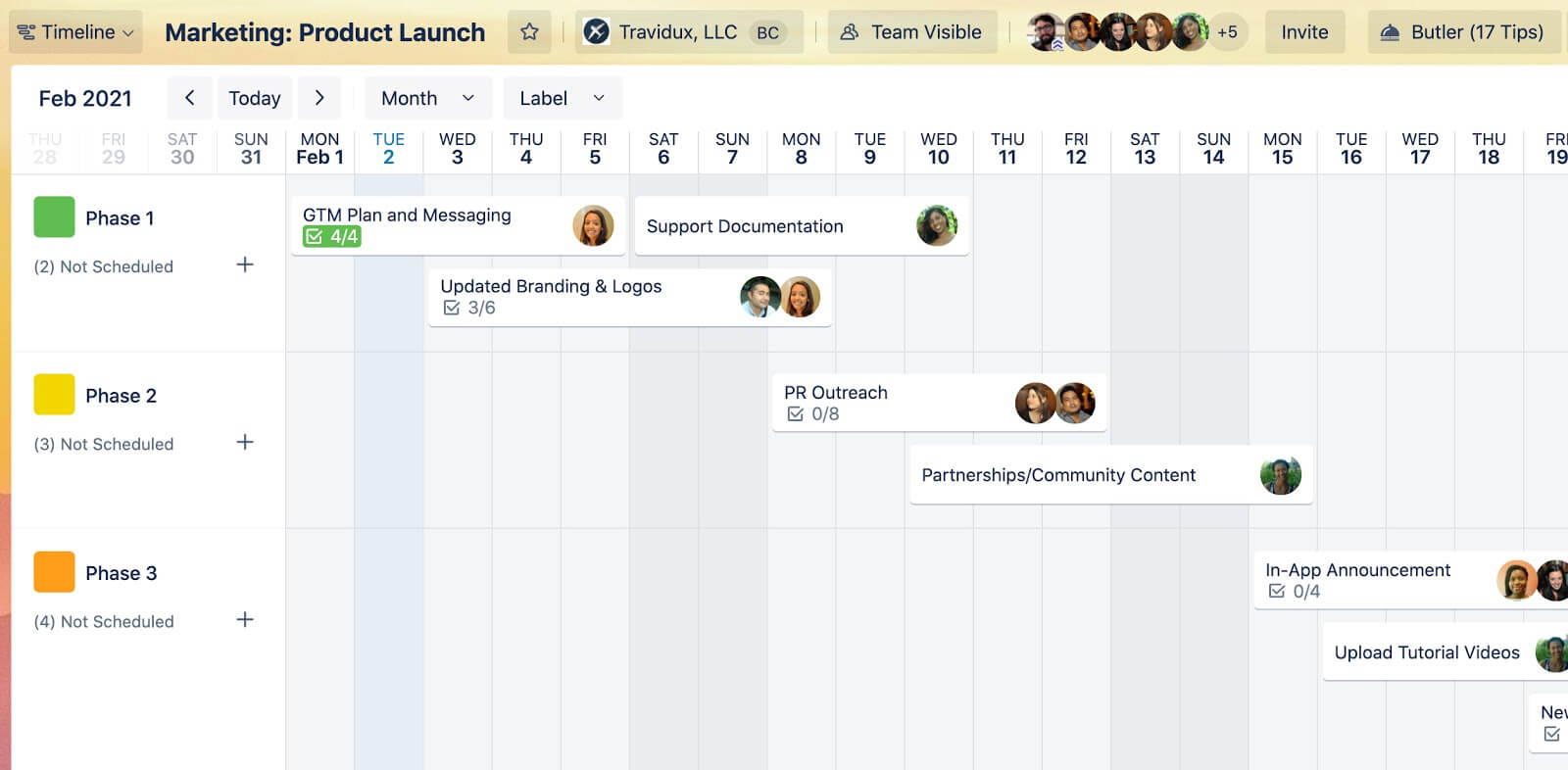
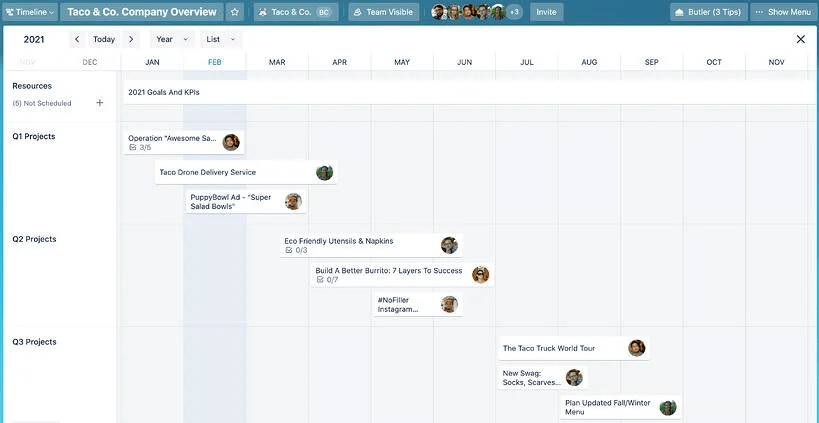
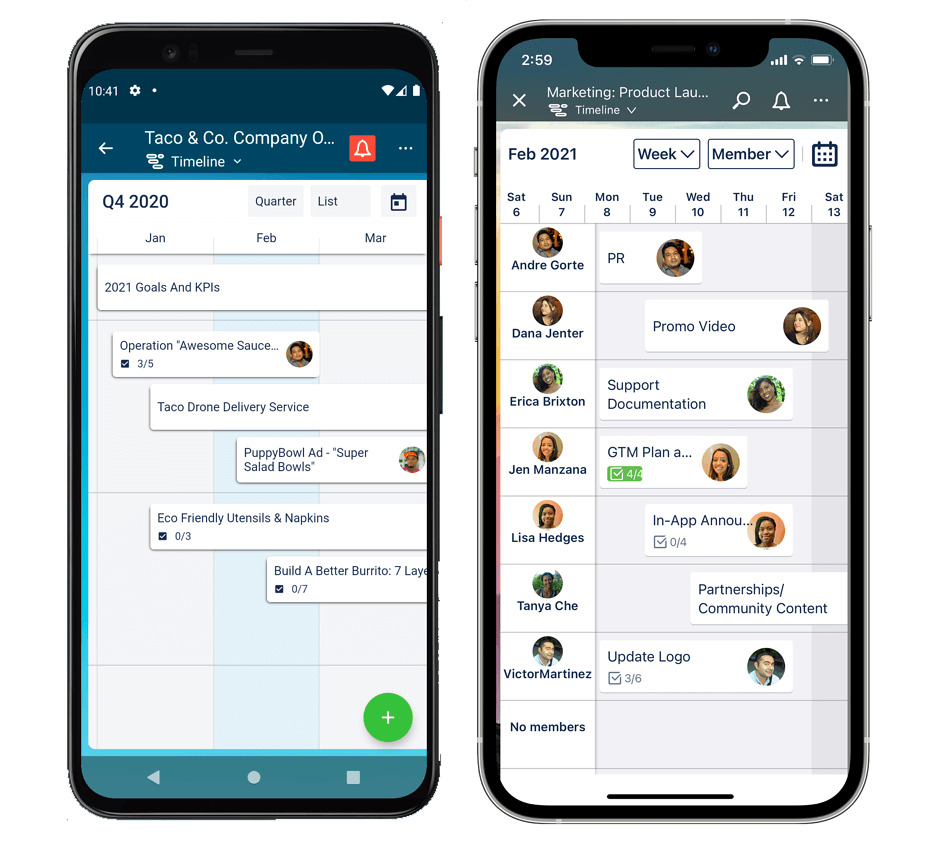
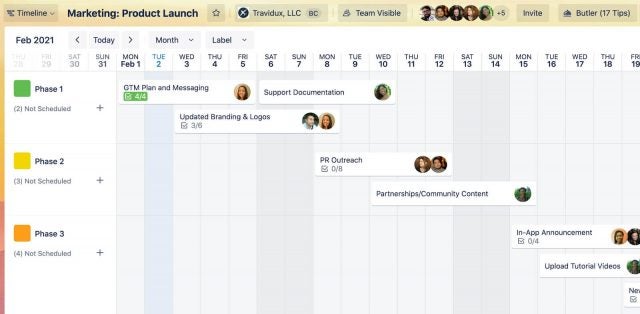
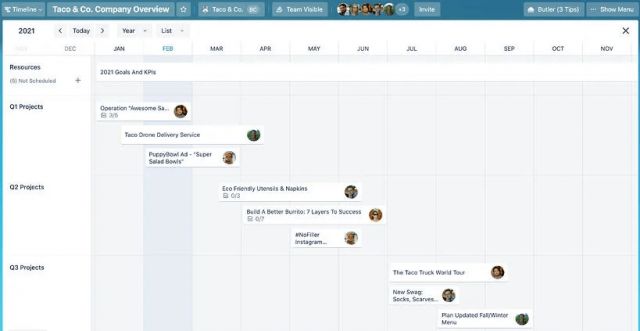
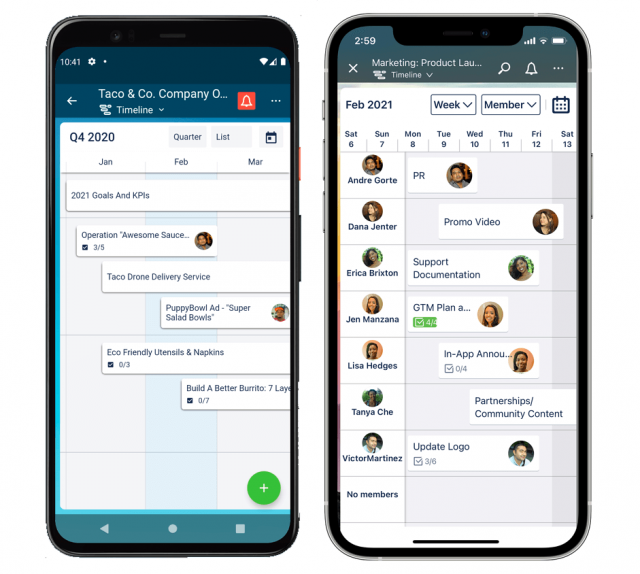
Table
The Table view is helpful for work that covers multiple teams or when boards simply get too big to manage.
The Table view brings cards from selected boards in a spreadsheet-style list that can easily be sorted and filtered to drill down into which cards you need.
You can also use Table to provide the big bosses with an overview of progress towards company goals as you can easily collate lots of initiatives in one go
You can also use Table to provide the big bosses with an overview of progress towards company goals as you can easily collate lots of initiatives in one go. Table can also be useful for keeping track of personal and team workloads with its advanced filter tools. Similarly, you can add labels to cards to provide more information at-a-glance.
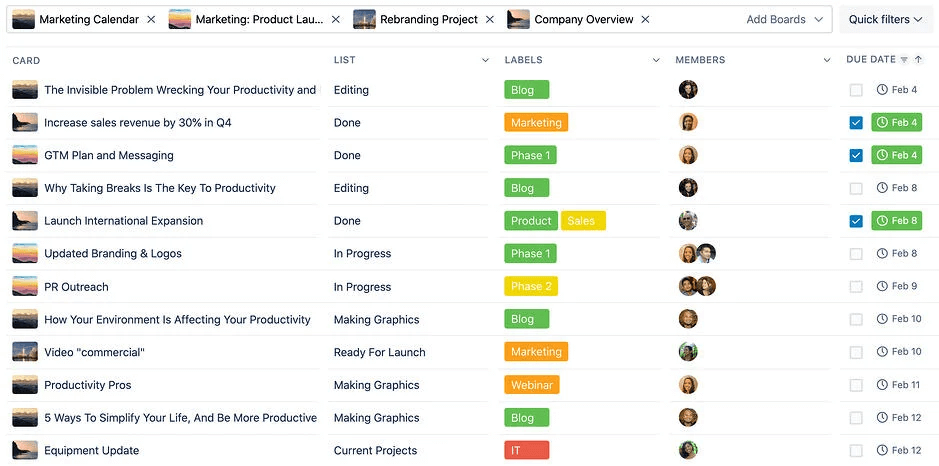
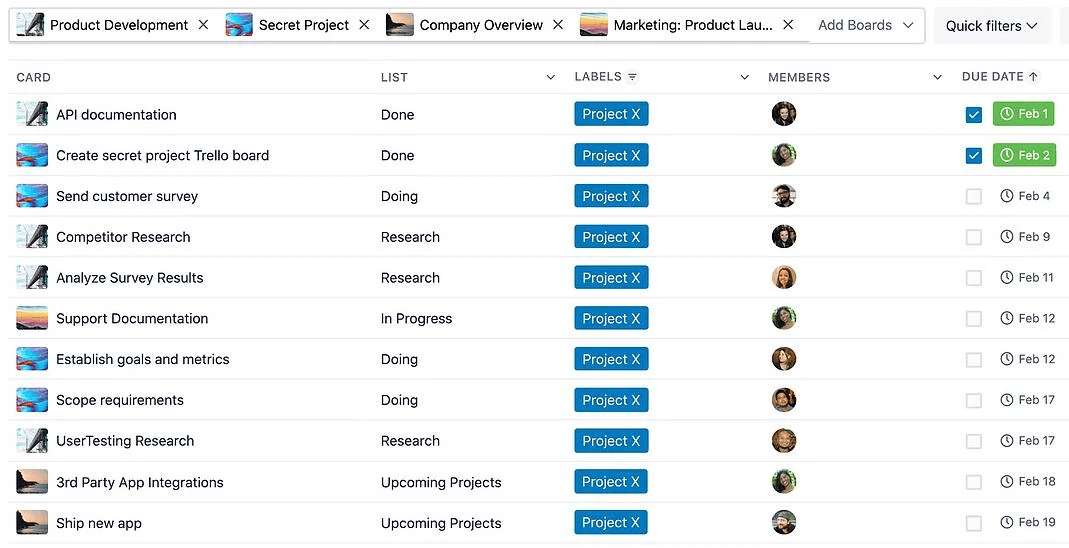
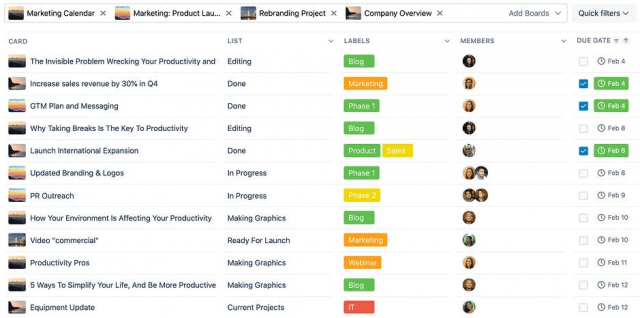
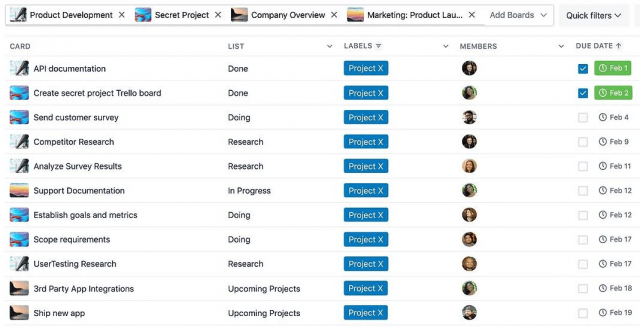
Dashboard
The dashboard view marks the most significant change from the Trello of old — cards and individual records are out, and graphs are in.
The Dashboard offers a bird’s-eye view of projects, letting you see key metrics such as due dates, assigned cards, and cards-per-list so bottlenecks can be prevented before they begin.
The dashboard view marks the most significant change from the Trello of old — cards and individual records are out, and graphs are in.
It’s a great way to stop yourself becoming too task-oriented, letting you focus on strategy, instead. You can also use the Dashboard to create custom reports on productivity, which can be essential in reporting to senior leadership.
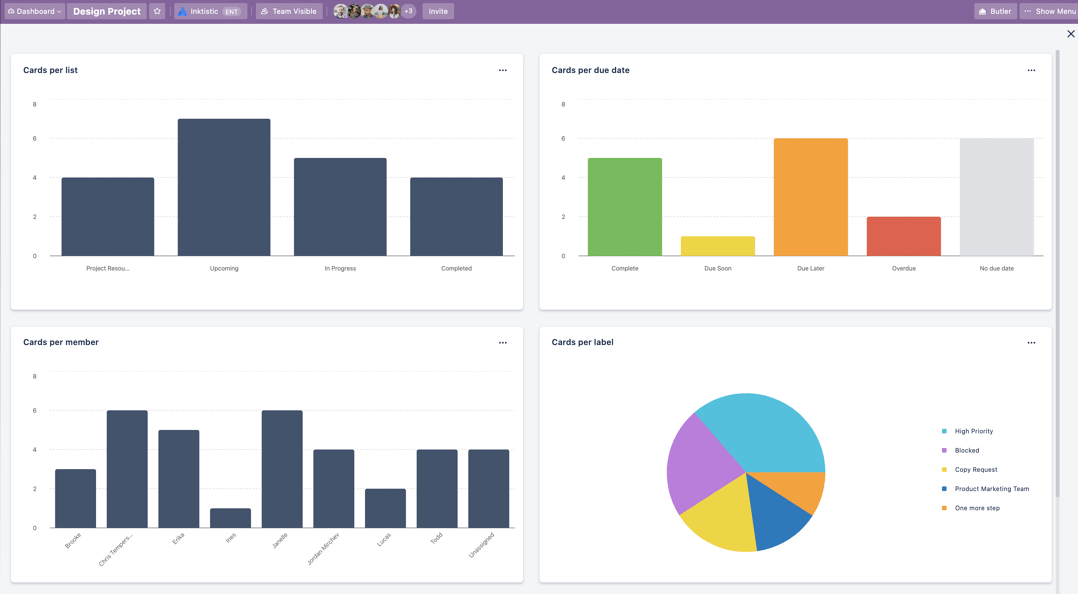
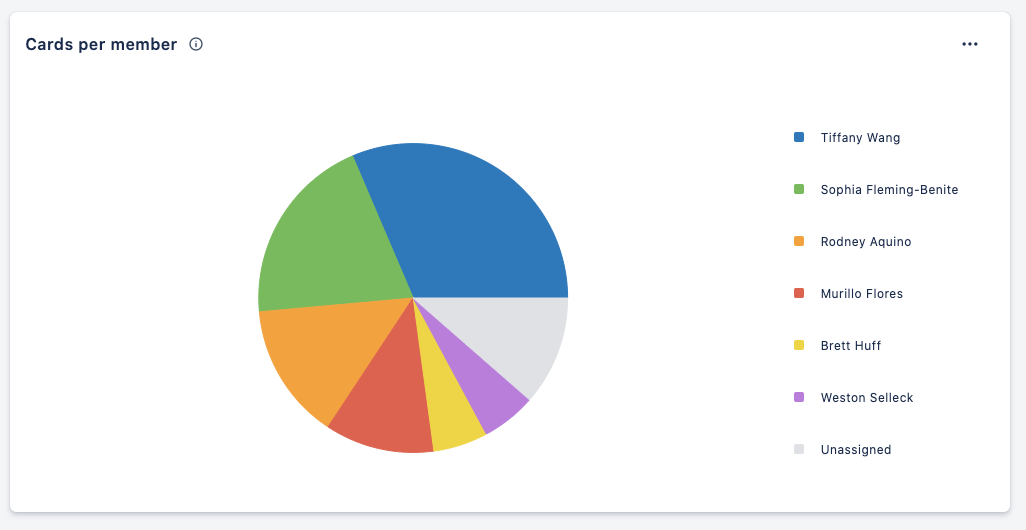
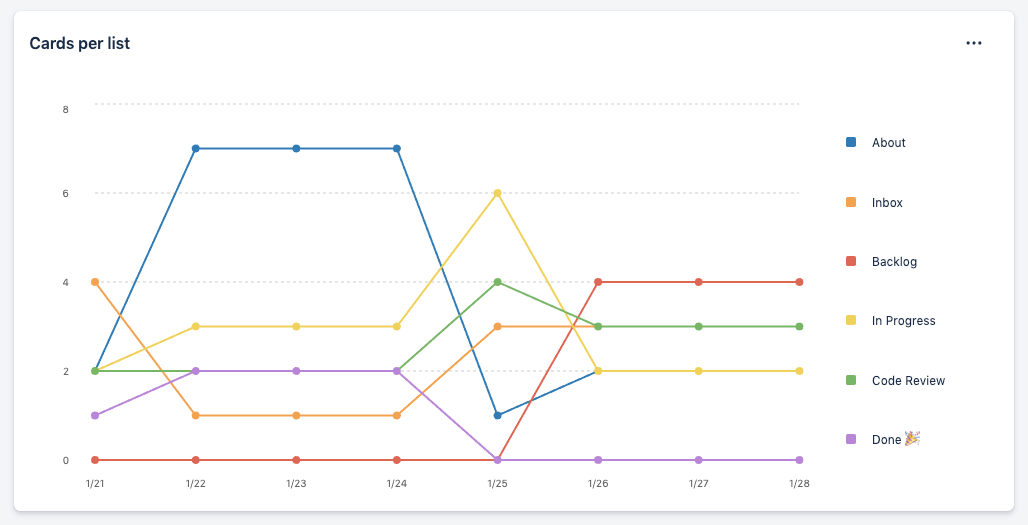
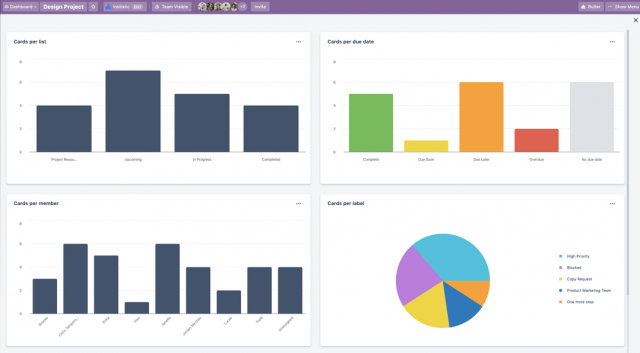
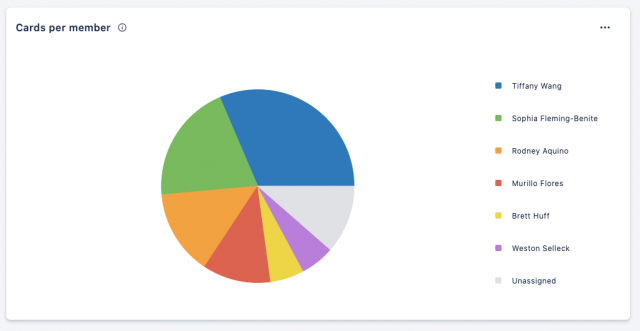
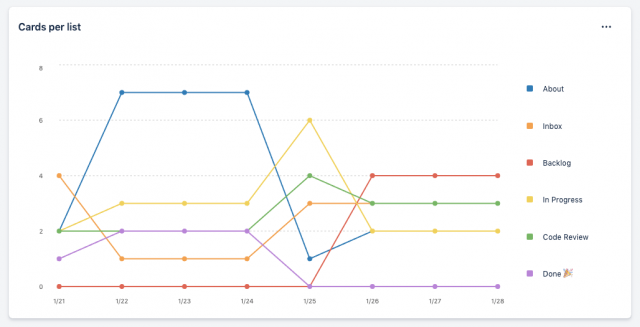
Calendar
The Calendar view lets you see exactly what your team is working on throughout the coming weeks and months.
The Calendar displays start dates, due dates, and advanced checklist items at-a-glance so you can see exactly what needs doing and when. Plus, should you need to shift any dates around, you can simply drag-and-drop records or extend them and Trello will also update the regular kanban card.
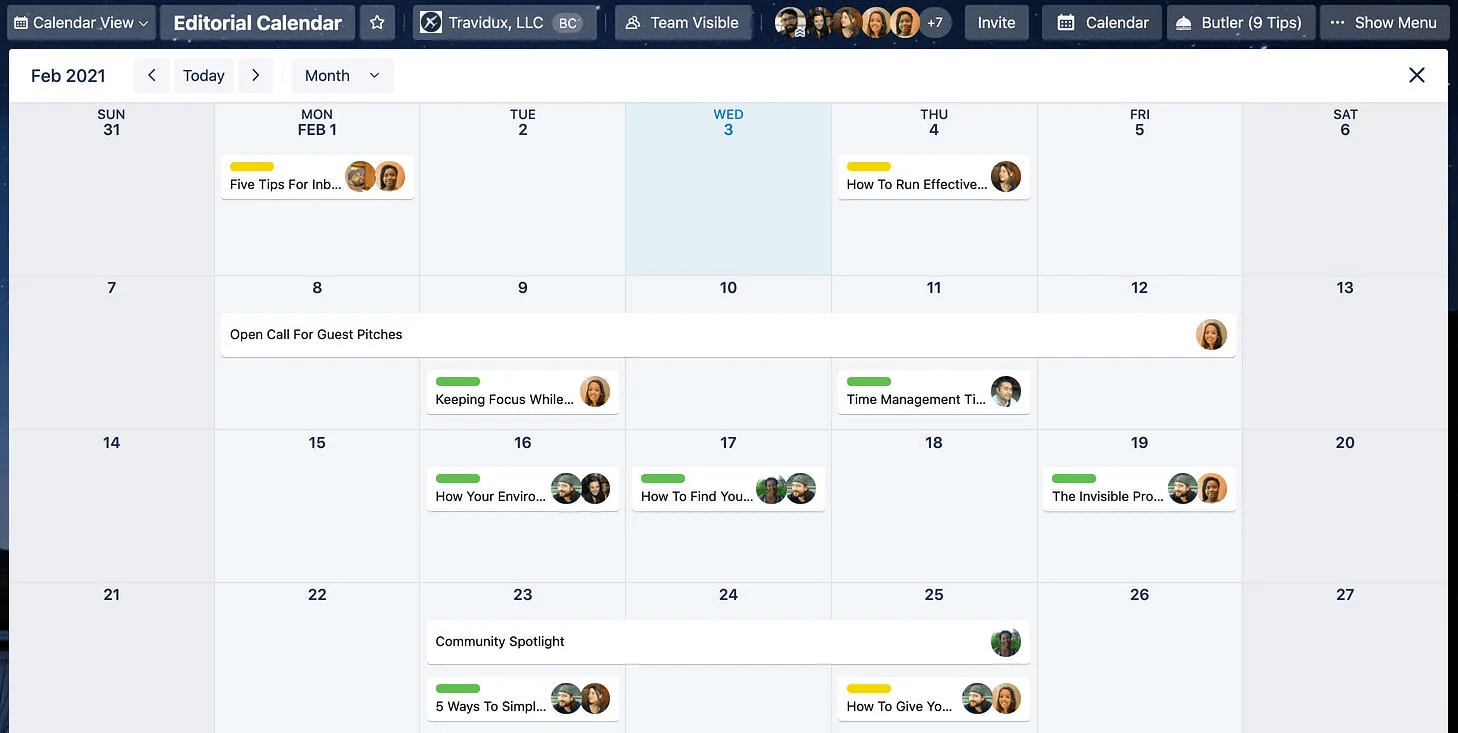
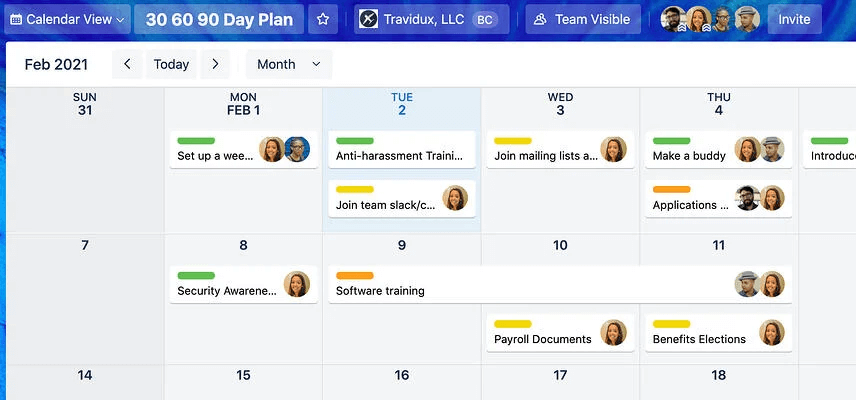
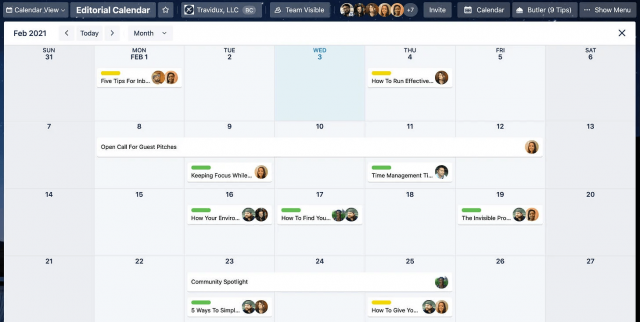
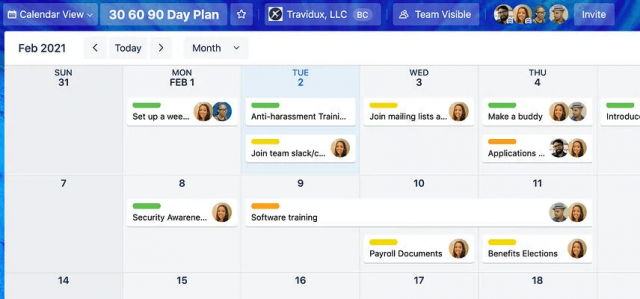
However, it’s worth noting that the Calendar view is only available to customers on Trello’s Business Class and Enterprise plans — not the Free plan.
| Price (annually) The amount you'll pay per month, when billed annually | Users | Projects/boards | Automations | Kanban board | Gantt chart | Resource management | Time tracking | ||
|---|---|---|---|---|---|---|---|---|---|
| TRY IT FOR FREE | |||||||||
| 10 | Unlimited | Unlimited | Unlimited | ||||||
| 10 | Unlimited | Unlimited | Unlimited | ||||||
| 250/month | 1,000/month | Unlimited | Unlimited | ||||||
| | | | | ||||||
| | Available as Power-Up | | Available as Power-Up | ||||||
| | | | | ||||||
| | | | |
Improved Cards and Navigation
That’s not all, though. Trello has also seen fit to add some extra features to its trademark kanban cards and bring a new sidebar to the traditional board view.
Improved cards
You’ll be able to link cards to external resources such as YouTube videos, Dropbox and Google Drive files as well as Stripe and Salesforce records.
You’ll also be able to link cards to other Trello boards. By simply pasting the URL of a board as a card’s title, it will render a direct visual link to that board. This should make connecting projects and disparate teams across Trello a piece of cake.
Trello is also introducing what it’s calling “Mirror cards.” These allow you to clone one card to appear on multiple boards. It should help teammates working across different boards (scriptwriters, videographers, and editors, for example) keep on top of all the latest information relating to their joint projects. Mirror cards aren’t quite ready yet but they should be coming within the next few months.
New sidebar
A new sidebar will also be added to the regular Trello boards. It’s organized by workspace which allows you to jump to different boards within those workspaces easily.
The sidebar is already rolling out, so you can expect to see it soon.
Find out how Trello stacks up to the competition in our Best Project Management Software guide.





