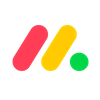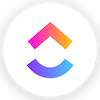The best project management software is monday, offering an intuitive, color-coded interface that is easy for beginners to get the hang of quickly. The monday work management platform also provides users with more advanced features, like automation builders, so you can scale your business with the platform.
There are plenty of options out there if monday isn’t for you and your business, though. Cheaper options like ClickUp might be a better fit for businesses on a strict budget, while options like Wrike and Asana offer larger third-party app libraries to turn your project management software into an all-in-one business hub.
In this guide, you’ll learn about the best project management software available in 2026, including what they can do, how much they cost, and how to choose the right one for your particular business.
Key Takeaways
- Our research found that monday is the best project management software, thanks to its intuitive, customizable interface and impressive feature catalog.
- Starting prices for project management software typically ranges from between $7 per user, per month, to around $12 per user, per month, with providers often offering more expensive plans with advanced features.
- Free plans are very common for project management software, with Teamwork, Asana, ClickUp, Wrike, and monday all offering free forever plans. However, they are limited in terms of features, and sometimes put user limits on the platform.
- Some valuable project management software features to look out for when trying to decide include collaboration tools, automation builders, and resource and budget tracking features.
- When deciding how to choose project management software, it’s important to consider your budget, team size, and organizational style to make sure you find the right platform for your business.
Best Project Management Software Reviewed
We’ve looked at the interface, infrastructure, standout features, user experience, pricing and plan tiers of top project management tools to determine the strengths and weaknesses of each platform.
| Price from All prices listed as per user, per month (billed annually) | Best for | Pros | Cons | |||
|---|---|---|---|---|---|---|
| BEST OVERALL | ||||||
| Ease of use | Small teams | Building automation | Complex projects | Integrations | Basic project management | Great security and customer support options |
|
|
|
|
|
|
|
|
|
|
|
|
|
|
| Visit monday.com | Compare Deals | Compare Deals | Visit ClickUp | Visit Wrike | Compare Deals | Visit Smartsheet |
Test Summary
I’ve tested nine major project management providers and, although it’s pretty close, monday work management edges out Teamwork to secure the top spot. It’s by far the easiest to use, as well as the most suitable for standard project management.
Crucially, monday isn’t as cluttered as Wrike, Smartsheet, or Jira, and it has first-class customer support options – I got stuck during one of my platform tests, and within minutes, monday’s customer service team walked me through the problem using the live chat function.
However, although monday was the easiest to use, Teamwork definitely impressed me. It’s very similar to Asana in its structure but some of the advanced features are easier to get to grips with. It’s a great option if you want speedy, “classic” project management software.
ClickUp on the other hand, with its powerful task management tools and useful “Chat” view, will be the best choice for businesses wanting a central hub for day-to-day work management.

Note: All the images used in this article were taken during Tech.co’s project management user testing series. For more information on how we test project management tools, as well as other products, visit our product research page.
1. monday work management – Best for Ease of Use
- Starting price: $12 per user, per month
- Free plan: Yes (two users)
One of the better known platforms on the list, monday work management provides a flexible project management tool that’s incredibly easy to get to grips with thanks to a drag-and-drop functionality, editable columns, and a simple, board-based default layout.
In fact, monday was one of the easiest to use project management tools across our research, with only ClickUp providing a more intuitive interface. However, thanks to the more available and responsive customer support options, monday was able to secure the top spot as the best project management software.
Check out our monday review to learn more

Pros
- Highly customizable platform
- Custom fields feature available on all plans (including the free plan)
- Rule-based automation can be used to complete simple tasks, like archiving items
Cons
- Free plan has 2-person user limit
- Limited third party integrations
- Higher tiers required for basic features
- Free plan available

- Basic: $12/user/month

- Standard: $19/user/month

What are monday’s key features and how easy is it to use?
monday work management offers a simple, modern interface that makes it a much easier to use software tool than many of its competitors – some of our testing team found ClickUp a little overwhelming compared with monday due to their raft of features.
“I think the user experience is very intuitive. I just guessed where I thought things would be and they ended up being there, which was great” – Stephanie Lennox, Tech.co ease of use testing participant
You’ll be able to master monday quickly, even if you’re an inexperienced beginner. If you do need some help though, monday offers live chat and email support across all tiers, as well as live chat support.
When I was using monday work management, I found that the information in my main table wasn’t automatically saved in the Gantt chart view when I switched between them. This was because I hadn’t selected the information I wanted to include in my Gantt chart, so I used this as an opportunity to test the software’s live chat function and ask for help.

The Kanban board view in monday makes it easy to view and move tasks. Image: Tech.co’s testing process
Impressively, monday work management’s support team sent me a video recording showing me where I was going wrong, shortly after I reported I was having difficulties. It took just minutes to resolve the issue.
When it comes to AI features, monday added a new feature in July 2025 called monday magic, which allows users to “describe your workflow in a prompt and get a ready-to-use monday work management solution — no setup, no developers, just instant results that grow with your team”.
There are some downsides though. You might miss some third-party integrations. Both Wrike and Asana have a larger library of apps that they connect to. What’s more, you’ll need at least the Standard plan to integrate with any software at all.
Who is monday work management for?
- Small and medium-sized businesses – monday has a lot of flexible pricing plans, and its free plan makes it very accessible to smaller teams on a budget.
- First-time users – With an easy to use interface and responsive customer support, beginners will be able to get the hang of it quickly.
- Businesses with few other platforms – monday doesn’t offer a large third-party app store compared with other options, so businesses that don’t rely on too many other platforms will be right at home.
What's new with monday?
In a November 2025 update, monday launched the Autopilot Hub, which gives users of the monday work management platform a “centralized command center for getting a higher level understanding of how all of your automations, integrations, and workflows are working together”.
How much does monday work management cost?
For pricing, monday offers four different paid plans, as well as a free forever plan and an enterprise plan with customized pricing for each business. Here’s how much each paid plan costs:
- Standard – $12 per user, per month
- Pro – $19 per user, per month
- Enterprise – Custom
Compared with the rest of the project management industry, monday is a bit more expensive since getting rid of its $9 per month Basic plan, but that shouldn’t be a dealbreaker. It’s only $12 per month to start, and the most expensive plan isn’t higher than $20, which is fairly standard for these kinds of platforms.
It’s worth noting that the free plan for monday allows for the least users on this list, with the project management software capping it at two users.
Check out our monday pricing guide to learn more
| Price (annually) The amount you'll pay per month, when billed annually | Users | Projects/boards | Automations | Gantt chart | Resource management | Time tracking | ||
|---|---|---|---|---|---|---|---|---|
| TRY IT FOR FREE | ||||||||
| 2 | Unlimited | Unlimited | Unlimited | |||||
| 3 | Unlimited | Unlimited | Unlimited | |||||
| None | 250 actions/month | 25,000 actions/month | 250,000 actions/month | |||||
| | | | | |||||
| | | | | |||||
| | | | |
2. Teamwork – Best for Small Teams
- Starting price: $10.99 per user, per month
- Free plan: Yes
Teamwork is a popular project management tool that is quite functional while still maintaining its affordability. The free plan, for example, allows for up to five users, making it ideal for smaller teams – a lot more than competitor monday, which only allows for two users with its free plan.
On top of that, the Teamwork free plan offers a lot of the features of the paid plan, like project budgets, briefs, proofs, and templates, just at lower use capacity, so you still get the functionality that’s ideal for smaller teams managing a smaller business. Suffice to say, the free plan is where Teamwork’s value really lies, but you can scale up to the two paid plans, too.

Pros
- Lots of collaboration tools
- Kanban-style boards and Gantt charts available
- Affordable pricing and solid free option
- Great security options
Cons
- Limited built-in integrations
- Data visualization isn't the easiest
- Free plan available

- Deliver: $10.99/user/month

- Grow: $19.99/user/month

What are Teamwork’s key features and how easy is it to use?
Managing complex tasks is where you’ll find Teamwork particularly useful, regardless of the plan you choose. Task dependencies and sub-tasks are available on plans and will bring some clarity to the most complicated challenges present in your project, while Gantt charts, calendars, and Kanban boards can be used to track project progress.
I (along with others in our testing group) was really impressed by how easy it was to access different features and views in Teamwork. It’s very intuitive, at least compared with a program like Jira.

Users can quickly add team members within Teamwork, using the invitation form. Image: Tech.co’s testing process
During testing, we found it easy to manage budgets – which can be assigned to projects on all plans and to individual tasks on the higher tiers. With other providers, adding budgets is strangely difficult. What’s more, Teamwork also integrates with finance platforms like QuickBooks, FreshBooks, Blinksale, and Harvest.
For 2026, Teamwork now offers some sort of automation capability on all of its plans, including its free plan. There’s a total of 10 categories of automation overall.
Personally, I love the automation builder. There were so many good examples for inspiration, but actually just building one yourself by following the instructions, which is what I ended up doing, was pretty straightforward.
There are also some AI functionality with Teamwork, including the AI summarization feature that “gives a real-time snapshot of your team’s capacity”, allowing users to “instantly see who’s overbooked, underutilized, or missing assignments, making it easier to balance workloads and plan ahead with confidence”.
Who is Teamwork for?
- Businesses on a budget – Teamwork offers a surprising number of features on its free plan and starting paid plan, so will be an excellent option if you’re on a strict budget.
- Simple, traditional project managers – Teamwork isn’t ideal for data-intensive or highly complex projects, but it’s traditional interface is great for small scale operations.
- Client or sales-focused teams – Teamwork’s built-in billing and invoicing features can help manage client and sales-focused businesses.
What's new with Teamwork?
In an October 2025 update, Teamwork launched the Teamwork-ChatGPT Connector, a tool that allows all paid users to “use the power of ChatGPT alongside your Teamwork.com data to assist with just about anything you can think of”.
How much does Teamwork cost?
Teamwork offers two set pricing plans, as well as a free forever plan and enterprise-level plans with custom pricing. Here’s how much each paid plan costs:
- Deliver – $10.99 per user, per month
- Grow – $19.99 per user, per month
- Scale – Custom
Teamwork is a bit on the expensive side when it comes to the rest of the industry, with a higher starting price than most and a moderately expensive premium plan. Still, the real value is in the Teamwork free plan, which offers a lot of functionality for up to five users.
To see how all these pricing plans compare, check out the table below that outlines some of the features and highlights the free and enterprise-level plans as well.
Check out our Teamwork pricing guide to learn more
| Price (annually) The amount you'll pay per month, when billed annually | Users | Projects/boards | Storage | Automations | Kanban board | Gantt chart | Custom chart builder | Resource management | Time tracking | ||
|---|---|---|---|---|---|---|---|---|---|---|---|
| TRY IT FOR FREE | |||||||||||
| 5 | Unlimited | Unlimited | Unlimited | ||||||||
| 2 | 300 | 600 | Unlimited | ||||||||
| 100MB | 100GB | 250GB | 500GB | ||||||||
| 100/month | 5,000/month | 20,000/month | 50,000/month | ||||||||
| | | | | ||||||||
| | Available as Power-Up | | | ||||||||
| | | | | ||||||||
| | | | | ||||||||
| | | | |
3. Asana – Best for Building Automation
- Starting price: $10.99 per user, per month
- Free plan: Yes
Asana is easy to navigate and includes some great features, such as customizable task fields, task dependencies, and a timeline view. Like Teamwork, our testing group was particularly impressed by how easy and useful Asana’s automation builder was – a stark contrast to ClickUp’s, which we found a little clunky.
If you’re working on a data-intensive project, Asana’s clean interface will make it easy to view everything that’s going on. However, it’s by no means the cheapest platform on the market, with more expensive plans than ClickUp, monday, Zoho Projects, and Jira.
Check out our Asana review to learn more

Pros
- Unlimited storage
- Plenty of third-party integrations
- Incredibly clean and intuitive interface
- Easy-to-use dashboards and chart builder
Cons
- Most key features require an Advanced plan
- Very high prices for larger teams
- No phone-based support
- Free plan available

- Starter: $10.99/user/month

- Advanced: $24.99/user/month

- Enterprise: Custom pricing

What are Asana’s key features and how easy is it to use?
Asana offers great data visualization functions – although it’s important to note that data tools and the automation feature are only available on the provider’s paid plans.
It also has a strong app marketplace for integrations, since it offers over 400 apps, covering areas like reporting integrations, finance apps, communications tools, and much more. What’s more, you can track budgets for individual tasks on all plans, which Teamwork will only let you do on its priciest plans.
Although Asana is easy to use, it doesn’t deploy a minimalistic design like monday does.
“It kind of felt a little bit cramped to me because there’s a lot of data in there. I didn’t have that much space to scroll” – Ollie Simpson, Tech.co software researcher
Asana also features some excellent AI features, including the Smart Workflow Gallery, which is “a suite of prebuilt, AI-powered workflows designed to help your teams get started using AI, successfully”, according to the company.

The Asana Advanced plan has portfolios, which can be created and modified easily with prompts to guide users through the process. Source: Tech.co testing
Who is Asana for?
- Those working on data-driven projects – Asana’s excellent dashboard view will make it an attractive option for data-intensive project thanks to its clean, intuitive interface and straightforward automation features.
- Businesses that want to integrate – Asana offers a wide range of third party integrations through its app store, allowing businesses to create an all-in-one hub.
- Multiple teams managing concurrent projects – Asana provides users with a portfolio view that makes it particularly easy for multitasking across teams.
What's new with Asana?
In an October 2025 update, Asana made some big changes to its color-coordinated functionality by “launching an updated color palette to improve visual consistency.” On top of that, Asana has also made it possible to “set the icon and color of a workload in the workload action menu”.
How much does Asana cost?
Asana offers two different pricing plans, as well as a free plan and two different enterprise-level plans that require you to reach out to the provider to learn how much they cost. Here’s how much the two set paid plans cost:
- Starter – $10.99 per user, per month
- Advanced – $24.99 per user, per month
Asana is expensive. But with a slightly more expensive starting price and one of the most expensive premium plan on the list, Asana packs a lot of features into the platform, particularly when it comes to automation, so it could be worth it if you’re a bigger team. Alternatively, the free plan allows for up to 10 users, but you’ll be without its trademark unlimited automation building tools.
If you want to learn about how all these plans match up, check out the table below to see the features and prices available at each level.
Check out our Asana pricing guide to learn more
| Price (annually) The amount you'll pay per month, when billed annually | Users | Projects/boards | Automations | Gantt chart | Resource management | Time tracking | ||
|---|---|---|---|---|---|---|---|---|
| TRY IT FOR FREE | ||||||||
| 2 | Unlimited | Unlimited | Unlimited | Unlimited | ||||
| Unlimited | Unlimited | Unlimited | Unlimited | Unlimited | ||||
| N/A | Unlimited | Unlimited | Unlimited | Unlimited | ||||
| | | | | | ||||
| | | | | | ||||
| | | | | |
4. ClickUp – Best for Complex Projects
- Starting price: $7 per user, per month
- Free plan: Yes
ClickUp sees its platform as being far more than a task management dashboard. The company is leaning into the concept of a work (operating system (OS), which lets all employees organize their work around a central point rather than using multiple apps fulfilling specific, narrower functions.
This means ClickUp is packed full of features (more on this below), which helps ClickUp to fourth among our best-rated project management software tools. Because of this, you’ll likely have everything for managing big, multifaceted projects at your fingertips.
Check out our ClickUp review to learn more

Pros
- 11+ ways to view project progress and data
- Useful “Chat” view for collaboration
- Team view for organizing tasks by team member
- Cheaper than monday.com and Wrike
- Agile project management features
- Vast number of features, even on cheap plans
Cons
- Customizability can be overwhelming to new users
- Not great at compiling project feedback
- Comparatively clunky automation builder
- Slow to load on our tests
- No 24/7 live support
- Fewer integrations than competitors
- Free plan available

- Unlimited: $7/user/month

- Business: $12/user/month

What are ClickUp’s key features and how easy is it to use?
ClickUp’s interface hierarchy starts with teams, and includes spaces, projects, lists, and finally, tasks. You’ll find this structure keeps different projects siloed from each other, reducing confusion while staying flexible enough to work in a range of different contexts.
I found ClickUp’s setup options really clear and, during testing, this meant I got going quite quickly, compared with on competitors like Smartsheet. It excelled when it came to task management and has everything you’ll need to track the progress of both your projects and the tasks within it.
Task dependencies can be used to ensure your project’s critical path is preserved, and sub-tasks are a great way of distinguishing between smaller tasks existing within larger ones.
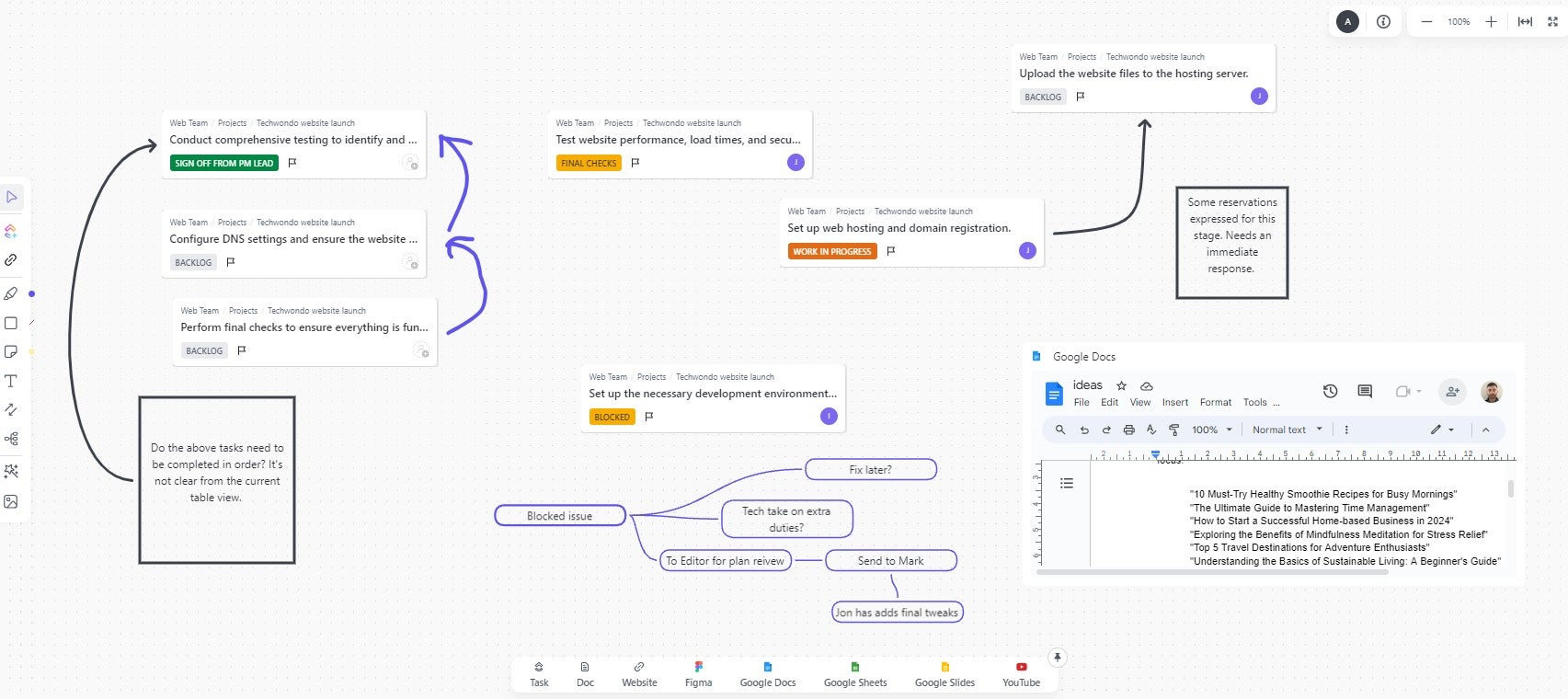
Hosting an interactive discussion using ClickUp’s online whiteboard. Source: Tech.co testing
ClickUp’s Template Center – which includes a vast range of templates for different industries and businesses – makes it a standout service for workflow creation.
The provider is also great for collaboration, as it provides an advanced online whiteboard and a useful document editing function. There’s even an AI assistant which costs $7 per user, per month, and it’s available on all of ClickUp’s paid plans.
ClickUp also offers good data visualization tools, with a chart builder included on all plans. The service proved capable of handling the demands of complex projects during testing.
ClickUp also offers AI image generation capabilities, allowing users to “instantly create high-quality visuals right in ClickUp with GPT-4o-powered image generation”, directly in the platform.
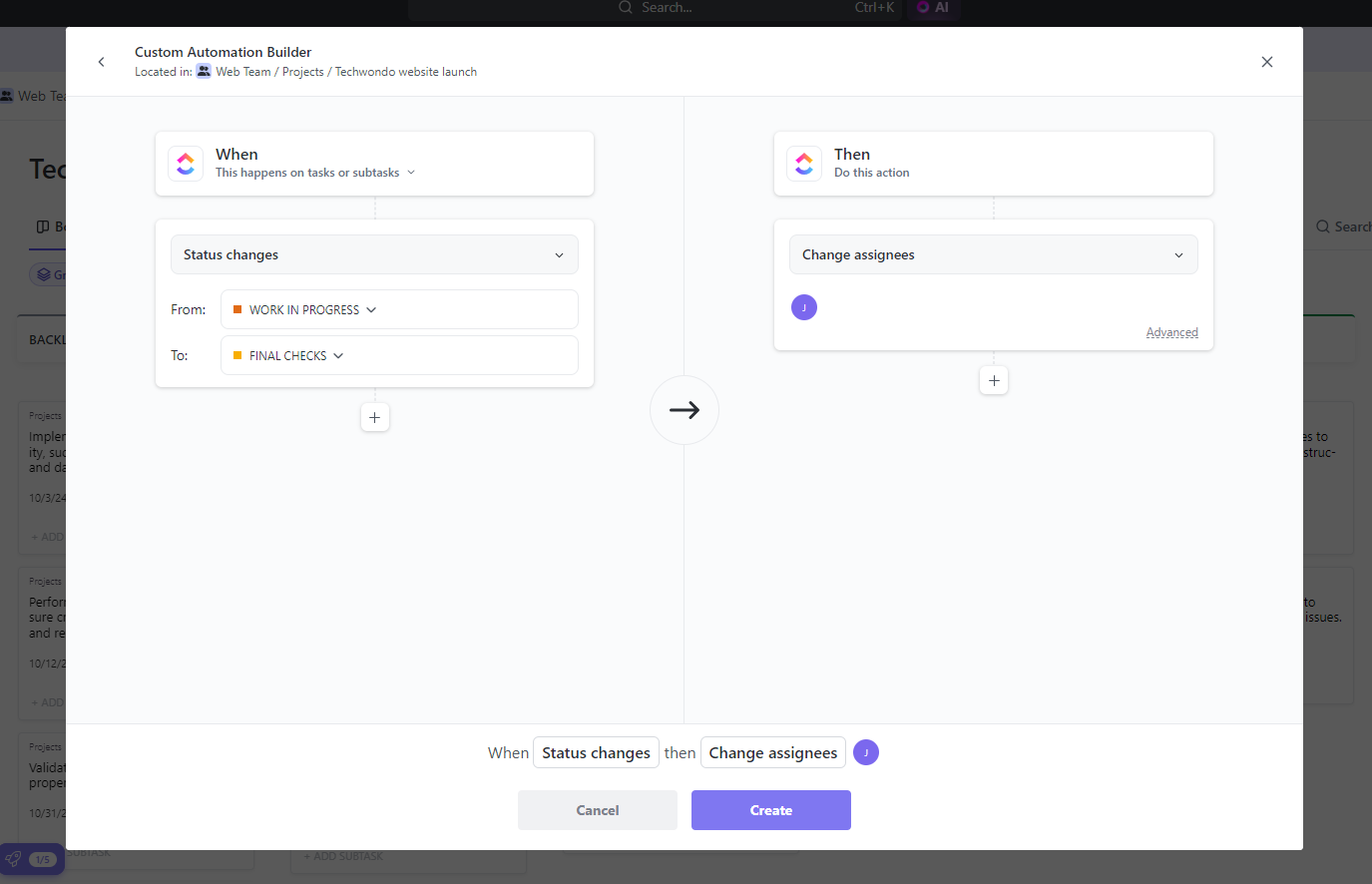
Building a simple automation was very easy for us in ClickUp. Source: Tech.co testing
Who is ClickUp for?
- Businesses that want one platform – ClickUp is the most feature-rich program we tested and will be a good fit for any team that wants an app or platform to centralize all of their day-to-day operations around.
- Collaborative teams – ClickUp has lots of useful native collaboration tools and a myriad of project views for interacting with coworkers.
- Beginners – ClickUp features a helpful setup process, so those just starting out will get all the help they need with all the features and functionalities.
What's new with ClickUp?
In an October 2025 update, ClickUp made it possible to send your AI note taker to any meeting across a wide variety of meeting platforms. All you have to do is “paste your Zoom, Google Meet, or Teams link into the Send notetaker field in your Notetaker settings window” and you’ll get an AI summary of the meeting.
How much does ClickUp cost?
We’re starting to see a trend here! ClickUp pricing is similar to Teamwork and Asana in that it offers two paid plans, as well as a free plan and an enterprise-level plan with custom pricing. Here’s how the paid plans compare:
- Unlimited – $7 per user, per month
- Business – $12 per user, per month
As you can already tell from the plans listed above, ClickUp is definitely the budget offering on this list. The starting price is the lowest available and its premium plan is barely more expensive than most starting plans on this list. Plus, it’s free plan offers unlimited users, although it’s quite limited compared with the likes of Teamwork and monday.
Learn more about each plan available from ClickUp in the table below, comparing everything, from support and features to price and functionality.
Check out our ClickUp pricing guide to learn more
| Price (annually) The amount you'll pay per month, when billed annually | Users | Projects/boards | Automations | Gantt chart | Resource management | Time tracking | ||
|---|---|---|---|---|---|---|---|---|
| TRY IT FOR FREE | BEST FOR SMALL TEAMS | |||||||
| Unlimited | Unlimited | Unlimited | Unlimited | |||||
| 5 | Unlimited | Unlimited | Unlimited | |||||
| 100/month | 1,000/month | 10,000/month | 250,000/month | |||||
| 60 uses per project | | | | |||||
| 60 uses per project | 100 uses per project | | | |||||
| | | | |
5. Wrike – Best for Integrations
- Starting price: $10 per user, per month
- Free plan: Yes
Wrike has an outstanding selection of third-party apps, so if you’re wedded to the apps you currently use, you’re more likely to find Wrike seamlessly fits into your existing tech stack than the likes of ClickUp.
A good app library like Wrike’s can unlock a lot of functionality that turns your platform into an all-in-one hub for your business.
You can connect accounting software, like QuickBooks, to track invoice payments by project, you can integrate with Google Sheets to automatically update your systems along with other data sources, and you can even connect video conferencing platforms, like Teams and Meet, to create collaborative spaces for your team.
Check out our Wrike versus Asana guide to learn more

Pros
- No-nonsense, robust feature catalog
- Lots of customizability
- Strong task management and data tools
- Huge integrations library
Cons
- Not entirely easy to use
- Difficult to use automation builder
- Not the best for collaboration
- Free plan available

- Team: $10/user/month

- Business: $25/user/month

What are Wrike’s key features and how easy is it to use?
Features in Wrike’s plans include task dependencies, Gantt charts, customizable calendars, and a document editor that tracks edit histories. Plus, at higher-paying tiers, a time-tracking feature. This is perfect for managing the complex, multi-stage tasks usually present in projects being delivered by big teams or companies.
Wrike also offers some helpful AI tools, including the AI Highlights feature, which is “a powerful new feature that provides a real-time overview of your dashboard with AI-generated highlights and insightful data points”.
It might not be quite as versatile as some of the other software on this list, but it’s straightforward and won’t take you too long to get to grips with, even if your goals are complex.
For example, Wrike users can use the spreadsheet-style view to make project amendments easily. Users just have to update the spreadsheet and won’t need to dive into different menus to reallocate tasks or make timeframe changes.
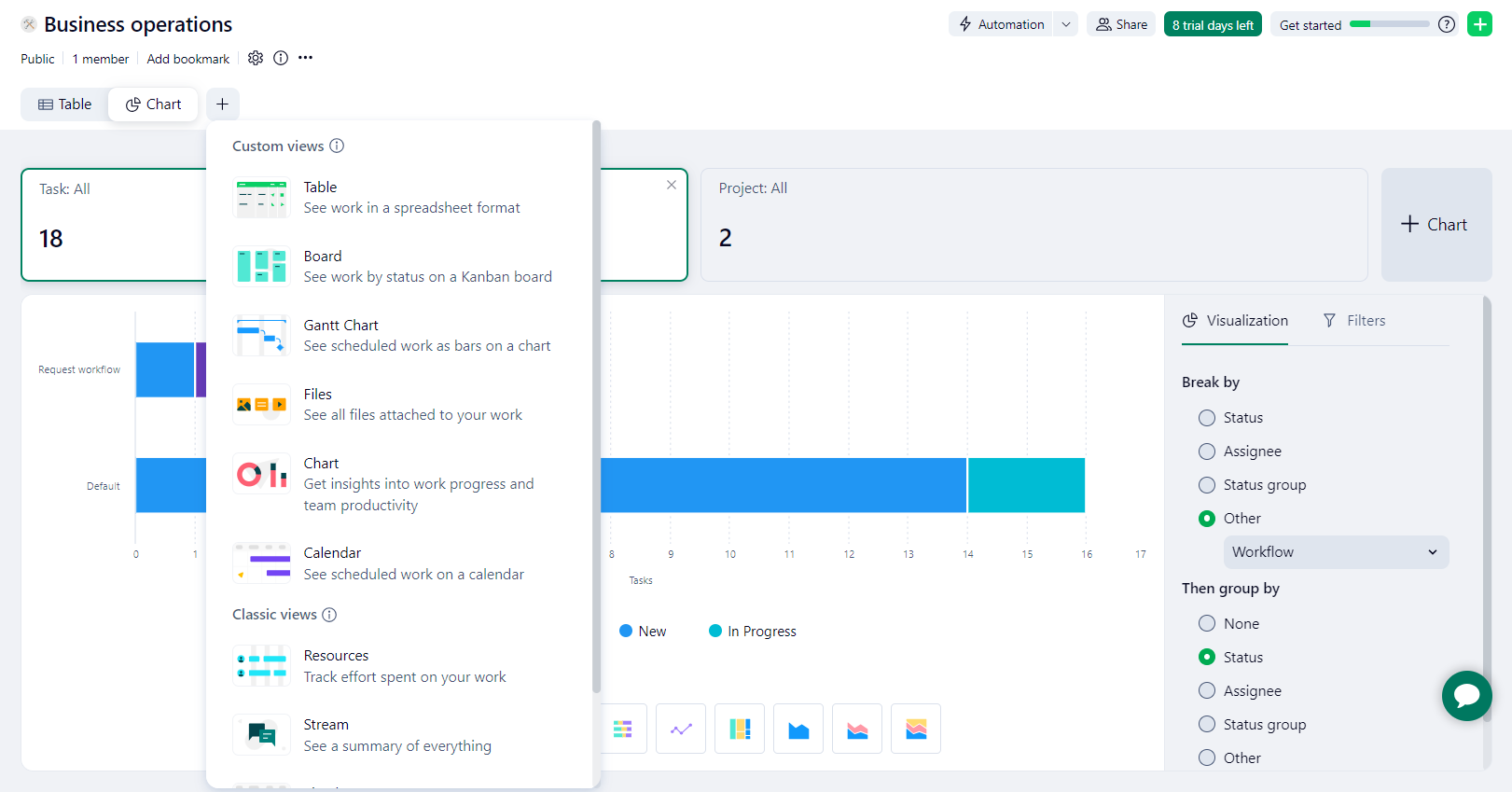
There were a lot of views for our team to choose from with Wrike. Source: Tech.co testing
Who is Wrike for?
- Medium-to-large-sized businesses – Wrike offers a huge range of integrations with other applications, so if you have multiple teams all running different apps, Wrike will work great.
- Businesses with security needs – Wrike offers enterprise-grade security across all plans, even the free one, so you can keep customer and employee data secure.
- Businesses with plenty of capital – While Wrike does have a free plan, it’s got the least functionality of all the others on this list, so a paid plan will definitely be the way to go.
What's new with Wrike?
In an October 2025 update, Wrike made it possible for users to create widgets with natural language prompts using AI. All you have to do is “type what you want to see, and AI will instantly create a ready-to-use widget for you”, according to the company.
How much does Wrike cost?
And we’ve got another one, with Wrike pricing offers two different paid plans, a free plan, and two enterprise-level plans that you’ll have to contact the sales team to learn how much you’ll actually pay. Here’s how the two set paid plans compare on price:
- Team – $10 per user, per month
- Business – $25 per user, per month
Like Asana, Wrike is expensive. It’s starting price is a smidge more affordable, but it’s premium plan is the most expensive on the list and, if you can’t tell from its place in the rankings, it’s not entirely worth the added cost. Plus, some of the third-party integrations that are so popular are paid add-ons, so costs could really go up there.
The table below will outline some of the differences between the Wrike pricing plans, including how much they cost and what they can do.
Check out our Wrike pricing guide to learn more
| Price (annually) The amount you'll pay per month, when billed annually | Users | Projects/boards | Automations | Gantt chart | Resource management | Time tracking | ||
|---|---|---|---|---|---|---|---|---|
| TRY IT FOR FREE | ||||||||
| Unlimited | 2 – 15 | 5-200 | 5-Unlimited | 5-Unlimited | ||||
| Unlimited | Unlimited | Unlimited | Unlimited | Unlimited | ||||
| N/A | 50/user/month | 200/user/month | 1,000/user/month | 1,500/user/month | ||||
| | | | | | ||||
| | | | | | ||||
| | | | | |
Trello – Best for Basic Task Management
- Starting price: $5 per user, per month
- Free plan: Yes
Trello is definitely one of the easiest to master project management software programs we’ve used, thanks to its extremely rudimentary interface that makes it easy to track and manage projects and tasks in an instant.
Trello offers a “category and task” approach. Each of the movable “cards” Trello uses to track tasks can be used to hold information, including the team members involved, subtasks, due dates, documentation, labels, and comments.
Users must rely on a catalog of extensions called Power-Ups, which activate common project management functions like timelines and calendars.

Pros
- Kanban-dominant approach
- Automation is available on the free plan
- Cheaper than most competitors
- Live chat support on all paid plans
Cons
- Very simple project templates
- Basic functionality, not updated regularly
- Sparse collaboration tools
- Free plan available

- Standard: $5/user/month

- Premium: $10/user/month

What are Trello’s key features and how easy is it to use?
When describing Trello in comparison with other project management software on this list, the first word that comes to mind is “basic” – in both a good and bad way.
For the good, Trello is decidedly easy to use. The Kanban board functionality is as simple as simple gets, providing users with a simple, drag-and-drop interface that makes tracking and progressing projects easy, no matter how new you are to project management software.
However, this is a bit of a double-edged sword, particularly if you’re looking for advanced functionality like workflow automation and task dependencies. Trello is so basic that these kind of features just aren’t available.
There are, however, some third-party “Power-Ups” which can make Trello a bit more functional, but they cost extra, which sort of defeats the purpose of Trello as a low-cost option.

The Trello Kanban board interface was easy to use, even for those of us that had never used it before. Source: Tech.co testing
Who is Trello for?
- Individuals and small businesses – The rudimentary functionality of Trello isn’t ideal for larger businesses, but small businesses and individuals will love how easy it is to track tasks and projects.
- Budget conscious businesses – The low starting price is great for businesses that need to keep costs low while still using a platform to track projects.
- Businesses that don’t need advanced functionality – Trello can get you started easily and cheaply, but it doesn’t offer a lot of advanced functionality like workflow builders.
What's new with Trello?
In a massive May 2025 update, new Trello launched! The updated interface adds a lot of features that users have been asking for, including a Trello inbox and a Trello planner, which is helpful for larger businesses that need to track more. It also adds AI productivity features, which can summarize Slack messages, Teams chats, and email inboxes for users.
How much does Trello cost?
Trello has a free tier, but compared with ClickUp’s, it doesn’t really come close. Overall, it’s quite limited and is only suitable for teams that don’t have any budget to spend on project management software, and just want a basic task management system. Trello also has paid plans:
- Standard – $5 per user, per month
- Premium – $10 per user, per month
- Enterprise – $17.50 per user, per month
Overall, Trello is quite affordable compared with other options on this list, sporting the lowest starting price across our research. In fact, Trello is one of the most affordable project management platforms on the market, largely because of its basic functionality and simple interface.
Check out our Trello pricing guide to learn more
| Price (annually) The amount you'll pay per month, when billed annually | Users | Projects/boards | Automations | Kanban board | Gantt chart | Resource management | Time tracking | ||
|---|---|---|---|---|---|---|---|---|---|
| TRY IT FOR FREE | |||||||||
| 10 | Unlimited | Unlimited | Unlimited | ||||||
| 10 | Unlimited | Unlimited | Unlimited | ||||||
| 250/month | 1,000/month | Unlimited | Unlimited | ||||||
| | | | | ||||||
| | Available as Power-Up | | Available as Power-Up | ||||||
| | | | | ||||||
| | | | |
How to Choose Project Management Software
Knowing what the best project management software providers are can only get you so far if you don’t know what to look for. Fortunately, we’ve done a whole bunch of in-depth research, so we know exactly what kind of features, functionalities, and price points you should be eyeing during your search.
Here are some vital criteria to consider before you commit to project management software for your business.
- Company size – The right project management software for your business will not only have tools for now, but will also be able to scale to how big you want your company to get.
- Budget – Cost is always a factor. Luckily, most project management tools have multiple plans, including free options, that should fit your particular needs.
- Organizational style – Some providers lean on tools like Kanban boards, while others focus on simple calendar features. Make sure you know which one you want before you commit.
- Security needs – If you deal with a lot of customer and employee data, you’ll want to be sure your project management software offers robust security protocols.
- Integrations – If you want to turn your platform into an all-in-one hub, check to see how large the third-party app library is for integrating with other services.
- Scalability – Some platforms are specifically geared towards small businesses, with fewer features and smaller user limits, so if you plan to go into a larger business, you’ll want to be sure your platform can handle it.
- Automation – Project management software should save your business time, and automation features can take a lot of basic operations off your hands, if they offer the right tools.
- AI features – If you want to latest generative AI functionality, make sure your platform is employing some kind of AI features within the interface.
Check out our project management trends guide to learn more
At Tech.co we don’t write about products and services without conducting thorough research, and hands-on testing where applicable. While this process can be time consuming, it’s time well spent if it means we’re providing better, more useful information for your business.
When it comes to project management software, we test out each program first-hand, guided by an in-house research framework consisting of six core assessment areas that break down into a range of smaller subcategories. This framework is based on the factors companies and project managers have told us are important to their everyday usage. The six criteria are:
- Ease of use: After getting five to six participants to test each project management software for an hour, we assessed how easy it was to set up a project with the platforms, how clear their interfaces were, and how easy they were to navigate.
- Pricing: We look at all plan costs. Providers offering lots of features for lower costs will have better pricing scores than those that lock them away on higher-tier plans.
- Customer support: We assess the ways you can contact your project management software provider if something goes wrong. Providers offering 24/7 live support, as well as phone-based support and onboarding assistance, get the best scores.
- Security: For this area, we assess the security options offered by each provider. This includes user-level security features like two-factor authentication, as well as more administrative security measures like user permissions and IP restrictions.
- Integrations: We assess the quantity — and the quality — of the applications each project management software provider integrates with.
- Functionality: This part of our research involves assessing the full feature set that each product provides. We look at four function-based sub-categories as part of this, including task management, project and workflow creation, data visualization, and collaboration.
It’s important to note that not all of these criteria hold equal weight in our testing methodology. This is best practice and based on what businesses have told us is essential, compared with what’s simply “nice to have”.
Because of their central importance to project management, how easy each tool is to use, how much it costs, features for project and workflow creation, and task management had more of an impact overall than other criteria.
Verdict: What Is the Best Project Management Software?
All things considered, monday work management is the best project management software tool we’ve tested.
You’ll find it easier to use than the other tools featured in this list, thanks to a tidy interface and a quick setup process that requires minimal menu-diving. There are also lots of customer support options available, including 24/7 live support and a live chat function.
monday’s five plans have something for everyone – solo users will find the free tier more than sufficient, while small businesses will appreciate how easy it is to track the progress of projects thanks to the task management and data display tools on offer.
As a general-use project management tool that isn’t geared to a specific industry, like Jira is, monday can be applied across industries and sectors.
However, you’ll find Teamwork highly capable when it comes to tracking budgets, and the software also performed well on our ease of use tests.
If you click on, sign up to a service through, or make a purchase through the links on our site, or use our quotes tool to receive custom pricing for your business needs, we may earn a referral fee from the supplier(s) of the technology you’re interested in. This helps Tech.co to provide free information and reviews, and carries no additional cost to you. Most importantly, it doesn’t affect our editorial impartiality. Ratings and rankings on Tech.co cannot be bought. Our reviews are based on objective research analysis. Rare exceptions to this will be marked clearly as a ‘sponsored’ table column, or explained by a full advertising disclosure on the page, in place of this one. Click to return to top of page