Our content is funded in part by commercial partnerships, at no extra cost to you and without impact to our editorial impartiality. Click to Learn More
TeamViewer is a popular brand of remote access software, boasting over 400,000 downloads a day and 2 billion installations to date. However, it has come in for some criticism over the years for the role it has unwittingly played in online scams, serving as a popular tool for fraudsters to use to access victims’ computers.
So, is TeamViewer safe? Absolutely – like any tool, it can be dangerous in the wrong hands, but with a little awareness about best practice, it provides a fast and easy to use remote access solution.
What Is TeamViewer?
TeamViewer is remote access software, and probably the most popular of its kind. It has a variety of uses, but its two main functions are usually within customer service roles, allowing companies to access customers’ computers directly, or for staff working remotely to access their own data that is located on another computer. This use case has no doubt rocketed starting in 2020 and continuing into today, with many of us now working from home.
For a more detailed look at this software, check out our Teamviewer pricing page.
Pros of TeamViewer
There are plenty of reasons to like TeamViewer – flexibility and a strong feature list make it compelling, as does an appealing cost. Throw in the strong security options, such as two-factor authentication and 256-bit AES encryption, and its clear why TeamViewer has a user base of 2.5 billion connected devices.
There are no issues with platform types – TeamViewer works cross-platform, across PC, Mac, Linux and mobile devices.
Cons of TeamViewer
The main potential issue to be aware of with TeamViewer is that, if used incorrectly, it could leave your devices open to abuse from third parties. While TeamViewer connections are encrypted, if anyone is able to log into your session, they would have unfettered access to your data. However, this opportunity can be practically eliminated when following best practice. We’ve highlighted some tips further down the page.
Core Features of TeamViewer
As well as connecting to the device of choice remotely, TeamViewer also allows for screen sharing, restarting and installing applications, file sharing, remote printing, and administrating and reporting tools.

Pros
- Supports 200-500 devices
- Has mass remote deployment
- Easy to use and set up
Cons
- Base plan only supports 1 user
How Safe is TeamViewer?
TeamViewer’s Security Settings
TeamViewer offers a wide selection of security settings, all designed to ensure that the person accessing the device is who they say they are, and not a hacker or scammer. It goes without saying that unfettered access to a company device could spell disaster for many organizations, with sensitive data either leaked, or used as blackmail. It could even open up company devices for malware scams, where data is threatened with deletion unless a fee is paid.
As such, TeamViewer offers two-factor authentication, block listing, a built-in VPN, and more. We’ll go into more detail on these below.
Problems with TeamViewer
TeamViewer has had its name slightly sullied in the past, through no fault of its own, thanks to scammers using it to access victims’ computers. With a free version available and an easy to use system, it has in the past been an easy way for scammers to remotely control computers, usually alongside traditional fraud methods such as confidence tricking. For example, one popular scam is for the fraudster to contact the victim, claiming to be their bank, ISP, or technical help, and convince the person to let them access their computer.
However, it should be noted that here, TeamViewer is in no way complicit, and simply being used as a tool.
However, TeamViewer itself has been a victim of a hack. In 2019, it transpired that the company had been breached by Chinese hackers. In a statement, it claimed that the attack was quickly identified, and that no data was compromised.

How to Keep TeamViewer Safe
In order to ensure your device isn’t compromised when using TeamViewer, follow our tips below:
Run Only When Needed
To avoid the chance of third parties accessing your device illicitly, only run TeamViewer when you need to use it, and terminate the connection once you have finished.
Create Strong Passwords
Any online system is only as strong as its password, which means that if yours is easily crackable, then you’re putting yourself in danger. Ditch the easy-to-guess passwords, and don’t reuse the same password across multiple sites. If you’ve got a password manager, then use the password generator to come up with a secure one. If not, read our advice on creating a robust password.
Read our guide to the best Password Managers
Two-Factor Authentication
TeamViewer allows for two-factor authentication (2FA), a way of ensuring that the person trying to access the account is the person they claim to be. With this system, users need to download a compatible app to their mobile device, such as Google Authenticator. When enabled, TeamViewer will ask the user to verify their identity with the authentication app on a mobile device, before a connection can be made.
Update TeamViewer
As with all software, it’s essential to keep TeamViewer up to date. A product like TeamViewer is a goldmine for scammers, and they’re likely to be constantly looking for holes in the software that they can exploit. Software updates from TeamViewer will include tighter security measures as and when they become aware of any potential vulnerabilities, which is why it’s essential to ensure that you are always running the latest version.
Advanced Security Options
There are a number of extra security measures that TeamViewer adopts to ensure that your data is secure – some of which we’ve expanded on below, such as trusted devices and block listing.
In addition, when TeamViewer is active, the icon is always displayed in the system tray, meaning that the user is always aware if another person is accessing their computer. This means that it is not a suitable solution for monitoring employee activity, as this is not its intention.
In addition, it’s possible for the TeamViewer administrator to control different tiers of access for individuals within a company, to ensure that only those who need access can have it.
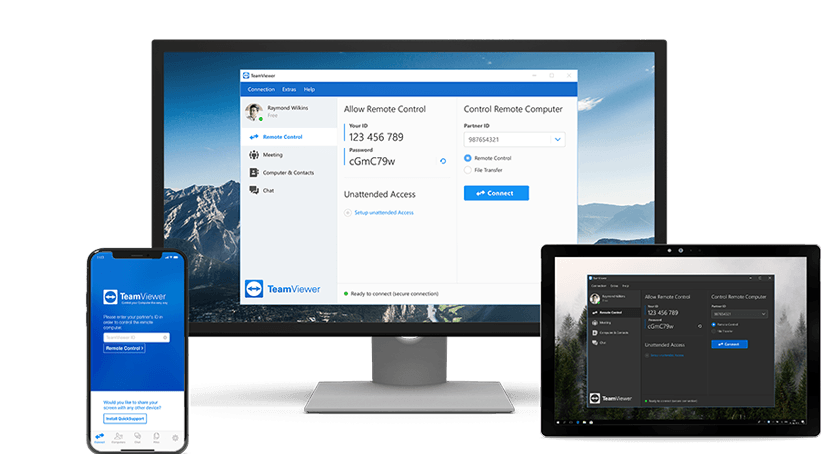
Verify Trusted Devices
Trusted Devices is an extra layer of security you can add to your TeamViewer experience. When a device tries to access your computer for the first time, it must be authorized first – when this occurs, an email is sent to the account owner, who has to accept or reject the request. At this point, it’s possible to confirm that you are happy for this device to access the computer indefinitely, or as a one off.
It is also possible to accept any future connection requests from the IP address, even if they are using a different device.
Use a VPN
Many users and companies use a VPN as an extra layer of security. TeamViewer actually has a VPN built-in, but despite its name, it doesn’t function like a regular VPN. In the case of TeamViewer, the VPN mode effectively places all devices into a virtual private network.
A traditional VPN, such as NordVPN, actively routes your traffic through a different server to your ISP, making it much harder to trace your activity. It’s fine to use both your own VPN and the TeamViewer VPN in tandem, as they carry out different roles.
Read our guide to the best VPNs on the market
Privacy Screens / Turn Off Screen
When remotely accessing a device, it will act exactly as if you were sat in front of it, meaning that the screen will display the documents you are opening, files and so on. If anyone is in the vicinity, they would be able to see the potentially sensitive data in real time.
There are a couple of ways to mitigate this issue. Firstly, TeamViewer actually has an option built in which enables the screen to be turned off.
You may also wish to fit a privacy screen to your monitor. This is a physical screen that covers your display with plastic that becomes opaque when viewed side on, and is only viewable straight on.
Disable Easy Access
Easy Access is a TeamViewer feature which, as the name suggests, allows a simpler way to connect to certain devices. It does this through removing the need to enter a password, instead verifying access through the user’s ID. Stripping away a security measure like this isn’t recommended, and we’d suggest that this feature is disabled.
Enable Block Listing
Block listing is a manual measure that enables the user to curate a list of people that they don’t want to access their device. This could be via an email, or by company. This can be especially useful for company accounts where information may be sensitive to a particular department.
Similarly, TeamViewer also has an Allow list option. This does the opposite, allowing the creation of a list of users who you are happy to give access permission to.
Quit Session When Finished
When quitting your session using a connected device, it terminates the TeamViewer software and closes access until you are ready to connect again. It’s even possible to end your session, but allow other, verified users to continue with their access.
GoToMyPC
GoToMyPC, unlike TeamViewer, doesn’t offer a free tier for personal users. It does have a trial, though, meaning you can give it a shot before you commit.
In terms of features, its two business tiers – Pro and Corporate – offer a good range of tools, although not as comprehensive as TeamViewer. With Pro, which is $66 per month, businesses get administration rights, usage monitoring, and reporting.
At the Corporate tier (starting at $140 per month), users are also offered a dedicated account manager, and more than one administrator.
| Plan | Price | Users | Accessible devices | |
|---|---|---|---|---|
| Personal | Pro | Corporate | ||
| 1 | 2-50 | 5+ | ||
| Unlimited | Unlimited | Unlimited |
GoTo
GoTo (formerly LogMeIn) is another popular remote access tool, and actually purchased rival GoToMyPC in 2017. As you might expect, there’s little to separate the two services feature-wise, although it should be noted that GoTo does include a subscription to password manager LastPass for its users.
Pro is the GoTo’s nearest comparison to TeamViewer, and offers three tiers – Individuals ($30 per month), Power Users ($70), and Small Businesses ($129). The actual feature set for these tiers is more or less identical, but the number of users and LastPass accounts increases with the price.
As well as solutions for users to access computers remotely, GoTo also has a number of products for businesses focused on IT problem shooting, such as GoToAssist and Rescue Lens.
Other alternatives
If you still aren’t feeling any of these remote access software providers, don’t worry! There are a whole bunch of other options out there that you can take advantage of. Check out this table to get a better idea of TeamViewer alternatives that might be a better fit.
| Starting price | Licensed users | Maximum accessible devices | Pros | Cons | |||||
|---|---|---|---|---|---|---|---|---|---|
| BEST REMOTE DESKTOP SOFTWARE | FEATURED PROVIDER | ||||||||
| Pro by GoTo | Anydesk | GoToMyPC | RemotePC | ConnectWise | SplashTop | Iperius Remote | Parallels | ||
| $30/month | $14.90/month | $28.90/month | $1.53/month | $27/month | $5/month | $9.15/month | $1.67 per month | ||
| 1-30+ | Unlimited | 1 | 1-unlimited | 1-50 | 1-unlimited | 1 | 2-10 | Unlimited | 1-unlimited |
| 200-500 | 2-10 | 25 | 1-unlimited | Unlimited | 2-100 | 10-unlimited | 2-10 per user | Unlimited, but 2-100 concurrent connections | 5 computers, unlimited mobile devices |
|
|
|
|
|
|
|
|
|
|
|
|
|
|
|
|
|
|
|
|
Verdict: Is TeamViewer Safe?
In some ways, TeamViewer has been a victim of its own success, and the few high profile scams that include using TeamViewer as a tool should not put you off as a business. The software itself is extremely secure, especially when used correctly, and admin-level permissions mean that companies can ensure their employees are using best practice.
TeamViewer isn’t a new product, although it’s likely that the coronavirus pandemic has caused many companies to look into remote access solutions for the first time. There are other options out there, but TeamViewer’s combination of price and features make it one that’s hard to pass over.
If you click on, sign up to a service through, or make a purchase through the links on our site, or use our quotes tool to receive custom pricing for your business needs, we may earn a referral fee from the supplier(s) of the technology you’re interested in. This helps Tech.co to provide free information and reviews, and carries no additional cost to you. Most importantly, it doesn’t affect our editorial impartiality. Ratings and rankings on Tech.co cannot be bought. Our reviews are based on objective research analysis. Rare exceptions to this will be marked clearly as a ‘sponsored’ table column, or explained by a full advertising disclosure on the page, in place of this one. Click to return to top of page











