Slack is a business communications platform used by more than 100,000 companies worldwide. It’s a lighter-weight, easier-to-use version of Microsoft Teams centered around “channels” rather than “teams”. It shares some features with project management software tools, like workflow automation, but it’s better for quick communication with your colleagues, rather than managing tasks.
Slack is more flexible than Microsoft Teams, and better accommodates the collaborative, project-focused way of working that lots of businesses now prefer. The platform comes with an assistant called Slackbot that you can call on for help, and an intelligent internal search function. Plus, it integrates with 2,500+ apps, which means Slack will slot seamlessly into your work life without much hassle. In fact, it’ll make it a lot easier.
However, Slack isn’t perfect. Its video calling capabilities aren’t great, but it does have a free conference call service built in, called “Huddles”. Plus, in fairness, Google Workspace or Zoom can handle this. In this Slack review, I’ll provide an extensive breakdown of the platform’s capabilities and share some of my experiences using Slack every working day for four years. But don’t take my word for it – book in a free demo today if you want to see it in action.

Pros:
- Can accommodate more users than MS Teams
- A clean, vibrant interface makes it great for newbies
- A huge range of useful integrations makes it easy to sync with the rest of your work apps
- Excellent mobile version, feels like a social media app
Cons:
- The number of channels can become overwhelming
- Does freeze on occasion, and won’t shut down
- The “pop” notification is loud and annoying
- Can become expensive for large organizations
- Free plan available

- Pro plan: $7.25/user/month

- Business+ plan: $12.50/user/month

Slack Review: Expert Summary
I’ve been using Slack since starting my first job out of university more than four years ago – and I’ve been a cheerleader for the platform since day one. I’ve spent some time using Microsoft Teams, but I find Slack easier to use, better for instant collaboration, and on the whole, a little more fun. The interface is much more visually vibrant – and that’s just nicer to wake up to every morning than a bland, uninspiring layout.
I think Slack is popular among tech teams and creative companies because it leaves you to do very little organizing yourself. Channels can be made in a few clicks, and you can tag individuals or whole teams, schedule messages, and set reminders in seconds. It’s great if you want to promote collaboration between different teams because it’s easy to create new working groups and keep those involved updated.
However, it’s not perfect. Slack would improve the user experience if it made its native video calling function easier to use and a bit more expansive – I’ve always used video conferencing apps alongside Slack because the quality has been poor. But if you already use Zoom or Google Hangouts like myself – which both integrate seamlessly with Slack – that won’t be a problem.

Slack: Key Features
In this section, we’ll discuss some specific Slack features, before moving on to my full test of the platform in the next section. That section includes more information on messaging, collaborating, and organizing your personal work with Slack. Here, we cover:
Channels and messages
Slack has a relatively simple structure that I remember finding pretty easy to get to grips with when I first started using it – even the older versions of the platform that have since been replaced were pretty intuitive.
If you book a Slack demo, you’ll see exactly what I mean about the interface – but I’ve also included a range of pictures from my workspace for you to view if you’d prefer to do that.
Once you purchase a subscription to Slack, everyone in your business can make an account and connect to your workspace. In Slack, you have a left-hand sidebar that you can use to navigate to different parts of the software. We’ve been able to customize it ourselves, and add views beyond the default options:
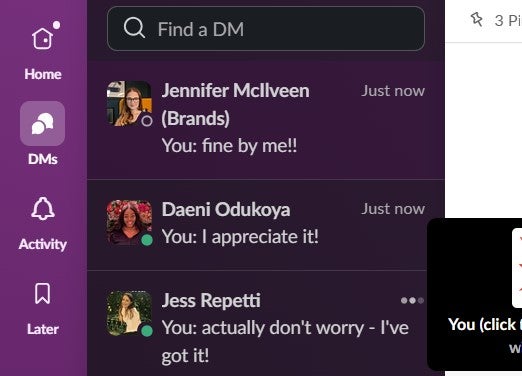
Direct messages in Slack appear in the “DMs” area accompanied by the sender’s profile picture and a timestamp. Image: Tech.co
In the “home” section you’ll find your “channels” – which are essentially large group chats that can be made for teams, projects, or departments. In that sense, it’s quite flexible.
However, it’s so easy to create these channels that you end up making channels for everything (and I mean everything). While this is somewhat alleviated by Slack allowing you to group your channels, we still organize bi-annual purges so it doesn’t get out of hand.
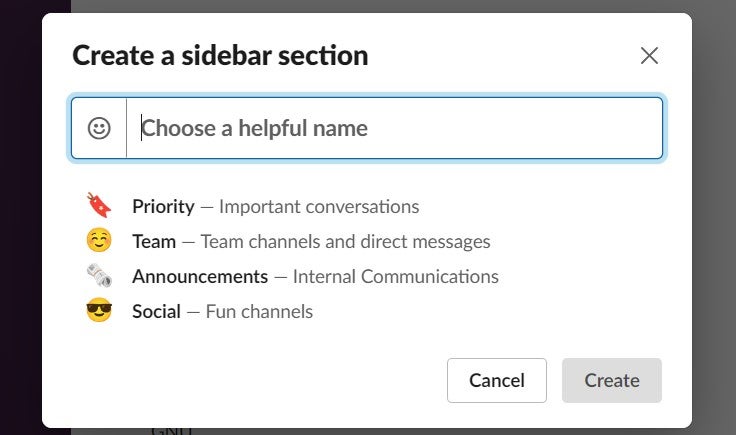
Creating a sidebar channel in Slack. Image: Tech.co. Image: Tech.co
Both direct and group messages are kept in a “DMs” area. However, there’s also a notifications area that will show you a big list of all of the threads, channels, and direct messages where someone has engaged with something you’ve posted or been tagged in. This feature makes it way less likely that you’ll miss something, and I always check it at the end of every day before I log off! Slack hasn’t always made notifications as accessible as this either, so it’s been a nice change to have this on hand since it was rolled out.
At Tech.co, we love making our own emojis in Slack. It’s just a bit of fun, but it’s nice to react to good work with a little picture of the person responsible for it or a reference to a private joke! It just makes the workday a bit more fun.
While it offers emojis, Microsoft Teams won’t let you make your own – and to be honest, as insignificant as it may sound, it’s one of my favorite features of Slack.
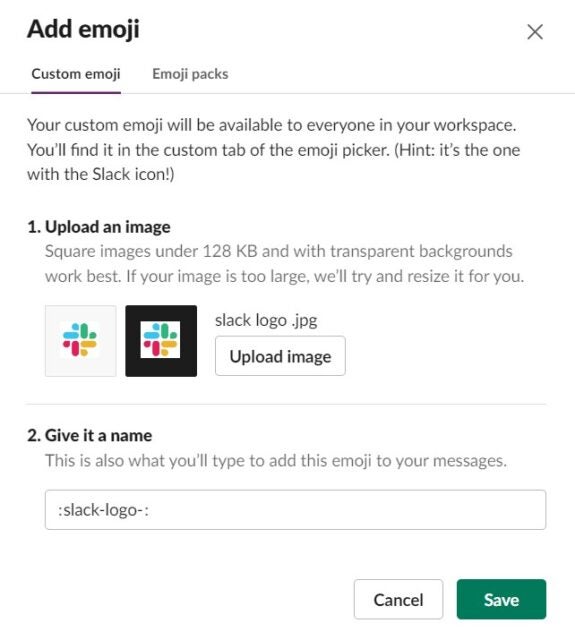
Adding emojis in Slack is easy – all you have to do is click “add emoji”, take a screen grab of an image, and upload it. Image: Tech.co
Excitingly, Slack also makes GIFs just as accessible as emojis with its helpful GIF panel. This can be used as an alternative to integrations like Giphy, which also lets you pull up GIFs instantly but isn’t a native Slack app.
Video-calling with Slack
There are only a few things I don’t like about Slack – and one is its video-calling function. I’ve been using Slack for years and I think I’ve made about two calls with it.
It’s not that it’s unusable, it’s just pretty basic compared to platforms like Zoom, which offer plans you don’t even have to pay for – so it’s never really been a go-to. Plus, calls are capped at 50 users, so many businesses won’t be able to use this for company or department-wide meetings.
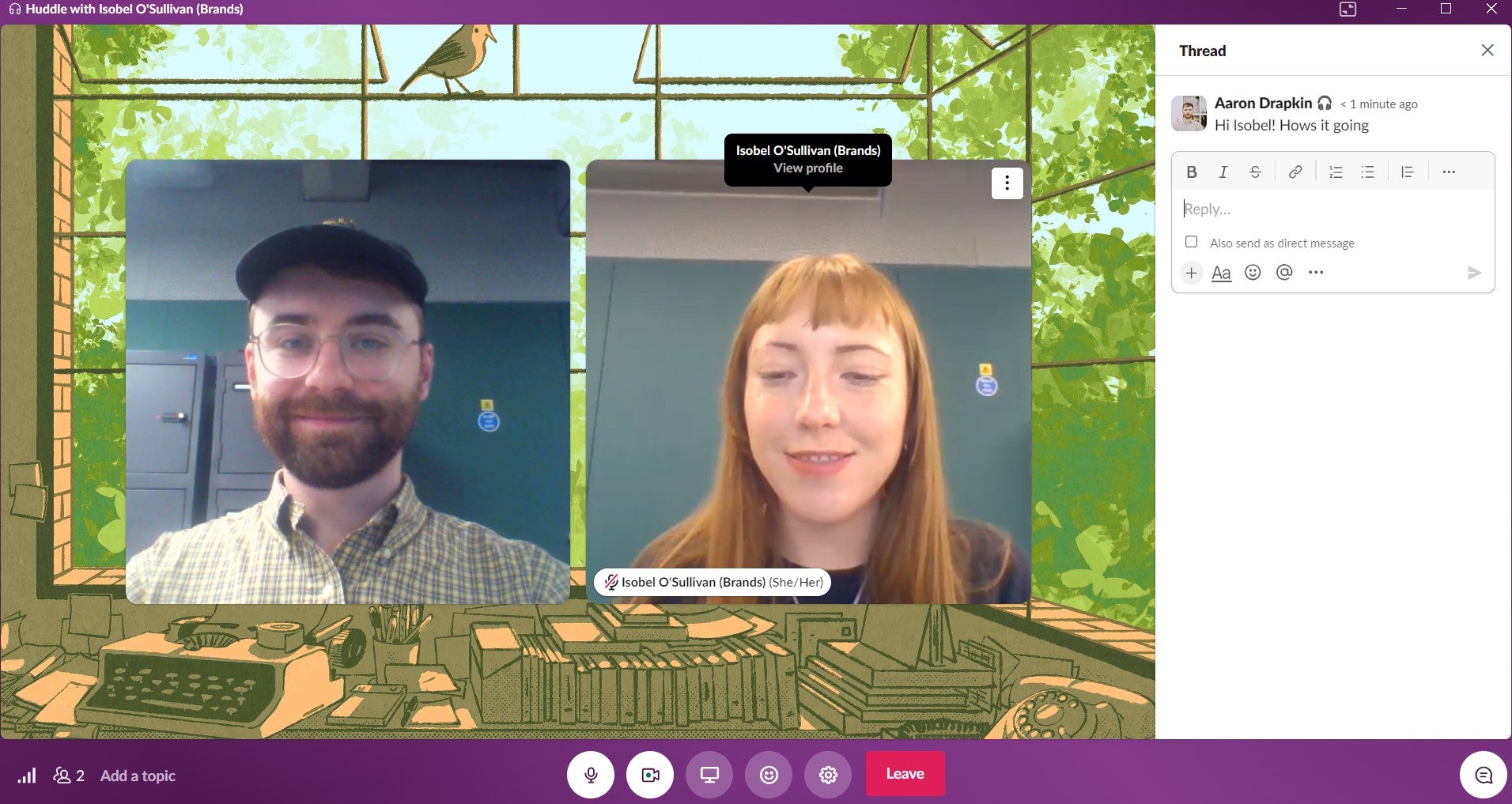
While a huddle can be called quickly, it’s a relatively limited video-calling tool compared to other available options. Image: Tech.co
To video call in Slack, you have to start a “huddle” that will quickly create an audio meeting in any channel or group message. You can then turn on your webcam from there – but that’s pretty much it. I don’t like how it opens as a small tab either and doesn’t instantly notify you that someone has started a huddle.
In a way, Slack’s lackluster video-calling tool is, in a way, a victim of the platform’s integrability – it’s so easy to pull up a Zoom or Google Hangouts call there’s barely any point in using it.
Slack internal search
Business communications apps become almost useless if it’s hard to locate files you have sent or received on the platform via a public channel, without having to fish through hundreds of messages.
Unlike some business software, Slack’s internal search function is incredibly useful. I regularly just type in random words associated with whatever document or message I’m looking for – from colleagues’ names to topics – and it finds what I need in no time.
For example, in the image below I’ve searched for Tech.co’s editor, Jen, and Slack has responded with channels we’re both in for me to explore. It knows that’s the channel we most regularly communicate in, so it’s showing it first.
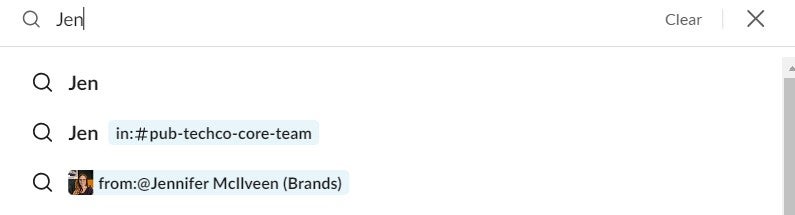
Slack’s internal search function can help you find teammates, files, messages and channels with minimal menu-diving needed. Image: Tech.co
By way of contrast, at various points over the last few years, I’ve seen Microsoft Teams users brand the internal search tool functionally useless. Slack is just that little bit cleverer overall, and that means it’ll save you more time.
File and document sharing
There’s not much to say here – Slack will let you post documents, files, and media straight into channels and chats. You can also post news articles and other online resources in channels, and they’re displayed like this:
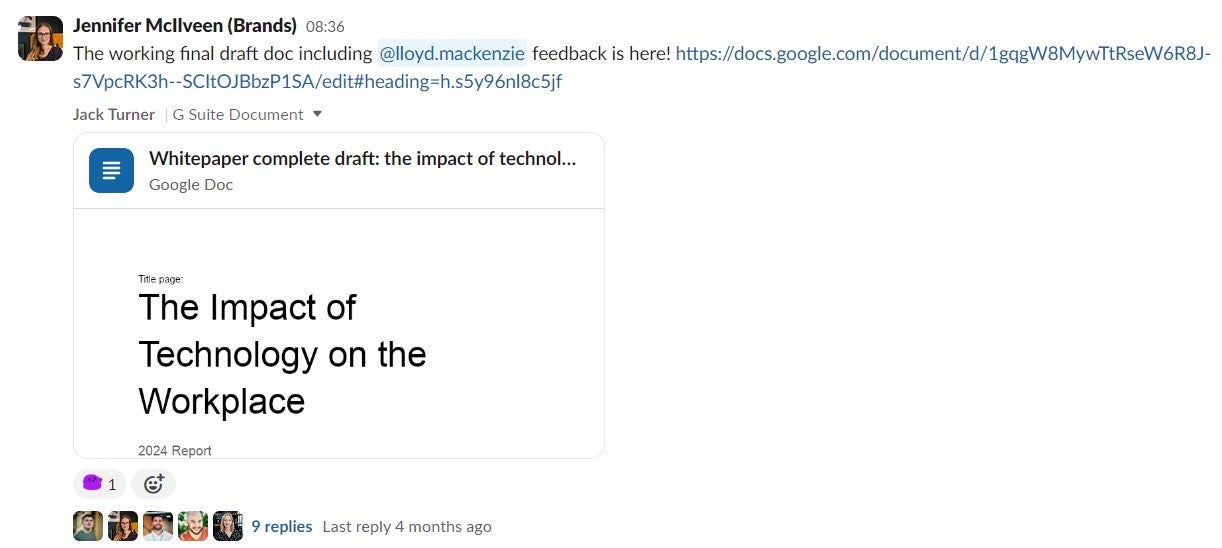
Sharing a Google Doc in Slack. Image: Tech.co
If you click on the “More” panel, you’ll be able to see all the files people have shared with you – as well as what you’ve recently viewed – in one central location. I never really use this though as the internal search function works 95% of the time!
Free Slack users will only have access to 5GB of storage for their workspace, which isn’t much – but its still more than is offered by simple project management tools like Teamwork. However, Standard plan users get 10GB per user, Plus plan users get 20GB, and Enterprise users have a huge 1TB of storage per member to play with.
Slack AI tools
Slack’s AI is currently only available as an add-on for Enterprise subscribers with the English version of the software, and you have to pay for it – and it’s something we’re not currently using at the moment.
However, it’s unlikely to be long before the feature is rolled out more widely, with fellow productivity apps ClickUp and monday.com also making similar progress. Excitingly Slack revealed that during pilot testing, users saved an average of 97 minutes a week using the tool.
The core features will include more personalized and intelligent responses to search queries, automated channel recaps, and thread summaries. Basically, you’ll have to read less.
Slackbot
Slackbot is a bot that lives inside Slack and is designed to assist you with a range of different admin tasks. I’ll be honest here – I personally don’t use Slackbot all that much in my day-to-day work – but other Tech.co staff use it quite a lot.
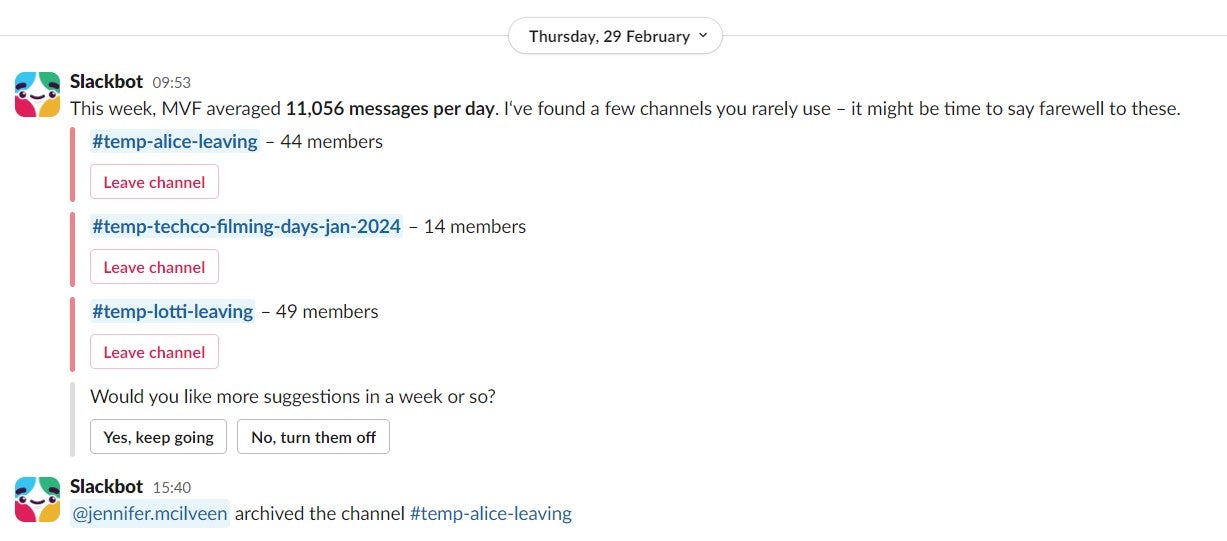
Slackbot will suggest channels you could archive, which goes some way to lightning the load on a platform where channels tend to be created but not deleted. Image: Tech.co
So, what can Slackbot do? I’ve seen it used most for sending reminders – you can configure it to send specific alerts at specific times, to either channels or direct messages. It also helps clear up confusion by automatically notifying anyone you mention in a channel, that isn’t in the channel yet.
For workspace admins, it can be used to send out custom responses to common queries that employees might need, such as wh who to contact about a specific request, or information like a wi-fi password.
Slash commands
In Slack, if you press the forward slash key in the message box, you’ll be able to summon the apps you’ve integrated into the platform. As you can see from the image below, I have the Google Hangouts integration – and the slash commands make it easy to start a call.
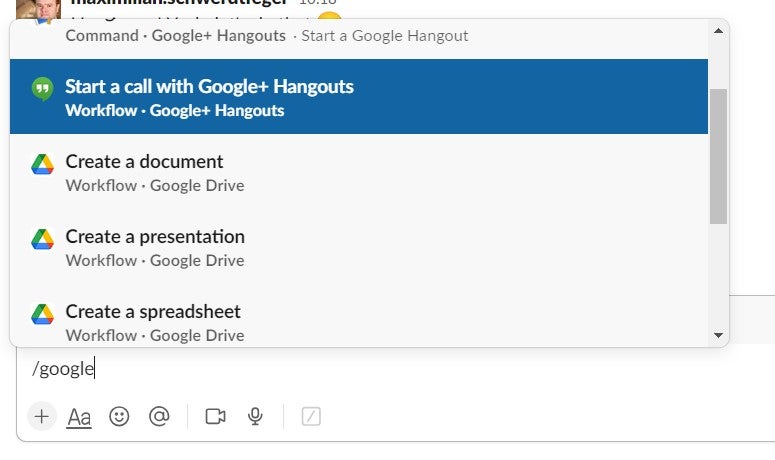
Thanks to Slash commands, I can easily start a Google Hangouts call with a channel in seconds. Image: Tech.co
You can also use a Slash command to summon single-function tools like “Polly”, which will let you generate a poll in a channel and pool results from respondents. On our team Slack, we have a custom slash command for creating new items in monday.com and Trello, creating Miro boards, and generating Dropbox document files.
With Slash commands, Slack makes it super easy for you to access other apps straight from the platform and actually use them functionally without having to open them separately. But the best Slash commands are actually the workflow automation you can create yourself – which we’ll discuss now.
Building automated workflows
Slack has quite an expansive automation tool called Workflows, which you can use to make your processes uniform and clear and ensure your teams are prioritizing the right work.
For example, to help you avoid bombarding your tech support team with streams of hard-to-read messages, Slack will let you create a form that anyone with an IT issue can fill in. This speeds up the process for users but also ensures your IT team has, in any case, all the necessary information needed to understand the urgency and solve your issue.
You can build your own automations by clicking the “More” option on the left-hand sidebar. Here’s a simple one I built during testing to showcase how it works:
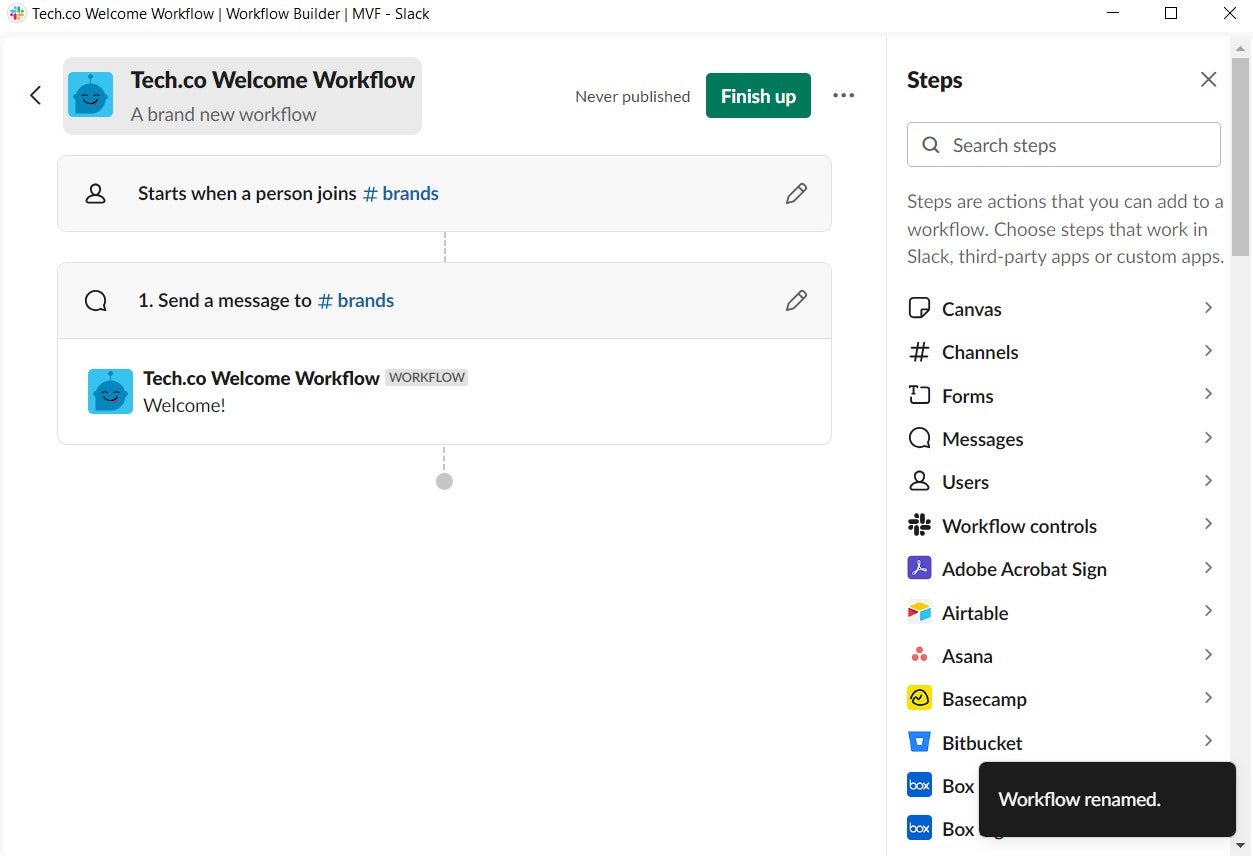
Creating a workflow automation that will send a welcome message to every new channel member. Image: Tech.co
This is a pretty simple automation, which will send a welcome message when someone joins one of Tech.co’s channels. But if you don’t want to build your own, you can choose from one of Slack’s workflow templates:
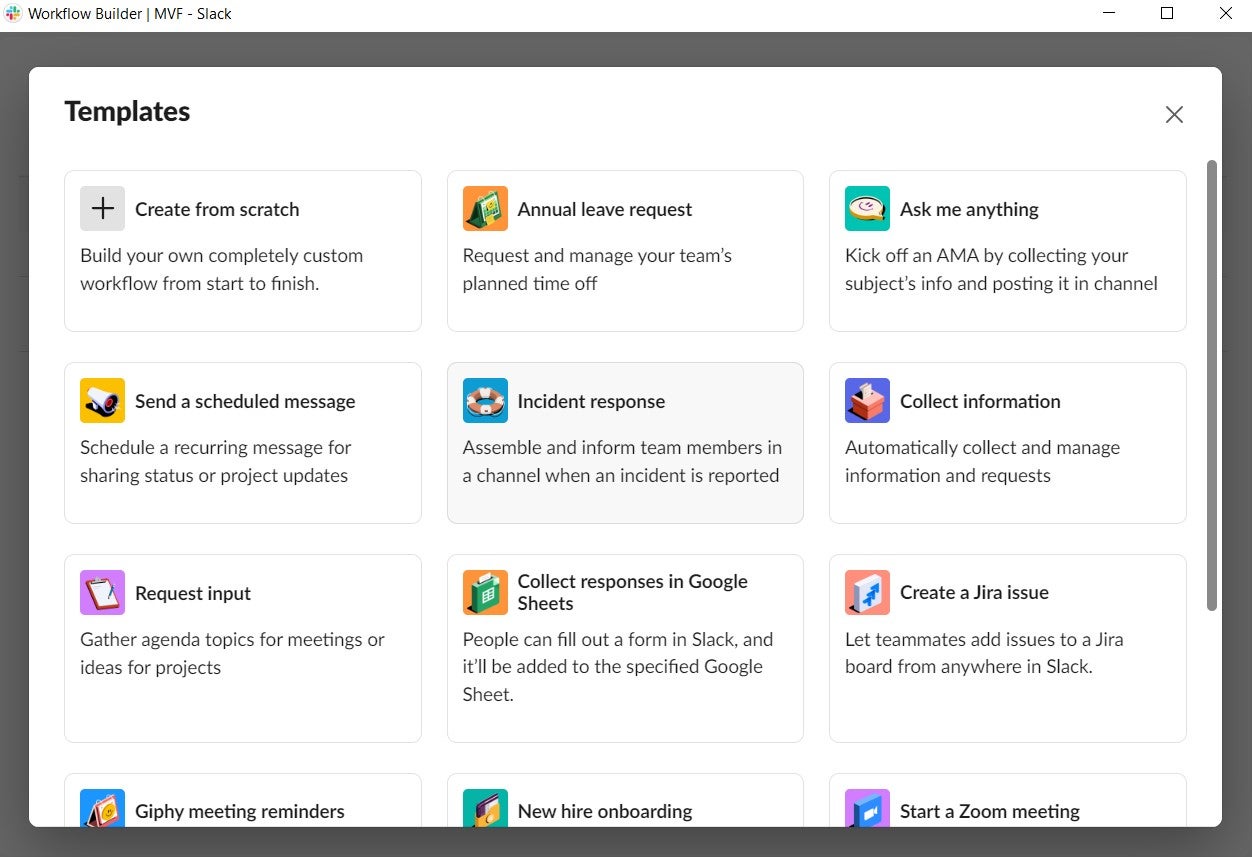
I’d advise looking at these workflow templates before you build any of your own – there’s every chance what you need is already there. Image: Tech.co
As you can see from the start screen for the templates, you still have to do a bit of the legwork – but that’s the price you pay for an expansive platform that will let you start from anywhere. You’ll be able to see more clearly how these automated workflows operate if you book in a free platform demo with Slack.
Slack Review: Test Results
Here’s my take on Slack from the experience I’ve gained using the platform in four different working environments since Late 2019. In this section, we cover:
Ease of use
As software apps go, Slack is very easy to use – and I think this is because it feels like a social messaging app, rather than a work app. The channel function works similarly to apps like Telegram and the replies are very similar to Twitter/X.
And while you may find the sheer number of channels overwhelming at first, it’s still built for beginners in mind, and won’t contain much of a learning curve for members of your team who aren’t familiar with this kind of app. I found everything pretty self-explanatory, but instructions and suggestions are provided at every turn anyway.
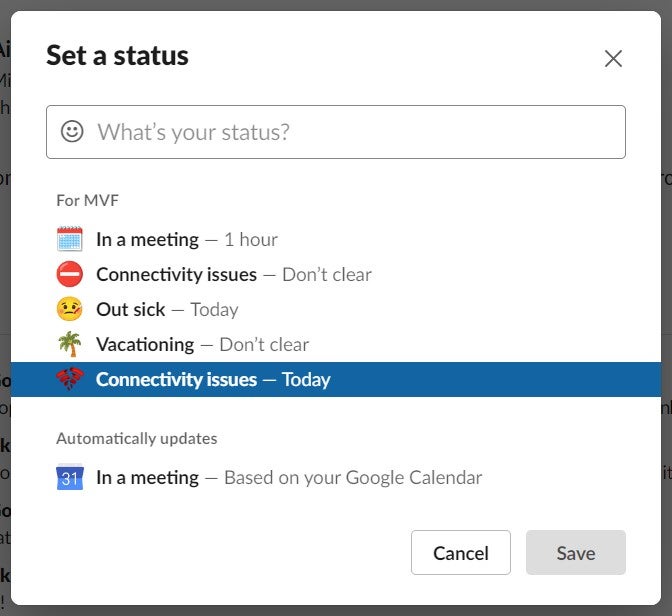
Slack doesn’t tend to leave you in the dark when you’re trying to do something – suggestions and shortcuts are ever-present, such as when you’re setting your status. Image: Tech.co
Slack is much more visually appealing than Microsoft Teams, which is slightly plainer. Although they’re structurally extremely close to one another, Slack’s a little more colorful, vibrant, and “fun” – and while that may seem surface level, after looking at the interface every working day for four years, I can say it does make a difference!
However, one small thing that does annoy me about Slack is the fact that the average user cannot delete a message completely, even immediately after publishing it. If you try and delete an entire message, it will simply put a strike-through line on your whole message.
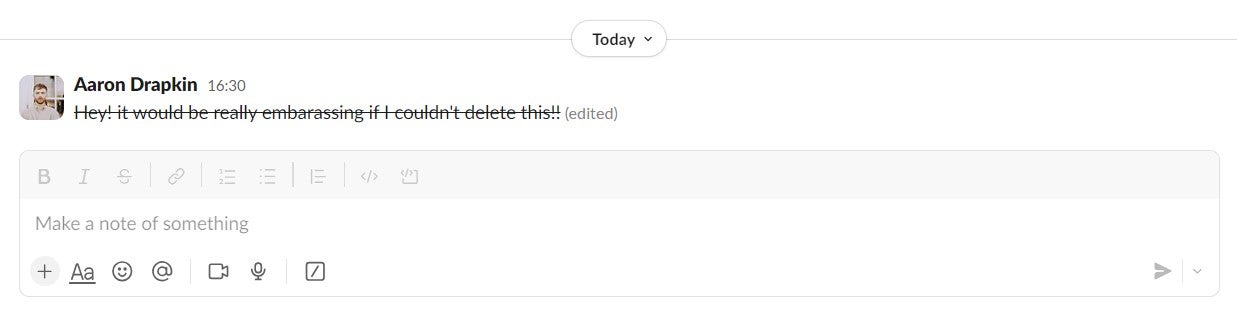
Trying to clear a message on Slack isn’t as easy as it looks! Image: Tech.co
While you can replace it with a full stop or some other kind of punctuation, which will ensure the message is deleted, it still leaves an awkward blank space where it was.
I feel this is a little harsh from me, however – I rank Slack among the easiest apps I’ve ever used. The mobile app, for instance, feels just like an app you’d have for messaging your friends, and can be used just as easily.
Collaborating with your team
Slack is super helpful when it comes to collaborating with people inside and outside of Tech.co – which is why we’ve never swapped to Teams.
Slack makes instant communication with your teammates incredibly easy. You can reply to any message in a direct chat or a channel, which will create a “thread” where you can discuss the specific topic or issue discussed in the initial message.
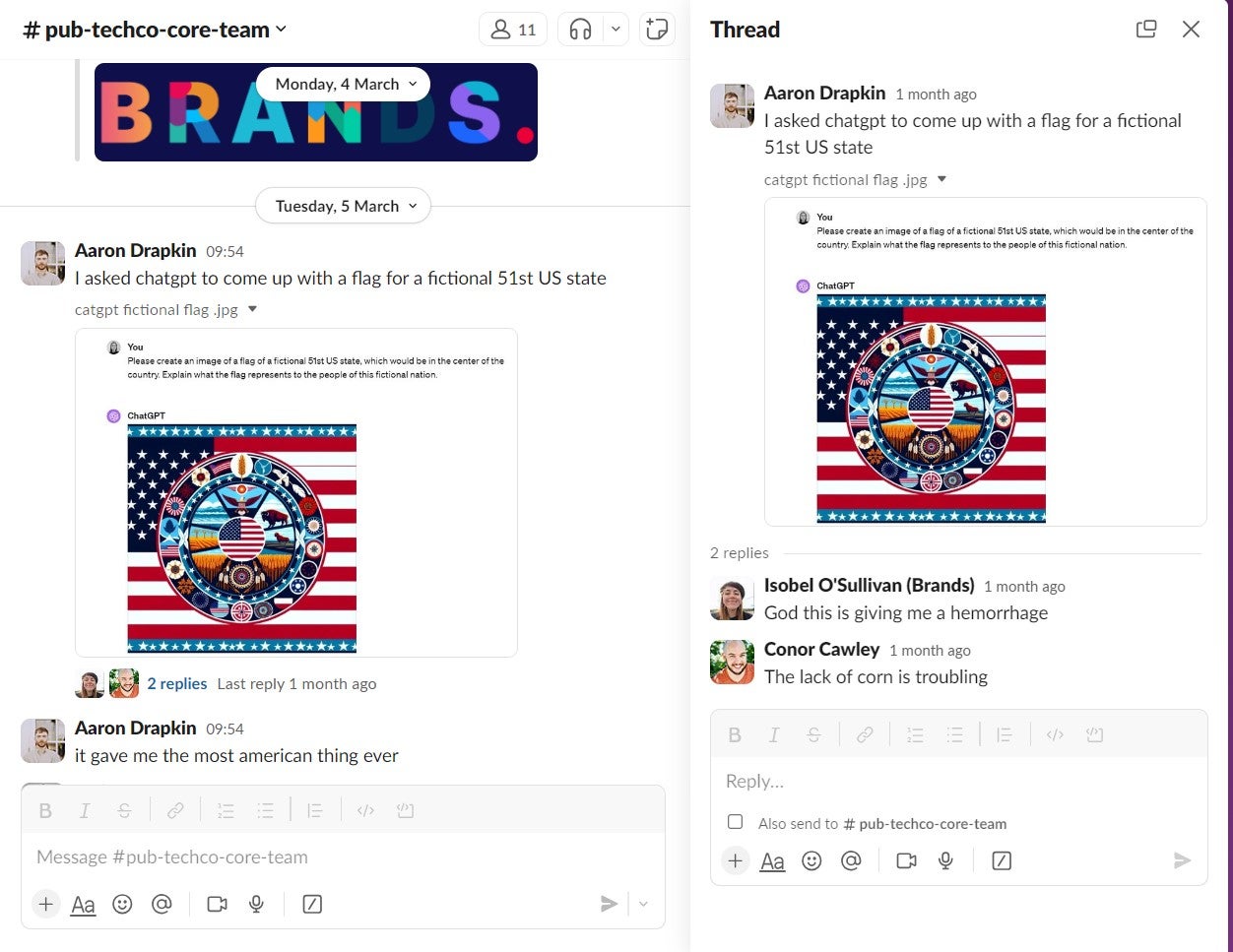
Tech.co’s Isobel and Conor reply to me on Slack using the thread function. Image: Tech.co
You can also “@” employees within channels and direct messages like you can on social media sites – which makes Slack feel like WhatsApp and Twitter rolled into one.
However, you can also attach files to any message you send, as well as images, which means you can continue your discussion in Slack rather than switching to other apps. You can forward public messages to people privately too to start 1:1 discussions.
We use the “poll” function to find out what our team thinks is best to do, which is useful for planning social occasions, from choosing a venue to dietary requirements.
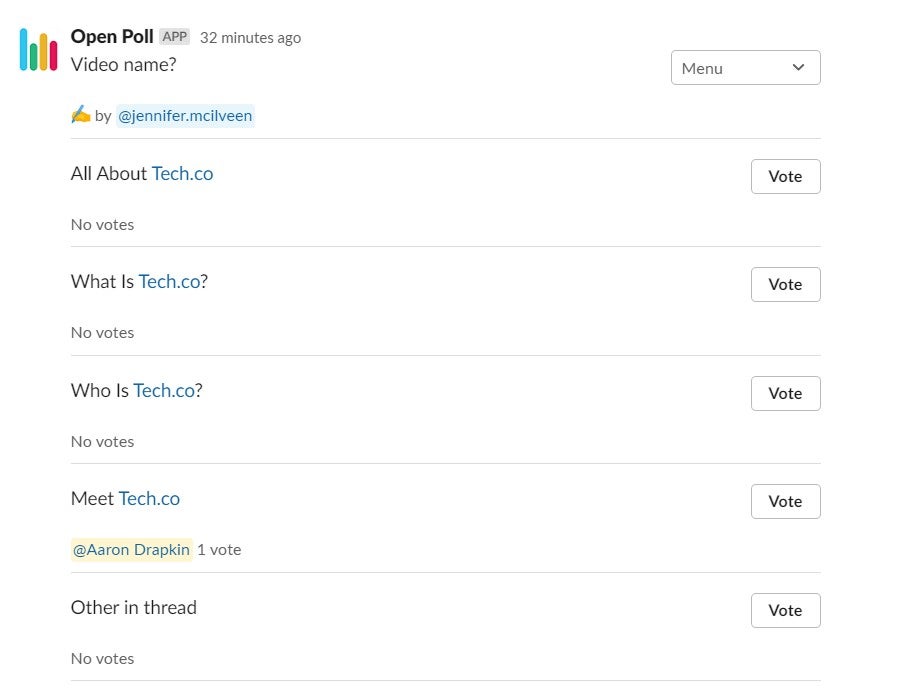
Tech.co’s editor Jen puts out a Slack poll to find out what the team thinks we should title our “About Us” video. Image: Tech.co
Collaboration with external parties
Slack makes it easy to communicate with people who aren’t necessarily part of your core team or organization. There are different levels of access for guests, including both multi-channel and single-channel guests.
If we bring a freelancer on board as a temporary team member, we usually add them as a single-channel guest. This restricts their access to the rest of the platform. Single-channel guests can be added for free by paying Slack users, and you can add up to five per account.
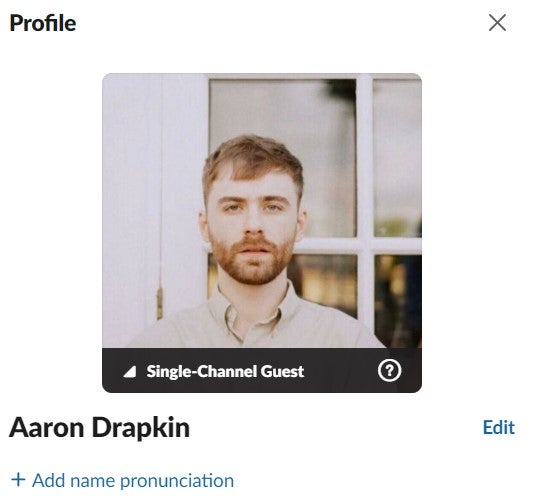
Here’s what my Slack account looks like as a single-channel guest. Image: Tech.co
Multi-channel guests are a midway point between the single-channel guest and full employee access, which is great if you’ve hired someone for a long-term project.
Slack also has Slack Connect, a feature designed specifically for external collaboration with clients, vendors, and other companies. All you have to do is create a new channel and make it a public one, after which you can connect with another organization that uses Slack without granting each other full access to your workspace It’s a little bit like email in a sense.
Crucially, Microsoft Teams only lets you interact with external parties in a very limited way – the guest access function just isn’t as fluid. However, Microsoft Teams fans will argue this is because it’s better for security – and while Slack isn’t unsecure, they’re also not wrong.
Personal organization in Slack
As well as collaborating with your team, there are lots of features in Slack to help you stay organized. For instance, you can ask Slack to “Remind You Later” about any message simply by clicking on it and selecting when you’d like to be reminded.
You can use your chat with yourself for organization and drafting messages too, and as we’ve covered, you can create automations to help you stay more organized in the workflow area. You could, for instance, automatically set messages to send when certain triggers occur, such as a certain timeframe passing or someone going on annual leave.
Another great Slack feature that’s so simple but incredibly useful is the “Pin message” tool that will let you stick messages to the top of any channel they’re posted in. This saves me so much time I’d otherwise spend looking for things!

Tech.co’s editor Jennifer Mcllveen pins one of our reports to the top of a channel. Image: Tech.co
Security options
As you’d expect from a business communications platform that can cater to very large businesses with multiple teams, Slack has quite granular user permission features.
Only admins can invite external guests, and the platform can be configured so that every new external guest has to be approved by another workspace admin before they can actually be added.
Two-factor authentication is available, and workspace admins can make it mandatory, so everyone in your company has to use it, rather than it being optional.
Business+ and Enterprise users get additional security features, including an enforceable session duration limit – which means Slack will auto-sign out of an employee device after it’s been logged in for a certain period.
Customer support
Slack has a help center that opens inside the desktop client, which has a range of guides to help you troubleshoot common issues, as well as instructions for using a wide range of different features – like this guide on setting your Slack status:

Slack’s instructional guides are clear and useful – but as the platform is so simple, I’ve only had to refer to them once or twice. Image: Tech.co
Slack also has a “Contact Us” option which will take you through to the online version of the help center. I quite like Slack’s integrated FAQ-and-contact form widget that will let you peruse a list of common issues before providing extra information and attaching an image:
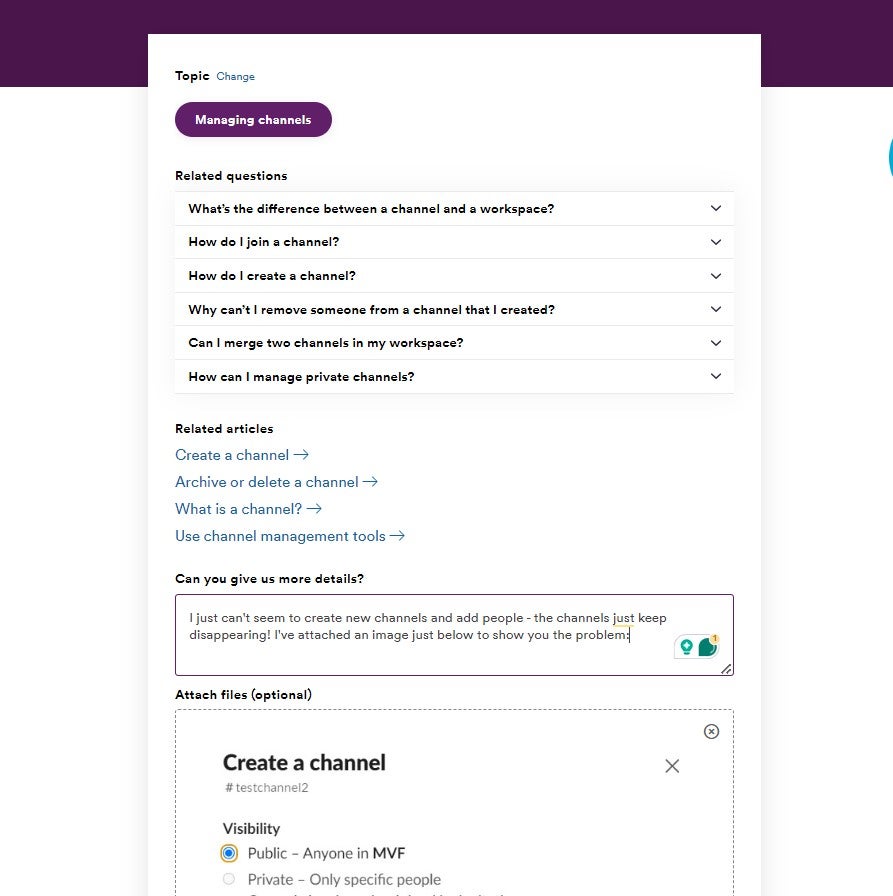
I submitted a support request to Slack, attaching a screen grab so they could understand what was wrong. Image: Tech.co
The only downside is that it’s not immediately obvious where you can get phone-based support, if at all – and for some people, this is still an important factor in purchase decisions. It’s understandable too – you don’t want to be left in suspense, waiting for a reply via email every time something goes wrong.
Slack Integrations With Other Software
The place where Slack shines the brightest is its integrations directory – there are over 2,500 apps currently available, from Google Drive to Zoom.
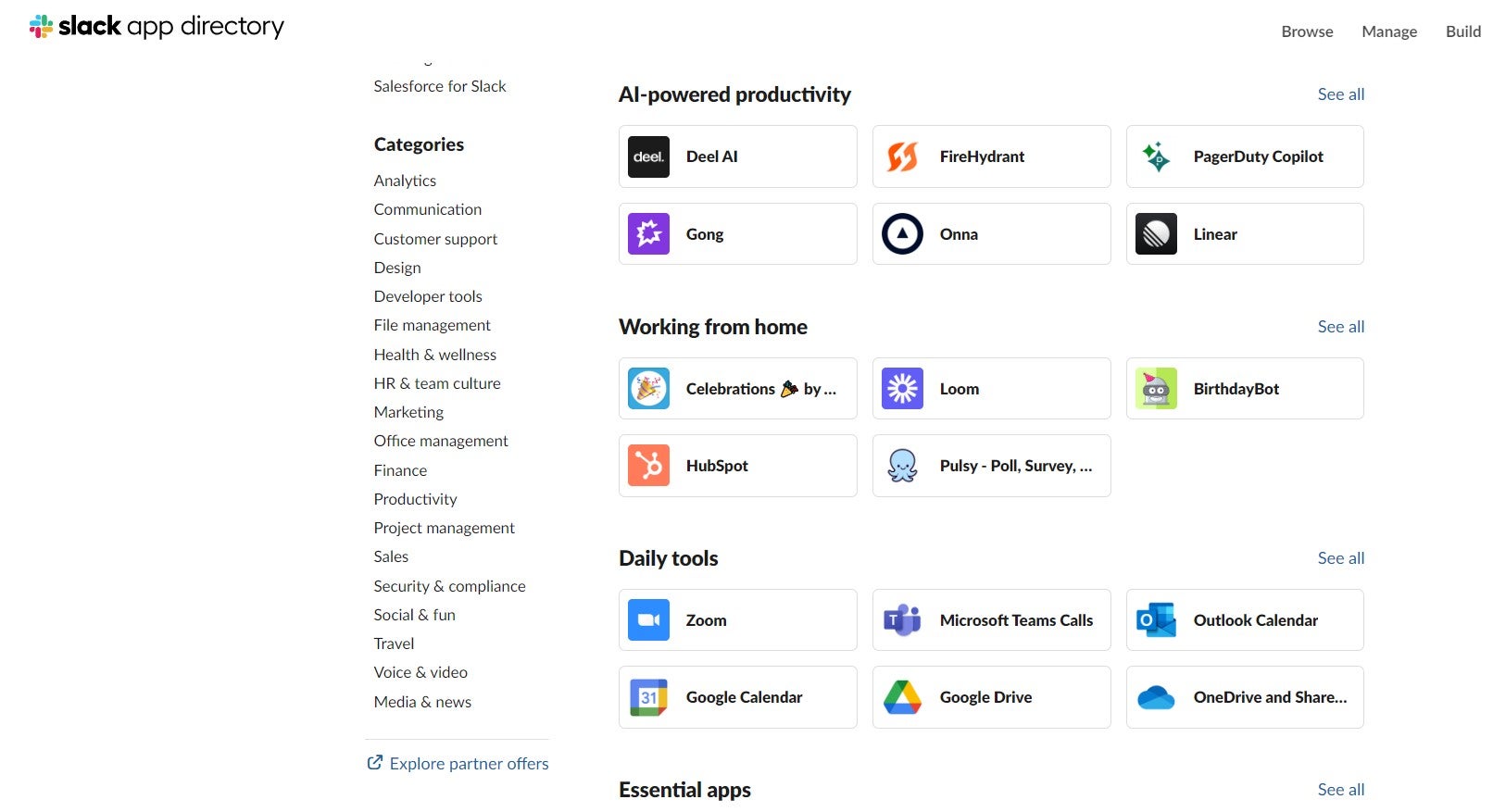
Slack has a huge directory of apps it can sync seamlessly with, including project management platforms, CRM systems and videoconferencing software. Image: Tech.co
There are many more integrations available than there are in Microsoft Teams, which explains why Slack is the more popular choice for tech companies that will leverage a much broader ecosystem of apps than the average company.
I like how Slack has helpfully compiled a list of core and essential apps, which you can peruse separately to the wider directory.
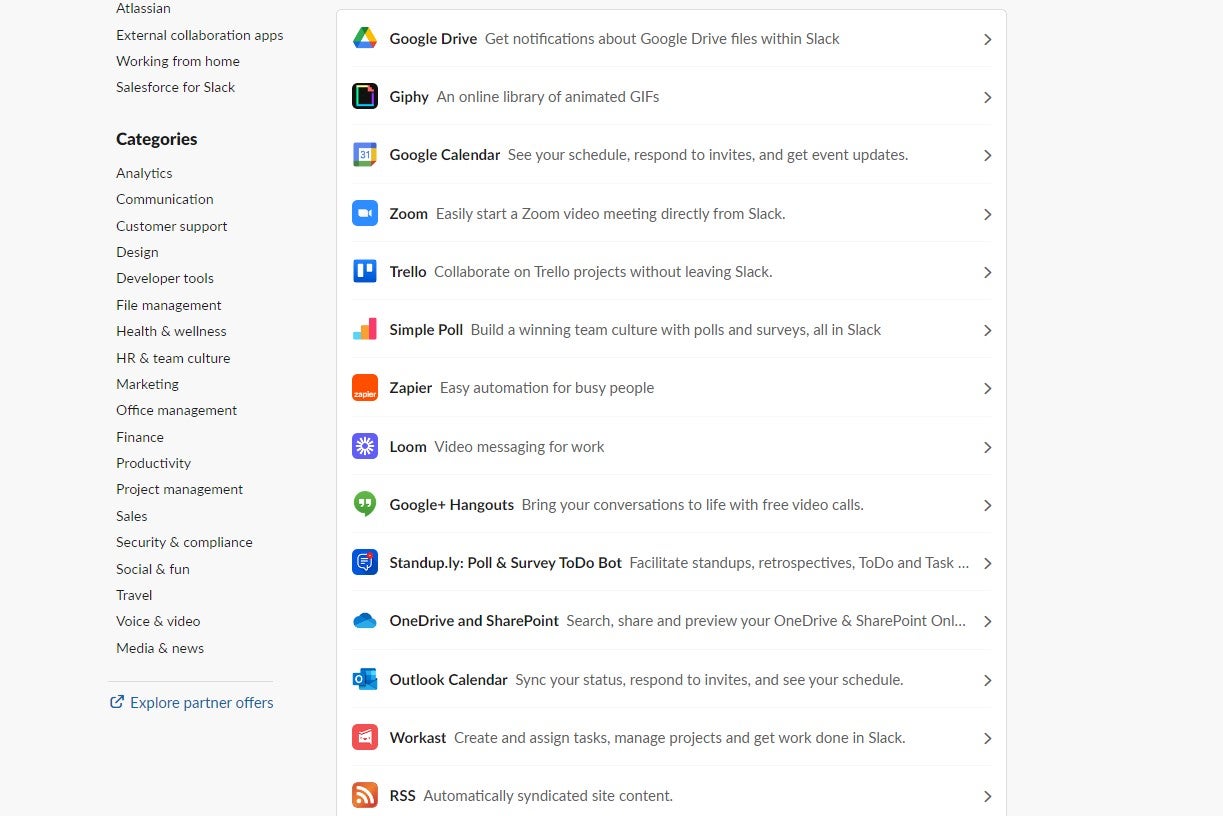
To save new users time, Slack has made a list of “essential apps” so you don’t have to spend time trawling through its full integrations directory. Image: Tech.co
Slack Plans Reviewed
Slack has four different plans available, and in this section, I’m going to go over them quickly. If you’d like to see how they work up close, simply book in a demo now.
Slack Free
Unlike Microsoft Teams, Slack has a free plan. Impressively, there’s actually no user limit – so it’s suitable for businesses of all sizes who want to get organized without spending big.
However, unfortunately, that’s where the fun ends – it’s relatively limited. The biggest issue is that message history only lasts for 90 days, so it’s unsuitable if you’re not looking for a one-off project. There’s also no uptime guarantee and you’ll be limited to 10 integrations.
Slack Pro
Slack Pro is the first paid plan offered by Slack, available for $7.25 per user, per month if you pay annually, or $8.75 per user, per month if you pay monthly. This is slightly more expensive than Microsoft Teams Business Basic plan, which costs $6.00 per user, per month.
On this plan, you’ll be able to keep your message history and rely on a 99% uptime guarantee not included on the free plan. You’ll also be able to connect up as many external applications as you want thanks to the integration limit being lifted, and you’ll also get access to the workflow center so you can build out and automate common processes.
Slack Business+
Slack’s Business+ plan (sometimes called the “plus” plan) retails at $12.50 per user, per month if you pay for a whole year at once, or $15 per active user if you opt to pay on a month-by-month basis.
This is roughly in line with ClickUp’s pricing, although it’s more of a work management app that goes heavy on collaboration features rather than a dedicated comms app. It’s exactly the same price as Microsoft Teams‘ Business Standard plan.
A lot of the additional features on this plan are geared toward large businesses. This is the first Slack plan with a SAML-based single sign-on option, as well as message analytics that allows you to see who has read messages you’ve sent. There’s also a data export function that will let you export all messages contained within the platform.
Slack Enterprise
For pricing on this Slack plan, you’ll have to contact their sales team to get a custom quote tailored to your business’s size and needs. Only very large businesses should consider this plan, as it has lots of advanced and expansive features that most businesses won’t need.
For example, the automation limit is set at 5,000 runs per month, more than double what you get on the Business+ plan (2,000 runs a month). Unless you have hundreds of employees building them, you really won’t need them.
Who Is Slack Best for?
Slack is best for dynamic, fast-paced companies that need a flexible communications app. Microsoft Teams is a lot more rigid and team-focused, whereas Slack is channel-focused and better for organizing projects and agile, sprint-based work.
It’s the chosen comms app by modern tech companies for a reason – it’s a bit like WhatsApp for work. This means it’ll suit pretty much any team that doesn’t see a built-in video-calling app as a dealbreaker. It’s simple and logical, so it also suits teams that aren’t too tech-savvy.
When I think of the archetypal Teams users, I think of someone working in a university careers center, a healthcare organization, or for the city council. When I think of an archetypal Slack user, they work for a fast-paced tech or media company. I wasn’t surprised to find out that nearly 80% of Fortune 500 companies use Slack, despite Microsoft Teams having 10 times more users globally.
Slack has a much wider range of integrations than Microsoft Teams, and if you’re already using Google Workspace rather than Microsoft Office, it’ll be a much smoother transition for your business than purchasing Microsoft Teams.
Also, Slack is owned by Salesforce, so if teams in your organization are using this as their CRM, you might be able to get yourself a discount or a bundle deal. Aside from that, it also integrates well with Salesforce, so it’s easy to set up automations and notifications.
How Did We Rate Slack?
Slack is Tech.co’s communications app of choice – so we know it better than most do. While it feels like second nature to us now, over the years, we’ve found that the platform has some small disadvantages worth highlighting – but nothing we’d consider a deal breaker.
I’ve personally been using Slack for more than four years, racking up over 1000 days of usage time in both remote and hybrid roles, so have seen the merits and pitfalls of the platform up close. I’ve also got significant experience with competitors, like Microsoft Teams, and I understand where Slack stands in relation to the rest of the market – which aside from the “big two” we’ve mentioned just now, is pretty sparse.
If you’d like to learn more about how we test services and software, read our guide to product research and testing at Tech.co.
Final Thoughts: Is Slack Worth it?
All in all, Yes. When it comes to the most basic level of communication – messaging – I’ve never used a better app. Slack has all the necessary functionality to ensure communicating with individuals, teams, and your wider organization is quick, efficient, and even a little bit of fun at times.
The user interface is incredibly logical and can be easily mastered by beginners. Objectively, it’s actually much simpler than things like email, which is the kind of dated technology it was originally designed to replace. The only downside I’ve found with Slack is the video-calling functionality. If you want native conference calling capabilities, then use Microsoft Teams.
However, businesses of all shapes and sizes already using cloud workspace platforms like Google Workspace, which has video calling options, as well as apps like Zoom, which have free plans. A multi-purpose tool at hear, Slack takes care of all the other finer details of the working day really well. There’s no bigger compliment you can pay to an app than to say that I can’t imagine my life without it.
