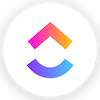ClickUp is a customizable, cloud-based project management tool. According to our research, it’s the best task management software on the market right now, with better task management functionality than the 10 other major providers we’ve tested. It’s one of the few providers with enough collaboration and data tools to represent a real alternative to the confusing web of apps that you’re probably using at work.
In our hands-on testing, ClickUp performed well across the board, and proved more useful than Smartsheet and Trello on our tests. Admittedly, you won’t find it as easy to use as the likes of Teamwork, but ClickUp’s plans are better value for money than the likes of Asana and Wrike. All in all, you’ll get a lot of bang for your buck with ClickUp, which can’t be said for all software.
Read the rest of this ClickUp review for more information about its pros, cons, features, and functions, as well as how the provider – which came in joint third place in our most recent project management software tests – compares with its fiercest rivals.
Key Takeaways
- ClickUp is a great project management tool, offering powerful features at an attractive price point.
- The platform is geared towards task management, with over 11 different ways to view project progress.
- Some users have commented that the sheer breadth of customizability can be overwhelming, and the platform can be slow to load.
- The Unlimited plan starts at just $7 per user, per month, providing a feature-rich option for teams.
- ClickUp has a generous free plan that will suit users who want to manage basic projects without spending a dime.
ClickUp: At a Glance
ClickUp has no shortage of great tools for managing your tasks and workflows. We’ve listed some of our favorites below:
- Gantt chart/Kanban board
- Time-tracking functionality
- 24/7 support chatbot
- Custom and preset automation (all plans)
- Sub-tasks and task dependencies
- Custom dashboards for project data
- AI assistant (ClickUp Brain)
- Guest Access
- 2-factor authentication
- Team chat view
- Resource management
- Mobile apps for Android & iOS
And for users who don’t want to break the bank, ClickUp has the best free project management platform you can get your hands on. It’s packed full of features most of its rivals like monday.com don’t have, like automations and resource management features – and there’s no user limit.
In the scorecard below, you’ll find a quick at-a-glance overview of some facts about ClickUp, included pricing and key features. After that, you’ll find a deep dive into specific features.

Pros
- 11+ ways to view project progress and data
- Useful “Chat” view for collaboration
- Team view for organizing tasks by team member
- Cheaper than monday.com and Wrike
- Agile project management features
- Vast number of features, even on cheap plans
Cons
- Customizability can be overwhelming to new users
- Not great at compiling project feedback
- Comparatively clunky automation builder
- Slow to load on our tests
- No 24/7 live support
- Fewer integrations than competitors
- Free plan available

- Unlimited: $7/user/month

- Business: $12/user/month

ClickUp Review: Key Features
ClickUp’s key features include task management options, like Gantt charts and a Kanban board which will let you view your project’s progress, a custom automation builder to streamline workflows, and an online whiteboard and team messenger for collaborating. Here’s what we found when we tested ClickUp’s flagship software, ClickUp 3.0.
Test Summary
ClickUp has an enormous range of features, which can be a little overwhelming at first. However, you don’t have to do much configuring once you’ve inputted your initial basic task data, as ClickUp auto-populates the different available project views for you.
I found managing tasks particularly easy, in part thanks to the AI assistance that’s on hand to generate task descriptions and sub-tasks. I also think the Chat view is a feature that sets ClickUp apart from the other project management software I’ve tested – you can create chats for different purposes like you can in Microsoft Teams, which means it’s really easy to communicate.
ClickUp 3.0 is actually a little bit clearer and less cluttered than the previous version of the software. There are more functions and features at your fingertips, but also more instructions on how to use them too. I found setting up was a lot easier than in the old version of ClickUp, although there’s still room for improvement when it comes to integrations and customer support.

Setting up with ClickUp
ClickUp offers a range of preset project management templates based on nine different organizational departments, including finance, marketing, operations, and IT. Custom project templates can also be made, and there’s a workflow designer available on every plan, which will help you visualize and organize all of the automations you’ve built.
Trello, monday.com, and Basecamp do not provide this feature and didn’t perform as well in this assessment area.
Importing project data in ClickUp 3.0 is easy enough. To test this, our testing group created tasks list made up of several stages of building a website. On my test, I told ClickUp that I was working with Excel/a CSV file and, once I’d answered the setup questions, I clicked on the corresponding button that appeared in the bottom right-hand corner of the interface to import my data. This only took four minutes.
While our testing group found it quite hard to import data into the likes of Smartsheet, in ClickUp, this is an extremely simple process. The software identifies cells in your file that include headings and then matches them to fields in ClickUp (while also providing you with a custom field option if your cell doesn’t match any existing fields).
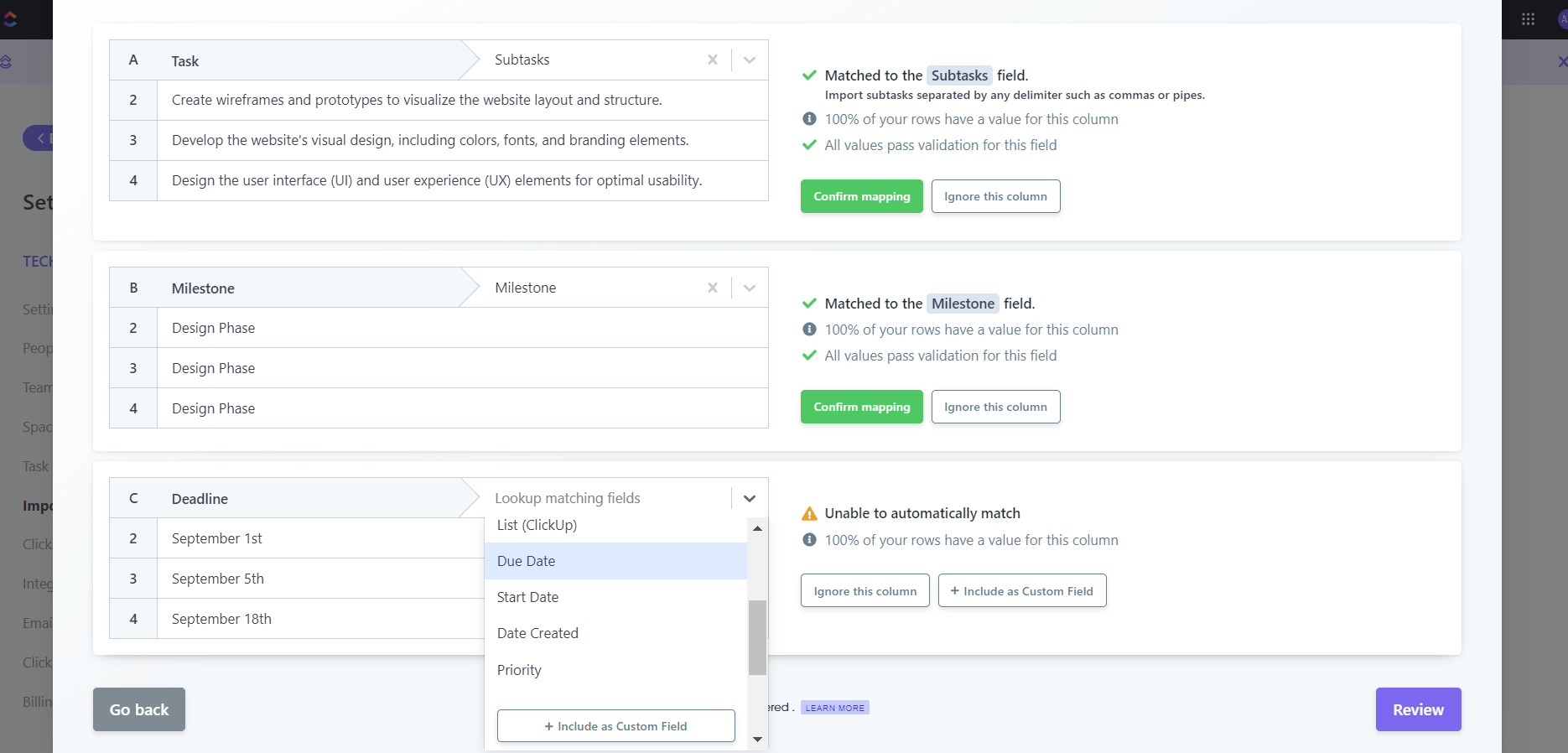
Importing and classifying project data in ClickUp was easy, thanks to its straightforward design. Source: Tech.co user testing
This importing process meant I didn’t have to enter any task names manually, while ClickUp’s intelligent analysis of my documents meant it was largely formatted correctly once the upload was completed. However, I did have to input some of my due dates manually – ClickUp seemed unable to convert text dates (i.e. September 24 2024) to a numbered date (09/24/2024). However, this didn’t set me back by much time.
Project views and layout
ClickUp has a detailed folder and space hierarchy which will allow a business that consists of multiple teams and sub-teams to organize their work in one place without confusion. First up you have “Spaces”. ClickUp supplies you with a space entitled “Everything” which is where you can view all the projects that are taking place.
Then, the software will prompt you to create a “Team Space”, within which you can have multiple projects. On my test, I renamed this space “Web Team”, and the project data I’d imported sat underneath this. This is clearly designed to be really simple and easy to understand, so minimal Googling or reading is required to organize your spaces.
After that, you can add different project views to the top menu bar, such as a Gantt chart, a Kanban board, a Table view, and a List view.
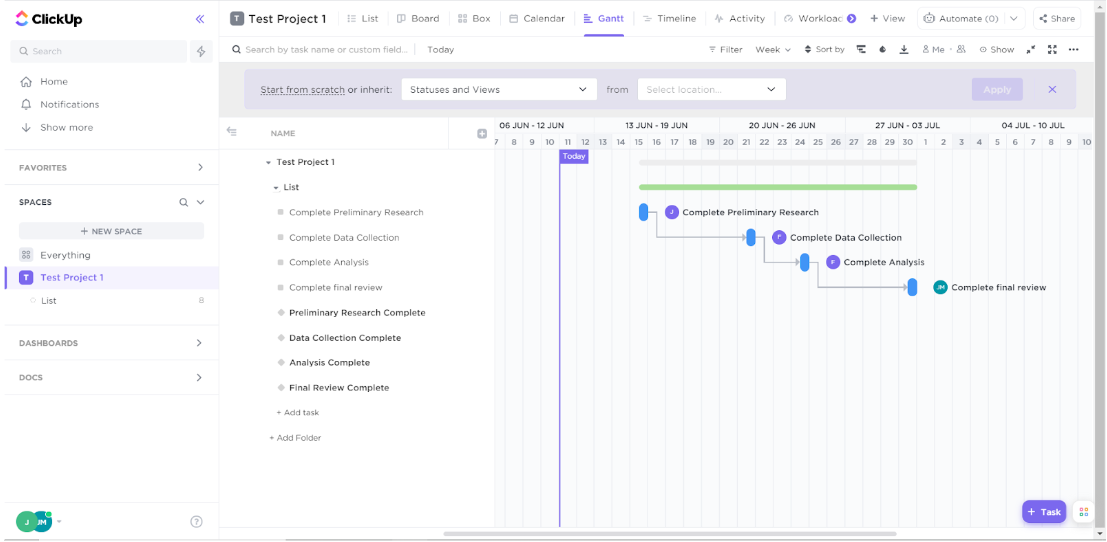
The Gantt chart view lets you plan time, manage resources, and visualize task Dependencies all from one user-friendly dashboard. Source: Tech.co user testing
In the List and Table views, you can keep adding columns such as a “progress” bar which will change depending on the completion of sub-tasks, or a status column that connects to your Kanban board.
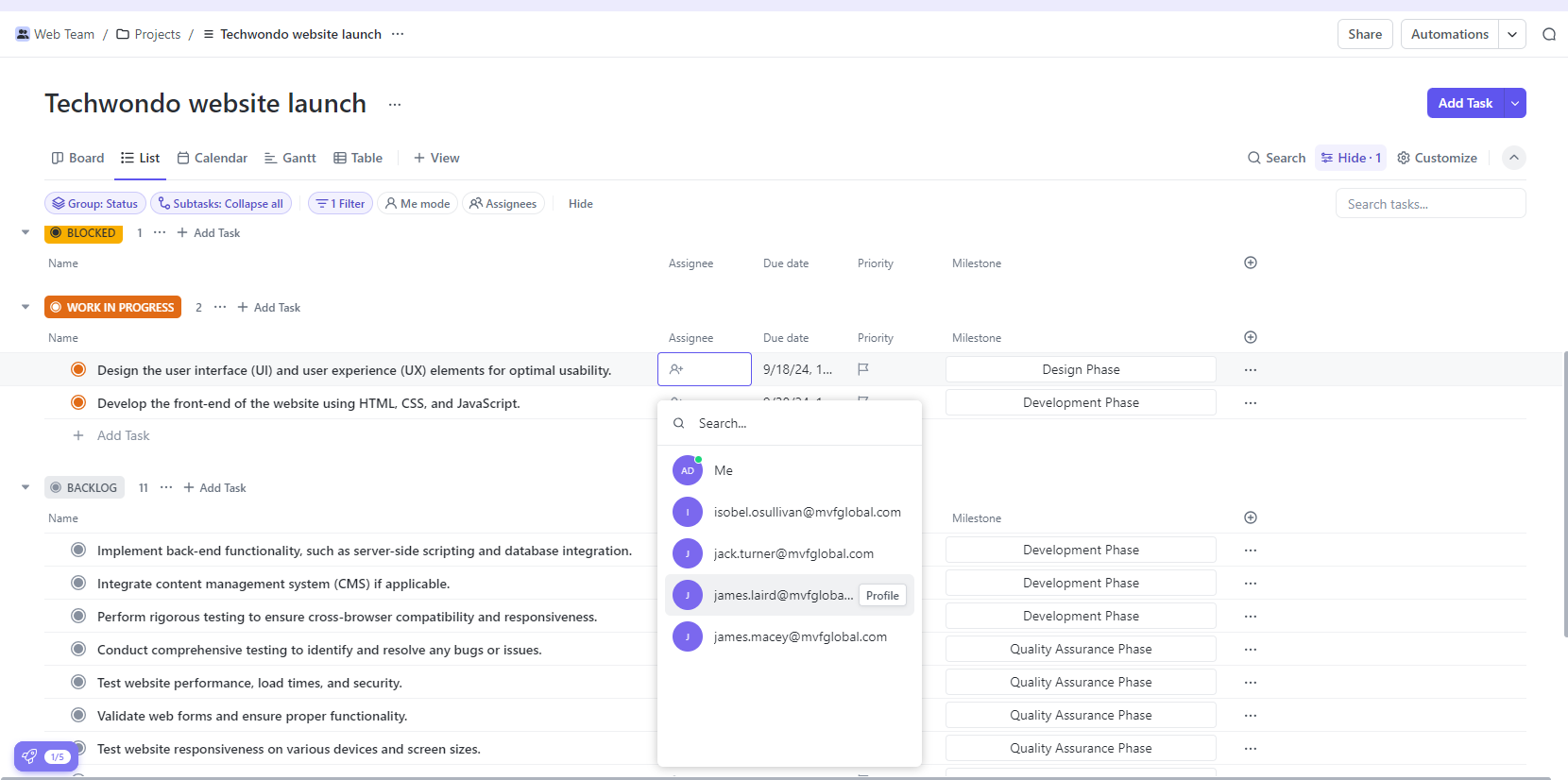
ClickUp’s List view let me assign tasks, and edit their due date, priorities, and milestones. Source: Tech.co user testing
All of the project data inputted during setup is accessible in every view, and when you change one thing (like creating status in the board view) this will alter the information on other views, such as the List view, which ensures you’re never out of sync.
There are some nice signs of subtle intelligence in ClickUp’s software – for example, I created a board view column called “Sign Off” during my test, so ClickUp made it my final column and included a check box, which you can see in the board view.
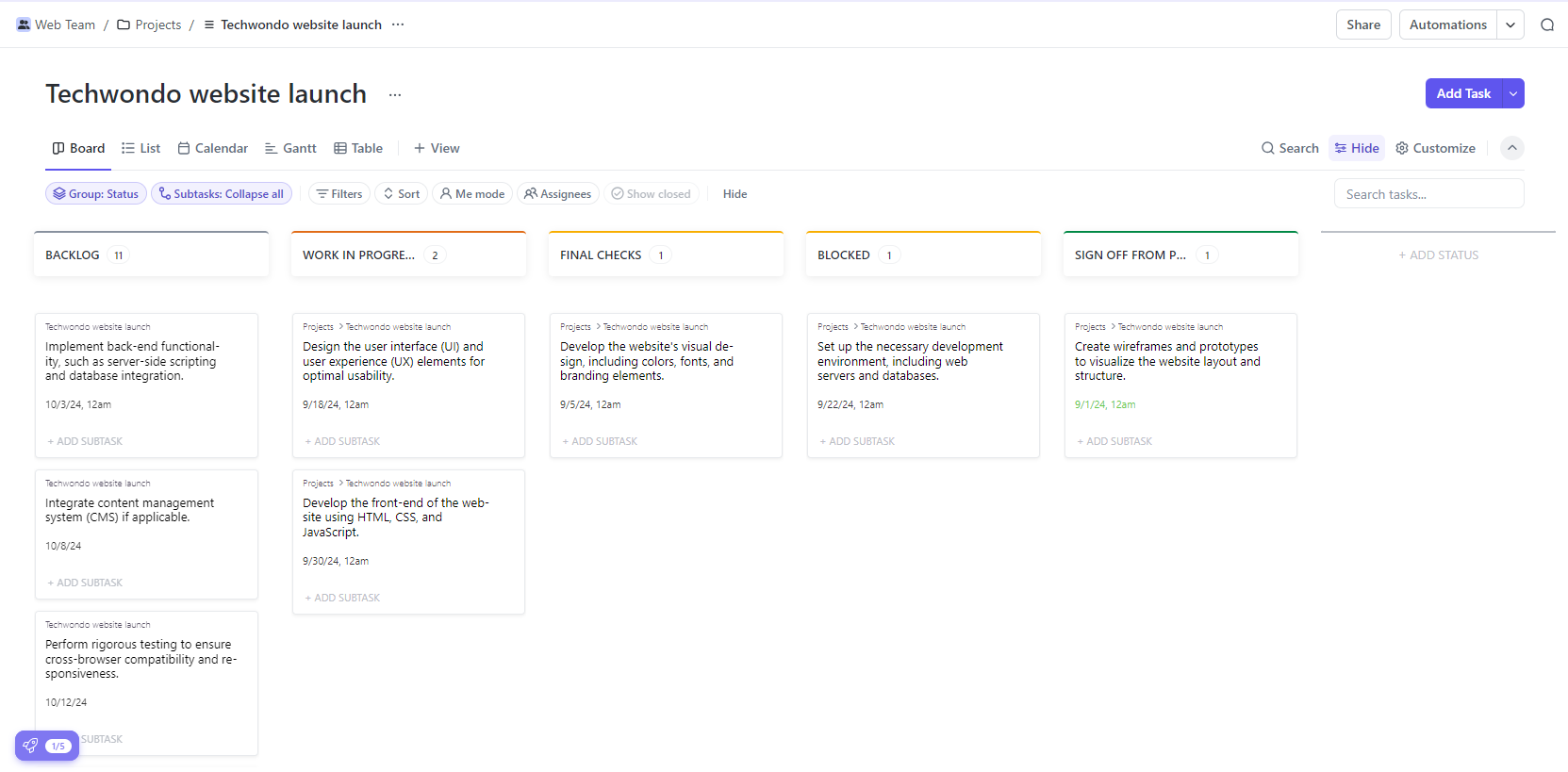
ClickUp’s Kanban board lets you organize tasks depending on their progress. Source: Tech.co user testing
ClickUp also has a Team view option which not all competitors offer and a “Me mode” where you can view just your own tasks, which is useful if you want to reduce the noise on your screen made by other people working in the same space.
Managing tasks with ClickUp
Managing tasks in ClickUp is pretty easy – just click on a task, after which ClickUp will bring up the individual task screen. You can quickly add files that are relevant any task below the description box, assign them to team members, and add sub-tasks. From there, it’ll prompt you to use the platform’s AI tool to generate sub-tasks and actions. Much like ChatGPT, it’s not perfect, but it’s certainly helpful.
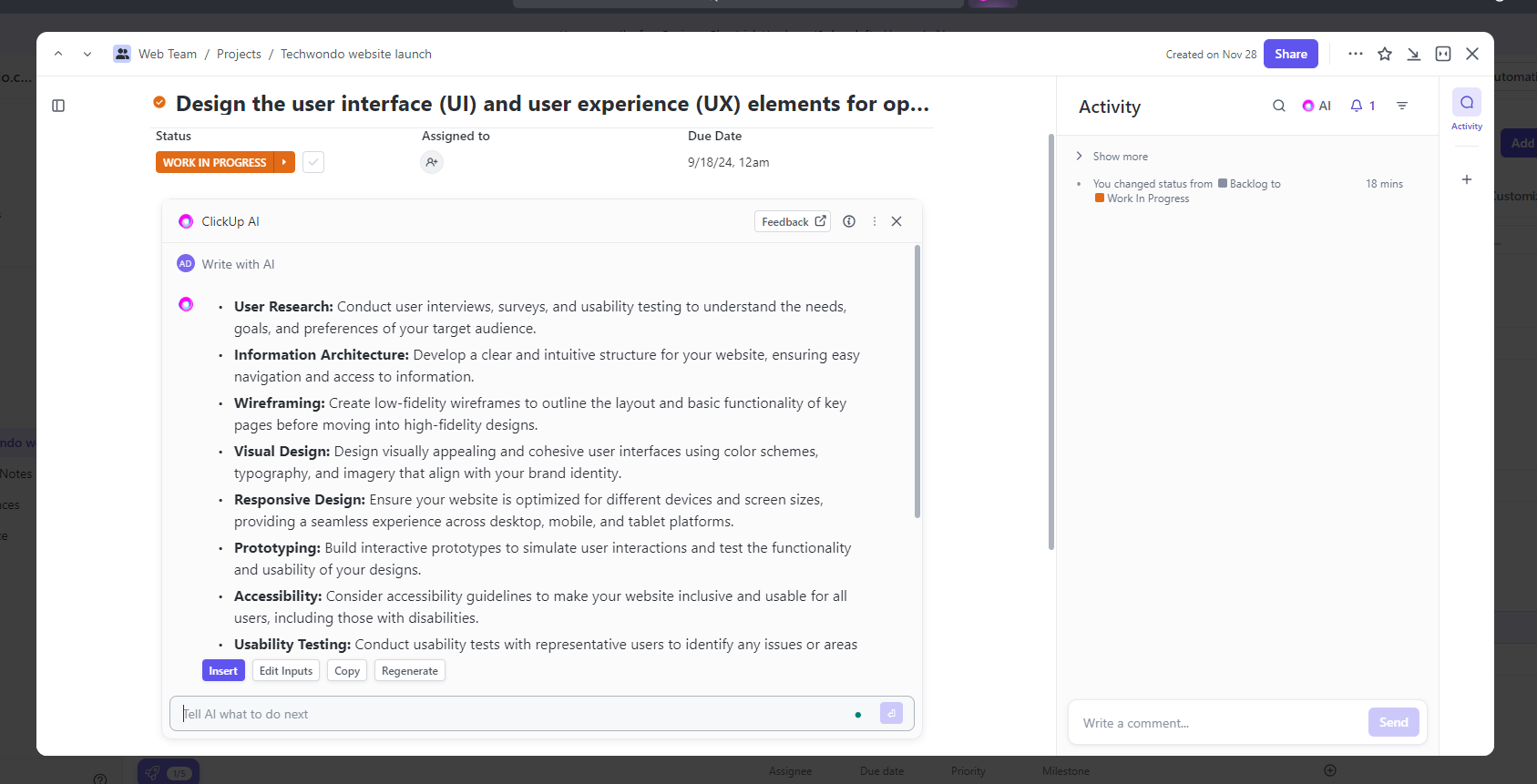
I was able to use ClickUp’s AI tool to generate a detailed task description, displayed in a clear bullet-point format. Source: Tech.co user testing
I turned one of the suggestions it made for my task description into a sub-task, but you can easily add sub-tasks yourself in the sub-tasks area too. After that, clicking on each of the small items will let you edit the due date and other elements. AI is also on hand to help here and will generate sub-tasks for you based on the description of your main task.
Although most of our testing group found managing tasks in ClickUp easy, one thing that stumped us was the task dependency tool. It took quite a lot of hunting around to find it and I eventually Googled it. It was tucked away in a small menu on the right-hand side of the task box.
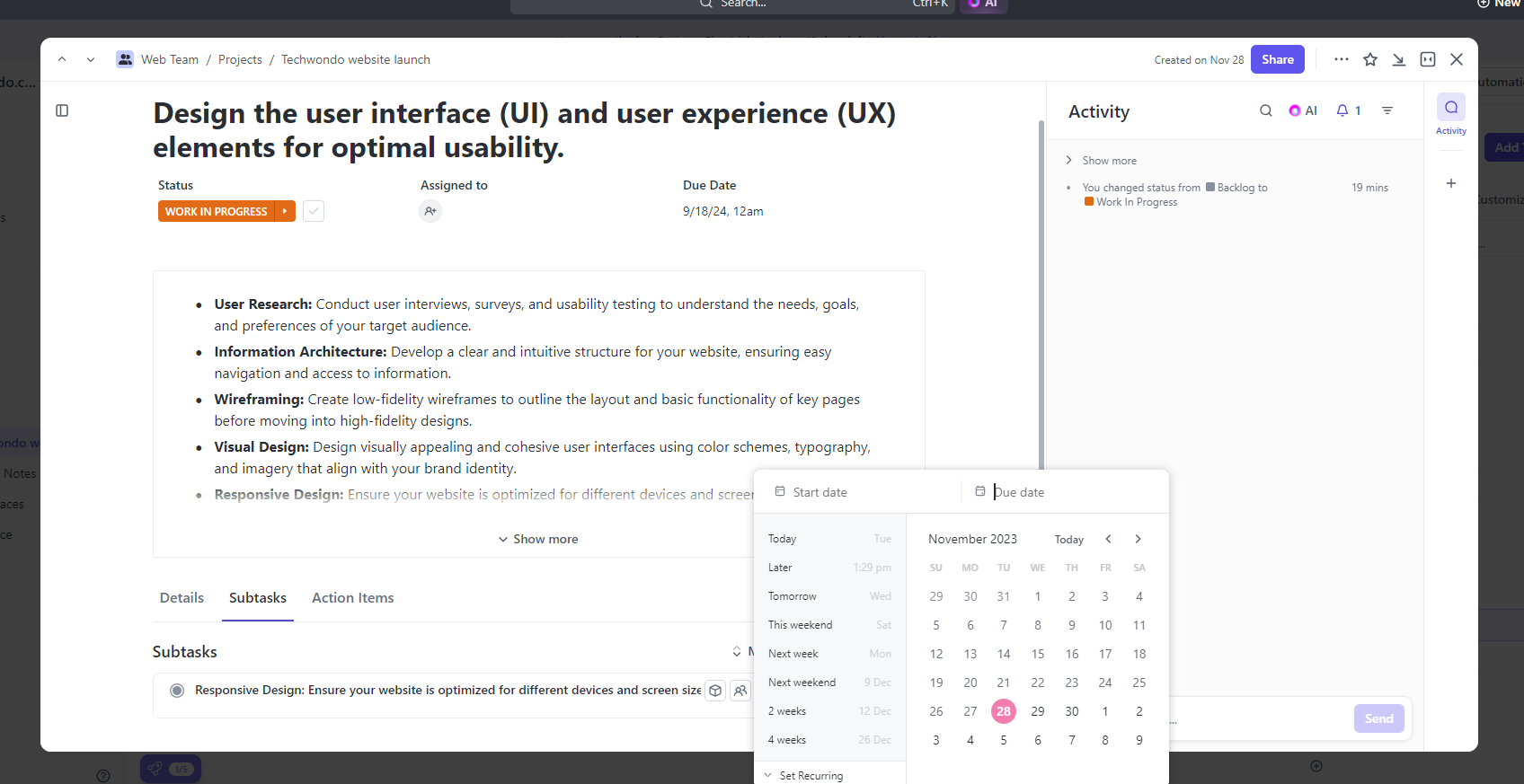
I could add a due date to a sub-task in ClickUp in a couple of clicks – the process was extremely straightforward. Source: Tech.co user testing
So, while the raft of features makes it obvious why ClickUp scores 4.6/5 for overall functionality and 4.7/5 for task management, not everything is easy to find. As you can see from the images, there are buttons absolutely all over the interface and it isn’t quite as tidy as the likes of monday.com.
Automating workflows in ClickUp
In terms of workflow adjustments, custom, and pre-built automation (pictured below) is available on all ClickUp plans – although there’s a limit of 100 actions per month on the free plan and 1,000 on the Unlimited plan. As we covered above, ClickUp scores 4.3/5 for workflow creation, the best score out of the 10 providers we tested.
Creating automations in ClickUp is largely straightforward. Below is an example of automation I built while testing the software, which changes who a task is assigned to when the status of that task changes to “final checks”.
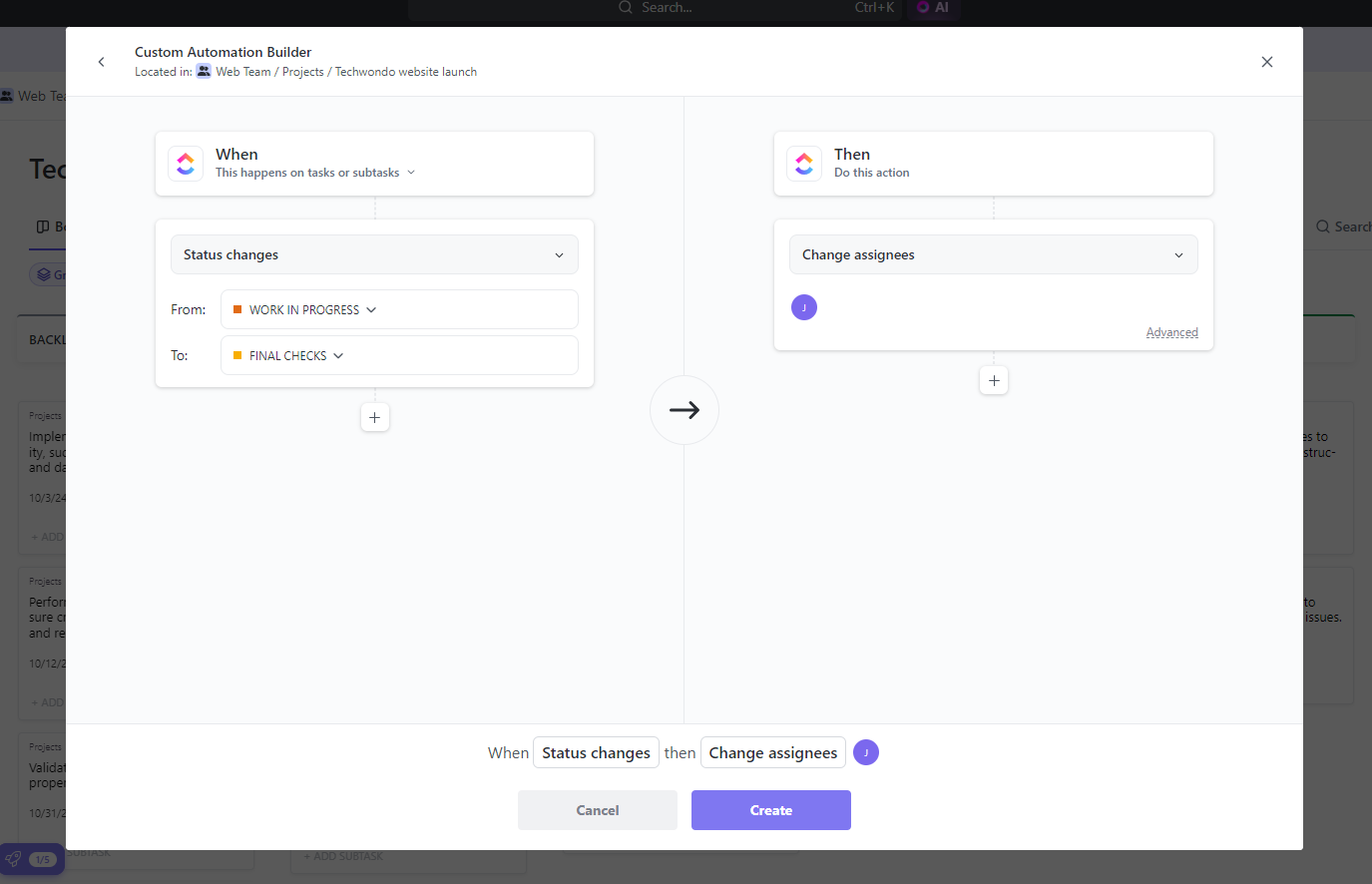
Building automations was easy in ClickUp, I could select assignees and when the animation should take place. Source: Tech.co
However, much like managing tasks, the amount of choice does feel a little overwhelming. Automation building is one of the more difficult project management software duties and it’s unhelpful to be presented with an avalanche of options in some cases.
Displaying project data with ClickUp
On all of ClickUp’s plans, you’ll have the ability to use preset charts and widgets to display data from your project like a pro. From the Business plan, upward, you can create custom charts and generate custom widgets too. In addition, the dashboard for displaying data, which is limited to 100 uses on the free plan, can be used as much as you want.
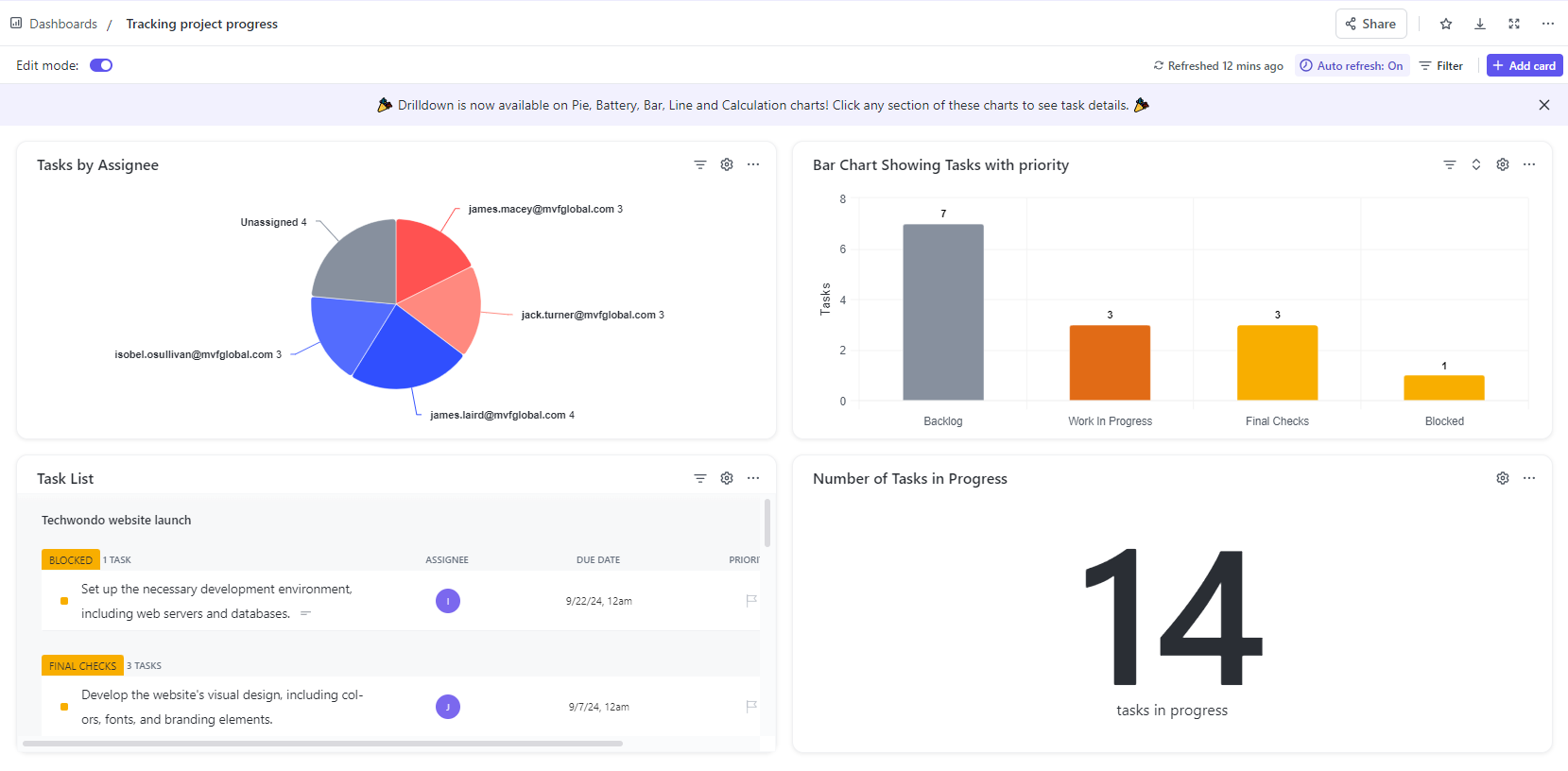
I was able to build a dashboard using ClickUp and include the widgets that benefited me the most. Source: Tech.co user testing
When we tested the platform back in 2022, one issue with their chart creator was that you couldn’t pull data from custom fields. However, this is one of the many improvements which has been made in ClickUp 3.0.
While software like Asana will auto-populate your first dashboard for you, ClickUp actually provides quite a lot of instruction in this aspect of the software, giving you a choice of three templates. There’s a “simple” dashboard, a reporting dashboard, and a dashboard for time tracking. However, you can also choose from a wide range of other dashboard templates, including several geared towards Agile teams:
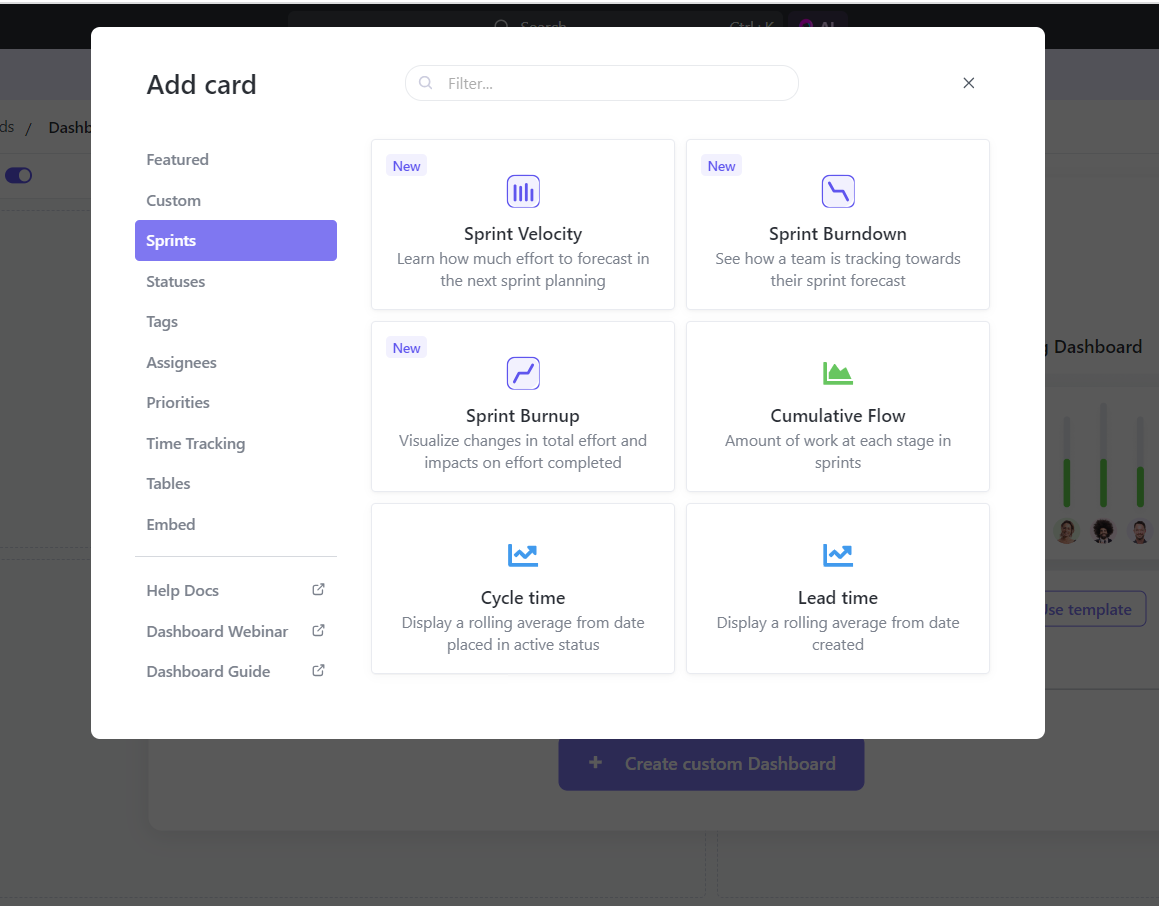
ClickUp’s dashboard templates for Agile teams running sprints show details like Sprint Velocity and Sprint Burndown. Source: Tech.co user testing
ClickUp excels at data visualization, and its wide range of preset charts and widget templates are only really matched by Asana and monday.com. However, it’s not quite as visually appealing as these two. You can create custom charts and widgets with ease though, and I found it a lot easier to do in ClickUp than Smartsheet or Zoho Projects.
You can also add burndown charts, which are useful for agile teams working on projects that demand continuous development.
Collaborating with teammates within ClickUp
A couple of years ago, if you’d asked us to pick a weak spot for ClickUp, it would have been collaboration. But on our most recent round of testing, the provider’s collaboration toolkit blew us away, partly because ClickUp is one of the few providers with an online whiteboard for brainstorming ideas. It also has a team messenger and a document editing feature on every plan.
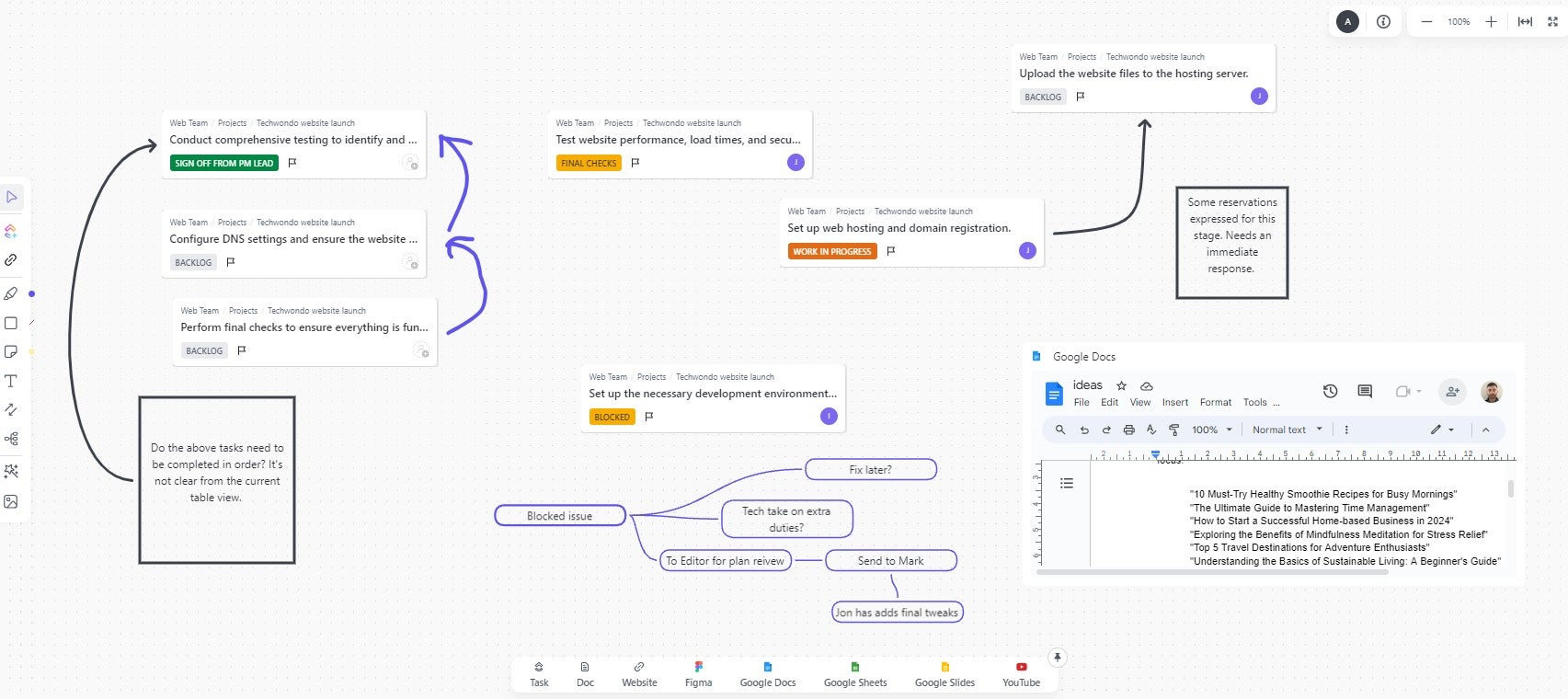
Hosting a discussion using ClickUp’s online whiteboard was straightforward, and I was impressed with how many interactive features were offered. Source: Tech.co user testing
You can easily add files that are relevant and comment in the activity column on the right-hand side, which also displays the history of things that have happened to the task. This means it’s super easy to catch up on the latest goings on of each task you’re responsible for completing.
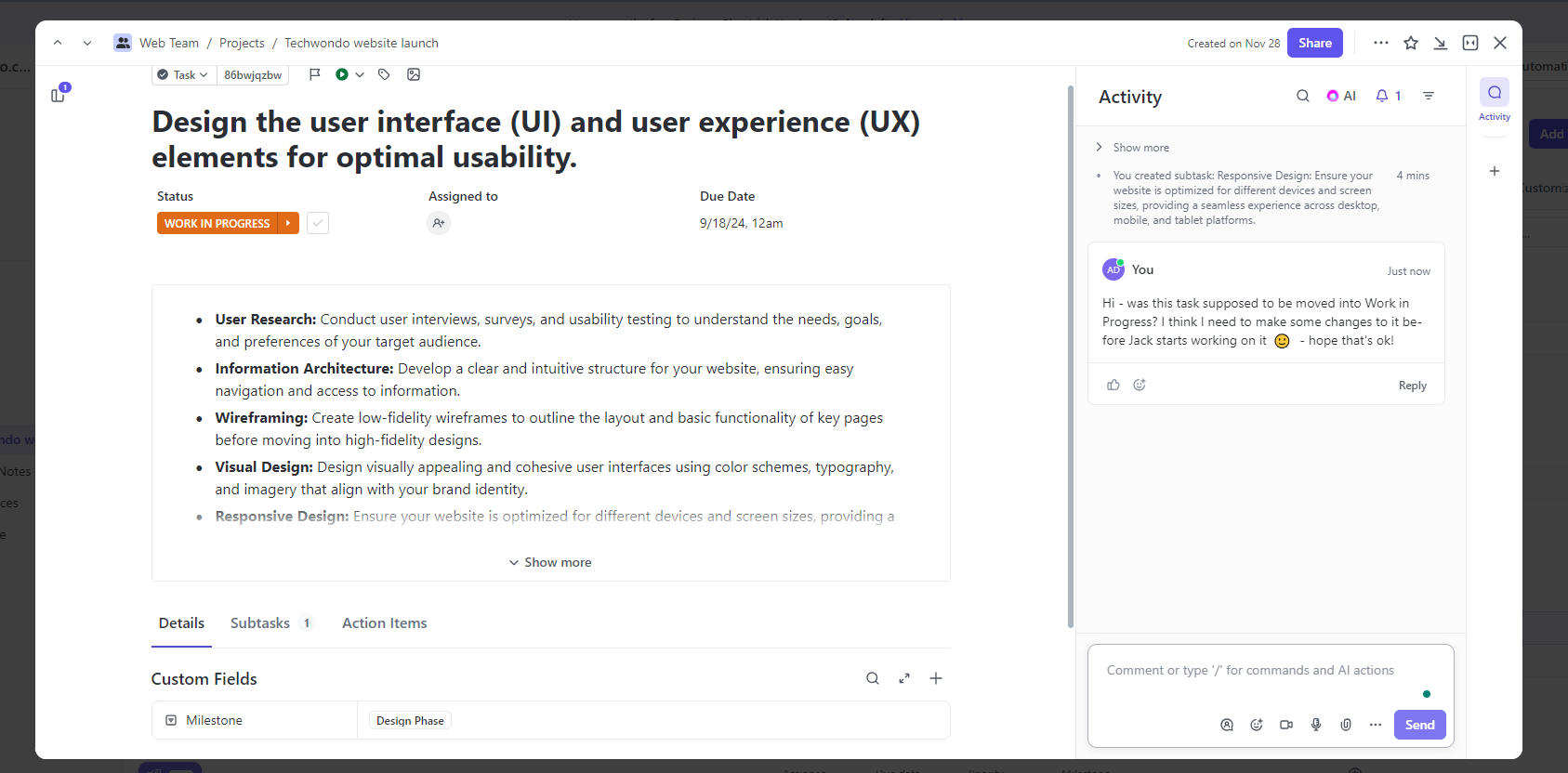
ClickUp’s activity bar helped me keep track of changes that had been made to a task. Source: Tech.co user testing
ClickUp also has a Chat view which you can add to your top menu bar. You can add any combination of team members to a specific chat, making it sort of like a channel you’d find in an app like Slack or Microsoft Teams.
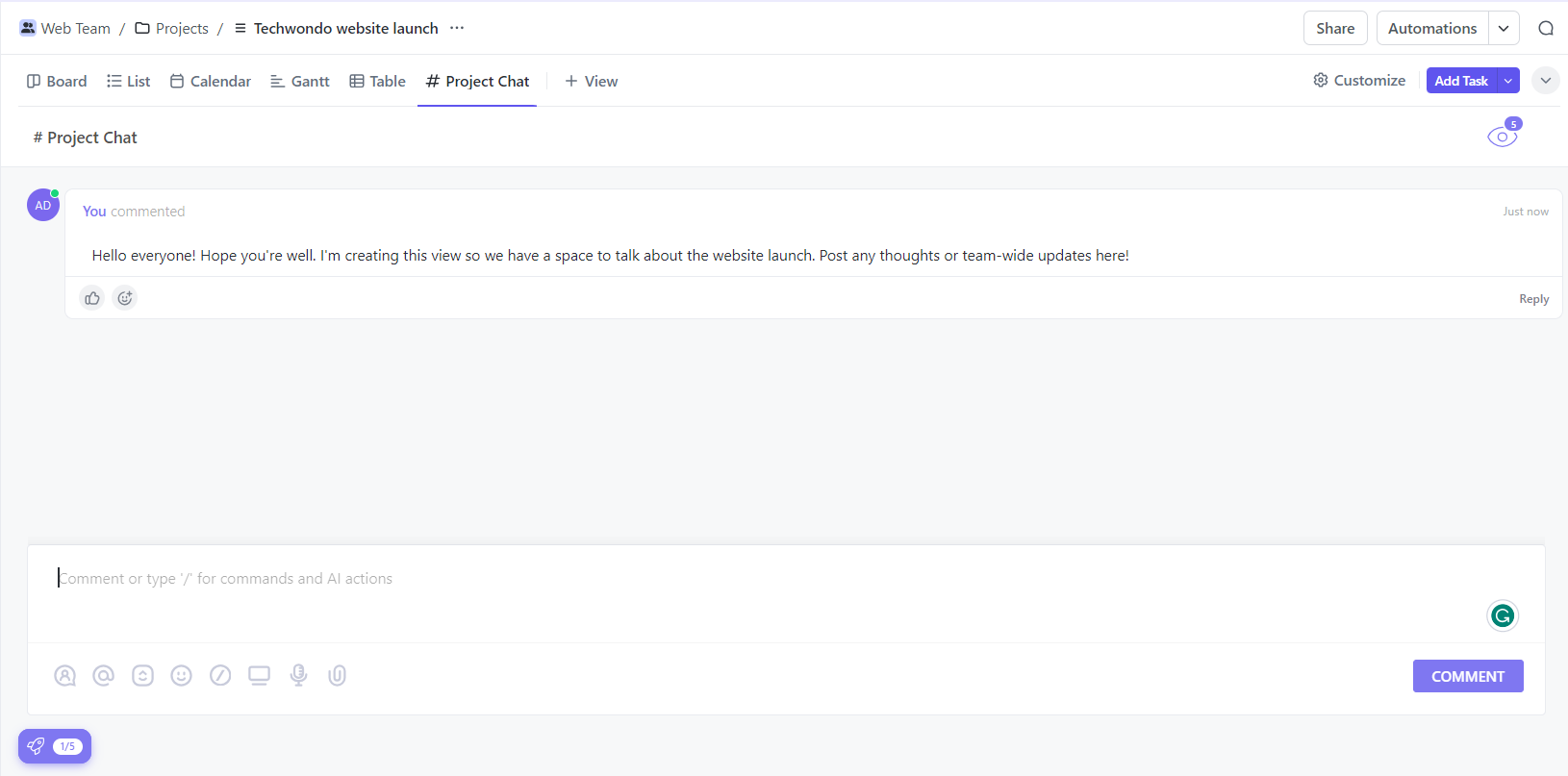
ClickUp Chat helped me stay in contact with my team thanks to its useful communication features. Source: Tech.co user testing
ClickUp’s collaboration capabilities actually have improved significantly since our 2022 tests, thanks in part to the introduction of an AI assistant and improvements to the whiteboard tool mentioned earlier.
ClickUp Plans Reviewed
Objectively, ClickUp is a great project management program – but which plan is right for your business will depend on your business’s needs. Here’s a quick rundown of all the plans ClickUp has on offer – but if you’d like more information, visit our breakdown of ClickUp pricing.
Free plan
Eight out of 14 of the providers we put through their paces had free plans, and when it comes to features, ClickUp has the best free plan we tested. You get custom project templates, custom automation, charts, and widgets for displaying data.
ClickUp’s free plan is much better than Wrike’s free plan, even though Wrike’s free plan also has no user limit, and they’re the only two providers that offer this – Zoho Projects’ free plan, for instance, has a five-person limit. Wrike has no calendar view, no data tools, and no automation. It’s better-suited for freelancers and solo workers.
Unlimited plan
The Unlimited plan removes limits on Gantt charts, milestones, custom fields, and data dashboard features, and allows you to create unlimited projects. This plan is cheaper than our test runner-up monday.com’s Basic plan ($9 per user, per month) and ClickUp is a better value application, offering more features for less money.
ClickUp also offers guest access, time tracking, unlimited storage, and a team instant messenger – none of which are included in monday.com’s Basic plan, making it a better option for small teams.
Read our monday.com vs ClickUp guide to learn more about how the two providers compare price-wise or check out our monday.com review for more information on the provider’s features.
Business plan
ClickUp’s Business plan comes in at $12 per user, per month, but if you compare it with Smartsheet’s Business plan, you’ll see it’s far better value and the better option for multiple teams. There’s live chat, burndown charts for scrum teams, time-tracking, and an online whiteboard, all of which Smartsheet doesn’t have.
Enterprise plan
There’s also an Enterprise plan with features to suit very large businesses with multiple teams, including unlimited custom roles, a dedicated success manager at ClickUp, and live onboarding training.
| Key Features | |||
|---|---|---|---|
| BEST FOR SOLO USERS | BEST FOR SMALL TEAMS | BEST FOR MID-SIZE TEAMS | BEST FOR LARGE BUSINESSES |
|
|
|
|
ClickUp Review: Testing Observations
ClickUp came third in our most recent project management platform testing series, with an overall score of 4.5/5. It was the best on test for task management, collaboration, and workflow creation. In this section, I’ll take you through some of the main areas of evaluation and how it performed.
Ease of use
ClickUp is pretty easy to use, and once you get your head around the different buttons, functions, and settings, you’ll be able to harness them to improve your project’s overall workflow from an organizational perspective. However, the sheer number of features means you might feel a little overwhelmed at first, especially if this is your first time using project management software.
Some members of our testing group found that the automation builder took longer to get used to than some competitors, and not everyone enjoyed the lack of instructions provided. “You don’t always know where to click, and given it is the first time that I’d tried ClickUp, I would’ve loved some prompts – or anything that could help me,” said Maïté, who also tested ClickUp for Tech.co.
Others experienced longer loading times when flicking between aspects of the software than we often did with other providers. “It just got so annoying that when you get to the loading screen it’s just the logo,” said Stephanie, who was part of a team that tested ClickUp for Tech.co. “It doesn’t tell you whether it’s stuck or what it’s doing, or anything like that. So, it kind of leads you in this state of uncertainty about what is happening” she added.
It certainly doesn’t make for a bad user experience on the whole, but we found the likes of monday.com and Teamwork much simpler to get to grips with.
Functionality
ClickUp excels when it comes to functionality and task management. You’ll get all the basic tools you need for managing tasks, like Gantt charts, a Table view (pictured below), a Kanban board, and task dependencies, on ClickUp’s cheapest plan, but there are also more advanced tools like a custom field creator, which monday.com only offers on its most expensive plan.
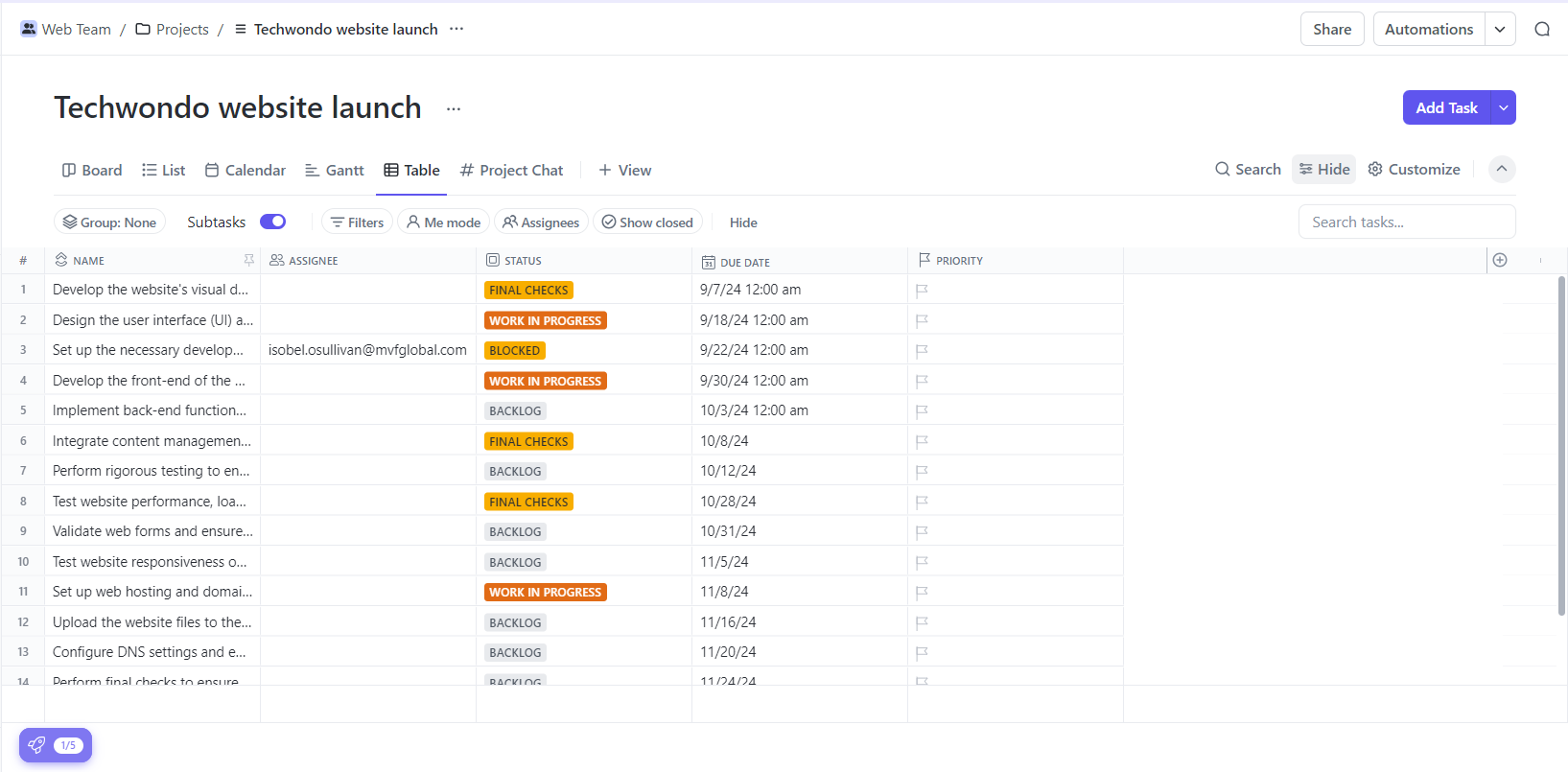
ClickUp’s Table view lets you view tasks as well as their assignees, due dates, status and priority. Source: Tech.co user testing
“Adding new tasks was really easy,” says Conor, another member of our project management testing group. “Once I had all of the labels and due dates set up, it was just very easy. Add the task, click it, add the date, edit the information – all of this took a matter of seconds.”
As well as this, ClickUp performed well in our research for workflow creation, in part thanks to pre-built and custom automation being available on all plans. It also scored extremely well for data visualization due to its strong range of customizable charts and widgets, and the fact you can pull data from custom fields to make charts, which you can’t do in Wrike or Trello.
Customer support
ClickUp’s customer support options include a knowledge base, live chat, and email – so all of the essentials are covered. However, there’s only onboarding support on the Enterprise plan and no phone support on any plans, which is offered by Teamwork.
ClickUp didn’t used to offer 24/7 live support, but now it does. It also provides a “University” portal within which customers can take courses and attend live training to ensure they’re getting the most out of the software. There are even specific courses geared towards marketing teams, software teams, and guests who only have temporary access.
ClickTips is part of ClickUp University, which you’ll find a useful resource if you’d like specific aspects of the software explained to you clearly and comprehensively. It’s effectively a bank of short, straightforward tutorials that cover topics like “How to manage automations,” “Google Calendar integration,” and “customizing your calendar view”.
Value for money
ClickUp has a better feature set than competitors like monday.com, but it also offers less expensive plans, making it remarkably good value for what you pay. We found that the free plan, for example, has virtually everything you need to manage a project for a small team.
ClickUp is different from a lot of its competitors because it keeps very few features locked away on its expensive plans. On ClickUp’s free plan, for example, there’s no user limit, you can edit documents collaboratively, and use whiteboards – and you can use all of the provider’s views, such as the classic “Board” view.
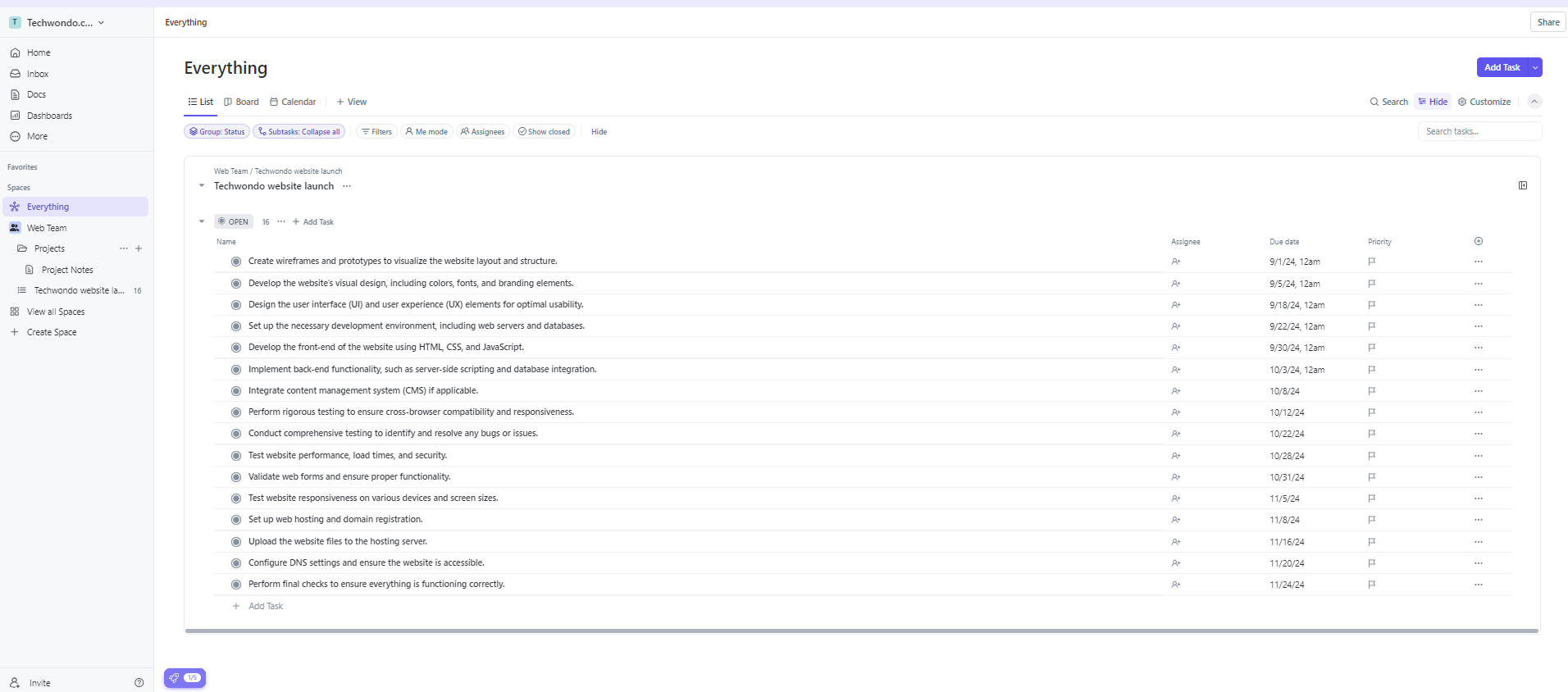
List view in ClickUp presents tasks clearly, alongside their assignees, due dates, and priority. Source: Tech.co user testing
ClickUp offers custom and pre-built automation for streamlining workflows on all of its plans, something that most other providers don’t offer. There are also lots of charts and widgets for displaying project data on the free plan. Somehow, ClickUp manages to offer more functionality than monday.com and Wrike with more affordable plans.
However, if pricing really is your top priority, we’d highly recommend looking at Zoho Projects – it offers the cheapest paid plan out of the 10 providers we most recently tested. The Zoho Projects Premium plan is available for just $4 per user, per month, yet still managed a 4/5 score for task management, thanks to features like an issue log which ClickUp, monday.com, and others do not provide – so it really is a steal.
Security
ClickUp ranks very highly for security. Importantly, 2-factor authentication and user permissions are available on all plans, which can’t be said for every competitor in this space.
There’s also Google authentication available as an option on all ClickUp plans, although the provider loses points for not providing IP restriction capabilities – Wrike offers this on its business and enterprise plans, and Teamwork offers it for an additional cost.
ClickUp Vs Top Competitors
ClickUp ranks in third place in our buying guide to the best project management systems and rolled out the latest iteration of its software, ClickUp 3.0, to all customers in 2024.
Our research has shown that there are plenty of alternatives for businesses with specific needs. Below are some top-line takeaways from our research, and after that, there’s a quick rundown of ClickUp’s closest competitors that also offer project management software:
ClickUp – best for task management and collaboration
monday.com – best provider overall, easiest to use
Teamwork – best for budget tracking, excellent value
Wrike – best for integrations, great for large businesses
Smartsheet – best for spreadsheet fans
| Price from All prices listed as per user, per month (billed annually) | Free version | Verdict | |||||||
|---|---|---|---|---|---|---|---|---|---|
| FEATURED PROVIDER | Best Overall | Best for Building Automations | Best for Task Management and Collaboration | ||||||
| | | | | | | | | | |
| A very capable yet pricey service with a huge number of useful integrations, plus a free tier option to try | Incredibly easy to use, great for small businesses and our top-performing provider on test – and there’s a generous free trial period | A great user experience all round, with an easy-to-use automation builder and great budget tracking capabilities | Powerful, feature-rich software suitable for teams of all sizes, with an impressive free tier for individuals, and a great value plans for teams | A great tool for spreadsheet-natives, which can take your Excel-based task planning to the next level | A simple task-list-based project management platform with an acceptable free tier | A fairly-priced, stripped-down option, best for small teams who need a central location for basic task management | A great value piece of software that’s ideal for tech, software development, and engineering teams | A solid project management solution with an attractive free tier for small teams and a very affordable premium plan | A very basic, relatively limited software that’s a lot simpler than its competitors |
| Try Wrike | Visit monday.com | Compare Deals | Visit ClickUp | Visit Smartsheet | Compare Deals | Compare Deals | Compare Deals | Visit Zoho | Compare Deals |
monday.com Compared With ClickUp
monday.com received an outstanding score for ease of use – we found it to be a simpler project management software app to use. It’s easier to set up a mock project in monday.com than any other of the 10 providers we tested, including ClickUp, thanks to its minimalistic interface.
ClickUp scores the highest for task management, thanks to the vast range of features available on all of ClickUp’s plans, such as custom fields, time tracking, and resource management tools. It also offers far better collaboration options than the other providers we tested, such as an AI assistant. monday.com still runs it close for features, however, and its data dashboards are cleaner and simpler to understand.
However, monday.com pricing is actually a little more expensive than ClickUp’s, with the $9 per user, per month, Basic projects plan two dollars more expensive than ClickUp’s $7 per user, per month, Unlimited plan. ClickUp’s free plan is a lot better than monday.com’s too – there’s no user limit, whereas monday.com’s free plan has a two-person limit.
Check out our full head-to-head comparison of monday.com vs ClickUp to learn more.
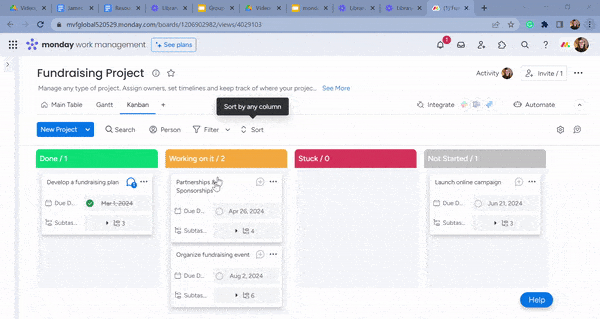
I could easily view and manage my tasks on monday.com’s Kanban board, using its card-based system. Source: Tech.co user testing
Asana Compared With ClickUp
Asana doesn’t have quite the extensive feature set that ClickUp does, but our testing group agreed that it’s slightly easier to use. Plus, its larger set of integrations will suit a much wider range of businesses, using all sorts of marketing, accounting, and finance software, than ClickUp.
ClickUp is more of a “Work OS” that doesn’t rely as heavily on having a raft of integrations. With tools like an online whiteboard, ClickUp has much better collaboration options than Asana. Our most recent tests showed that ClickUp has slightly better workflow creation features too – its automation builder has a lot more templates.
It retained this high score from our 2022 tests thanks to the fact that you can build custom automations on all of its plans, including its free plan (you can access automations on Asana’s Starter plan). On top of this, it has the best task management software options currently available, and it’s also a lot cheaper.
To find out more about how these providers stack up against each other, check out our full comparison of Asana vs ClickUp.
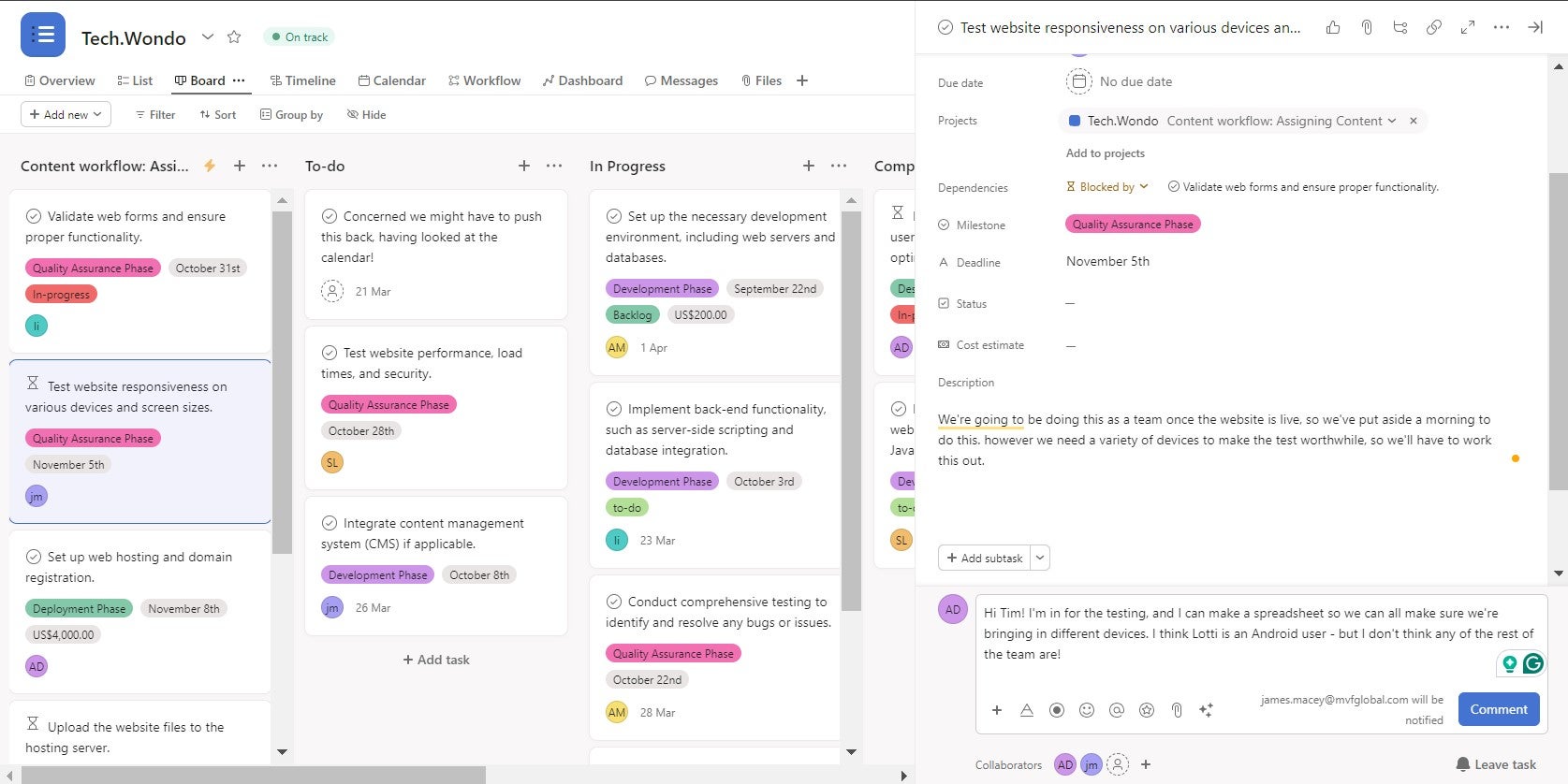
When we used Asana, we were impressed with how easily its color-coded system made it to view and manage tasks. Source: Tech.co user testing
Smartsheet Compared With ClickUp
Smartsheet is your best bet if you like to organize your information in a spreadsheet that contains powerful reporting, analytics, and data protection tools. It’s a bit of an all-rounder, with strong security, customer support, integrations, task management capabilities, and a useful spreadsheet-like interface.
Like ClickUp, however, Smartsheet had an underwhelming ease of use test performance and dropped down our 2024 rankings. Remember, the best tactic for choosing the right tool for your needs is to reflect and assess your priorities and then compare project management software on that basis.
See how ClickUp compares to the wider competition in our guide to the best project management software.
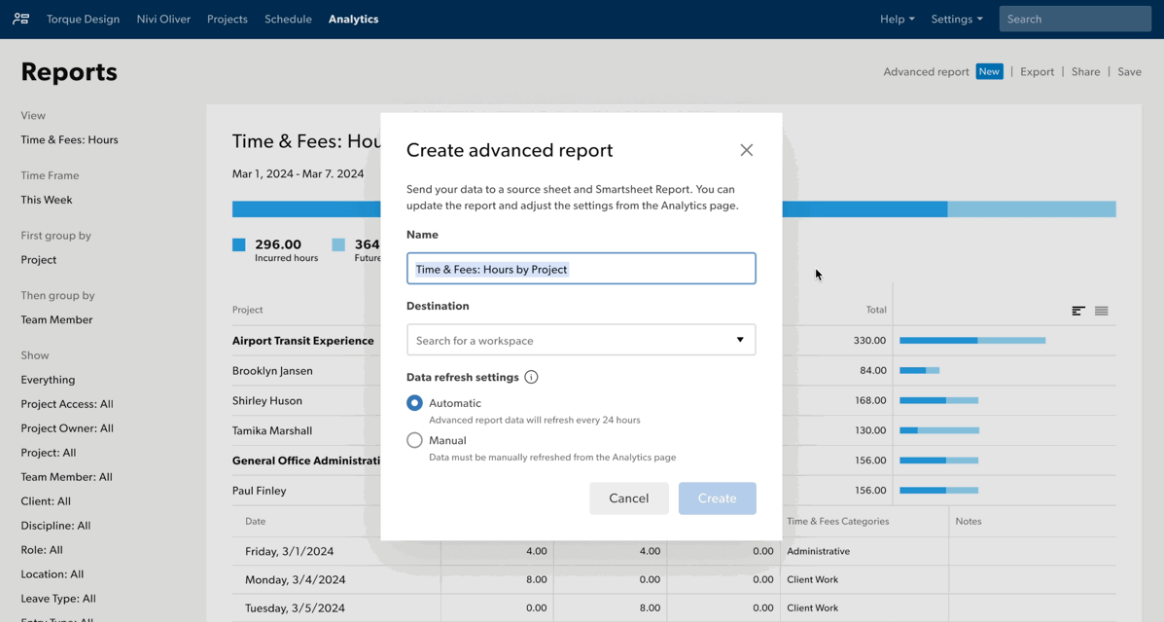
Smartsheet let me create a report easily, and edit information like its name and workplace destination. Source: Tech.co user testing
| Price (annually) The amount you'll pay per month, when billed annually | Users | Projects/boards | Storage | Automations | ||
|---|---|---|---|---|---|---|
| TRY FOR FREE | BEST FOR SMALL TEAMS | |||||
| Unlimited | Unlimited | Unlimited | Unlimited | |||
| 5 | Unlimited | Unlimited | Unlimited | |||
| 100MB | Unlimited | Unlimited | Unlimited | |||
| 100/month | 1,000/month | 10,000/month | 250,000/month |
Who Is ClickUp Best For?
ClickUp is a highly functional, feature-rich program best suited to teams that require a customizable platform that can be shaped around their project, be it agile or not. In this sense, it’s very similar to monday.com, and much less rigid than the likes of Basecamp, which I found so basic that it was hard to get anything done.
ClickUp is perfect if you have multi-stage projects that involve complex tasks that may need to be edited and discussed as the project evolves, and want data-driven insights regarding the progress of your project. The team chat view is particularly useful for this, facilitating the level of collaboration needed to get things done at pace.
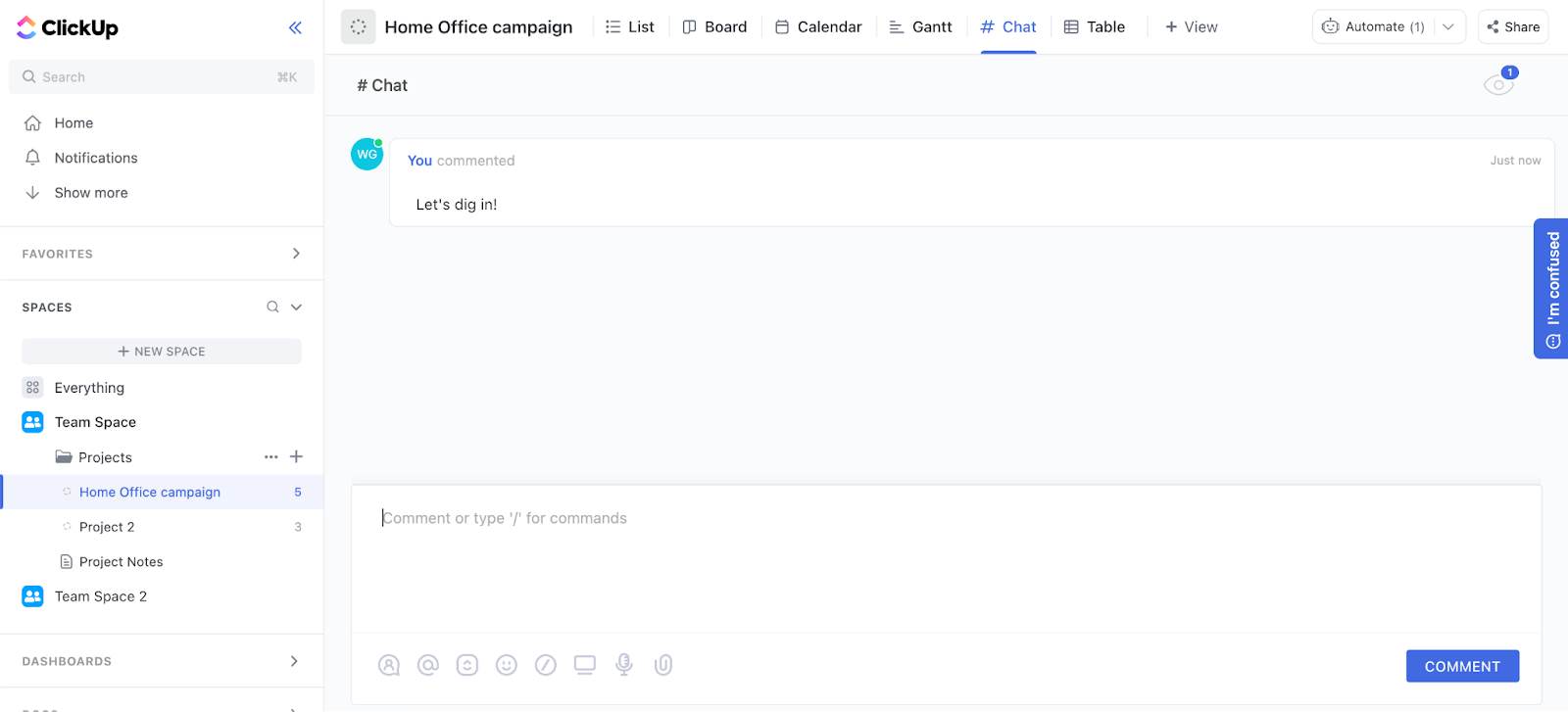
ClickUp has always had a chat view, even before ClickUp3.0. In fact, it’s been one of the best options for collaborating since it was launched in 2017. Source: Tech.co user testing
With a free plan with no user limit and a relatively cheap first paid plan, ClickUp is also one of our top recommendations for teams on tight budgets, or smaller teams that don’t want to spend upwards of $20 per user, per month, on software. The Business plan can compete with Wrike, Asana, and monday.com’s equivalent plans, yet does not cost any more.
If you’d just like a central hub to manage your tasks, you might find ClickUp’s powerful features a tad overwhelming, or just completely unnecessary. You may find a simpler provider like Trello or an easier-to-use provider like monday.com better for your team.
If you’re looking for team messaging, though, ClickUp is a bit of a miss, which is why we’d recommend trying out Slack instead. Check out our Slack pricing guide for more information.
What’s New in ClickUp?
ClickUp is very generous with its updates, meaning that your money goes even further. For instance, in August 2025, the provider rolled out a series of new updates and tweaks to bolster its service. Among them, users can now schedule chat messages to send at a future date and time. It’s a neat little addition that means you’ll never forget to send a critical message, nor disturb your colleagues out of working hours.
Furthermore, the platform has also unveiled new updates for its flagship AI tool, ClickUp Brain (more on this in the next section). Now, ClickUp Brain can access users’ List views and automatically filter tasks for you. For instance, you could filter on “show me all tasks that are overdue,” and you’ll quickly be shown the tasks in question.
In July this year, the provider rolled out another batch of updates. This included an integration with Outlook Calendar, as well as access to premium AI models including Gemini and Claude. With these tools at your fingertips, you can do more within one platform — minimizing the amount of time you need to spend cycling between different apps and programs.
What Is ClickUp Brain?
ClickUp Brain is the name given to ClickUp’s native AI chatbot that integrates with the project management platform. Like with other chatbots, you can ask it questions about your business operations. For instance, you might want to see a breakdown of stakeholders for a particular task, or get regular progress on an ongoing project.

The ClickUp Brain interface includes some handy tips to help you get the most out of the platform. Source: ClickUp
ClickUp has also recently unveiled Brain Max, dubbed “one AI app to rule them all.” Brain Max works with several different large language models (LLMs), including Gemini, ChatGPT-5, DeepSeek, and Claude, as well as numerous different apps from your working suite, including Figma, Dropbox, and more.
With Brain Max, you can utilize AI-enhanced talk-to-text to craft queries. According to the website, this is up to four times faster than typing, and could save you up to 1.1 days per week cumulatively. What’s more, with so many workplace apps built right into the platform, you’ll make big savings in terms of procurement — as much as 88%, in fact.
For more information, check out our full guide to ClickUp Brain.
At Tech.co we don’t write about products and services without conducting thorough research, and hands-on testing where applicable. While this process can be time consuming, it’s time well spent if it means we’re providing better, more useful information for your business.
When it comes to project management software, we test out each program first-hand, guided by an in-house research framework consisting of six core assessment areas that break down into a range of smaller subcategories. This framework is based on the factors companies and project managers have told us are important to their everyday usage. The six criteria are:
- Ease of use: After getting five to six participants to test each project management software for an hour, we assessed how easy it was to set up a project with the platforms, how clear their interfaces were, and how easy they were to navigate.
- Pricing: We look at all plan costs. Providers offering lots of features for lower costs will have better pricing scores than those that lock them away on higher-tier plans.
- Customer support: We assess the ways you can contact your project management software provider if something goes wrong. Providers offering 24/7 live support, as well as phone-based support and onboarding assistance, get the best scores.
- Security: For this area, we assess the security options offered by each provider. This includes user-level security features like two-factor authentication, as well as more administrative security measures like user permissions and IP restrictions.
- Integrations: We assess the quantity — and the quality — of the applications each project management software provider integrates with.
- Functionality: This part of our research involves assessing the full feature set that each product provides. We look at four function-based sub-categories as part of this, including task management, project and workflow creation, data visualization, and collaboration.
It’s important to note that not all of these criteria hold equal weight in our testing methodology. This is best practice and based on what businesses have told us is essential, compared with what’s simply “nice to have”.
Because of their central importance to project management, how easy each tool is to use, how much it costs, features for project and workflow creation, and task management had more of an impact overall than other criteria.
ClickUp Review Verdict: ClickUp is Excellent Value for Money
If you need powerful tools for managing complex tasks, heaps of project data and varied workflows, then ClickUp is an excellent option. Of the 10 providers we regularly test, we found it to be the most functional, with features managing tasks and workflows, such as custom fields and an automation builder, that are available on all plans.
What’s more, it also has one of the cheaper paid plans on offer, making it better value than the likes of monday.com.
Overall, ClickUp is a great choice for small businesses – especially if your team works remotely, but it also offers enough key features for larger businesses to get a lot of joy out of it, such as advanced security options.
It might not be as easy to use as monday.com or Teamwork, but it’s a complete Work OS, and can provide an effortless efficiency boost for a more reasonable price than many of its rivals.
If you click on, sign up to a service through, or make a purchase through the links on our site, or use our quotes tool to receive custom pricing for your business needs, we may earn a referral fee from the supplier(s) of the technology you’re interested in. This helps Tech.co to provide free information and reviews, and carries no additional cost to you. Most importantly, it doesn’t affect our editorial impartiality. Ratings and rankings on Tech.co cannot be bought. Our reviews are based on objective research analysis. Rare exceptions to this will be marked clearly as a ‘sponsored’ table column, or explained by a full advertising disclosure on the page, in place of this one. Click to return to top of page