According to our testing and research, Asana is one of the best project management options currently available for managing complex tasks and displaying project data, which makes it ideal for managing complicated projects involving lots of team members and workflows.
At the same time, though, it’s also one of the simplest project management platforms to use. I found Asana much quicker to set up and use than many rival project management tools, such as ClickUp and Jira.
However, Asana isn’t without its downsides — for one, it’s more expensive than competitors like monday.com, so there are better options for businesses without much cash to play with.
In this Asana review, I’ll walk you through the interface and discuss the provider’s strengths and weaknesses, revealing who it’s ultimately best for through our test results.
Key Takeaways
- Asana project management is a strong option for businesses that want plenty of task management features and ease of use.
- Asana has a free plan but this would not be suited for most small businesses, and key features such as the workflow builder are only available on the Advanced plan, which starts at $24.99 per user, per month.
- Asana has strong task management features, giving it the ability to manage complex and multi-stage tasks.
- Asana provides help and support options including tutorials and how-to guides. However it is lacking phone-based support and a live chat function.
- Alternatives to Asana include monday.com and Teamwork, which both scored higher in our ease of use tests.
- Our findings are based on hands-on user testing that analyzes different project management providers across a range of categories.

Pros
- Unlimited storage
- Plenty of third-party integrations
- Incredibly clean and intuitive interface
- Easy-to-use dashboards and chart builder
Cons
- Most key features require an Advanced plan
- Very high prices for larger teams
- No phone-based support
- Free plan available

- Starter: $10.99/user/month

- Advanced: $24.99/user/month

- Enterprise: Custom pricing

Test Summary
I found Asana’s intuitive layout extremely easy to get to grips with. Starting a new project takes just seconds and, once you’ve imported all of your tasks, there’s not much of a learning curve.
Even building complex automations is relatively straightforward, which isn’t the case with Wrike or Jira. As software goes, there aren’t many surprises, which is exactly what you want.
This is why I’d put Asana up there with monday.com and Teamwork, in terms of ease of use. These are the three platforms I’d recommend to any team leader concerned that members of their team may find a project management platform too difficult to use, having only just gotten their head around spreadsheets.
While the interface can feel a little cramped when you open up an individual task menu or want to use the AI tool, it’s still a breeze to use. Plus, the integrations on offer will save you a lot of time you’d otherwise spend moving data between apps or repeating processes.
The only problem is the price — it’s a lot of money when compared with the two alternative providers mentioned above.

Setting up with Asana
Setting up a project in Asana is extremely simple. First, you’ll need to import your project data — unless you’re starting from scratch (in which case, you can simply start with a preset project management template).
Asana’s data import was extremely fast — much quicker than ClickUp and monday.com. It was instantaneous for me. However, I was unable to edit the columns/information before it appeared in the software, which meant I had to do a bit of tweaking first.
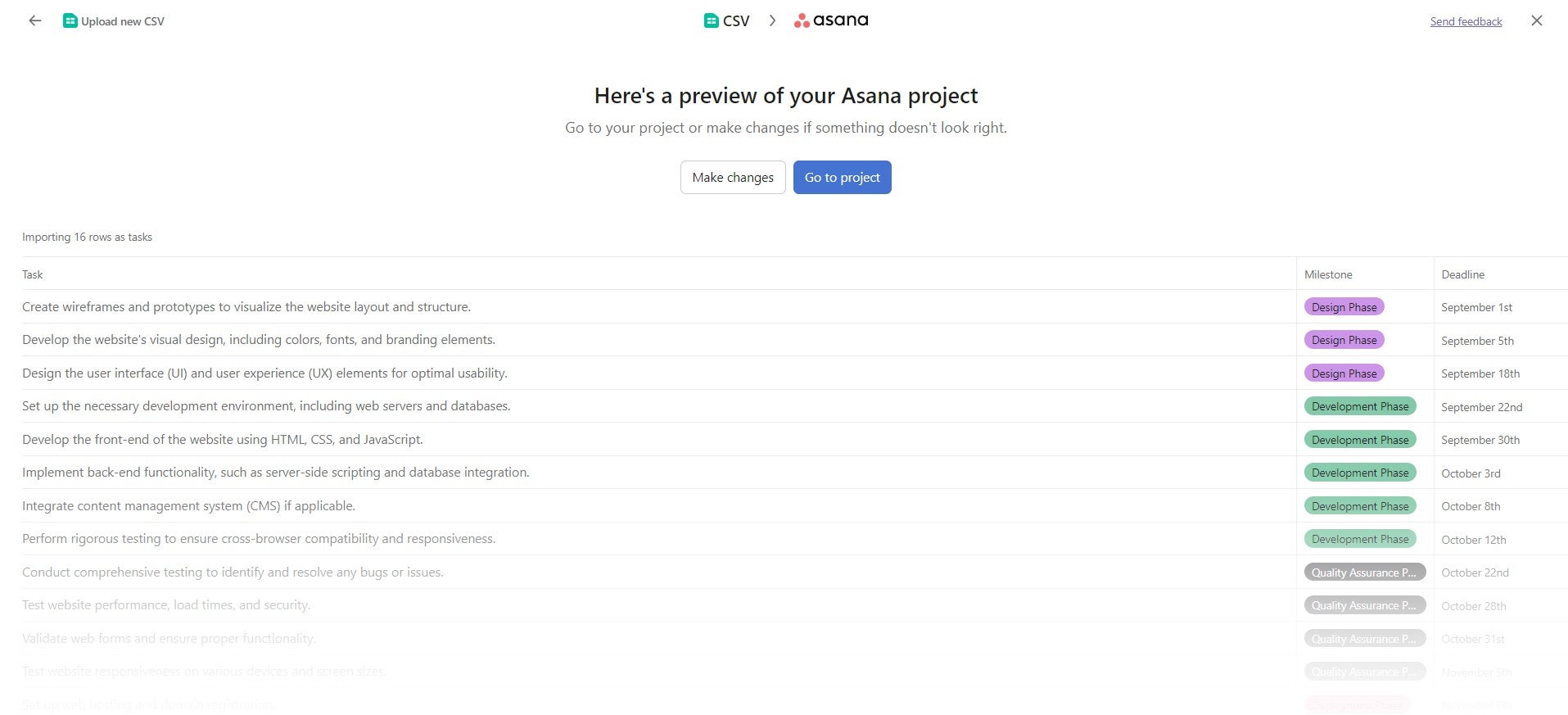
During the start of my test, I found it really easy to import tasks from a CSV file. Source: Tech.co testing
After you import your data, rather than choosing a project template, you’re immediately dropped into the pre-constructed “list” view, which houses all of your tasks.
Asana’s project views
Asana has a wide range of ways you can view the progress of your project. All the classics I have come to expect from project management software tools are included, such as a list, Gantt chart, Kanban board, dashboard, and calendar view.
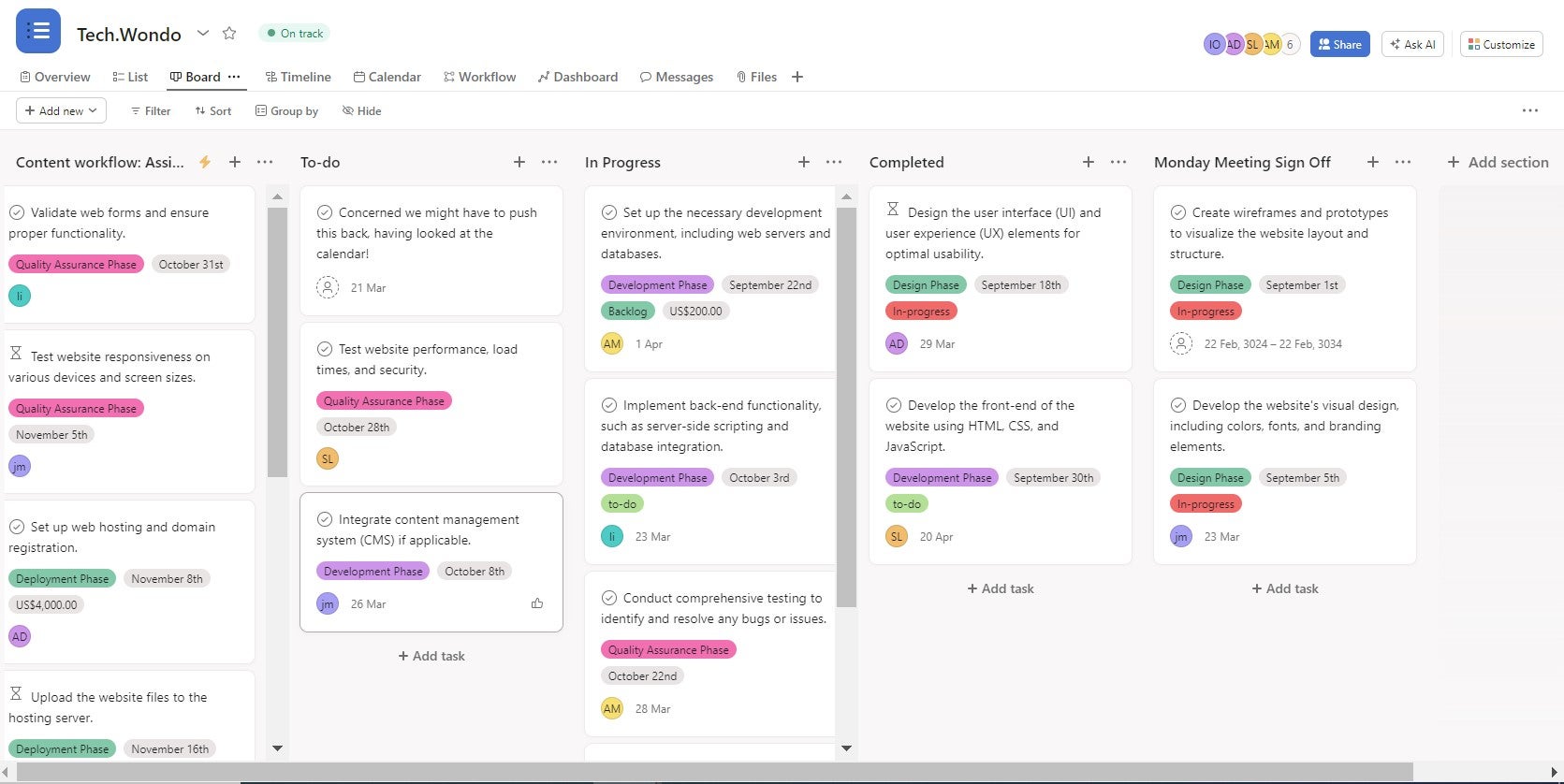
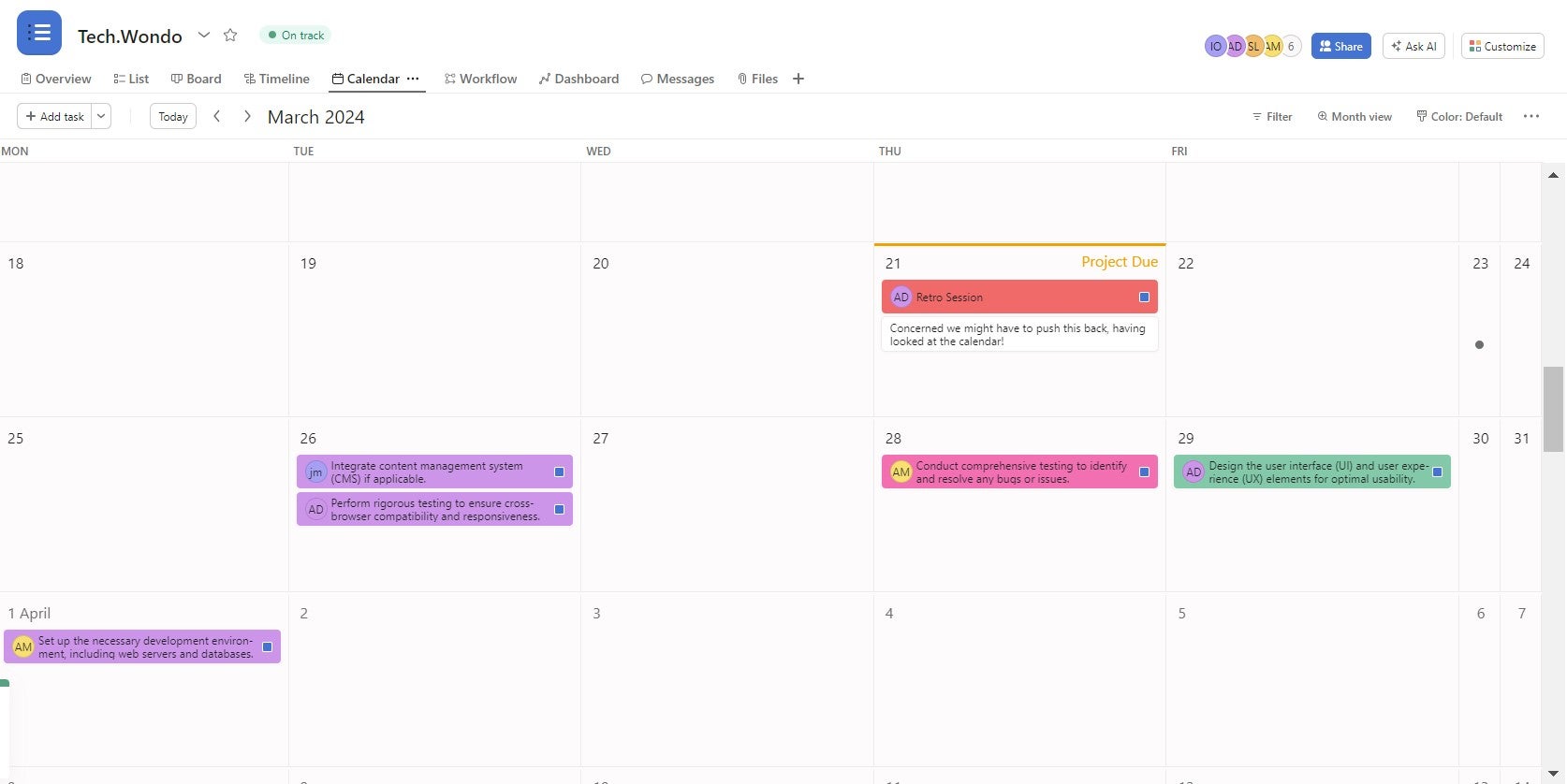
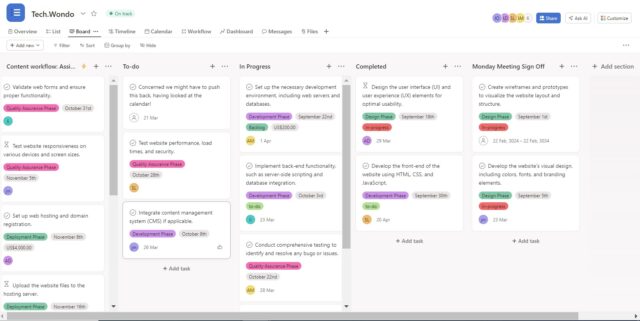
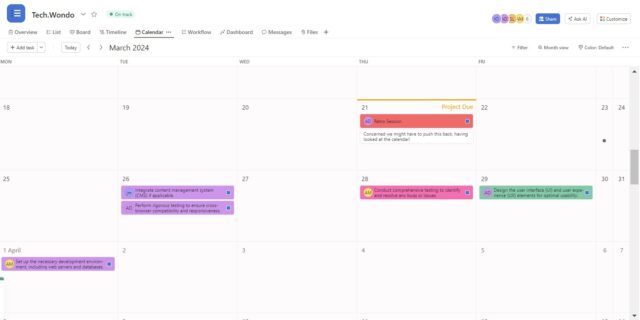
Using Asana’s board and calendar views to view my project tasks. Source: Tech.co testing
I like that Asana includes a “workflow” view in the main menu tab, rather than hiding away its automation capabilities in different parts of the software. It makes it easier to access and I built more automations than I did when testing competitors.
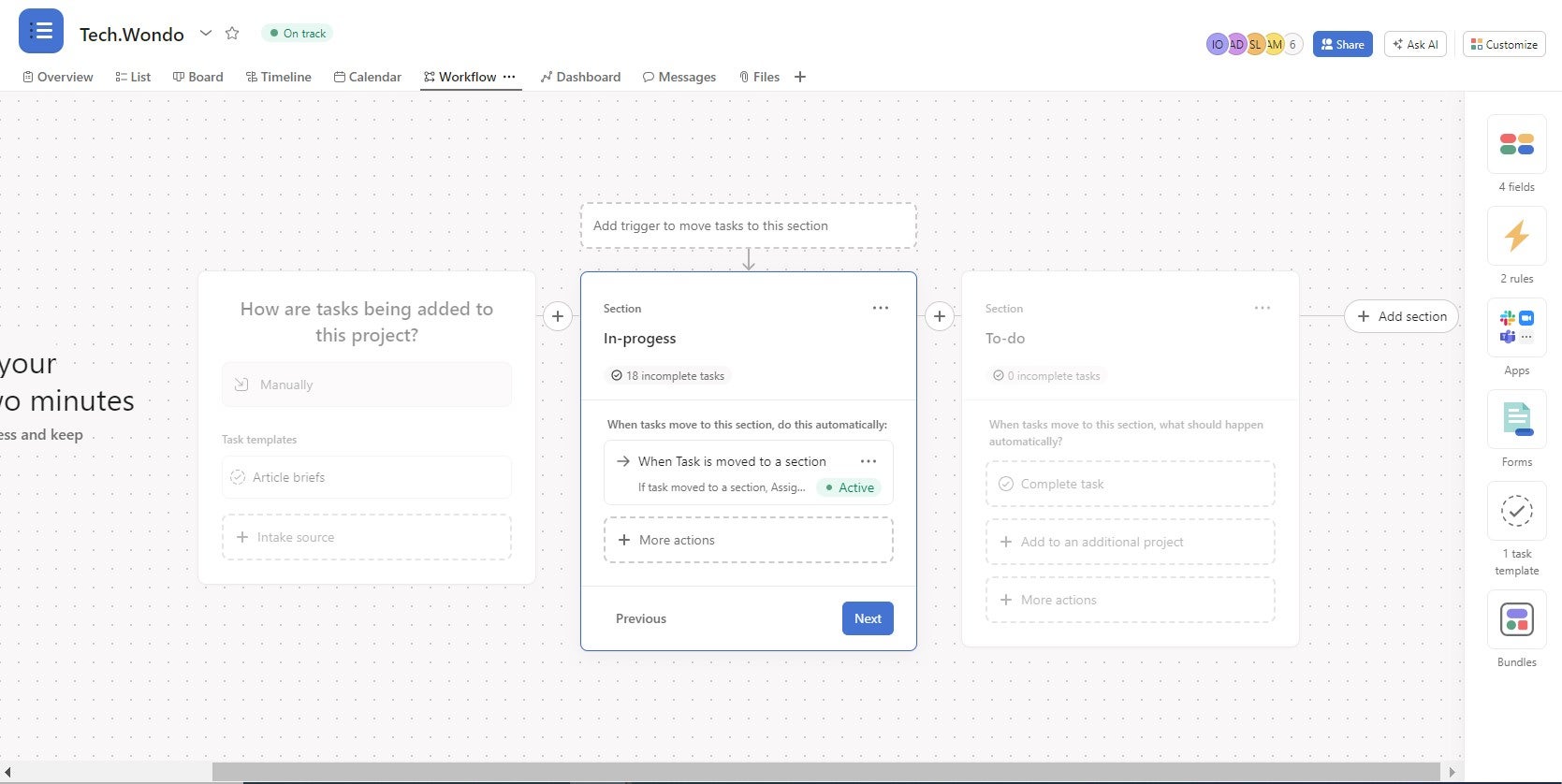
Asana’s Workflow menu, where you can build automations. Source: Tech.co testing
However, the standout project view for me in Asana is the dashboard. You can create beautiful, visual displays showing all the important data from your project, giving you a granular overview of its progress and possible obstacles that may impact its success.
We’ll discuss this further in the section about Asana’s data visualization results. Before we get to my dashboard, below is an example of something you can build in Asana if you combine data from multiple sources:
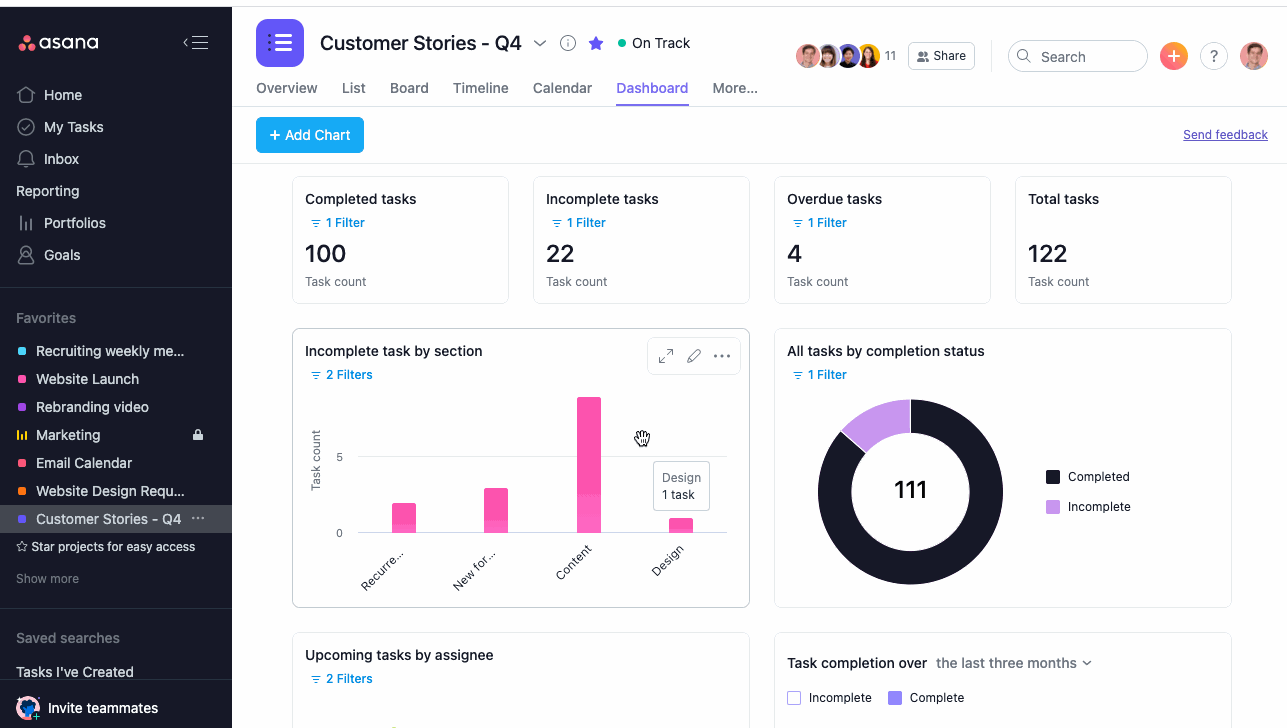
Asana’s dashboard view makes it really easy to display project data with its “add chart” button. Source: Asana
What's New in Asana? (December 2025)
- Users on the Starter plan can now make risk reports to anticipate potential road blocks in projects before they become an issue.
- Users on the Advanced plan can view estimated and actual time tracking via mobile device, making it easy to manage on the go.
- Enterprise admins can now set privacy default controls for portfolios or goals upon creation. Users will still be able to switch the privacy state in the future.
Managing tasks with Asana
Asana left our latest round of testing with a strong task management score. When I used Asana, I found it capable of managing complex, multi-stage tasks with ease, and there are just so many features available compared with software like Basecamp, which is more of a glorified to-do list when compared with Asana.
For instance, you can instantly add sub-tasks to any of your core tasks, while with comments you can tag your teammates to make it easy to log changes and review activity.
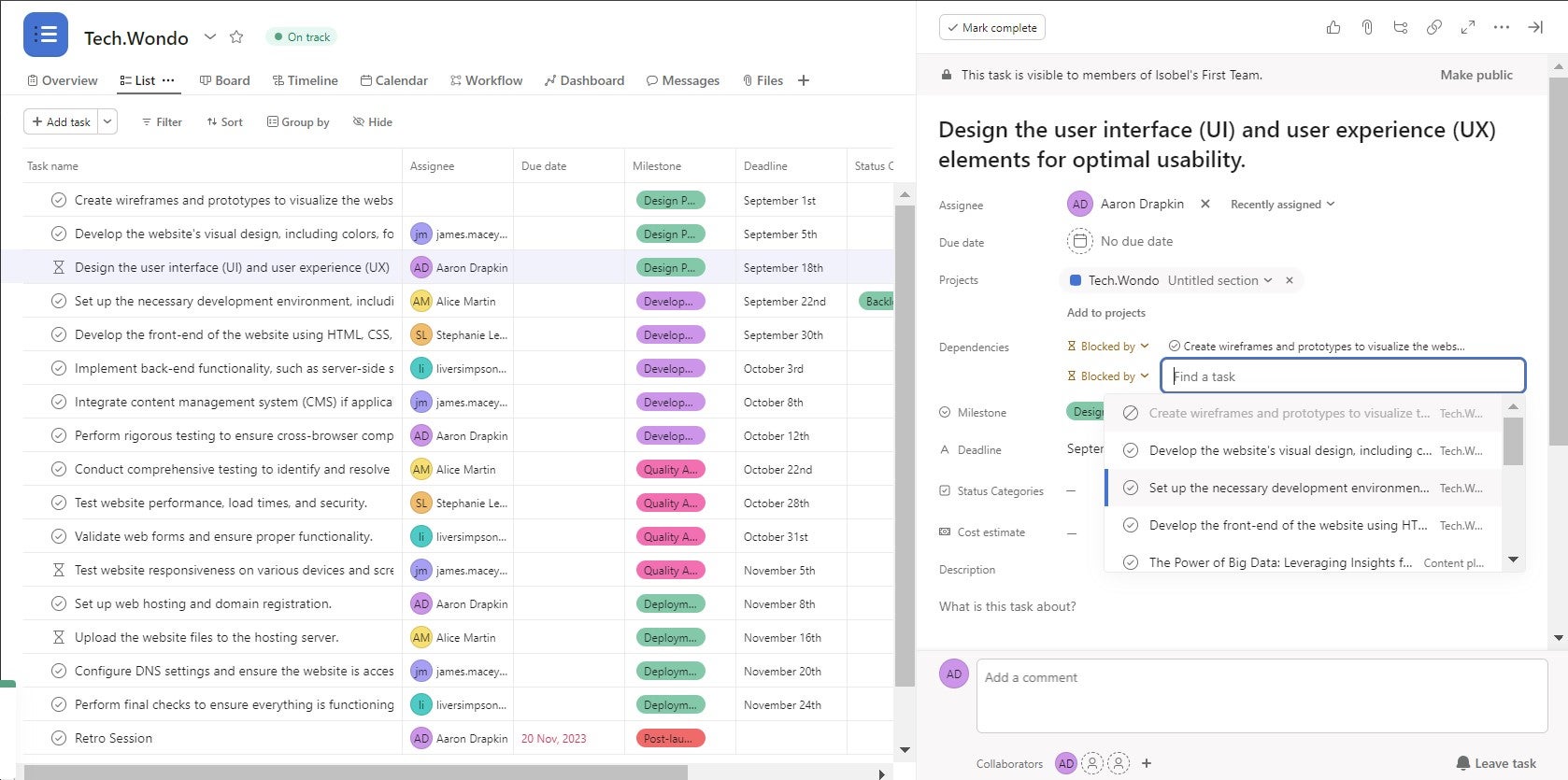
Drawing a dependency between two tasks I imported into Asana. Source: Tech.co testing
There’s even a default “cost estimate” field for each task, which a lot of competitors don’t provide by default, even though its useful for budget tracking.
As you can see from the picture above, Asana also makes it easy to draw dependencies between tasks, and this made it very simple for me to map out the critical path of the project I used to test Asana. I also like how you can quickly swap the dependency around and you don’t have to open a new task to do that (which is usually the case in most other project management platforms).
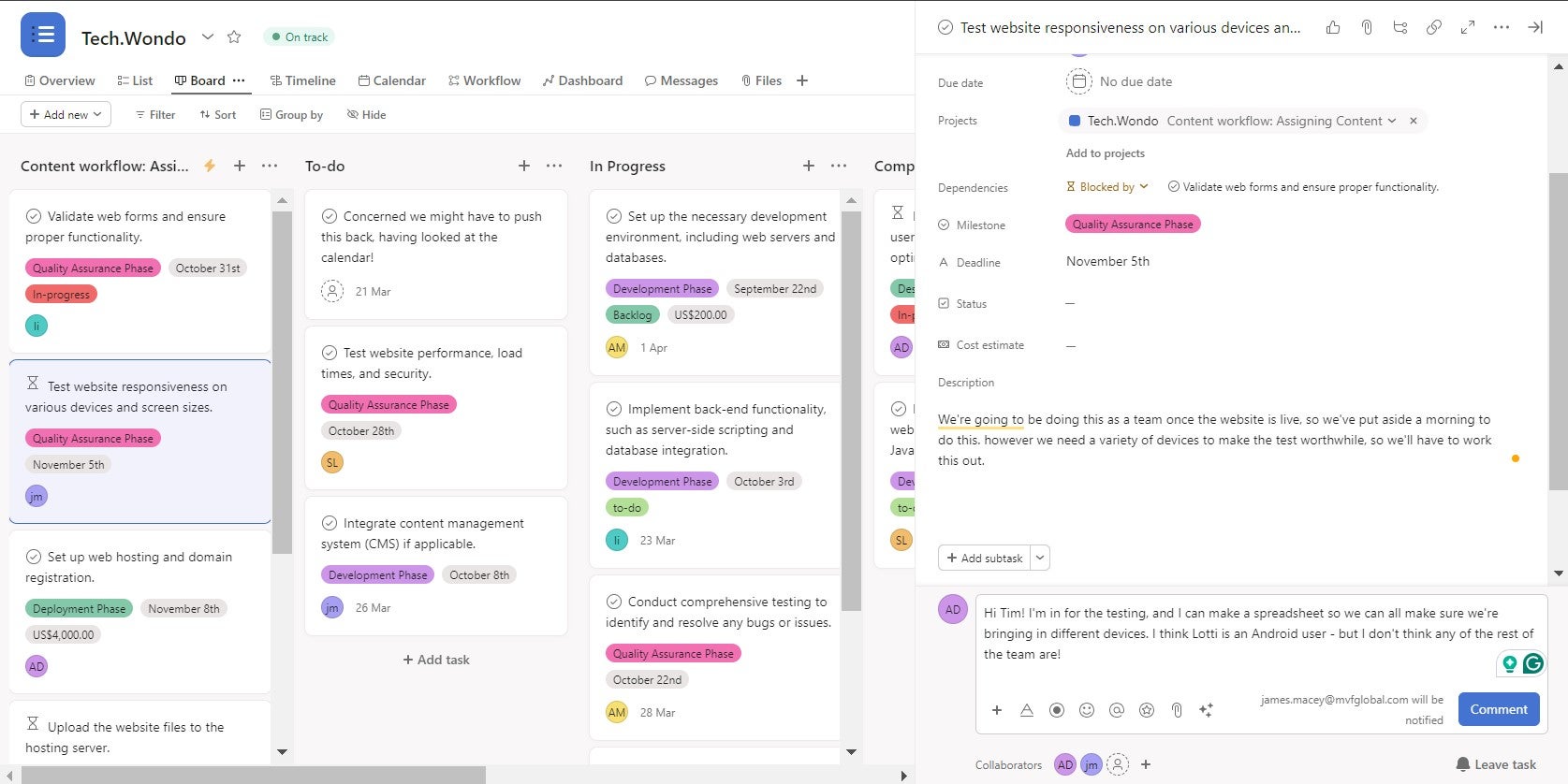
Commenting on a task in Asana to ensure my team is informed and up-to-date. Source: Tech.co testing
As you can see from the image above, it can get quite cramped when you’re managing a task, making the interface feel quite noisy. It’s definitely not a deal breaker, but alternatives like monday.com really cleverly uses blank space to make the UI feel uncluttered, even when viewing a lot of information.
If you’re looking for an even cheaper alternative, Teamwork also excels in this area, and starts at only $5.99 per user, per month. It also scored slightly higher than Asana in our ease-of-use tests, thanks to a better automation builder and the quickest setup process out of any provider.
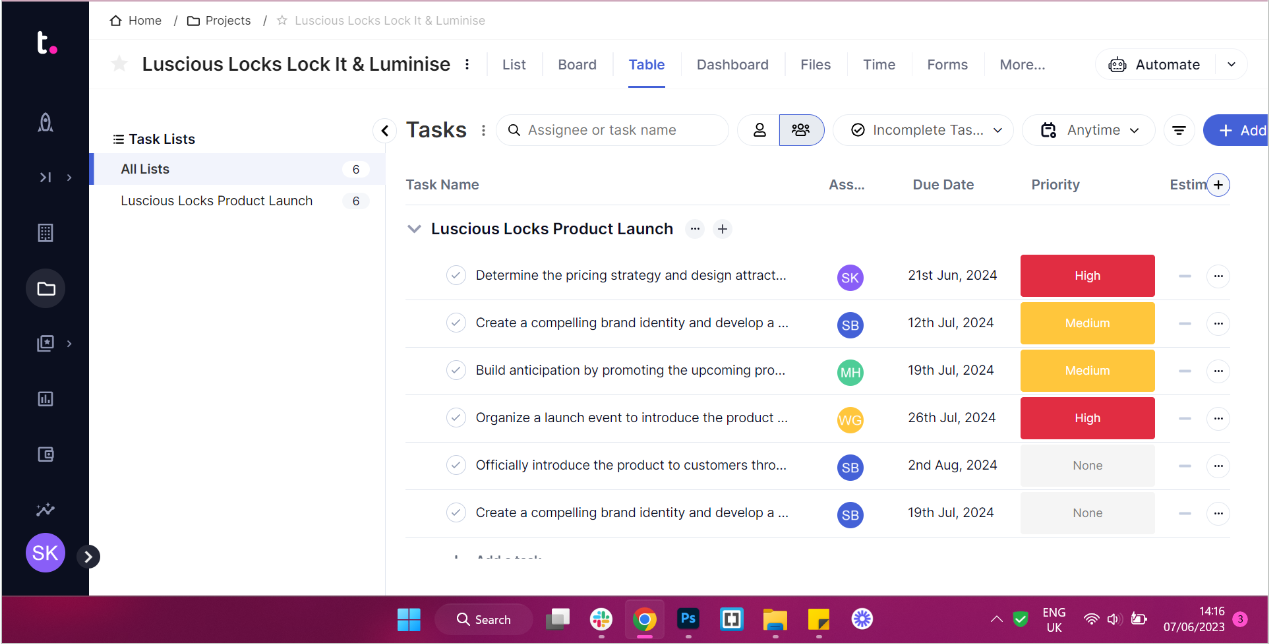
Teamwork’s table view, which is slightly simpler but serves much of the same purpose as Asana. Source: Tech.co testing
Building automations and making rules in Asana
Asana definitely has one of the easier-to-use automation builders in the project management software space — it’s up there with monday.com’s. In the image below, I created an automation that would assign tasks to one of my team members if they’re moved to “in progress”.
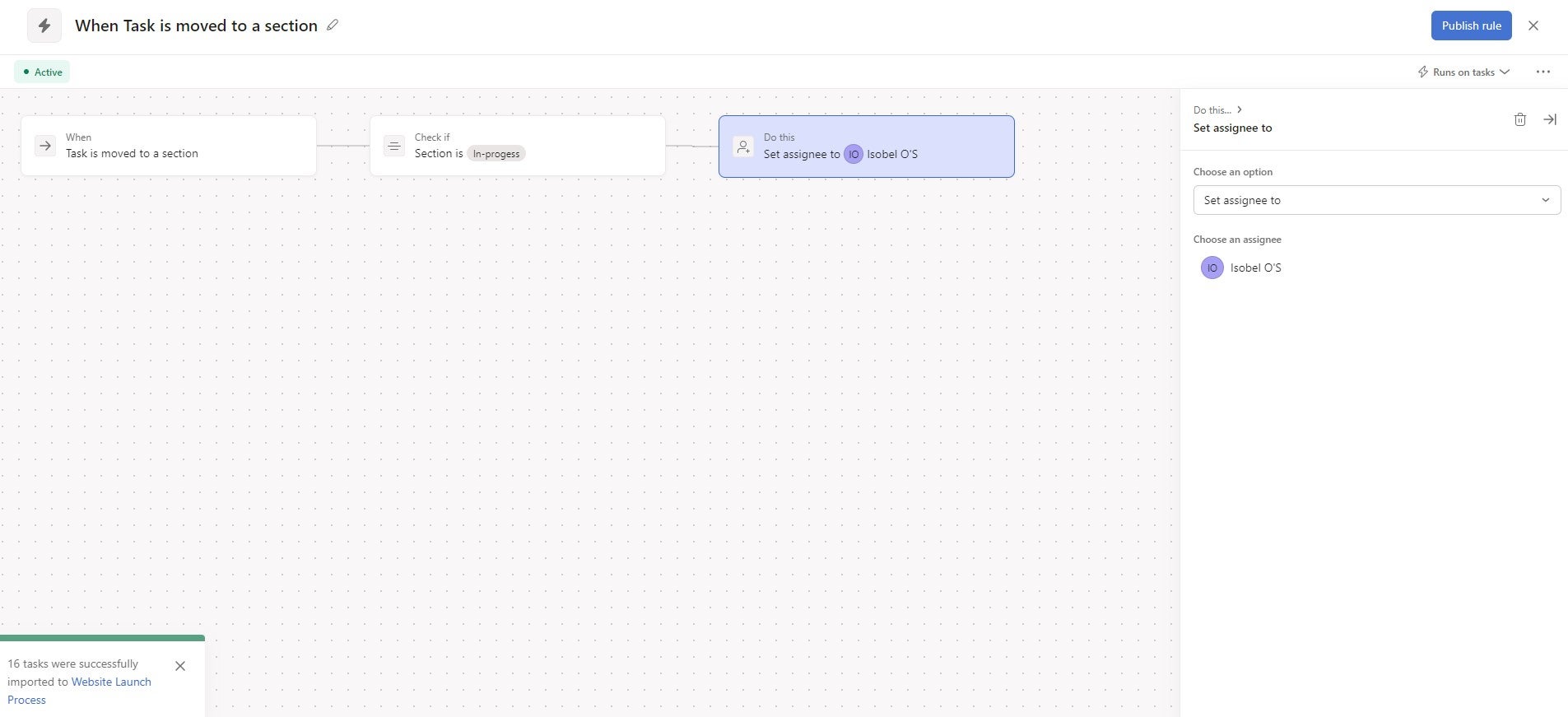
Asana’s workflow menu groups automations you make in a very clear way. Source: Tech.co testing
I really like the way Asana breaks up your workflow rules into “sections,” and you can build on an existing workflow rule rather than have to start a new one. I’m yet to see such good automation grouping from another project management provider.
Along with automating processes within Asana, you’ll be able to incorporate external app actions. For example, when testing Asana, I created an automated workflow rule where a Slack message is automatically sent to the owner of any task if its status changes.
As I mentioned above, Asana provides a workflow view that allows you to manage all of your automations on the main menu, affording it a space on the mantelpiece that neither ClickUp or monday.com provide.
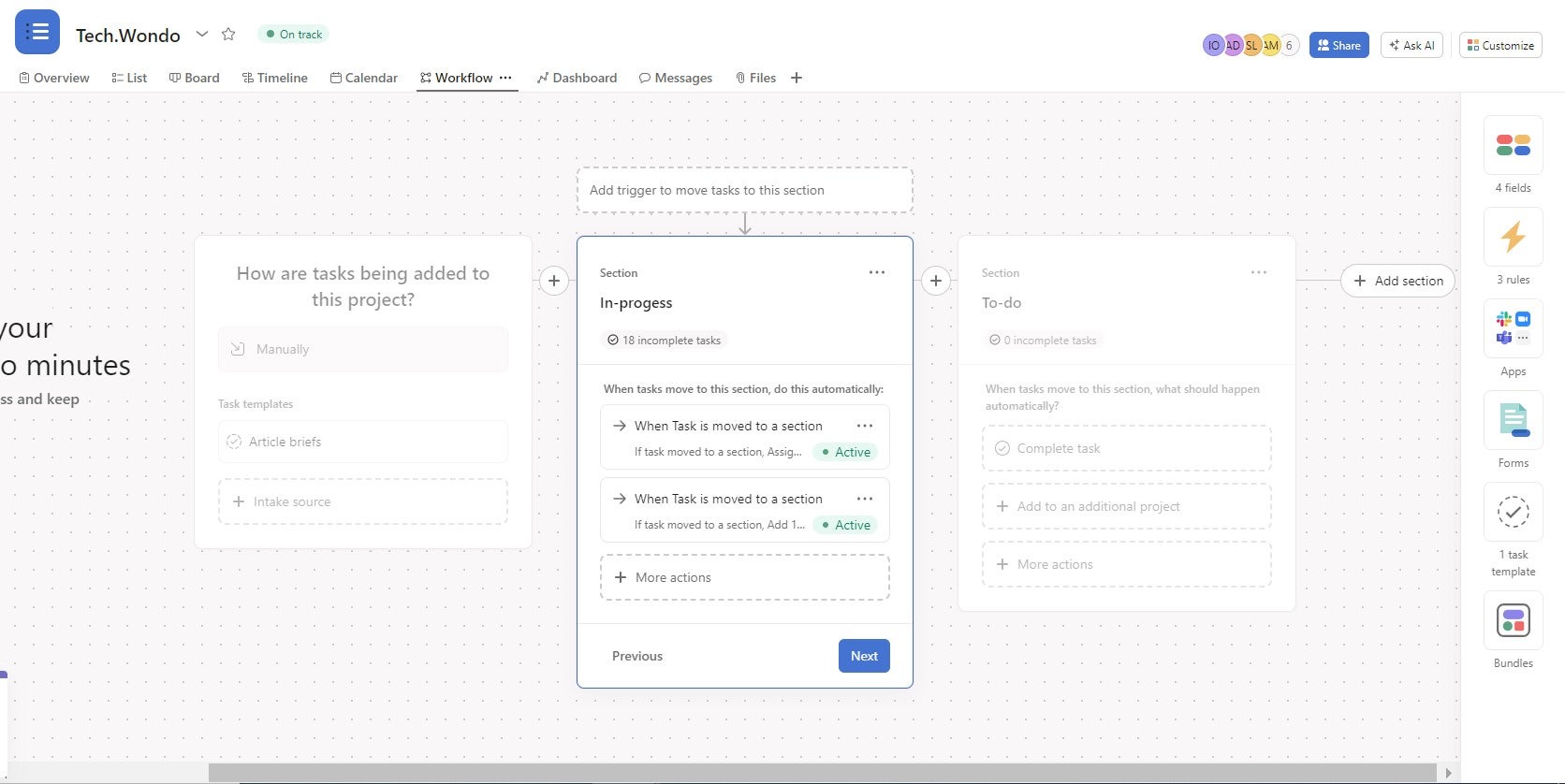
Creating an automation in monday.com, which is just as easy, but harder to find. Source: Tech.co testing
That view is the place where all the automations you build are stored and where you can edit them. This makes it a lot easier to manage workflow rules in Asana than in Wrike, which has a clunkier, harder-to-understand automation builder that I found quite tricky to use.
Collaborating with your team in Asana
Asana scored pretty low for collaboration in our tests, so it’s fair to say that this isn’t its strong suit. It doesn’t have an online whiteboard like ClickUp and there’s no “team chat” function, which comes as an add-on for providers like Teamwork, but is built into Smartsheet.
However, it does have a “Messages” view, which is effectively a simple project message board where you can post updates for your team. It saves you from having to post on platforms where you can’t link to work quickly or reference data held in Asana, and makes keeping people up to date a low-effort process.
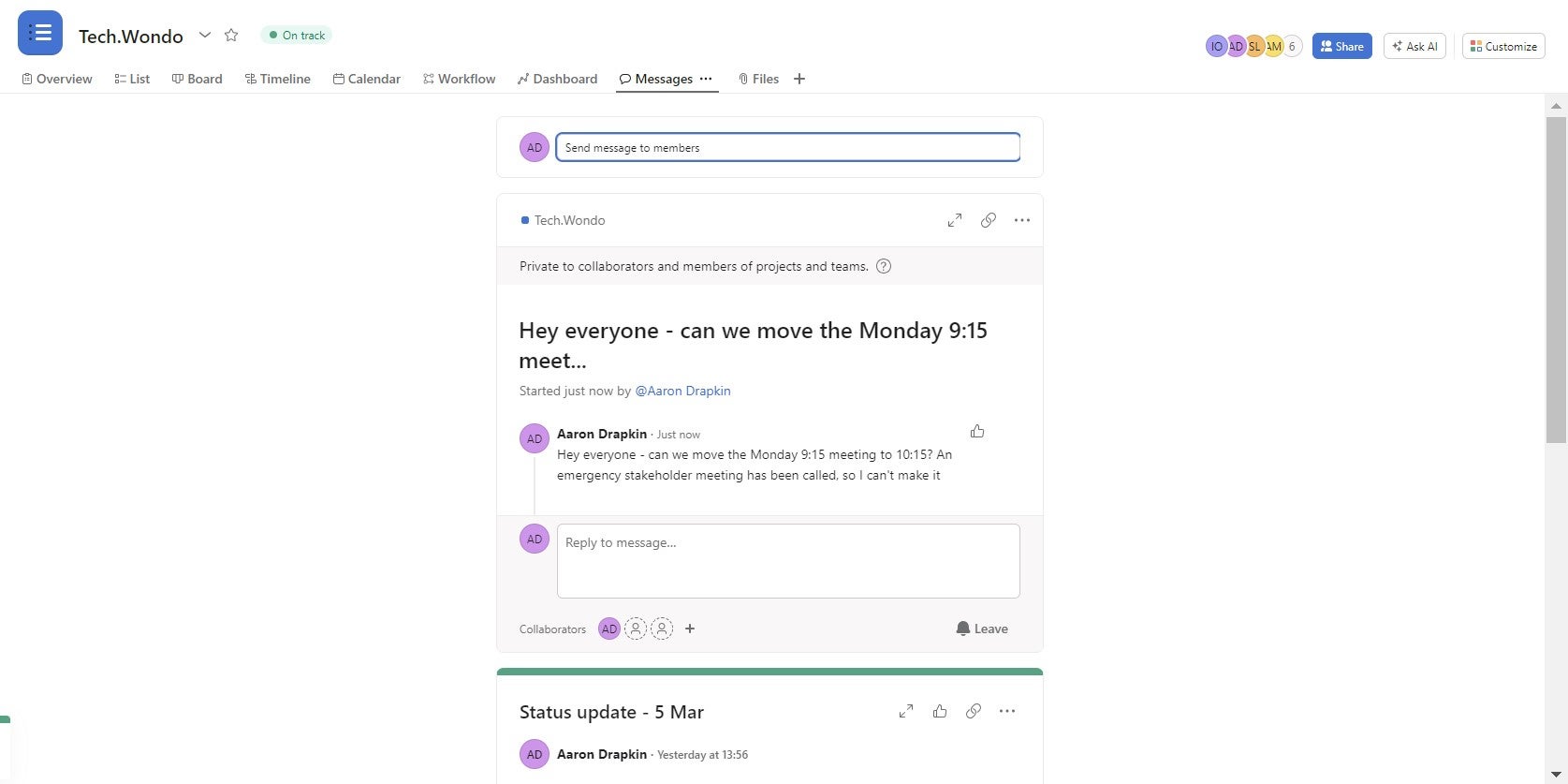
Leaving a message on Asana’s project message board. Source: Tech.co testing
Like monday.com and ClickUp, Asana has Asana Intelligence, its AI assistant. You can use it to brainstorm ideas, call on it for help with organizational tasks, and use it to analyze data.
It can assist you with several tasks, for example, I asked it to summarize the work that still needs to be completed:
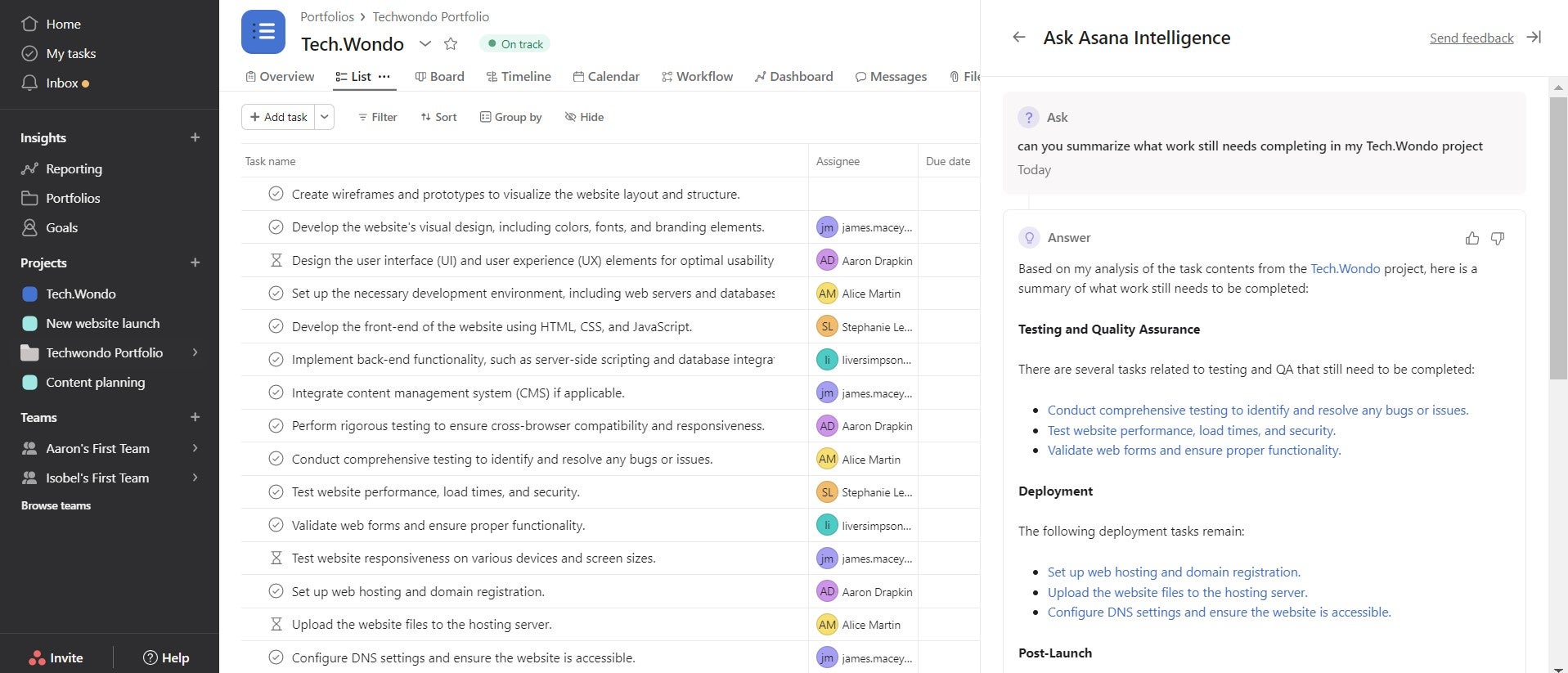
Using Asana Intelligence, the provider’s AI assistant, to create a list of incomplete tasks. Source: Tech.co testing
Displaying project data in Asana
Asana scored highly for data visualization in our most recent tests, the second-best score out of the 10 providers we tested (only monday.com achieved higher).
Asana will auto-populate the dashboard for you with existing data from your project the first time you use it, and then you can add charts of your own. In the image below, I’ve used a couple of charts Asana made for me, as well as a few of my own.
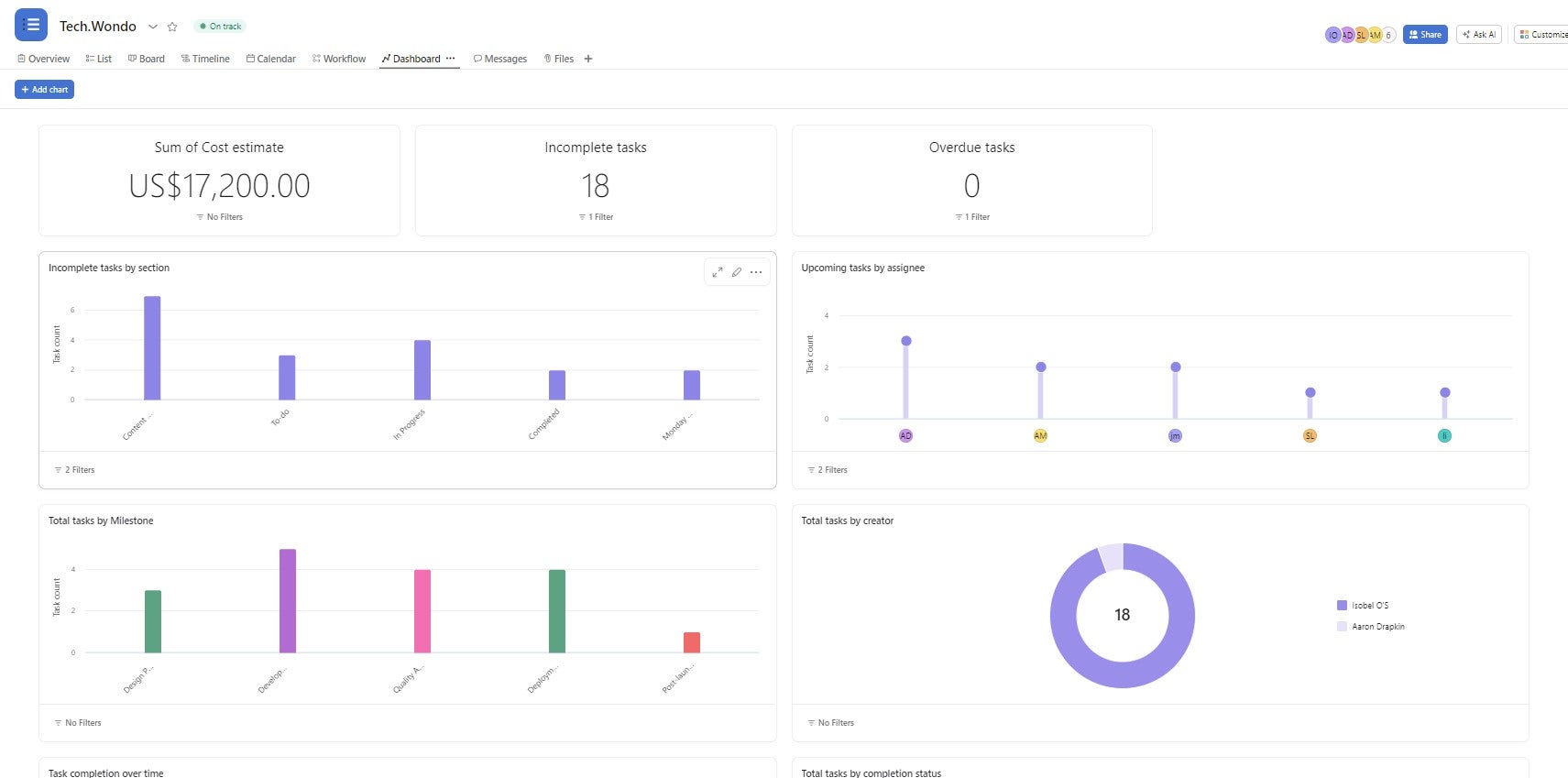
Charts and widgets I made myself in Asana. Source: Tech.co testing
Adding a new chart is super easy – all you have to do is click the button in the top left-hand corner, and it’ll bring you to a menu where you can choose what chart you want.
There are multiple different chart types to choose from that can display information about complete/incomplete tasks, the amount of money you’ve spent, how proportionately tasks are being assigned, and how much work your team members are completing.
Asana Review: Full Test Results
Here are the remaining results from our project management testing series. The scores are derived from more than 50 criteria across six core assessment categories.
Is Asana easy to use?
As we’ve mentioned, Asana performed really well in our most recent ease-of-use tests. It achieved the third-highest score out of the 10 providers we tested – putting it just behind Teamwork and monday.com.
When using Asana, users will notice that it has a logical layout, such as the “my tasks” button in the top right-hand corner of the screen.
The teams > portfolios > projects hierarchy is straightforward enough that I rarely got lost during testing and spent minimal time menu-diving. This makes Asana a good option for businesses planning to have multiple teams working on the same, central software platform.
The only reason Asana lost a few points is because the interface can feel a little cluttered when you open a task or the AI assistant. Compare this to monday.com, which utilizes a lot more white space and is just that little bit easier on the eye.
While this may sound like a purely aesthetic consideration, it really does make a difference if you’re opening the software every day of your working life.
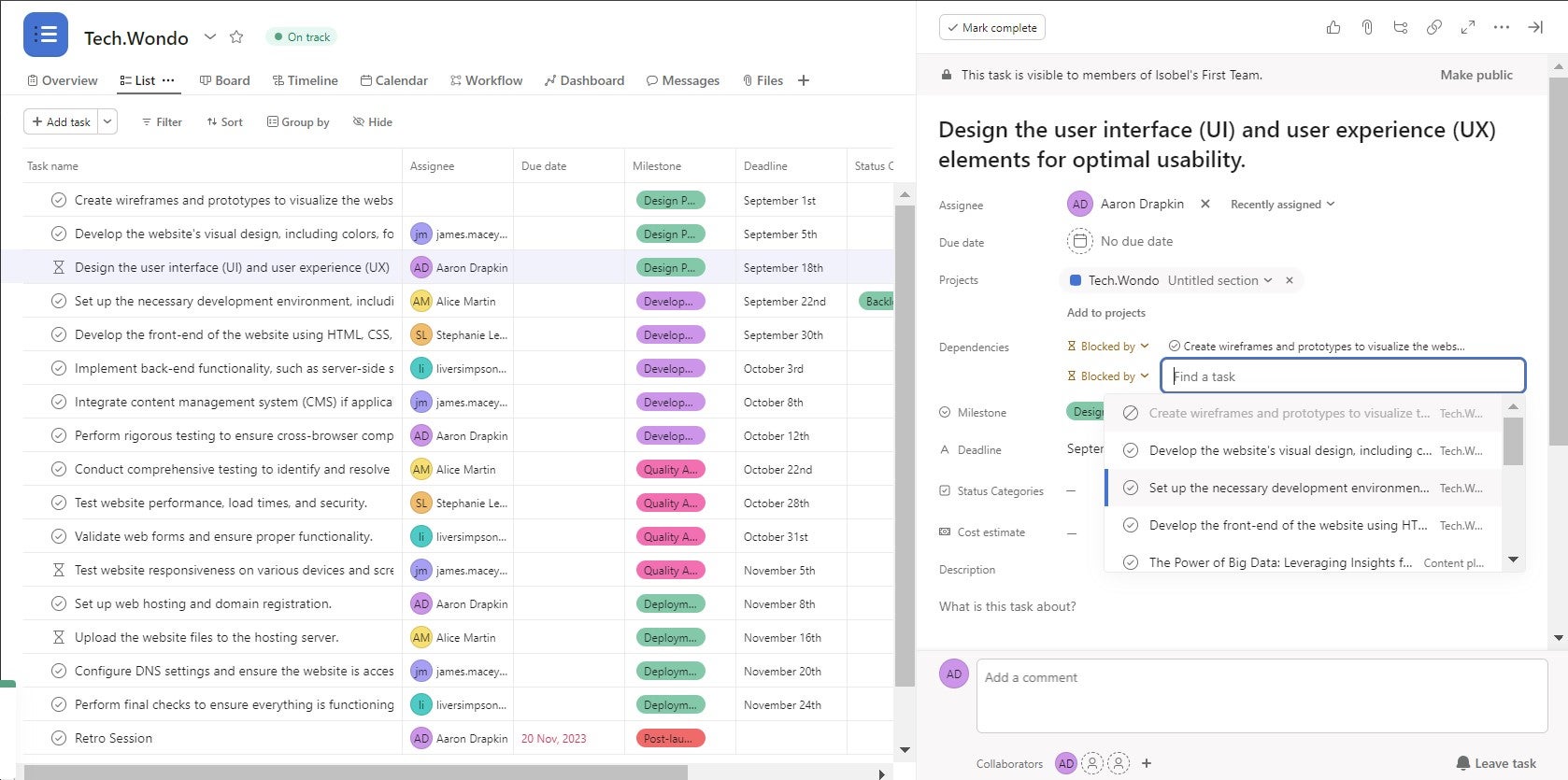
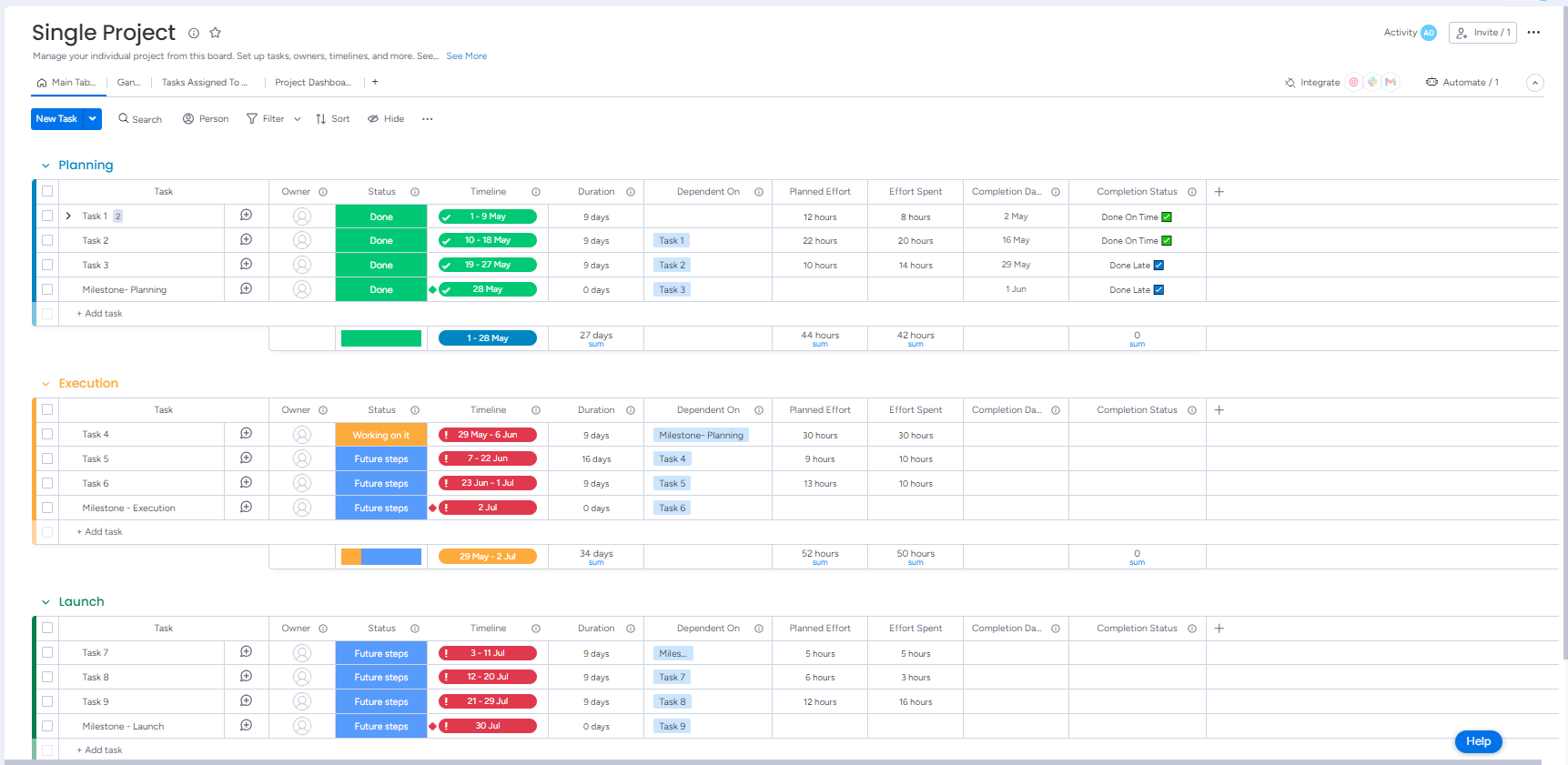
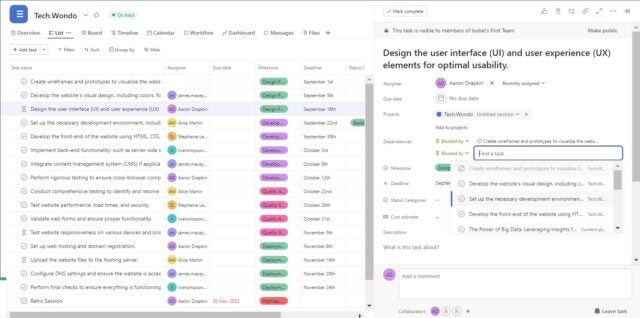
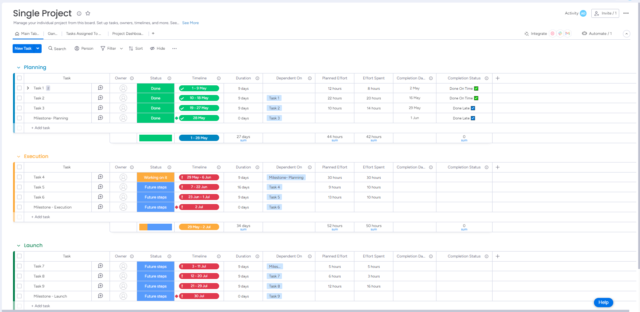
monday.com’s interface doesn’t feel quite as busy as Asana’s — and that’s why I prefer it. Source: Tech.co testing
Is Asana good value for money?
In short, Asana is pretty expensive for what you get.
Its Advanced plan is the most expensive plan, at $24.99 per user, per month. Again, it’s an excellent platform for managing projects, but ClickUp’s Business plan is half the price.
Other providers – like monday.com, Teamwork, and Zoho – all provide cheaper plans that serve effectively the same purpose as Asana’s. So, unless money is no object, I’d advise looking at some of the other, cheaper providers available.
Does Asana have good help and support options?
Asana has one of the better help and support scores, but not as good as monday.com, which has 24/7 live support available and an incredible live chat function, earning it the perfect score overall.
The provider has an extensive help center with a range of tutorials, how-to guides, and other explanatory content. You can also book live training courses run by the company, and contact the company by email.
However, there is no phone-based support or live chat function provided on any plan, despite more and more providers, like Teamwork and Wrike, offering this on multiple plans. You’ll also need the Enterprise plan if you want 24/7 live assistance and onboarding help.
What integrations does Asana have?
Asana is one of the best project management platforms for integrations. When I sat down to review the software, I was surprised at the sheer size of the integrations library. It’s so much bigger than Teamwork’s, for example.
I’ve had a little browse, and virtually very application I used in my work life is in there somewhere. There are all the standard Google and Microsoft apps (Gmail, Teams, etc.) as well as Slack, Canva, Looker, Adobe, Salesforce, and hundreds more.
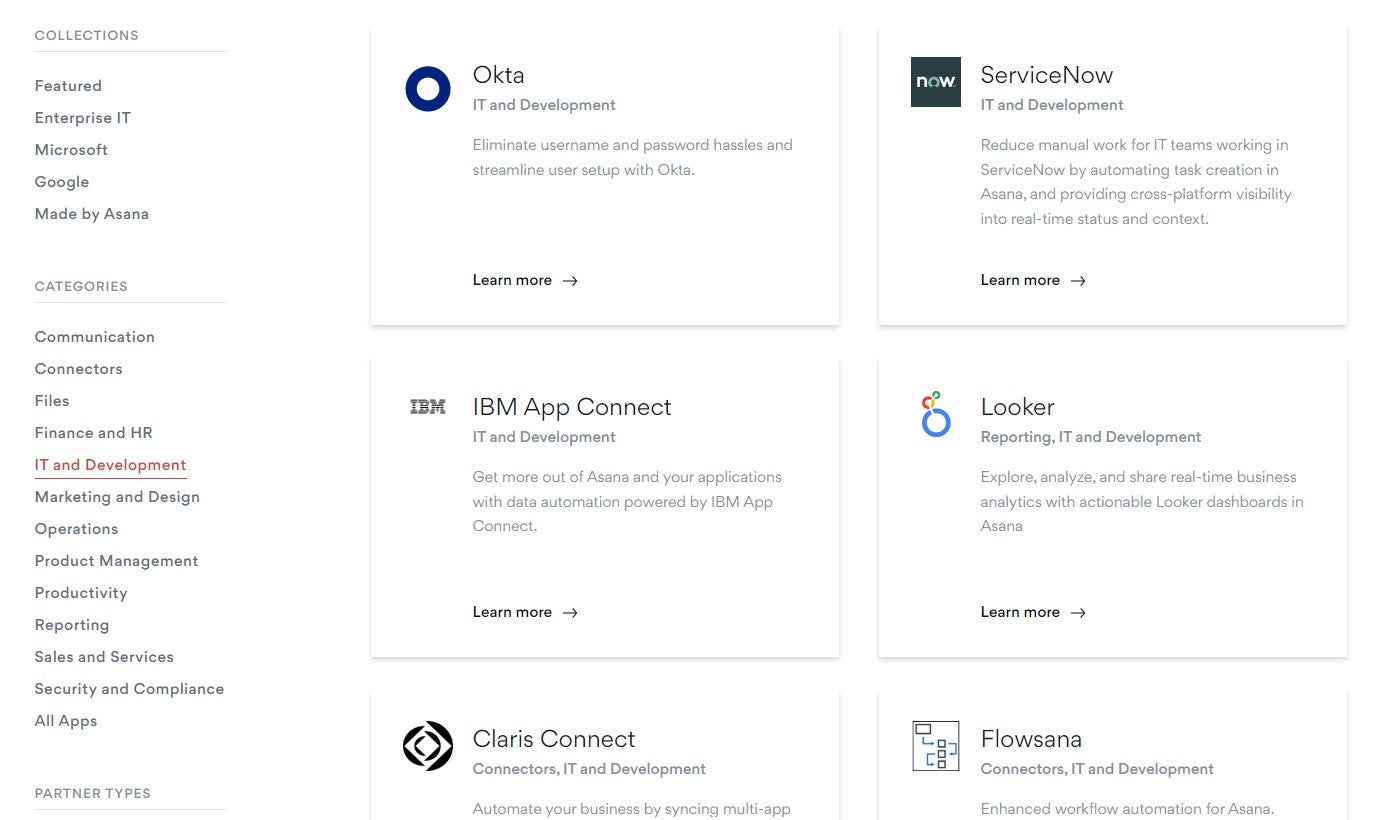
Asana’s integrations library. Source: Tech.co testing
Unlike some integration libraries provided by project management software tools, Asana actually includes explanations of what its integrations do, and how to use them. Trello doesn’t go into that much detail, and neither does monday.com.
What security features does Asana have?
There are two-factor authentication options available on every Asana plan, and the provider adheres to a large range of data compliance certifications and global privacy codes. The company also has a public bug bounty program.
The only thing worth noting is that further sign-in security options like SSO and Google authentication are reserved for Asana’s paying customers, as are in-app functions like user permissions, which let you restrict parts of the software different employees can access.
Asana Plans and Pricing
There are four Asana plans available: Personal, Starter, Advanced, and Enterprise. I break down the key elements of each plan below:
Personal
- Free forever plan
- Best for solo users and teams of up to three people due to minimal functionality. For example, it’s missing automation and task management features like custom fields and task dependencies.
Starter
- $10.99 per user, per month
- Best for small teams with task management features like a Gantt chart, a form builder, and a custom chart and widget builder.
- Includes onboarding assistance and an automation builder you can use to create 250 workflow rules for your team.
Advanced
- $24.99 per user, per month
- Best for large businesses with multiple teams, due to the ability to make up to 20 different portfolios.
- More automations (25,000 per month) and more frequent use of the company’s AI assistant, Asana Intelligence.
Enterprise
- Custom pricing
- Best for very large businesses as flagship features are pretty much unnecessary for smaller teams.
- Unlimited workflow rule creation, data export and deletion, attachment controls, custom branding, cross-regional backups, and priority support.
- Integrates with Salesforce, Tableau, and Power BI.
| Price (annually) The amount you'll pay per month, when billed annually | Users | Projects/boards | Automations | Gantt chart | Resource management | Time tracking | ||
|---|---|---|---|---|---|---|---|---|
| TRY IT FOR FREE | ||||||||
| 2 | Unlimited | Unlimited | Unlimited | Unlimited | ||||
| Unlimited | Unlimited | Unlimited | Unlimited | Unlimited | ||||
| N/A | Unlimited | Unlimited | Unlimited | Unlimited | ||||
| | | | | | ||||
| | | | | | ||||
| | | | | |
Who Is Asana Best For?
Asana will be a solid option for medium to large teams, as well as departments or businesses with multiple teams.
It has a clear organizational structure, budget tracking capabilities, and unlimited storage, so it can handle complex, long-term projects with far-off deadlines.
Asana’s wide range of task management features also means it can function capably as a Work OS — a central hub for a team or business’s day-to-day activities, as well as their project work.
Asana is also perfect for larger businesses because of the number of ready-made integrations available. The larger your team, department or company, the more apps you’re likely to have – and spending big on software that doesn’t integrate with many (or any) of them will be a huge waste of time.
Due to its price tag, Asana is also best for teams with a sizeable software budget that want a truly premier project management solution. If you don’t have a large budget to work with, we’d recommend looking elsewhere.
How Does Asana Compare With the Competition?
Asana is a great platform, but it didn’t top our tests. Below, I’ve outlined some of the other top performers in our latest round of project management research.
monday.com topped our list because of its modern and intuitive interface, which is a welcome alternative to the occasional cluttered interface of Asana. Likewise, drag and drop functionality makes monday.com easy to use and quick to master, perfect for teams using project management software for the first time.
Moreover, Teamwork is another solid option if you want easy automation building tools and advanced time tracking capabilities. Teamwork is also a bit simpler to use and (in our opinion) more clearly organized, particularly when showing large amounts of data.
Similarly, ClickUp is a great choice for businesses that are looking for a budget-friendly option without sacrificing features. ClickUp’s first paid tier starts at only $7 per month, and better yet, its free tier was packed full of tools. That being said, it wasn’t as easy to use as Asana was during our testing.
See how Asana compares with other top project management providers below.
| Price from All prices listed as per user, per month (billed annually) | Free version | Verdict | ||||||||
|---|---|---|---|---|---|---|---|---|---|---|
| SPONSORED | Best for Budget Tracking | Best for Task Management | ||||||||
| | | | | | | | | | | |
| A single AI-driven platform that centralizes strategy execution, powered by top-notch OKR capabilities. | A great task management system due to strong customizability and support team, with a generous free trial | A great user experience all round, with an easy-to-use automation builder and great budget tracking capabilities | Slick software with a highly powerful core and an AI assistant, plus a genuinely usable free tier for individuals | A simple task-list-based project management platform with an acceptable free tier | A feature-rich service with two plans for enterprises, and a free tier for new users to try | A fairly-priced, stripped-down option, best for small teams who need a central location for basic task management | A great tool for spreadsheet-natives, which can take your Excel-based task planning to the next level | A great value piece of software that’s ideal for tech, software development, and engineering teams | A solid project management solution with an attractive free tier for small teams and a very affordable premium plan | A very basic, relatively limited software that’s a lot simpler than its competitors |
| Visit Profit.co | Visit monday.com | Compare Deals | Visit ClickUp | Compare Deals | Visit Wrike | Compare Deals | Visit Smartsheet | Compare Deals | Visit Zoho | Compare Deals |
How Did We Rate Asana and Other Project Management Software?
At Tech.co, we conduct independent research into all of the markets, products, software, and services we write about.
This involves speaking to businesses about their top priorities and creating research frameworks that align with them, scoping out the top players on the market, and subjecting them to rigorous and extensive ease-of-use testing.
For project management, we focused our research on six core areas: value for money, ease of use, functionality, security, integrations, and customer support. Functionality was broken down further into task management, workflow creation, data visualization, and collaboration.
Research and testing procedures like this ensure we can remain editorially independent. All of our project management reviews, rankings, ratings, and recommendations are based solely on the results of this research.
Verdict: Is Asana Worth It?
Yes and no. The software is incredibly easy to use with a smooth setup process and all the tools you could possibly need to manage projects and day-to-day work.
However, the price tag remains an issue. It’s not that Asana isn’t worth purchasing, it’s just that providers like monday.com are cheaper and better. monday.com is a little bit easier to use, more customizable, and offers similar help and support options.
So, while Asana is a very good platform, we found that there are cheaper options out there. If you have a large budget for software and want a provider that connects to all the rest of your software, Asana is one of the best options.
However, if you’re a small or medium-sized business, you’ll get more joy out of monday.com without paying nearly as much.
If you click on, sign up to a service through, or make a purchase through the links on our site, or use our quotes tool to receive custom pricing for your business needs, we may earn a referral fee from the supplier(s) of the technology you’re interested in. This helps Tech.co to provide free information and reviews, and carries no additional cost to you. Most importantly, it doesn’t affect our editorial impartiality. Ratings and rankings on Tech.co cannot be bought. Our reviews are based on objective research analysis. Rare exceptions to this will be marked clearly as a ‘sponsored’ table column, or explained by a full advertising disclosure on the page, in place of this one. Click to return to top of page











