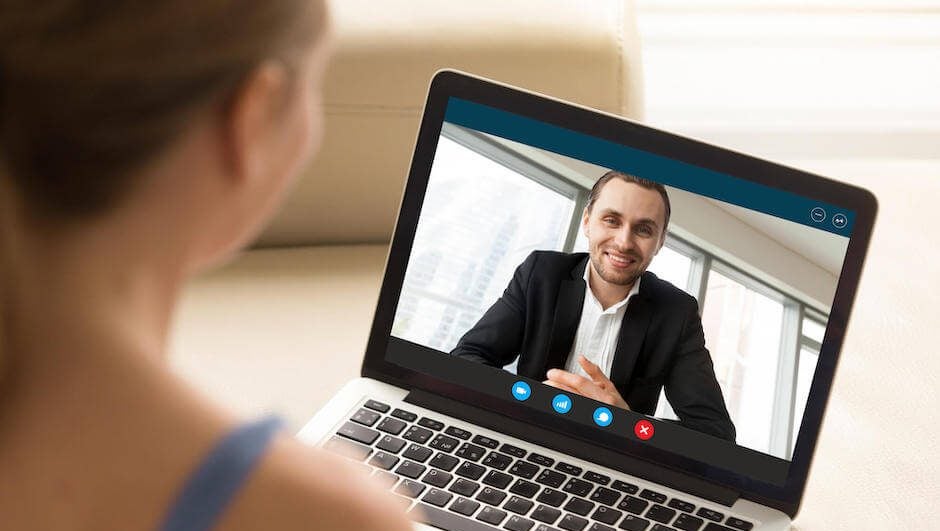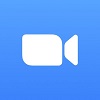Our content is funded in part by commercial partnerships, at no extra cost to you and without impact to our editorial impartiality. Click to Learn More
As your company grows in size and flexibility, it will become more and more difficult for your team members to stay connected. But there’s no need to shy away from success and expansion, or tie employees to their desks. You simply need to know how to set up a conference call.
With the pandemic spurring a remote work boom and more and more companies opting for hybrid work policies, the value of a top video conferencing tool can go a long way to keep your team in the know while establishing a flexible company culture.
Still, not everyone knows how to get set up with conferencing calls, so a bit of information can seriously help. We’ve written this guide to help you learn how to set up a conference call, from start to finish.
Setting Up a Conference Call
If you need to set up a conference call, just follow these four steps and you’ll be on your way to a more connected team in no time!
Create an Account with Conference Call Software
As with most business tools, conference calling isn’t just readily available at the click of a button. You’ll need to find a conference call service and set up an account for your business, which may take bit of time. Fortunately, we’ve done the research already and found the best conference call services that are available today, so you can get started right away.
Zoom
Zoom is an incredibly easy to use conference call software with amazing video quality across mobile and desktop services. It comes with a wide range of helpful collaboration features, including their patented Zoom Rooms designed for larger groups to communicate.
Check out our Zoom pricing guide for more info
Audio quality isn’t great, but the ease of use and plentiful features more than make up for it. And while you might be worried about security given some headlines, Zoom now has end-to-end encryption, so you can rest easy.
Google Meet
Google Meet has quickly gone from basic video call app to full-on video conferencing platform since the start of the pandemic. The platform boasts robust security, helpful integrations, and a wide range of fun features like customized backgrounds.
Check out our Google Meet pricing guide for more info
Google Meet is a stellar option, particularly for businesses already using Gmail, Google Calendar, or any other Google Workspace apps.
Microsoft Teams
If you’re looking for more than just a video conferencing tool, Microsoft Teams packs a punch. In addition to being free and offering a comprehensive video meeting tool, this platform also provides a number of project and team management features that will improve your productivity across the board.
Check out our Microsoft Teams vs Zoom guide for more info
Plus, it integrates with a bunch of Microsoft and other brand features, so you can truly keep track of everything in one place. Oh yeah, and it has end-to-end encryption, which is always a plus.
Lifesize
Lifesize is a versatile conference call service that boasts 1080p video and HD audio, so you know you’ll be able to communicate effectively. With interoperability across operating systems and devices, you can use it anywhere at anytime.
Check out our Lifesize review for more info
Lifesize also integrates with Cisco, Skype for Business, Avaya, Polycom, Radvision, and Microsoft Lync, so you’ll have plenty of options once you get it set up.
Webex
Webex is a conference call system powered by Cisco, a leader in the business communications technology sector. Their platform is affordable, easy to set up, and provides a wide range of communication features that will connect your team no matter where they are.
Check out our Webex vs Zoom guide for more info
Reviews have shown that this service does experience the occasional bandwidth issue, but with the resources of Cisco, you should be more than fine.
Free Alternatives
If your company doesn’t have a pressing need for conference call software, there are a number of free alternatives out there that can get you by. From Google Hangouts to Skype, these popular services are great when you need to occasionally communicate with someone on your team. Just remember there’s a reason they’re free: expect lower video and audio quality, which may impede productivity, less features, and limits on the number of users who can join.
Conference Call Hardware
If you’re worried about having to find specific phones to work with these systems, have no fear. Most conference call software will work with a variety of hardware, as well as softphones such as desktop computers, so you can just use what you’ve got.
However, some companies do build specific video end point devices to use with their software or even have conference call phones designed specifically to work well with their systems. Polycom, for example, has a wide range of devices with conference-focused features that can block out background noise, improve audio quality, and provide easy set up with huge color displays.
| Price from The lowest starting price for a paid plan. The lowest price available for your business will depend on your needs. | Best for | Free plan | Breakout Rooms | Whiteboard | Audio-Conferencing | Pros | Cons | ||
|---|---|---|---|---|---|---|---|---|---|
| FEATURED DEAL | TOP RATED |  | |||||||
| Zoho Meeting | GoTo Meeting | Zoom | RingCentral | Webex | Google Meet | Microsoft Teams | Lifesize | BlueJeans | |
| Value | Sound and video quality | Beginners | Security | Larger businesses | Google Workspace users | Microsoft 365 users | Users that need hardware | Users that need customer support | |
| | | | | | | | | | |
| | | | | | | | | | |
| | | | | | | | | | |
| Yes (paid plan) – VoIP, Phone & Toll-Free | Yes – VoIP, Phone & Toll-Free | Yes – Add-on audio plan allows you to add Call Out, global Toll-free & local dial-in for premium countries | Yes – Companies get a single audio conferencing bridge dial-in phone number for easy universal access. | Yes – Audio-only calls can be created when a host generates an Audio pin | Yes – Just call the number listed on the meeting invite, or join via the link and turn off your camera | Yes – but only in selected countries, and each user dialing into meetings will need an audio-conferencing license. | Yes – in a meeting contact card, users can tap the phone number under Details to call using their default phone or voice app | Yes – Easy access to audio conferencing is provided via a traditional PSTN number | |
|
|
|
|
|
|
|
|
| |
|
|
|
|
|
|
|
|
|
How to Set Up a Conference Call
Once you’ve set up an account with one of these conference call services, you’ll be ready to start your first online meeting.
- First, pick a date and a time for when you’d like to hold the conference call.
Any time is fine. There’s no need to request a space from the conference calling software company- a virtual conference room space will be available to you 24/7. You can set up a call as a host, or join as a guest, exactly when it suits you.
Some conference calling software will let you to see when team members are free or not, helping you to pick the right slot to invite your guests, then send out an invite directly from the software.
- When the time comes, how do your guests join the conference call?
It depends on whether you’re setting up an audio-only phone-based conference call or a video conference call. The setup process will vary slightly depending on your software choice but the basics are always pretty much the same.
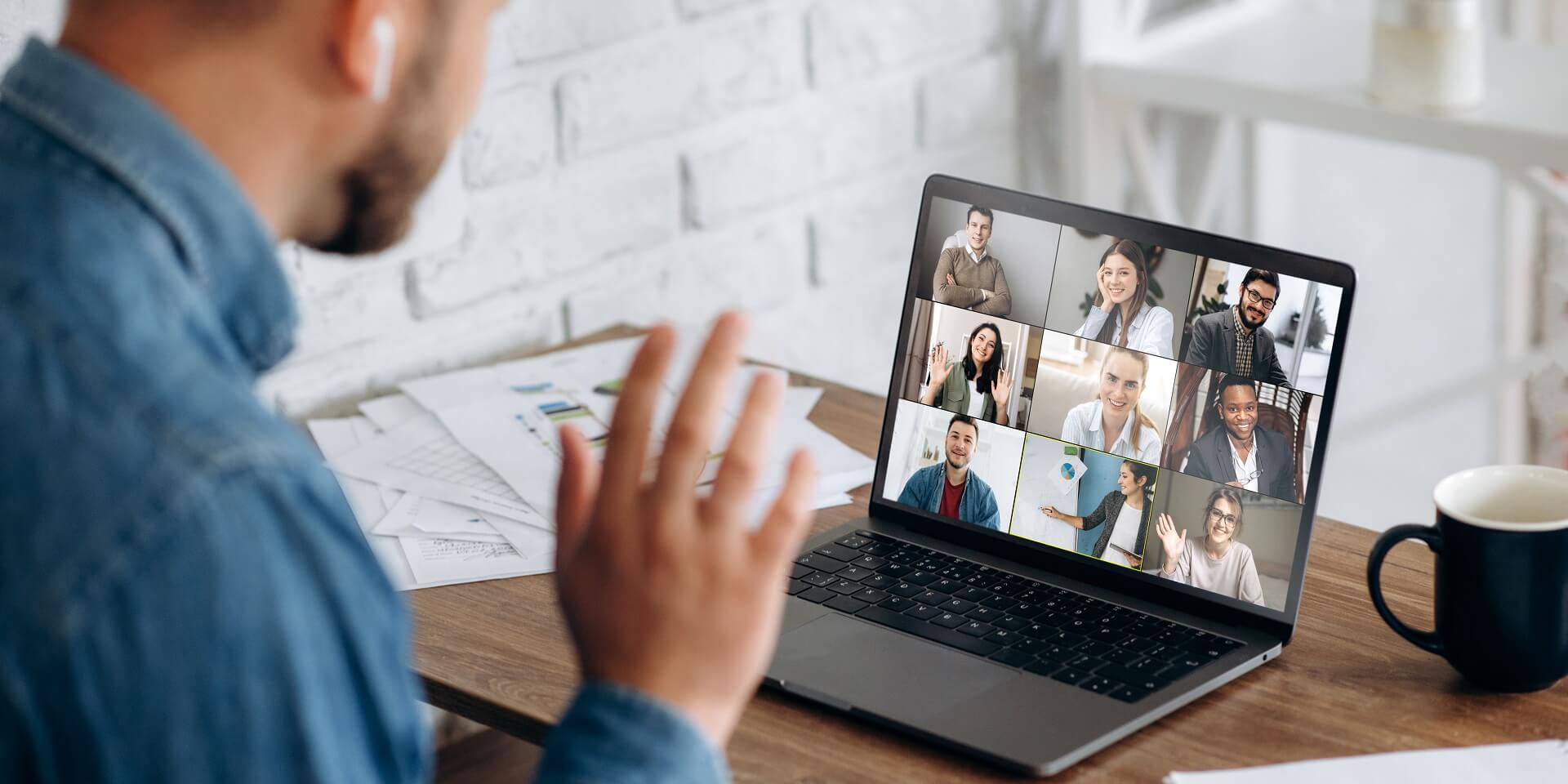
Audio Conference Calls
- If you’re setting up an audio-only conference call guests will typically be asked to dial in to a specific local number on a phone system.
You”ll be given the number for your guests to dial when you set up your account, or when you choose the date and time of your call. You can then put the right phone number on your invite.
- Some services will also ask guests to provide a PIN code when they connect to the call, to enter the meeting. This is for added security.
Again, the software will provide you with any PIN codes you need to tell your guests before you send out the invite. You may have a consistent set of PIN codes that guests always need to use when conference calling through your account. Think of these as passcodes for various virtual offices guests might want to enter for virtual meetings there. Alternatively you may be given a one-time PIN code for a specific conference call.
- Because there’s no video component, audio conference calls will usually insist participants record their names when joining the call, much like an out-going voicemail message.
This is so the host, and others, know who is in the meeting, even if they’re just listening.
Video Conference Calls
In most cases, video conference calls are notably easier to set up compared to their audio-exclusive counterparts.
- Guests will typically just have to click a link, and they’ll be immediately taken to the virtual meeting room.
Your link is created and can be shared as soon as you choose the date and time for your conference call.
- In the event you don’t have access to a computer, or even an accompanying app, most services will still allow you to dial in with a provided number as well.
Although you obviously won’t have video capabilities unless you have an advanced video-calling enabled phone handset.
If you’re looking for the best video conferencing equipment for your calls, read our dedicated guide.
Depending on which conference call software you have and who you’re calling with it, you can even invite guests within the platform itself. Check out this example video from Lifesize that shows you how to do exactly that:
Running Your Conference Call
You might think that the hard part is over now that the meeting has started and everyone has arrived, but running your conference call takes just as much focus as getting it set up.
For one, there are a wide range of features that you should use to your advantage.
- The mute function is important when you need to keep everyone focused on one speaker
- The “raise a hand” feature allows meeting guests to interject without being disruptive
- Screen sharing is perfect for showing attendees how to do something in training sessions
- Screen recording can make it easy to share video with other coworkers that couldn’t attend
And the list goes on. Hosts will have dominant control over these sorts of features, and each individual software will offer instructions on how to use them. It may be that guests have to dial a specific number or code to “raise their hand” or mute and un-mute their sound on an audio-only call. Or there may be various buttons available alongside video conference calling software.
Conference Call Best Practices
Additionally, there are some tried and tested best practices that you can follow to make sure everyone is getting the most out of your conference call. Check them out below so you can run your meeting as productively as possible.
- Be on Time: This is good advice in pretty much any setting, but it rings particularly true when it comes to conference calls. There’s nothing more awkward than sitting and waiting for the host to show up, so make sure you keep to your schedule and start meetings on time.
- Be Prepared: Always make sure you have prepared the flow of the meeting ahead of time so you don’t get sidetracked. The best way to facilitate an unproductive meeting is to wing it.
- Introduce Yourself: Not knowing who you’re talking to is a great way for a meeting to get off track, particularly when it’s just an audio conference. If you’re the lead for the meeting, be sure to introduce others as well, to foster some collaboration.
Overall, it’s important to be aware of your surroundings, online and in person, when running a conference call. Whether it’s muting yourself in hectic situations or finding a quiet space when background noise gets too loud, being considerate of other guests is the key to a smoothly run conference call.
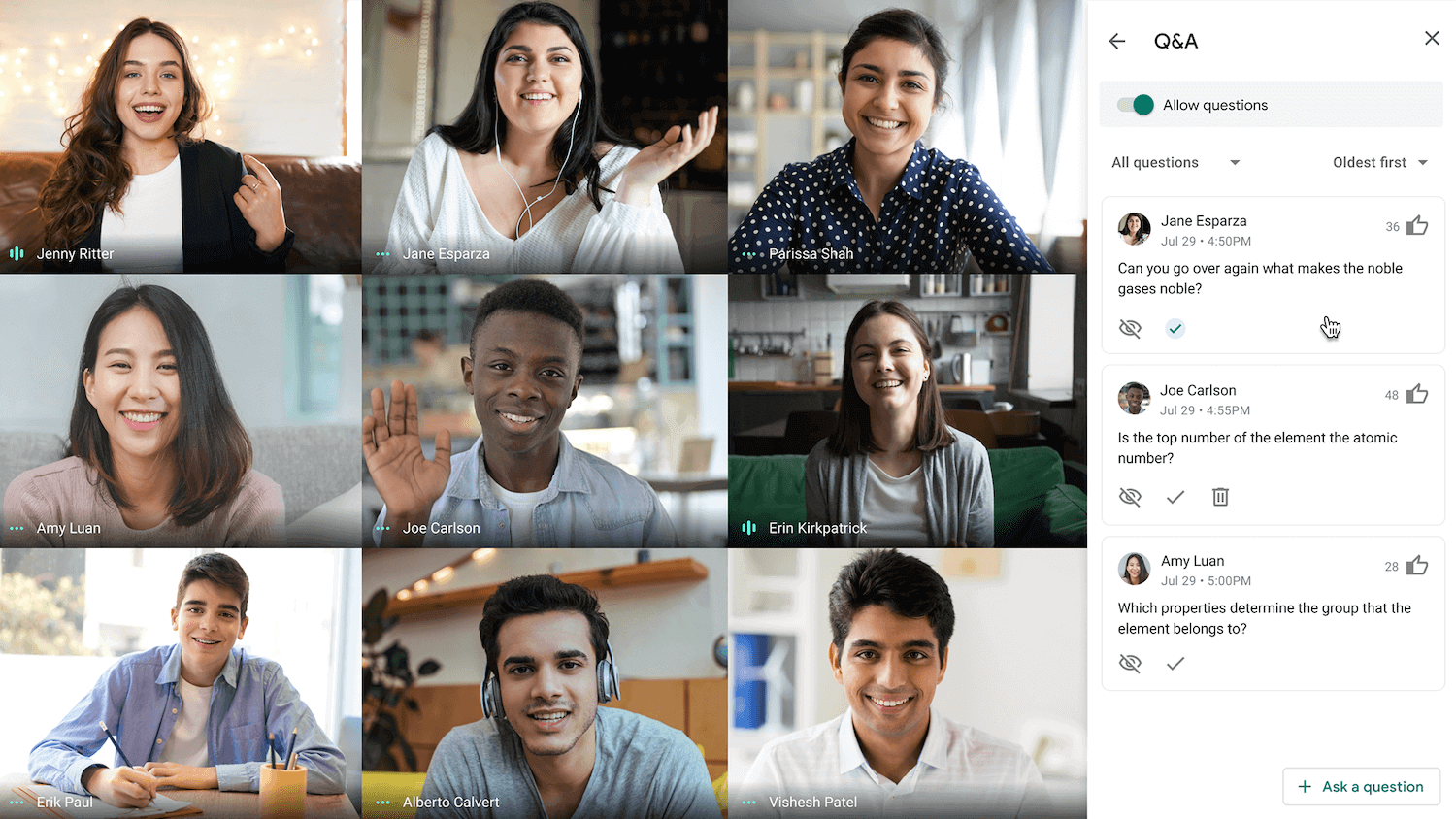
Ending Your Conference Call
Creating an account, setting up your first meeting, and running the conference call were admittedly a little complicated, but you made it! If you followed the advice above your guests will have been guided clearly, intrigued and engaged for the duration of the call, and have now come away a little smarter than they were before.
It’s time to end your conference call, which is probably equally as complicated and thorough as getting it started, right? Wrong! To end your meeting, all you have to do is hang up and exit the meeting. No log-offs, no exit routines, no cool-downs, nothing! Just close your computer and you’ll be on to the rest of your productive day.
Get Conference Call Software Today
Conference call systems come in all shapes, sizes, and prices. If you’re looking to upgrade to a top of the range communications system, get a tailored quote from a leading provider of Unified Communications today. Take advantage of video conferencing as well as audio calls and conferences, instant messaging, and more. Simply fill out this quick form for your free no-obligation price quotes.
Conference Call FAQs
Conference meeting guests that dial in late similarly have nothing to worry about. They’ll simply be dropped into the meeting with everyone else. If you are late though, your tardy presence will be felt, as most services will announce the name or provide a notification when someone enters a meeting.
The only time you might be asked to pay for access to a meeting is through a free service, and that’s only if the host asks you to split the costs. But if you’re holding a smaller meeting, there should be no reason to pay an additional fee.
Additionally, paid services provide higher quality audio and video, so it feels like you’re actually in the room, rather than talking through a garbled connection. You’ll be able to actually communicate with your team, and isn’t that the point?
Unwanted echo or feedback often happens when one participant’s volume is too loud, and it’s feeding back into the microphone. If adjusting the volume doesn’t help, insist that all conference guests mute their microphones when they aren’t talking. It’s a bit of a hassle, but so is listening to that horrible echo.
If you click on, sign up to a service through, or make a purchase through the links on our site, or use our quotes tool to receive custom pricing for your business needs, we may earn a referral fee from the supplier(s) of the technology you’re interested in. This helps Tech.co to provide free information and reviews, and carries no additional cost to you. Most importantly, it doesn’t affect our editorial impartiality. Ratings and rankings on Tech.co cannot be bought. Our reviews are based on objective research analysis. Rare exceptions to this will be marked clearly as a ‘sponsored’ table column, or explained by a full advertising disclosure on the page, in place of this one. Click to return to top of page