The best Zoho Projects alternative is definitely monday, thanks to its high level of customizability, easy setup, and ultra-intuitive interface from $8 per user, per month. If you don’t want to spend anything on project management software, however, you can opt for monday’s free plan which offers 500MB of storage and has a 2-user limit.
Zoho still excels in a number of areas (which we’ll cover later), making it one of the best project management programs currently on the market. With everything taken into account, the best Zoho Projects alternatives are:
- monday – more customization than Zoho
- Smartsheet – easier to use and better for post-project feedback than Zoho
- Wrike – better than Zoho for complex task management and visualizing data
- Celoxis – easier to manage resources & budgets with than Zoho
- Asana – better automation builder than Zoho
- Teamwork – better collaboration features than Zoho
We’ve reviewed all of the providers above, so you can pick the one that best suits your business’ needs. To speed things up, we’ve also put together a table just below to compare how all the different providers stack up against one another – and Zoho Projects – in different areas. Here’s an overview of everything you’ll find in this guide:
| Price from All prices listed as per user, per month (billed annually) | User limit | Project limit | Pros | Cons | Support | |||
|---|---|---|---|---|---|---|---|---|
| Best Zoho Projects Alternative | Easiest to Use Zoho Alternative | Best Alternative for Task Management | Best Alternative for Managing Budgets & Resources | Best Automation Builder | Best Collaboration Features | |||
| Celoxis | ||||||||
|
|
|
|
|
|
| ||
| Unlimited (all plans) |
| Unlimited |
| Unlimited (all plans) |
| ||
|
|
|
|
|
|
| ||
|
|
|
|
|
|
| ||
|
|
|
|
|
|
| ||
| Visit Zoho | Visit monday | Visit Smartsheet | Visit Wrike | Compare Deals | Compare Deals | Compare Deals |
monday
- Better than Zoho Projects for: Customization and modern design.
- monday is great for: Businesses that need a malleable solution that can be molded to their needs.
First up is monday work management, a giant in the project management space, and for a good reason too. It’s a fantastic choice for anyone who wants software to truly fit their business’s needs and an incredible user experience. According to our tests, it scores 4.7/5 overall, and with preset and custom project templates, it did very well for project creation (4.3/5).

Pros
- Highly customizable platform
- Custom fields feature available on all plans (including the free plan)
- Rule-based automation can be used to complete simple tasks, like archiving items
Cons
- Free plan has 2-person user limit
- Limited third party integrations
- Higher tiers required for basic features
- Free plan available

- Basic: $9/user/month

- Standard: $12/user/month

monday pricing
monday has a free plan called ‘Individual’, and then four paid plans. The first two are the ‘Basic’ plan ($8 per user, per month) and the ‘Standard’ plan ($10 per user, per month). monday’s Pro ($16 per user, per month) and Enterprise (bespoke pricing) packages include most of the basic features provided by almost all quality project management software.
There are also a number of useful features you can use that are unavailable on the Standard, Basic, and Individual packages like time tracking, resource management, and custom chart building.
monday features
One of the best traits we found when reviewing monday is how easy it is to customize – so it’s no wonder companies like Uber and Hulu picked it as their project management software of choice. The ease of use you’ll experience with monday makes setting up a breeze. monday uses a system called ‘items’, which are basically customizable rows and columns. Inside ‘items’, you can input task information such as deadlines, relevant staff members, and other important information.
Users can also set deadlines for different tasks on monday’s calendar by just creating a new ‘item’ on the calendar and dubbing it ‘deadline’. Budgeting is just as simple – there’s a ‘numbers’ column that can be added to items, but you could also just as easily label a whole item as ‘Project Budget’ and then add a numbers column to that instead.
This is all you really have to do to get yourself up and running. It’s a lot simpler than with other competitors, which often require you to take a whole tour of the software and set up absolutely everything you need.
Aside from the restrictive free tier with its two-user limit, monday’s plans are some of the most fully-featured packages you’ll find on the project management software market, with all the tools you need to make sure your project succeeds after you get up and running. monday is big on customizability, so its top tiers include:
- Custom charts and widgets – if the preset widgets and charts available don’t suit your project’s needs, then monday will let you create your own, making it a great option if you have a lot of data you need clearly set out for people to view and access.
- Custom project templates – monday lets customers on all of its plans create custom project templates, which you can then save and use again on another project. This is useful if you’re planning on using project management software for a number of projects that will have similar scopes and goals.
- Online whiteboards – like a real whiteboard, monday’s online whiteboard tool is perfect for running group sessions, brainstorming new ideas, and hosting other activities that require a lot of collaboration.
- Custom fields – have some data you want to input into your project management software, but can’t find the right field for it? monday’s custom fields function will let you design one from scratch to keep that specific sort of data in.
Zoho projects vs monday
monday is one of the best project management software options available and trumps Zoho Projects in a number of areas. For starters, there are two more plans to choose from if you’re set on monday, which means you’re more likely to find a plan that closely fits your business’s needs.
monday also doesn’t set user limits on any of its paid plans, which means you won’t be forced to go for the most expensive package if you have over 50 users – which you’d have to do with Zoho. We also like the fact that monday has made custom fields (explained just above) available on all its plans, because this is a really flexible and important feature for project management. With Zoho Projects, this feature is exclusive to the most expensive package.
monday has pre-built automations, is quicker to set up, has document editing and whiteboard functions, and custom fields are available on all its plans.
monday also has a suite of pre-built automations (and custom ones, pictured below) and preset project templates for you to choose from, which Zoho doesn’t. Automations allow you to create actions (like an email being sent) that automatically follow on from other actions (like a staff member completing a project) – so having both pre-built and custom ones embedded into your project will massively improve efficiency and make sure everyone is in the loop.
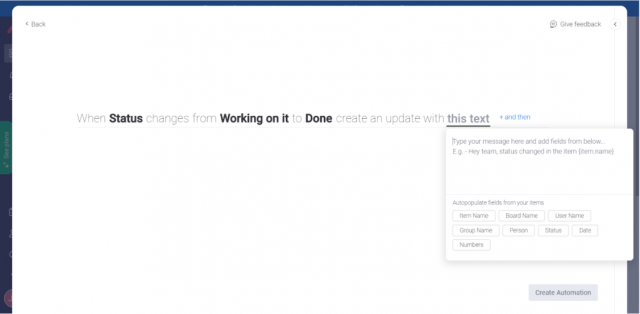
There are also a couple of things monday offers that are missing from Zoho Projects – like the ability to edit documents and use an online whiteboard for team meetings – which are useful for collaborating with other team members. These features ensured monday scored higher (3.8/5) for collaboration than Zoho Projects (3.5/5).
You can get a calendar on Zoho Projects’ free plan too, but this feature is only available if you opt for one of monday’s paid packages. Both monday and Zoho’s free plans have user limits of two, however, whereas Wrike’s free plan has no user limit.
Zoho Projects still wins in some areas, however. For one, it integrates better with a wider range of CRM programs (including HubSpot, Pipedrive, Zoho CRM, and several others) and the rest of the Zoho business suite programs, which can come in handy for a variety of different projects.
Zoho Projects integrates with a wider range of CRM programs, is cheaper, and has more collaboration features.
Zoho is cheaper than monday, and if you’re a small business without much budget to spend on your project management software, you may find monday is just out of your price range. However, if you’re going to be permitting guests to access the project, then monday may turn out cheaper as guest access in Zoho costs quite a bit.
Both Zoho Projects and monday have customer support provisions that leave some room to be desired. The providers only offer email support along with a knowledge base and community forum – no phone or live chat is available. However, monday scores 2.8/5 and Zoho Projects just 1.8/5 because monday offers onboarding support for businesses that opt for its Enterprise plan, whereas Zoho’s plan for Enterprises doesn’t have this.
Is Zoho Projects better than monday?
All things considered, monday is better than Zoho Projects. We really enjoyed monday’s intuitive approach that shows the provider understands one thing: sometimes, it’s better to just get things up and running without any messing around. It’s easier to use, and setup is much quicker. However, Zoho Projects does have a wider suite of handy integrations, and a team that likes to communicate a lot whilst working on a project may find Zoho more useful.
As well as this, monday comes out on top on the customizability front, and there seem to be fewer features reserved for the most expensive plan than there are with Zoho Projects (and generally more features overall). For the flexibility and freedom it affords users, monday is the best Zoho Projects alternative and will suit businesses of all sizes.
For more information on this provider’s pricing plans and features, read our monday review.
Smartsheet
- Better than Zoho Projects for: Ease of use and compiling post-project feedback.
- Smartsheet is great for: Project management newcomers/Google Sheets or Excel users.
Smartsheet is the go-to project management software for those who are new to the world of project management software, as well as the spreadsheet-obsessed – or anyone who just wants a simple, clear way to organize information. 80% of Fortune 500 companies use it and it has roughly a 5% market share, which is impressive considering how many competitors exist. Prices start from $9 per user, per month.

Pros
- Free Trial available
- Familiar, spreadsheet-like interface
- Great for any sized company
- High scores for security and customer support
Cons
- Some features have limited functionality
- Not the easiest tool to use at first
- Competitors like ClickUp have better collaboration features, such as an online whiteboard
- Free plan available

- Pro: $9/user/month

- Business: $19/user/month

- Enterprise: Contact sales

- Advanced Work Management: Contact sales

Smartsheet pricing
Smartsheet now offers a free plan, for one user and two additional “editors”. Smartsheet’s Pro plan is $9 per user, per month, with a minimum of three users, and there’s also a Business plan which is $19 per user, per month with no user limit.
If you’re looking for a solution for a large business, the Enterprise plan is available, but you’ll have to negotiate a price with Smartsheet depending on the number of users you’re looking to have involved with your projects.
Smartsheet features
Smartsheet starts by giving you a pre-populated spreadsheet that’s not dissimilar to one you might find in Microsoft Excel or Google Sheets. All you need to do is fill in a task’s name, duration, endpoint, and the name of the person the task is being allocated to.
This makes setting up really, really speedy, even if you’re not an Excel whiz, and helped Smartsheet become our easiest-to-use provider with a usability score of 4.3/5 – even higher than monday’s 4.1/5. Smartsheet’s layout is just so familiar, that it can’t be beaten on this front.
When you open a project sheet, you’ll have the option to assign it to a team member. Like other project management software on this list, instead of having a dedicated deadline function, Smartsheet has a milestone function that can be used to illustrate a project’s deadline. You can create dependencies between tasks via a drag-and-drop function like Asana.
In terms of budgeting and inputting other information, Smartsheet gives you more free reign than other project management software, with no columns that have to be used for certain types of information – you can put whatever you want in them.
Smartsheet doesn’t have a dedicated feature for tracking project progress against a budget, but you can create a dashboard with different widgets on it, and a ‘Metric’ widget will piece together your deadlines and remaining budget:
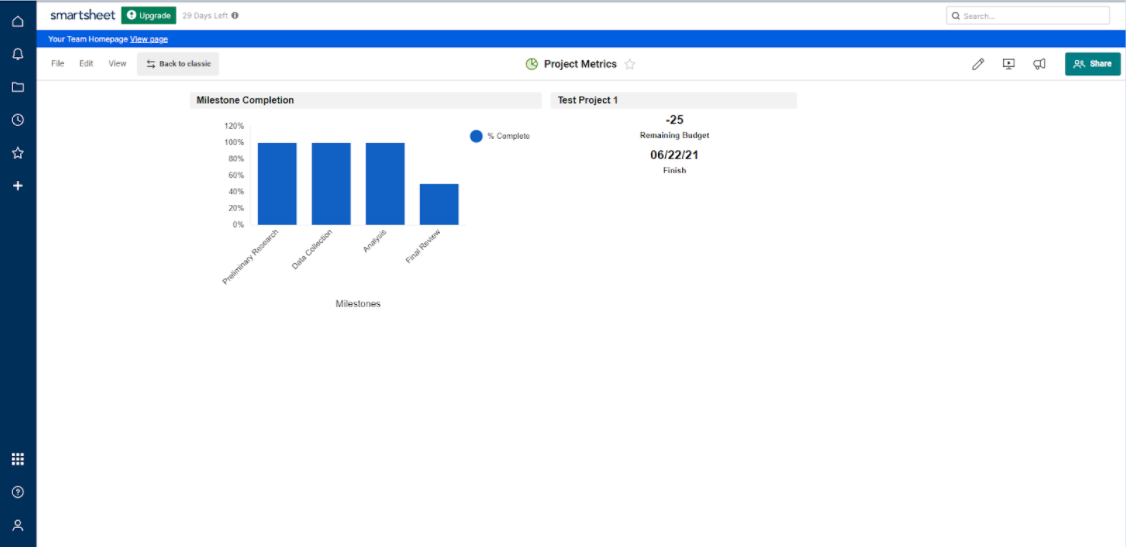
Custom automations can be built in Smartsheet, which is a big plus as this isn’t the case in all project management software, but it’s arguably a lot more complicated than other providers on this list simply because there are so many options.
- Interactive feedback sessions – you can use the kanban-style board view to create an interactive feedback session because Smartsheet’s Kanban boards are customizable.
- Form builder – this function allows Smartsheet users to create feedback surveys so you can pool important information after your project is finished. It’s also quite easy to use, as form builders go.
- Attaching files – Smartsheet allows you to attach files to an entire project rather than a specific task, which is another handy feature for feedback.
- Conversation tool – this is a handy way to communicate directly with teammates and means Smartsheet doesn’t restrict your comms to just replying to or commenting on tasks.
The customizable nature of Smartsheet is great, but one thing that you’ll struggle with if you’re not well-versed in project management software is data visualization because you have to build all the charts and widgets you’re using yourself – there are no preset ones included. These features are also severely limited on the individual version.
Smartsheet vs Zoho Projects
In terms of project templates, Smartsheet comes out on top, giving users the option to customize their own project templates or take their pick from one of the preset options. There are no preset project templates in Zoho Projects, so you have to create your own regardless of how confident you are with that process.
Counterintuitively, although Smartsheet doesn’t have a dedicated budgeting feature, it’s arguably easier to use for budgeting (and has a wider scope) than Zoho Projects, as it isn’t tied to time tracking or centered around the number of hours worked. Smartsheet doesn’t have all the collaboration and messaging features Zoho has and only scores 3/5 for collaboration compared to Zoho’s 3.5/5, but the Conversation tool can be used in a number of different situations to good effect. Teamwork has a better set of collab tools than both, scoring 4/5 overall because it includes a document editing tool plus a resource management feature, and a project m
essage board.
Zoho Projects only offers preset chart and widget options, whilst Smartsheet doesn’t have any presets and you have to make them all yourself. How confident you are in building your own charts and widgets will essentially determine whether you see Zoho Projects or Smartsheet as the better provider in this case.
Smartsheet and Zoho Projects both provide email support, and have a knowledge base and community forum you can head to in order to troubleshoot issues, but Smartsheet’s Enterprise customers can also phone for help. Business plan users can too, but this support option requires an additional fee to be paid.
Zoho has significantly cheaper plans than providers like Celoxis and Asana, and Smartsheet’s plans are more expensive too. Zoho’s premium plan is just $4 per user, per month when billed annually, Smartsheet’s pricing starts at $9 per user, per month.
Is Zoho Projects better than Smartsheet?
Out of all the project management software solutions in this article, Smartsheet is probably the most ‘different’ to Zoho Projects, especially compared to providers like Teamwork and Celoxis. It still achieves the same goal – better project performance and easier management – it’s just set out a little differently. However, all things considered, Smartsheet is better than Zoho Projects.
Do you find spreadsheet-style documents easier to digest? And do you need to compile post-project feedback? If the answer to either of those two questions is ‘Yes’, then we’d suggest opting for one of Smartsheet’s affordable plans over Zoho Projects, because you’ll find the former a lot clearer and simpler.
If you get frustrated when software is overcomplicated, and you’d rather just use a simpler program that lets you input information in a much more concise manner – as well as make updates quickly and efficiently – then we’d recommend Smartsheet over Zoho Projects.
Wrike
- Better than Zoho for: Complex task management and data visualization.
- Wrike is great for: Larger teams that prioritize strict project and task organization.
Wrike is an excellent option for complex task management. It’s a versatile program that will be particularly beneficial to large organizations wanting to execute projects with clear and predefined hierarchies. Prices start from $10 per user, per month.

Pros
- No-nonsense, robust feature catalog
- Lots of customizability
- Strong task management and data tools
- Huge integrations library
Cons
- Not entirely easy to use
- Difficult to use automation builder
- Not the best for collaboration
- Free plan available

- Team: $10/user/month

- Business: $25/user/month

Wrike pricing
Wrike’s standard packages start from $10 per user, per month if you choose the Professional package, whereas the Business tier is $24.80 per user, per month – but you need a minimum of five users on each of these plans. There’s also a free but quite limited version with a five-user limit.
In contrast to Zoho Projects (three plans) and Celoxis (two plans), Wrike has 5 different plans to choose from, including two plans aimed at very large businesses. Wrike used to have plans aimed at Marketing and Professional Services teams, but these plans have been discontinued.
Wrike features
If you take Wrike’s limited free plan (and its pretty average, somewhat limited professional plan) out of the picture, then you’re left with one of the most fully featured project management software solutions currently available. Wrike scored 4.5/5 overall on our last round of testing, joint 4th with Asana out of 14 providers.
When you open Wrike you’ll see an empty task list, which you can populate as and when you choose. Assigning responsibility to these tasks is pretty straightforward – just select the relevant team member – and in fact, the rest of the setup process is pretty simple too. If you want to access things like Gantt charts and Kanban boards, then you just need to add them to your list of project views.
In terms of viewing and managing projects, Wrike’s Professional package, Business plan, and Enterprise option (as well as the packages geared towards specific teams) all afford users access to Gantt charts, Kanban boards, and a spreadsheet-type view, which helped Wrike to a task management score of 4.6/5.
In other words, there are a lot of options. Other handy features include:
- Milestones – Wrike has a dedicated milestone feature that is part of the task management functionality, and you can create tasks ‘within’ a milestone (this is useful for tracking project progress).
- Budgeting features – on Wrike’s non-team-specific plans, there’s a spreadsheet-style view called ‘Table’, within which you can add ‘Number’ columns to budget information.
- Stream – this feature is unique to Wrike, and provides a feed of all recent project updates. Users can make comments on different updates, and it also appears as a ‘view’ on the user’s tab of project views.
- Workload chart – like Stream, this can be added to the project screen as a tab, and it will show a breakdown of your team’s workload, how much individuals have to do, and whether they can be assigned more.
Zoho Projects vs Wrike
When reviewing Wrike, we liked the fact that Wrike has all the tools you need to manage complex tasks, including the ability to create custom fields on the Business tier and up, whereas this is only a feature on Zoho’s Enterprise option.
Wrike is also significantly better than Zoho Projects for post-project feedback and managing related tasks, thanks to the fact it has a form-building feature. These tools helped Wrike score a 4/5 score for usability, making it one of the easier project management software tools to get to grips with. Smartsheet, however, was our third-best provider with an overall rating of 4.6/5, and scores 4.3/5 for usability, thanks in large part to a beautifully straightforward spreadsheet-style view.
Wrike really excels in data visualization and is one of the only providers to offer a full suite of dashboards, custom chart builders, widget builders, and a range of preset charts and widgets on its Business, team-specific, and Enterprise plans. However, charts – both custom and preset – are not available on the professional plan, and although there are a number of presets to choose from, visualizing data can be a bit tricky. The range of tools across all plans, however, helped Wrike score 5/5 for data visualization (take a peek at what visualizing data looks like in Wrike in the image below), compared to Zoho’s 2.5/5.
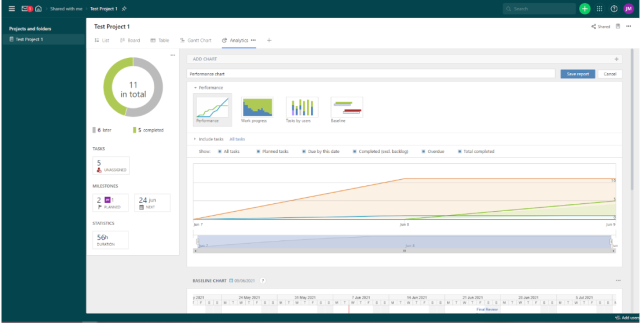
Wrike has a wide range of custom charts and widgets, dedicated packages for specific teams and an easy-to-use budget management tool.
Zoho doesn’t provide users with the ability to build custom charts and widgets on any of its plans, so if your business or team is very particular about how it wants to present the information it’s dealing with, Wrike may represent the better option when compared with Zoho Projects.
Building automation in Wrike is far from clear (the builder itself can only be found in the depths of the system settings), and it’s exclusively reserved for Business and Enterprise users. whereas Zoho Projects has two different ways to build them, depending on what plan you go with, and at least one method is available on all of Zoho’s paid plans.
Zoho Projects has a better automation builder, no automation limit and 2-factor authentication.
Another plus for Zoho is the fact it sets no limit on how many automations you can make, whereas Wrike sets it at 200 actions per user per month and 1000 on the Enterprise package. It’s also less limited in terms of building them – in Wrike, you can’t create automations for missed task deadlines, for instance.
Both providers have very similar levels of customer support. As with monday work management, you won’t be able to get help over the phone, but there’s email support, a knowledge base, and a community forum where you can find answers to your questions.
Is Zoho Projects better than Wrike?
Wrike used to be the option we’d recommend for larger organizations and Marketing and Professional Services before the provider’s dedicated plans for these sorts of teams were discontinued. Now, we’d recommend Wrike for teams running projects that will involve a high number of complex, multi-faceted tasks that may require the attention of several team members at once, thanks to its large suite of task management features.
However, Zoho still has a capable set of features for managing tasks within projects, and although it lacks customer support options and data tools provided by other project management software, thanks to the fact it costs just $4 per user, per month for the Premium plan, it’s our best value provider with a 4.7/5 score for pricing, compared to Wrike’s 3.5/5.
Zoho Projects is, however, better value for money, and its Premium package is a lot cheaper per user than Wrike’s Professional and Business packages.
Celoxis
- Better than Zoho for: Budget and resource management.
- Celoxis is great for: Medium-to-large businesses with complex budgets and resource allocation processes.
Celoxis is perhaps one of the easiest Project Management software solutions to compare to Zoho in terms of features, but it’s also one of the priciest providers featured in this article. Pricing starts from $25 per user, per month (for cloud use), which means it didn’t score very well for value-for-money compared to Zoho Projects, which has a free plan and a $4 per user, per month Premium plan.

Pros
- Provides dedicated budget management features
- Easy to navigate and use from the get-go
- Provides a calendar and resource management chart
Cons
- Minimal customizability
- No automated workflows
- High starting price
Celoxis pricing
Celoxis has no free plan and only two plans overall. As project management software goes, this isn’t a lot of choice and Celoxis is the provider on this page with the fewest plans.
The Cloud plan costs $25 per user, per month but can be reduced to $22.50 and $21.25 on two and three-year plans respectively. whereas the On-premise version is a single payment of $450 per user.
Celoxis features
Celoxis has a lot of dedicated features that you’ll be glad you’ve got access to right away, which helped it to a usability score of 4.2/5 – which was only just beaten by Smartsheet, our easiest-to-use provider.
When you start a project in Celoxis, you’ll have to fill out multiple fields before getting started – but it’s still pretty easy to set up. The provider has preset project templates, which is not a guarantee in this marketplace and can be useful if you’d rather not design your own project templates from scratch.
There’s a dedicated task creation tool, with ‘planned effort’, ‘schedule type’, ‘constraint type’, ‘planned start’, and ‘planned finish’ fields for each individual task. In each task, you can assign resources, which includes staff. The provider also separates issues and tasks, which is useful in terms of clarity and organization.
Task dependencies rely on the Gantt chart tool too, but they can be created quite easily with a drag-and-drop function. Other useful features include:
- Workload chart – Celoxis’s ‘Workload’ chart makes it incredibly easy to manage resources, as well as reallocate specific tasks from one team member to another.
- ‘Cost Variance’ Tab – this is a tab that displays the planned and actual cost of each task inside a project.
- Discussions – There’s a feature built into Celoxis called ‘Discussions’, which is useful for pooling all communications relating to a certain project in one place. This massively simplifies interactions and it’s easy to see how this can quell confusion and misunderstandings.
- Project Progress Widgets – Celoxis has various widgets that help you track whether projects are going to be on a budget and on time, with completion represented in percentages.
Although Celoxis has no automations (more on this in the next section) there is the ability to ‘follow’ a work item or task and receive updates when this task has either been completed or has gone past the deadline that was initially set for it to be finished.
There’s also a dedicated ‘milestone’ tool that lets you mark specific points along a timeline, although this is only accessible via Gantt Charts and requires a significant amount of hunting around to find. The main criticism of Celoxis is probably the amount of menu diving it takes to do anything relating to task management.
Zoho Projects vs Celoxis
Celoxis excels in budget management terms, offering a dedicated feature for this aspect of projects, whereas Zoho Projects users will find the process of inputting this sort of information quite difficult. Here’s a screenshot of the budget managing feature in Celoxis:
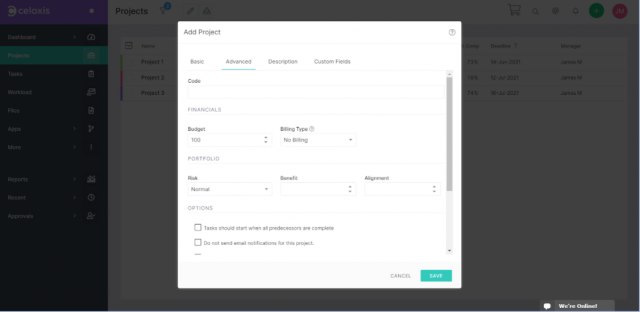
For example, you have to play around with system and project settings to set it up, and budget management in Zoho is tied to time-tracking – there’s no way to manually input spending information. This is fine if your main expenditure is staff pay, but it’s a lot harder to log other outgoings. Celoxis, on the other hand, has a ‘cost variance’ tab mentioned in the above paragraph. So much simpler!
Celoxis has a better set of dedicated features for tasks like budgeting, has superior resource management capabilities and a range of preset project templates.
If you’re running a business that regularly actions projects that require a high degree of flexibility, however, and you’d like to customize everything to make it as easy as possible for you and your team to meet your deadline, we’d recommend Zoho Projects, purely on the basis that it’s got features like automations.
Despite simple reassignment and reallocation functions, Celoxis also makes it unnecessarily complicated to assign tasks to staff in the first instance (called ‘resources’). This was another task that involved a lot of menu diving for something you’d presume is the first port of call for all businesses when they start projects.
The project dashboard, strangely enough, isn’t centered on the task list, so you have to find that first. Zoho’s isn’t either but includes information from the task list on the dashboard.
Zoho Projects is cheaper, has a free plan, automations, better security provisions and involves less menu diving.
If you’re dealing with confidential information and a lot of employees (i.e. a wider attack surface) we’d again opt for Zoho Projects, simply because it offers 2-factor authentication, meaning there’s an extra layer of protection on top of passwords, as well as encrypted custom fields if you go with Zoho Projects’ enterprise package (Celoxis does have custom fields too, they’re just not encrypted).
Is Zoho Projects better than Celoxis?
Considering Celoxis has superior budgeting provisions than Zoho Projects and various other project management software, it’s a little ironic that the fact it won’t fit into many businesses’ budgets is one of its pitfalls. We’re currently comparing one of the most expensive providers on the market and one of the cheapest – so if it’s prices that are really driving your decision-making, then we’d suggest opting for Zoho projects.
That being said, the number of dedicated features that Celoxis houses are genuinely impressive – so impressive, in fact, its lack of provision for automations (custom nor pre-built ones are available) is not as big of an issue as it would be for other providers. Overall, and despite the lack of automation and some hard-to-find features, Celoxis is still the better piece of software if money is no object.
Asana
- Better than Zoho for: Creating and implementing automations.
- Asana is great for: Streamlining the more mundane parts of your work day.
Asana has a really intuitive and non-intimidating user interface and is a particularly good option for small businesses and teams looking to streamline their workflows thanks to a simple, yet effective automation builder. prices starting at $10.99 per user, per month when paid annually.

Pros
- Unlimited storage
- Plenty of third-party integrations
- Incredibly clean and intuitive interface
- Easy-to-use dashboards and chart builder
Cons
- Most key features require an Advanced plan
- Very high prices for larger teams
- No phone-based support
- Free plan available

- Starter: $10.99/user/month

- Advanced: $24.99/user/month

- Enterprise: Custom pricing

Asana Pricing
Asana’s Basic plan is free, with a very generous 15-user limit. The Premium tier is $13.49 per user, per month if you pay monthly ($10.99 per user, per month) if you pay for a user for a year) whilst the Business package is $30.49 per user, per month ($24.99 per user, per month if you pay for a user for a year. If your business needs all the functionality of the Enterprise tier, then you’ll have to speak to Asana to negotiate a price. For more on these plans, their value, and hidden costs, you can read our full guide to Asana Pricing.
Asana features
Overall, Asana is one of the easier-to-use platforms featured in this article and there’s one interesting thing about Asana is you can essentially pick based on features rather than the number of people in your business.
The provider’s free package has a very generous limit of 15 users, granted, but unusually all the other plans have no limit at all – and they also all have unlimited projects – so it’s not like you’ll have to go for the Enterprise plan just because you have X amount of employees like many other providers would force you to do.
When you set up Asana, you’ll be asked to add different sections to a project, and Asana recommends ‘To do’, ‘Doing’, and ‘Done’. There’s also a project deadline and milestone option that’s not difficult to find, and assigning tasks to team members is a really easy process too.
Task dependencies are simple and similar to many of the other providers on this list, reduced to a simple but effective drag-and-drop system. Budgeting is also taken care of with a ‘numbers’ column that can be added to the task list. However, you can only create task dependencies on ‘timeline view’, but if you switch to ‘Board view’, your tasks will be presented in a Kanban-style board. Other features include:
- Rules – this is the name given to Asana’s best-in-class automation builder, which is markedly easier to find and use than some of the other providers on this list, with minimal menu-diving required. Pre-built automations are available on Premium-and-up plans, whereas custom automations are available on the Business and Enterprise plans. Asana’s automation builder is pictured below:
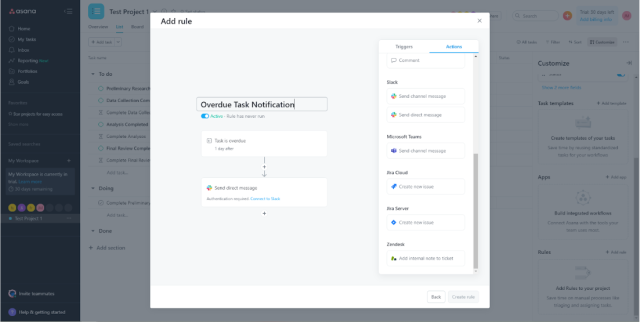
- Form Builder – Asana has a form-building function that facilitates post-project feedback, although it’s primarily designed to process incoming work requests. It uses an intuitive drag-and-drop function too which is a nice touch.
- List View – Asana has a spreadsheet-style view called ‘List View’, which makes it super easy to make updates to projects without having to open up any menus.
One downside to Asana, however, is that ‘List View’ doesn’t support formulas, which are a big help if there isn’t a built-in feature for something, like budgeting. It’s thus not that easy to create a workaround to compensate for the omission of a dedicated feature for something.
Asana does, however, have a useful Dashboard function for visualizing data, as well as a resource management tool called ‘Upcoming Tasks’ which lets you see what work the different members of your team have been assigned. Overall, thanks to these features, it scores 5/5 for data visualization, compared to Zoho Project’s 2.5/5. However, bare in mind Asana doesn’t have any data tools on the free plan.
Zoho Projects vs Asana
Asana will definitely be a better option than Zoho Projects if you’re going to be compiling post-project feedback. Zoho Projects doesn’t really have any functions that will help you do this, but Asana excels in this area thanks to the form builder mentioned above (which is very easy to use) and interactive sessions can be organized and held using the customizable Kanban board. There’s also a handover feature, which again Zoho doesn’t have.
Asana is much better for post-project feedback, it’s incredibly easy to use and puts less limits on its plans.
As was alluded to in the introduction to this piece, Asana doesn’t set any limits on things like projects and users in the way most of its competitors do. Although there’s a file upload size limit of 100MB, there’s no ceiling to the number of files you can upload, no limit to the number of projects you can create (even on the free version). By way of comparison, even on Zoho’s Premium plan, there’s a 100GB storage limit and a maximum of 50 users.
One thing in Zoho’s favor is the provider’s free plan. Zoho Projects’ free version has collaboration features like an instant messenger that Asana does not provide for its non-paying customers, and there aren’t any significant tools to help with data visualization, whereas Zoho Projects provides a number of preset charts, widgets, and dashboards.
Zoho Projects has a better free plan, and is cheaper if you’re not planning on adding any guests.
However, if your company has already decided to invest some money in a paid plan – whether you need the features of a paid project management software package, or you just have the budget for it – then this flips on its head. Asana lets you build custom charts and widgets, and Zoho only has custom ones available to use.
Zoho is also a lot cheaper than Asana and, considering what you get for both price tags respectively, is comfortably better value for money. However, one thing in Asana’s favor on the financial front is that that there’s no charge for guest access (although this feature is available on the free plan), whereas Zoho charges for guests. If dolling out work to freelancers is going to be a central feature of your project, then Asana may work out cheaper on a month-by-month basis.
Is Zoho Projects better than Asana?
Asana has an intuitive and attractive user interface and is much better for the post-project feedback stage, and can go toe-to-toe with Zoho in various other areas. But Zoho is another provider with a pretty clean interface, so that doesn’t give Asana the edge in quite the way it would another provider like Smartsheet.
Overall, if you’re a small business and you’re looking for a simple, easy-to-use project management solution, we’d suggest Asana over Zoho Projects – but if pricing is your priority, then Zoho Projects represents a more cost-effective option (and a better free plan!). See how the two compare against other providers.
Teamwork
- Better than Zoho for: Collaborative features and functions.
- Teamwork is great for: Teams that love to communicate, discuss and provide feedback on tasks.
Teamwork represents an excellent option for small and medium-sized teams, with a level of functionality that goes far beyond the average piece of project management software and excellent tools for communicating with other team members. Prices start from $5.99 per user, per month.

Pros
- Lots of collaboration tools
- Kanban-style boards and Gantt charts available
- Affordable pricing and solid free option
- Great security options
Cons
- Limited built-in integrations
- Data visualization isn't the easiest
- Free plan available

- Deliver: $10.99/user/month

- Grow: $19.99/user/month

Teamwork pricing
Teamwork has five pricing plans – the first being a ‘free forever‘ tier which is, you guessed it, free (and apparently that won’t change).
There’s also the Starter package ($5.99 per user, per month) the Deliver package ($9.99 per user, per month), the Grow package ($17.99 per user, per month), and the Enterprise Package, which is bespoke.
Teamwork features
Teamwork is excellent for managing tasks and tracking project progression. There’s a dedicated feature for building a list of tasks, and you can even add ‘followers’ to tasks so team members are notified when tasks that concern them are created.
However where it really excels is collaboration: Teamwork scores 4/5 for collaboration, which was the best score any project management software got on our last round of testing. There’s an instant messenger, project message board, a document editing tool, and task comments too. By way of comparison, Wrike and Asana only score 3.3/5, and neither have document editing or a team instant messenger.
Teamwork offers up Gantt Chart and Kanban board views to users, and all of its paid packages essentially have the same task management features (except ‘Deliver’, the cheapest plan, doesn’t have a custom fields feature).
One thing that’s different about Teamwork is that you have to set up columns on the Kanban board once you’ve opted for the ‘board view’ as it calls it – most project management software houses a Kanban board with preset columns. This is a good feature if you’d like a Kanban board with a little bit more customization and freedom.
There’s also a dedicated budgeting feature (more on this later) and although Teamwork doesn’t have a dedicated feature for setting project deadlines, the milestones feature will essentially allow you to do the same thing:
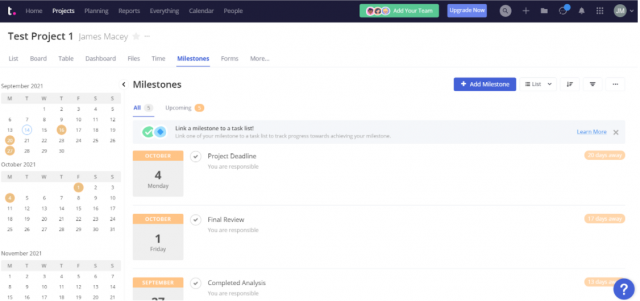
Other notable features include:
- Workload Planning Chart – similar to some of the other providers on this list, Teamwork will let you see precisely how much free time each member of staff has, although you need to assign an estimated time to each task so it takes a while to set up.
- Burndown Charts – Teamwork’s burndown charts will help you plot project progress against the time it’s taken to do certain tasks – as well as how much time you have left. However, this isn’t kept alongside other progress-related charts, which is strange and took us a while to find.
- Form Builder – you can create surveys and feedback forms in Teamwork by using the form builder function and adding different fields to your form.
- File notifications – users can upload documents to Teamwork, and you can turn on a setting that notifies other members of your team when a file has been uploaded, saving you more time.
The major downside to Teamwork used to be that it didn’t have any capacity to create automations at all, on any of its plans – but that’s changed now. Automations can be really useful in terms of both time efficiency and making sure certain actions definitely follow on from others so nothing slips through the net, so it’s good to see that Teamwork now offer it as a feature.
Teamwork vs Zoho Projects
To a certain extent, Teamwork suffers the same problem as Zoho Projects when it comes to budgeting, as both providers work on a metric of time rather than money, and budgeting is tied to the time-tracking tool. In Teamwork, the budget will only get smaller if time is logged – which, similarly to Zoho, does not sufficiently account for all the other ways a business may spend money.
Teamwork has a better guest access system, preset project templates and less restrictive project limits.
One thing that Teamwork does really well is collaborative features. A function called ‘Messages’, for instance, allows you to create a message-board style post and there’s an instant messaging function called ‘Teamwork Chat’ (which is available on all the plans bar the free one). You can also comment on tasks and edit documents too.
However, collaboration is an aspect of project management that Zoho also caters for really well on all of its plans, and essentially provides the same sort of provisions as Teamwork. Teamwork edges Zoho, however, considering it allows for document editing on all its plans but the free package. It also provides resource management tools on the free package, whereas this is limited for non-paying users in Zoho.
Zoho Projects has a team instant messenger function, the capacity to create automations and integrates with more CRM programs.
If you’re going to be adding a lot of guests, Teamwork is a better option than Zoho Projects, because the latter makes you pay for guest access. If you’re going to be integrating with CRM programs, however, Zoho Projects has a far better range than Teamwork (including its own CRM program) which only integrates with Hubspot.
Users who aren’t looking to design their own project from scratch will appreciate Teamwork’s preset project templates, whereas Zoho Projects doesn’t provide these. Plan-to-plan, Zoho Projects also doesn’t provide as many custom project templates – Teamwork’s Grow package has a 50-project limit and there’s no limit on its Enterprise package, whereas Zoho’s Enterprise package has a 30 custom project limit.
Is Zoho Projects better than Teamwork?
This one’s close. While monday is definitely better than Zoho Projects, and Wrike is better for specific teams doing specific jobs, Teamwork and Zoho Projects are practically neck and neck.
The reason for this is close is that they both excel in similar areas (collaborative features) and fall down in similar ones too (budgeting). It’s arguable that Zoho Projects probably just edges it is based thanks to its automation features, but Teamwork is easier to set up thanks to its preset project templates and has marginally more communication tools.
They both have their pros and cons, so it’s about which one works for your business specifically, rather than there being a clear winner.
Reasons to Choose Zoho Projects
As you can probably tell by now, there are some great alternatives to Zoho projects out there. However, Zoho Projects itself has a number of features that can help your business achieve its goals and become the latest business to use project management software.
A great free version
If you’re working with a small team or business, for instance, Zoho Projects has an excellent free version that three users can use without paying a penny.
On this version, there’s a maximum file upload limit of 10 MB, and a two-project limit, but a lot of the collaborative features that make Zoho really useful are retained in the free versions.
Feature-rich paid plans
Large businesses or teams will benefit from the paid versions, which are actually a lot cheaper than some of the providers reviewed on this page. If you opt for the Premium package, for example, you can have up to 50 users for just $5 per month/per user, or $4 per month per user if you’re paying annually.
as Premium project management plans go, this is the cheapest paid plan we tested and helped Zoho to a 4.7/5 score for value, which was the highest score out of any provider. Smartsheet’s comparable Business plan, for instance, is $19 per user, per month, more than five times as expensive. It may be a better program, but not all businesses have that kind of cash to throw at software.
Businesses and teams who’ve opted for the Premium plan will get access to a wide range of features that are useful for collaborating and managing workflows, such as budget and resource management tools and a time-tracking function. There are also Gantt Charts and Kanban boards that will help you measure both task and project progress. Time tracking will also help you accurately bill clients, especially if you’re being paid by the hour for a project or project.
All paid Zoho Projects users can build automations – actions that automatically follow when certain other actions are performed – which isn’t available in all the project management software providers we’ve covered, like Teamwork. However, Zoho only scores 3/5 for project and workflow creation, as there are no preset project templates or automations, meaning setting up takes longer.
If you’re an Enterprise user – which is the $10 per-month per-user package we’d advise you to go for if you’re looking for project management software for a large company – you’ll have two different ways to build automations, ‘Workflow Rules and ‘Blueprint’ (with just the latter available for Premium customers).
Enterprise users can also make custom fields, which gives you the freedom to attach any sort of information you want to a particular project regardless of whether Zoho has a dedicated, pre-existing field for it. You also get 30 custom project templates which you can return to at a later date and use as skeletons for future projects.
Integrations galore
Zoho Projects is just one program that’s part of a wider suite of business products designed and developed by Zoho. This means Zoho Projects integrates seamlessly with Zoho CRM and a variety of other Zoho products, which is great news if you’re looking for project management software for a sales team.
Zoho Projects also integrates with other CRM programs like Pipedrive and Hubspot, as well as Slack and Microsoft teams, whereas a lot of other comparable project management software integrates with just one or two other programs.
If you’d like to find out more about Zoho Projects, then read our full review of the software here.
Zoho Projects Free Alternatives
Zoho Projects isn’t the only service that has a free version worth considering. However, free versions of project management software almost always reserve a number of features for their paid packages and roll out a limited version for no cost.
ClickUp’s free package, on the other hand, has a 5-user limit, meaning it’s unsuitable for medium or large teams, but allows free users to access many of the same features as those paying for its higher tiers. That’s quite an attractive proposition, considering ClickUp scores 4.8/5 according to our research and testing team, which is the best score for any project management software we’ve tested (find out more about the provider in our ClickUp review.
Some small teams may benefit from choosing a Business, Enterprise or other paid tier thanks to the extra tools and functions made available by most providers.
monday also has an excellent free plan, for example, and is a great choice for very basic tasks management and collaboration. It’s also got a user limit of 2, however, which makes it suitable for duos and those working solo.
Free plans are usually geared towards smaller teams who don’t need the full functionality of a business or enterprise package. If you’re looking for project management software suitable for a medium-sized or big business, we suggest looking at paid plans simply because they’ll house all the tools you’ll need to track the progress of large-scale projects being worked on by a lot of staff from different areas of your company.
This is not to say, however, that smaller teams won’t benefit from going for a Business or Enterprise package, and many do because they want the extra tools to aid their work. Asana has a great free plan that has a user limit of 15 and integrates with various other types of software you may already be using, but won’t let you do any chart or widget building, nor use any of the preset options, and you can’t add any guests. The fully-featured Premium plan will give you significantly more freedom.
How did we Rate Zoho Projects?
Here at Tech.co, we have an insights team that conducts research into the products, services, and software we write about, such as this page about alternatives to Zoho Projects. Their insights help us to draw data-driven conclusions about project management software providers, as well as all the other providers we write about.
We do have commercial partnerships with the makers of some of the products and services we review, but importantly, this never affects our editorial independence, which is secured by our continuous drive to road-test everything ourselves.
Project Management software testing criteria
When testing project management software, our research team focused their investigations around
- Price – is the product good value for money, considering how much the provider charges, and what features you get?
- Usability – how easy is the product to use? Is it tough to set it up, and what kind of assistance is on offer?
- Customer score – how are customers faring when using the products, and are they having good experiences?
- Features – what features are actually included, and how do they hold up when put through a user test?
- Customer support – what customer support options are on offer, and do they function well?
Verdict: monday is the Best Zoho Projects Alternative
The best alternative to Zoho Projects by quite some way is monday, which scores 4.7/5 according to our most recent round of testing. It’s not quite as cheap as Zoho Projects, with paid plans starting from $8 per user, per month, but it’s got a better set of features including a custom widget builder for project data, a form builder, and preset project templates for a quick set up, none of which Zoho Projects offers.
On top of this, monday’s pre-built automation features are among the best in the business, helping it to a workflow creation score of 4,3/5 compared to Zoho’s 3/5, and it’s got tonnes of customizable options on top of them. It can also be used to facilitate post-project feedback with features like the form builder, which is an aspect of project management Zoho Projects doesn’t really cater to at all.
There are other providers out there, however, including Smartsheet, which our researchers found much easier to use than Zoho Projects – so be sure to compare discounts and deals other providers have on offer.
However, a lot of project management software in 2023, such as ClickUp, is surprisingly affordable when you break it down to per-person costs – ClickUp’s unlimited plan is just $5 per user, per month, and there’s even a free plan with no user limit if you don’t want to spend a cent. Check out our article on the best project management software available in 2023 to get better acquainted with the project management landscape as a whole and how much reputable, useful providers tend to cost.












