Zoho Projects has three plans: a free plan for up to five users, a Premium plan priced at $4 per user, per month (when billed annually) and an Enterprise plan for $9 per user, per month (when billed annually).
Zoho’s free plan is limited but will still let you manage three projects simultaneously and utilize 5 GB of storage. Zoho’s Premium plan, on the other hand, will allow you to track work, set tasks, and collaborate with your team. Zoho’s task management tools are really useful – you can use sub-tasks to split large tasks into smaller, more manageable ones, while task dependencies will give you a really clear idea of which are the most important tasks in your project. What’s more, there are no automation nor integration limits – which can’t be said for the likes of monday.
Zoho Projects scores 4.3/5 according to our research team, and was our best value provider with a 4.7/5 score for pricing. It has the cheapest paid plan out of the 14 project management software programs we tested and more than holds its own against other industry-leading project management software. If you want more oversight over your team’s work and a better handle on the progress of your projects but don’t have a huge software budget, Zoho is an astute choice.
| Price (annually) The amount you'll pay per month, when billed annually | Users | Projects/boards | Automations | Gantt chart | Resource management | Time tracking | ||
|---|---|---|---|---|---|---|---|---|
| 5 | max. 50 | Unlimited | ||||||
| 3 | Unlimited | Unlimited | ||||||
| N/A | Unlimited | Unlimited | ||||||
| | | | ||||||
| | | | ||||||
| | | |
- Free: Five user limit, up to 5 GB of storage. Includes a handful of external integrations, such as Microsoft Teams, Zapier, and Zendesk. No fee is required.
- Premium: 50 user limit, up to 100 GB of storage. Includes unlimited projects and a limit of 20 project templates. $4 per user, per month (annual plan).
- Enterprise: No user limit, up to 120 GB of storage. Includes unlimited projects and a limit of 30 project templates. $9 per user per month (annual plan).
Zoho Projects used to have other plans available geared toward businesses of different sizes. Now, Zoho has made signing up significantly simpler and reduced the plans on offer down to three.
When considering one of the three current plans, it’s all about what suits your needs as a company or organization – which we’ll cover later on. But first, here are some of the key features of the different plans compared:
Zoho Projects Paid Plans
In this section, we’ll take a look at Zoho Projects’ paid plans – the Premium plan and the Enterprise plan.
Zoho Projects Premium plan
Best for: small to medium-sized businesses (SMBs)
Zoho Projects’ Premium plan is the first paid plan. It has a maximum of 50 users, meaning that it will be great for small charities, ambitious startups, and any teams working on multiple projects – particularly in remote environments.
This version of Zoho Projects costs $4 per user, per month on an annual subscription and $5 per month on a monthly subscription. As project management costs go, that’s a pretty inexpensive one. On Zoho’s Premium plan, features include:
- Subtasks & reminders
- Task duration in hours
- Automating tasks with Blueprint
- Gantt charts
- Budget management
- Time tracking
- Customizable business hours
- Business rules for issues
- Task rollup
Compared with Zoho’s free version (which we’ve discussed in detail further down in this article), the Premium plan ($4 per user, per month) unlocks a wealth of features. However, it’s not as fully featured as ClickUp ($7 per user per month for its Unlimited plan) and doesn’t offer automation, custom fields, or 24/7 live support, all of which are included in the ClickUp plan. As a matter of fact, ClickUp is one of our top picks for project management software currently on the market.
What’s the best thing about this plan?
One handy thing you can do is create custom project templates. Zoho has a singular project skeleton that can be edited and customized on the Premium plan to suit the demands of a specific project. Unlike the free version, where these changes are lost once the project is completed (and you’re left with the original skeleton every time you start a new project), you’ll be able to save and return to 20 different versions of the project template you have custom edited previously.
Zoho Projects Enterprise plan
Best for: large businesses carrying out a diverse mix of projects
The second paid plan Zoho offers is the Enterprise plan, which will be the go-to for large businesses with more than 50 employees looking to invest in project management software. The Enterprise plan is priced at $9 per user per month on the annual plan or $10 per user, per month on the monthly plan. Many aspects are completely unlimited (e.g. the number of projects you can create), making it ideal for corporations that will have multiple projects going at one time, with numerous employees working on them.
On Zoho’s Enterprise plan, the storage limit is 120 GB. On top of all the features included in the Premium plan, Enterprise users also get:
- Custom fields
- Custom roles & profiles
- Custom domain
- Global Gantt Chart and resource utilization
- Global planned vs actual
- Inter-project dependencies
- SLAs for issue model
- Portfolio dashboard
- Critical path
- Baseline
- Custom user groups
- Workflow and task layout rules
The Enterprise package ($9 per user, per month) also lets you create another 10 custom templates on top of the 20 provided in the Premium version, bringing it up to 30 overall.
What’s the best thing about this plan?
At the time of writing, Zoho’s Enterprise plan is the cheapest Enterprise plan available on the market, with most competitors, such as Asana and ClickUp, not displaying public pricing. But they all share features with Zoho Project’s Enterprise plan, such as custom charts and widgets for displaying data, as well as onboarding support, which makes the transition much smoother.
Businesses managing sensitive information and looking for a secure project management solution will benefit from the Enterprise plan. This is because you can encrypt Custom Fields (an Enterprise plan-only function used to input/store information Zoho Projects does not have a dedicated field for) and hold confidential information safely.
The Enterprise plan also comes with 30 custom project templates. That’s 20 fewer than you’d have if you went with the comparable ‘Grow’ package offered by Teamwork, which comes with 50 custom project templates. However, this costs substantially more at $19.99 per month per user.
Does Zoho Projects Have A Free Plan?
Yes, Zoho Projects has a free plan. On this version, you can use the software with up to three users and 5GB of storage, but you miss out on many of the features available in the paid-for versions. Free users will be limited to just three projects (although you’ll be able to access them on your desktop computer as well as through your Android or iOS device). Despite some features being omitted, the free plan is an excellent option for small teams of two to three people who want to take control of their project.
What’s missing?
Below, we’ve listed some of the biggest omissions from the Zoho Projects free plan:
- Budget management tool
- Preset project templates
- Custom automations
- Resource management
Useful features still available
Despite a number of omissions, the Zoho Projects free plan still has some useful task management features included. Benefits like being able to see your workflow in a spreadsheet-type view are retained in the free version, which is good news, and the Milestones function can be used to organize projects into specific stages (e.g. ‘development’, ‘launch’ etc.).
Individuals or teams using the free plan will also be able to integrate with a selection of third-party apps, including Zapier, Microsoft Teams, Zendesk, Microsoft Office, Slack, and ServiceNow, in addition to a number of other Zoho tools. For a free project management tool, this array of integration options is pretty generous. By contrast, Wrike’s free plan only integrates with cloud storage platforms, although it does offer an open AI for developing your own integrations.
The project management software market is yet to develop into a space where free versions or trials are the status quo – so it’s a major plus that Zoho Projects offers a free version at all.
On top of this, users who sign up for this plan will also have access to a Kanban board (pictured below), which is one of the ways you can view your projects on Zoho. Kanban boards are integrated into most major project management tools because they are an effective way to illustrate the status (To-Do, In Progress, Completed, etc.) of different items of work. It’s pretty easy to switch to this way of viewing work in Zoho, and it’s a great way to visually digest employees’ workloads.
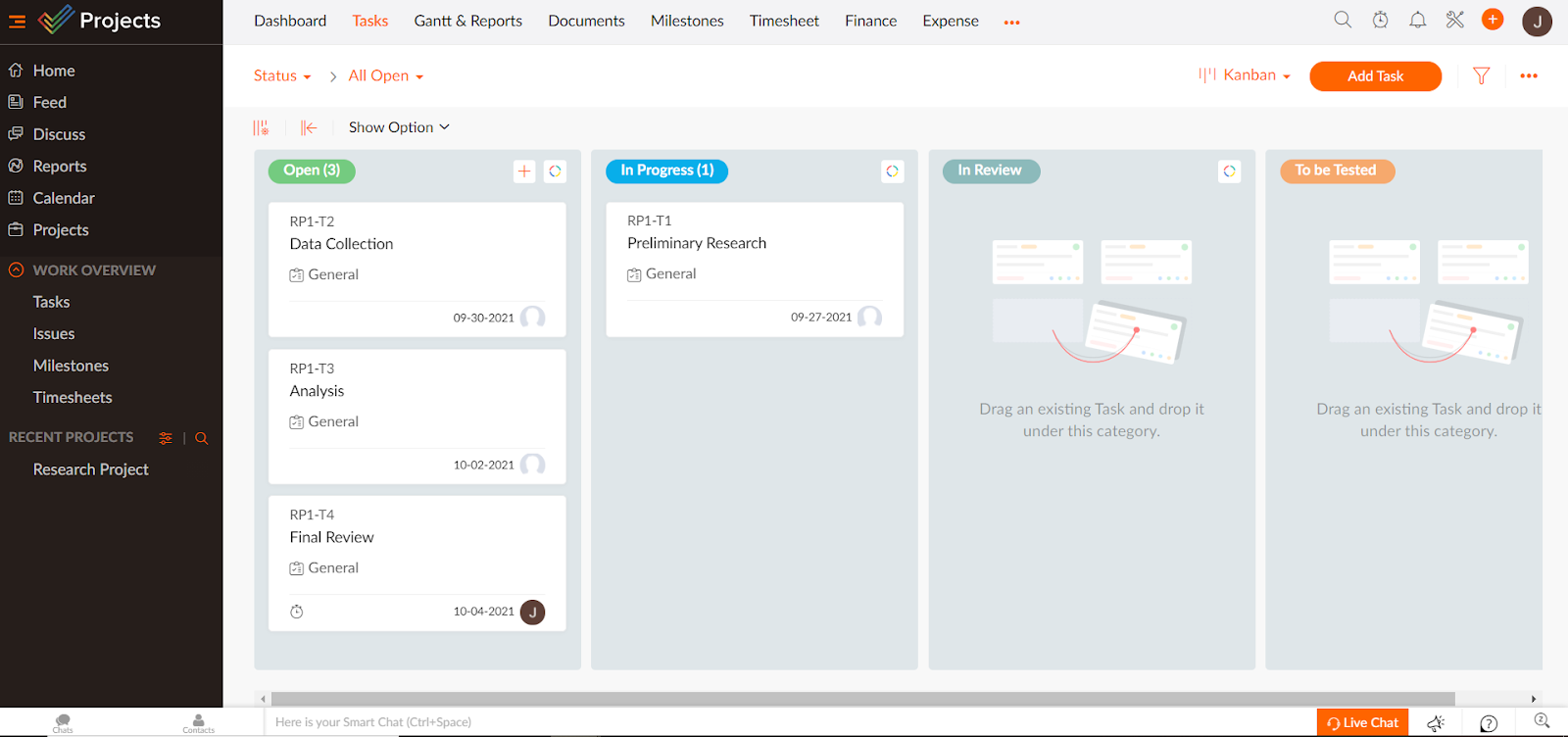
The Kanban view in Zoho Projects. Image: Tech.co’s testing process

Zoho Projects is easy to navigate, with a free tier for small teams. The Premium version is superior in terms of features and better suited to small and medium-sized businesses managing multiple projects, whilst the Enterprise package can cater to businesses with hundreds of employees.
It has an excellent features-to-price ratio, with a great selection of collaboration tools and third-party integrations. However, adding guests could be easier, there's no functionality for gathering post-project feedback, and budget management tools could be better.
- Established: 2000

- HQ: Chennai, Tamil Nadu, India

- Suitable for small teams and large businesses

- Integrates with other Zoho products, Slack, MS Teams, and more

- Compatible with variety of CRM systems

- Free version available

Zoho Projects Features
Setting up with Zoho Projects
Zoho Projects used to offer two-factor authentication (2FA) on all of its plans, including the free plan. However, that is no longer the case – now, you can only get 2FA on the Enterprise plan.
This is a shame, but it’s worth noting that, if 2FA is a dealbreaker for you, you’ll still pay less for it with Zoho Projects ($9 per user, per month) than you would with Smartsheet, where it is only available on the Enterprise plan (custom pricing).
Once you’ve logged in, you can start your first project. This will involve creating tasks, setting a deadline, and assigning responsibilities to members of your team. This is also where you’ll be prompted to set Milestones, which will help split your project up into different stages and notify users when certain goals are reached.
Zoho deploys a straightforward tab system for viewing different aspects of projects. This is just one benefit of a user interface that I found, on the whole, easy to navigate and far from intimidating – in other words, you don’t need to be an experienced project manager or business software user to get to grips with Zoho Projects.
I’d like to give some additional kudos to Zoho for leaving no stone unturned when it comes to creating features for every component of a given project (more on this just below).
Despite Zoho Projects’ general user-friendliness, you’ll still run into one or two aspects of the software that feel unnecessarily complicated during setup. Creating a project budget, for example, isn’t the easiest task in the world and will likely require some assistance from the online knowledge base.
However, most functions in Zoho Projects are the easiest to find – such as assigning tasks to team members:
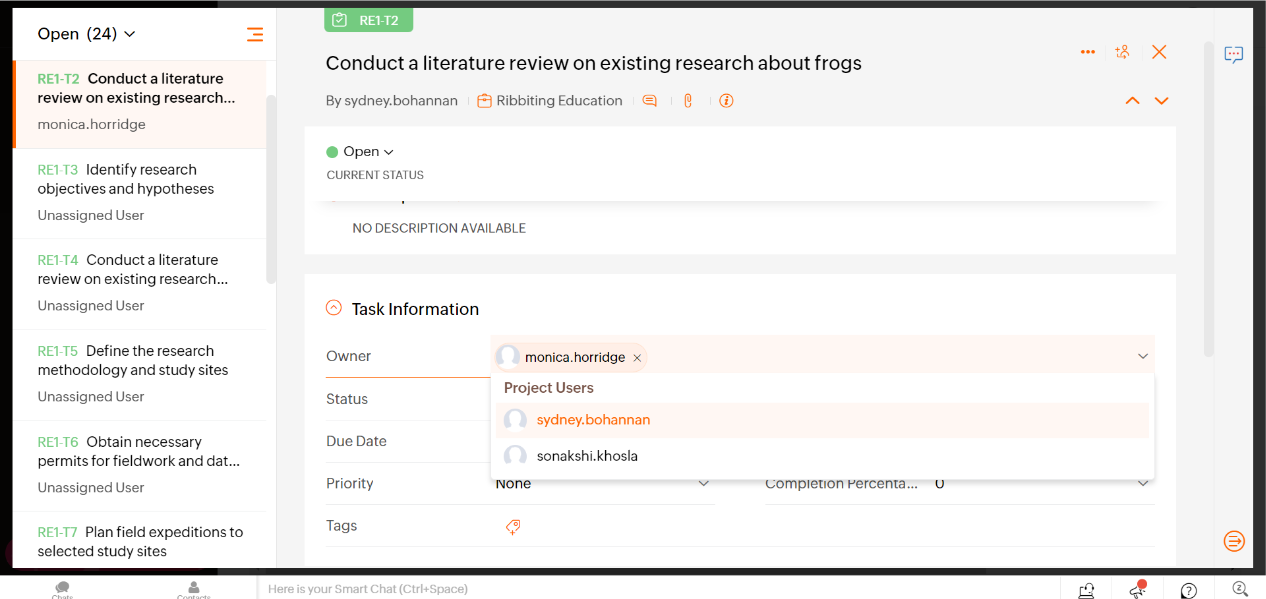
Assigning team members to tasks in Zoho Projects. Image: Tech.co’s testing process
Task management
Unlike more limited project management software programs like Basecamp, Zoho Projects provides users a Kanban board, which is a visual tool for showing work within a project at different stages of the completion process (i.e. to-do, in-progress, etc.). Project managers will find this particularly useful as it’s one of the easiest ways to view multiple team members’ tasks at various stages of completion. If you prefer a spreadsheet-like view, Zoho Projects has that too.
Gantt charts are available to Zoho Projects Premium and above users. As with 2FA, it used to be available on all plans, but the company has recently rolled back some of the features on its free plan. Gantt charts are a great time management tool because they effectively let you interactively plot tasks against time in a bar graph format. Similar to the Kanban board, Gantt charts are essentially another way to view your whole project, and don’t require you to build the chart from scratch.
Whilst viewing a Gantt chart, Zoho makes it really easy to create task dependencies (essentially a relationship between tasks that means one cannot be started until another is completed) by just dragging a line between the tasks, which you can’t do with Backlog or other competing solutions. Zoho’s Gantt charts look like this:

Zoho Projects’ Gantt chart. Image: Tech.co’s testing process
What else can you do with tasks in Zoho projects? Well, users on all plans will be able to divide tasks into constituent parts using the sub-tasks function. Previously, this was strictly reserved for Premium and Enterprise users, but it is now available to free users as well.
Another useful function reserved exclusively for Enterprise users is Custom Fields, which were mentioned briefly earlier on in this article. The Custom Fields function essentially allows you to add information for which there might not be a dedicated field.
Although this function is not specifically designed for budget management, considering Zoho’s budgeting function isn’t the easiest in the world to use, you may find some joy inputting budgeting data with this instead.
Project and workflow creation
Setting up a budget isn’t the easiest task on Zoho Projects, because you have to activate the feature in your system settings and then again in your project settings. However, there are functions that allow project managers to reflect overspends and users can log their hours, which alters the remaining budget accordingly. You can also view your budget alongside the remaining tasks left on your project.
However, it would certainly simplify things if a project manager could input spending information manually and separately from the time-tracking function, which the budget management is tied to. This is great if you’re working on a project with a lot of freelancers, within which paying staff by the hour is your primary expenditure. But it feels like Zoho has forgotten all the other types of expenditure that it would be useful to be able to input in a different way.
Automations are an important aspect of project management software, essentially allowing you to create actions that automatically follow (hence the name) on from other actions – such as an email automatically being sent to a project manager whenever a task is completed (to name just one of many examples of how this feature is useful).
You can build automations in different ways in Zoho Projects. Using ‘Workflow Rules,’ a trigger is activated when a criterion is met, but this feature is only available for users who purchase the Enterprise package.
There’s also the Blueprint automation builder, however, for more complex tasks that involve multiple team members, such as an editorial quality control process where work may go back and forth between different team members (and this is available on the Premium plan). This gives Zoho Projects users a higher level of autonomy than Celoxis customers, for instance, because it doesn’t allow for any automation to be built. That being said, it’s a slightly more complex process than creating automations on monday. If you’re looking for customizability in this area, however, Zoho Projects will not disappoint.
Collaborative features
Zoho Projects has a number of features that team members working on the same project can use to collaborate. The resource utilization chart (pictured below), for example, is really useful for understanding team member availability, how work has been allocated (or overallocated) and who is overworked and underworked.
The way this is presented in Zoho Projects is slightly different from other project management apps, with Zoho going for a timeline-like display over less user-friendly options offered by providers like Backlog, which only allows you to view other team members’ Gantt charts.
Minor yet useful features – such as team members who have the most free time appearing at the top of the drop-down selector for assigning tasks – complement this well, and illustrate that Zoho has a good understanding of the diverse range of scenarios users may encounter when managing a project.
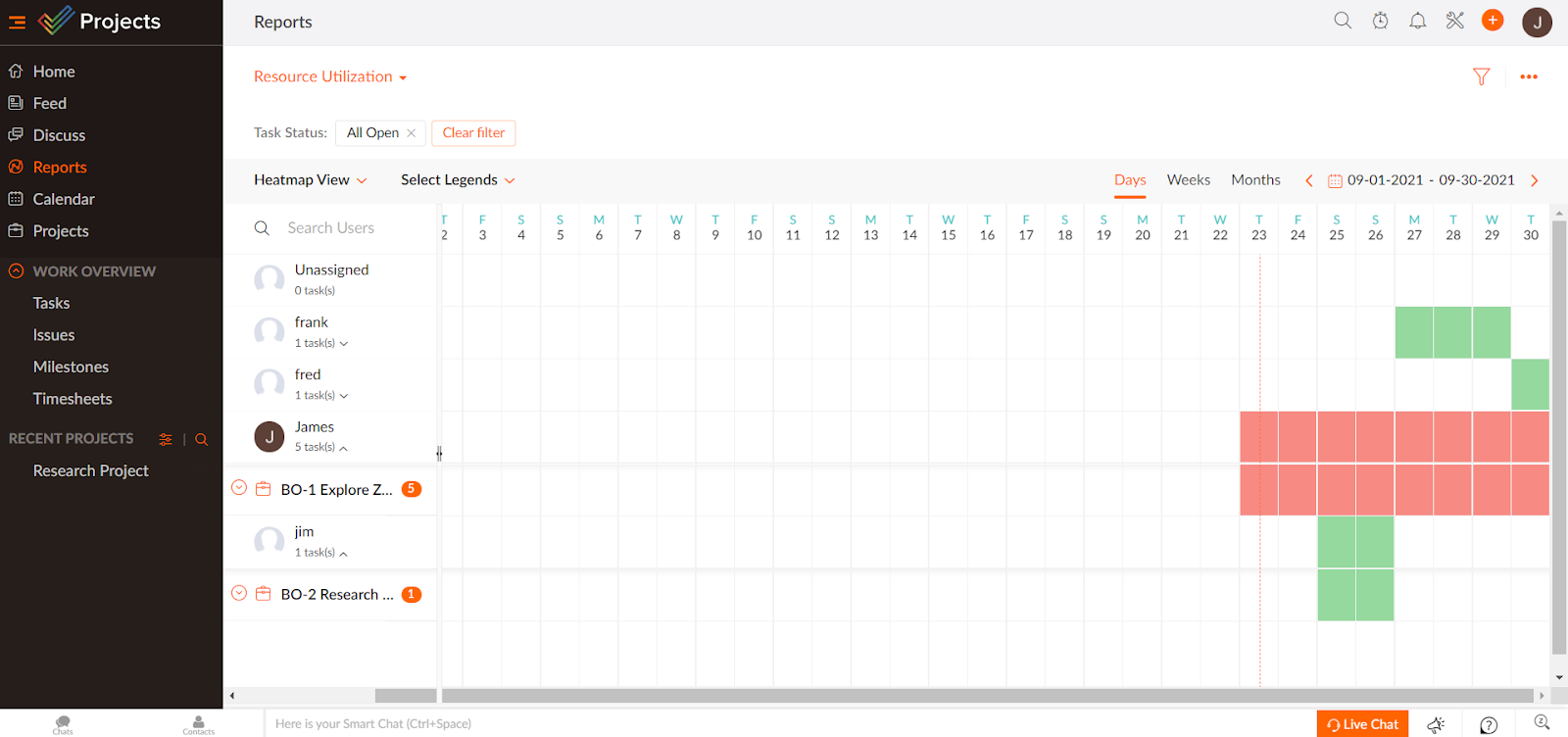
The ‘Resource Utilization’ interface in Zoho Projects. Image: Tech.co’s testing process
There’s a ‘Discuss’ function which opens a conversation with another team member (although the conversation must be assigned to a project), and a way to comment on specific tasks, plus a way to log and assign issues to team members. You can also use the Calendar view – which is available on all plans – if you prefer to communicate changes to project progress in this format:
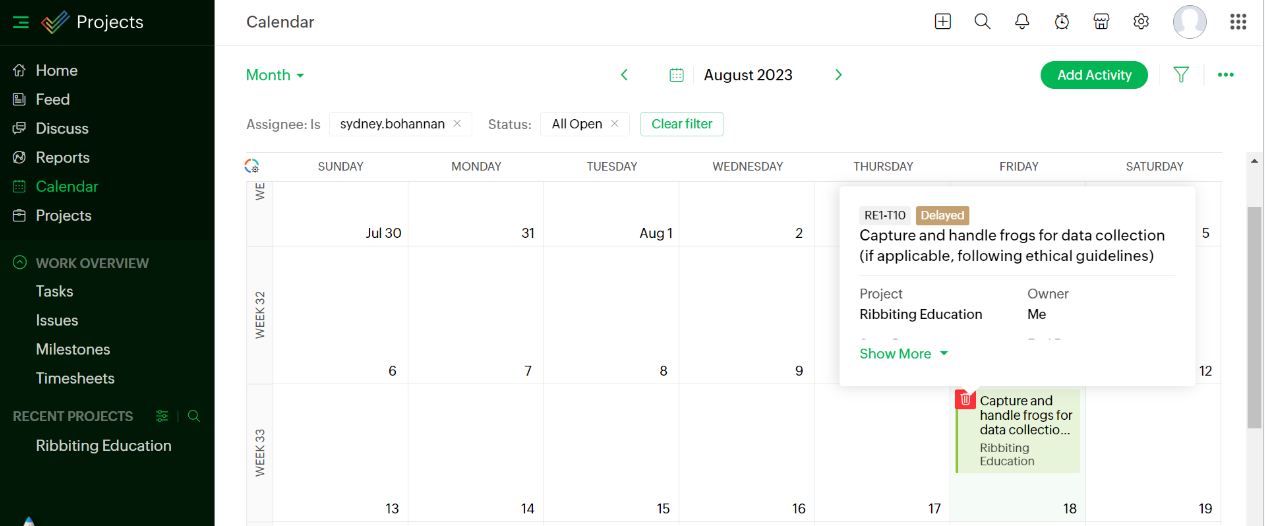
The Calendar view in Zoho Projects. Image: Tech.co’s testing process
On the one hand, because of Zoho Projects’ seamless integration with programs like Slack, these features may be left to collect dust – but it also means you and your team won’t have to rely on a third-party communications app if you don’t want to.
In terms of system features that aren’t available on all plans – and also could be a lot simpler – Guest Access warrants a mention.
Guest access is available on the Enterprise version of Zoho Projects. It used to be available on Premium and Enterprise at $3 per guest per month or $24 per guest per annum, with guests known as “client users.” Now, however, this feature is reserved for Enterprise users, who can provision viewing access to 10 “read-only users.” It costs $10 per month for 5 read-only users, or $7 when billed annually.
On other project management platforms, the process is a lot simpler. Asana’s paid plans allows guest access for free, as does Teamwork (although these platforms also do not allow any guest accounts on their respective free options).
Visualizing data
In terms of actual features, businesses on all three plans have the ability to log issues in the same way, regardless of how much they’re paying or how many users they have. In terms of data visualization, however, you won’t be able to use Gantt charts or Workload Reports on the free plan, but you will on both paid plans.
There’s a dashboard for visualizing data and a number of preset charts and widgets to take advantage of, but little to no customizability in this area, and none of the provisions you get on a piece of software like Wrike.
Jira will let you create custom charts and widgets, something you can’t do in Zoho Projects, but there are still preset charts that are useful – such as the Planned vs Actual chart for showing project progress.
Integration with other software
Zoho Projects integrates with external communication software like Microsoft Teams and Slack regardless of what plan you’re on, so you’ll be able to hook these up to Zoho no matter what price you’re paying.
The same goes for CRM integrations, which are identical across all three plans – Zoho Projects actually leads the way with CRM integrations, offering more than any other provider we’ve looked at so far. Zoho CRM is an obvious choice to pair with Zoho Projects, but you can also integrate Pipedrive, Hubspot, and Sugar. If your business will need a CRM system at some point but you don’t want to make that decision just yet, Zoho will give you the most options.
Zoho Projects’ integration with Zoho CRM reflects one advantage Zoho has over other project management software options – Zoho is responsible for a whole suite of business software and services including an Email application, the CRM system mentioned above, Zoho Meeting, and Zoho Contracts.
Each piece of software is designed to integrate seamlessly with other Zoho products, so if you’re looking for an all-encompassing solution for your business and are likely to need a CRM and Email provider too, then Zoho presents a better choice than other software mentioned in this article.
What’s New?
Like a lot of its contemporaries, Zoho Projects doesn’t skimp on the new features and regular updates. In December 2024 alone, the platform introduced a series of improvements to its service. Among them, users can now create custom views for specific project phases. Given that long-term projects usually comprise multiple moving parts, this is a really handy way of organizing them into distinct groups. This way, you can get a quick at-a-glance view of how a particular phase is going.
Also in December, Zoho Projects rolled out a new feature that allows users to schedule exports for timesheets. With the new feature, they can be scheduled to go out on an hourly, daily, weekly, or monthly basis. Let’s say you are the director of an agency. With scheduled exports, you won’t need to worry about manually invoicing your client for hours worked. It’s a neat way to lighten your workload, which can be particularly valuable for small business owners, for whom time is often in short supply.
Zoho Projects Alternatives
Zoho Projects isn’t the only capable project management tool on the market. Our last round of testing shows that ClickUp is the best-performing project management software on the market, and like Zoho Project, also has a free plan. ClickUp’s Unlimited plan is $7 per user, per month, so only slightly more expensive than Zoho Projects’ Premium, but it’s got pre-built automation and project templates, custom fields, and 24/7 live support, which Zoho doesn’t offer. At the same time, ClickUp and monday are much easier to use than Zoho Projects.
If you’d like to see the full range of other project management options available, then check out our review of the best alternatives to Zoho Projects, but if you’d like to view deals and discounts right away, check out the table below:
| Price from All prices listed as per user, per month (billed annually) | Free version | Verdict | |||||||
|---|---|---|---|---|---|---|---|---|---|
| Best Zoho Alternative | |||||||||
| | | | | | | | | | |
| A solid project management solution with an attractive free tier for small teams and a very affordable premium plan | Powerful, feature-rich software suitable for teams of all sizes, with an impressive free tier for individuals, and a great value plans for teams | Incredibly easy to use, great for small businesses and our top-performing provider on test – and there’s a generous free trial period | A great tool for spreadsheet-natives, which can take your Excel-based task planning to the next level | A very capable yet pricey service with a huge number of useful integrations, plus a free tier option to try | A great user experience all round, with an easy-to-use automation builder and great budget tracking capabilities | A fairly-priced, stripped-down option, best for small teams who need a central location for basic task management | A very basic, relatively limited software that’s a lot simpler than its competitors | A great value piece of software that’s ideal for tech, software development, and engineering teams | A simple task-list-based project management platform with an acceptable free tier |
| Visit Zoho | Visit ClickUp | Try monday | Visit Smartsheet | Try Wrike | Compare Deals | Compare Deals | Compare Deals | Compare Deals | Compare Deals |
Zoho Projects Customer Support and Training
The level of customer support provided by Zoho is the same on all plans – email, a community forum, and also an extensive FAQs section is accessible to all Zoho projects users. In other words, it’s a pretty average array of support options.
Zoho has no onboarding assistance, so you may find yourself trawling through the website looking for FAQs relevant to whatever problem you’re experiencing.
In terms of the support provisions Zoho actually affords customers, I was impressed. The FAQs section is actually pretty detailed and helpful, something that can’t be said for every piece of software we review here at Tech.co. Additionally, the community forum is, as forums go, pretty useful and also has a surprisingly active user base. It’s also quite easy on the eyes, while other community forums can sometimes look like a haystack of technical jargon you’ll struggle to find an answer within.
However, the fact Zoho Projects has no live chat support, isn’t contactable by phone, and has no onboarding assistance means you’ll probably find yourself trawling through the website looking for FAQs relevant to whatever problem you’re experiencing.
Considering Zoho Projects is a complex piece of software geared towards businesses managing large projects, it’s natural to expect more customer support than this. If you get stuck with something whilst using rival project management software like Teamwork, for example, you’ll be able to speak to someone on the phone, send a live chat message or contact a support team by email.
Is Zoho Projects Worth it?
Overall, Zoho Projects is the best value-for-money project management software out of the 14 top providers we tested, with a score of 4.7/5 for pricing and a 4.3/5 overall score.
It has a free plan as well as a Premium plan for just $4 per user per month, which is $3 cheaper than ClickUp’s Unlimited plan and actually the cheapest paid plan offered by any provider. It’s much more limited and doesn’t have features like 24/7 live support, however, so be sure to check out how Zoho compares to competitors.
Although Zoho’s free version has a significant number of features omitted, it still represents the best solution on the market for individuals or very small businesses (one to three employees). Competing project management software like Teamwork – which our research team found find marginally easier to use – comes at a higher cost.
If you click on, sign up to a service through, or make a purchase through the links on our site, or use our quotes tool to receive custom pricing for your business needs, we may earn a referral fee from the supplier(s) of the technology you’re interested in. This helps Tech.co to provide free information and reviews, and carries no additional cost to you. Most importantly, it doesn’t affect our editorial impartiality. Ratings and rankings on Tech.co cannot be bought. Our reviews are based on objective research analysis. Rare exceptions to this will be marked clearly as a ‘sponsored’ table column, or explained by a full advertising disclosure on the page, in place of this one. Click to return to top of page













