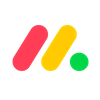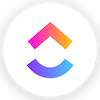We may receive a commission from our partners if you click on a link to review or purchase a product or service. Click to Learn More
The best free project management software is ClickUp, providing a robust free plan that includes custom project templates and automations and a range of task management options for your team. More importantly, ClickUp’s free plan sets no limit on how many users can participate in your project.
If you’re trying to save money on the best project management tools, ClickUp isn’t your only option, though. In fact, there are quite a few tools that offer free forever plans, so you can start tracking and managing tasks and projects for your team without having to spend a single penny.
In this guide, you’ll learn about some of the best free project management software providers, including what kind of features they offer and how much they cost when you need to scale up and pay for the service. You can also visit our comparison page to find out how these project management tools stack up against one another.
The Best Free Project Management Software
It’s fair to say that not every business has an endless budget to spend on expensive software, even if it’s certain to make working practices efficient and assure the delivery of successful projects.
The good news is that a lot of the top project management software providers now offer free plans that are actually worth using. They include the vast majority of features available on their paid plans, but often have varying user, project, and/or storage limitations. Below is a quick summary of the providers, but scroll down for an in-depth look at all of them.
- ClickUp – Best for overall free functionality
- monday – Best for 1-2 person teams
- Smartsheet – Best for freelancers
- Wrike – Best for task management
- Jira – Best for visualizing data
- Teamwork – Best for customer support
- Asana – Best for intuitive interface
- Zoho Projects – Best for team collaboration
| Price From All prices listed as per user, per month (billed annually) | User Limit | Project Limit | Scrum Management Tools on Free Plan? | Gantt Chart on Free Plan? | Support | Preset Templates | ||
|---|---|---|---|---|---|---|---|---|
| BEST FREE PLAN | BEST OVERALL | |||||||
| Unlimited |
|
|
|
|
|
|
| |
| Unlimited (all plans) |
| Unlimited | Unlimited (all plans) |
| Unlimited (all plans) |
| |
| | | | | | | No dedicated tools, but some that are useful for scrum teams | | |
| | | | | | | | | |
|
|
|
|
|
|
|
| |
| Yes | Yes | Yes | Yes (except Marketing Teams & Professional Services package) | Yes | Yes (except free version) | Yes | No |
ClickUp – Best for Overall Free Functionality
Free plan: Yes
Starting price: $7 per user, per month
ClickUp’s incredible free plan came out on top in the battle of the free plans for a number of reasons – including the fact that there’s no user limit, so it’s suitable for teams of all sizes. ClickUp’s List View was highlighted by our research team as a particularly easy way to edit tasks (requiring just a click of the mouse), and they noted that all the essentials you need for project management are included with the plan.

Pros
- Genuinely impressive free plan
- Multiple ways to view project progress and data
- cheaper than a lot of competitors
- 24/7 live support
Cons
- Not particularly suited to compiling project feedback
- Clunky automation builder
ClickUp: free plan overview
There’s a reason ClickUp’s free plan, Free Forever, tops our list, simply because it offers more features than any other option on this list. Here are some of the features available on the ClickUp free plan:
- Preset data visualization tools
- 24/7 live support
- Gantt charts
- Custom fields
- Resource management
- Milestones
- Time tracking
- Automation builder
In comparison, monday.com doesn’t have Gantt charts or Milestones on its free plan, and Jira, Wrike, and Zoho don’t offer any resource management capabilities on their free plans.
Setting up with ClickUp is a straightforward and simple process. Accessing the tools and functions you need within the program is pretty intuitive, and it doesn’t require any menu diving. All in all, ClickUp was an easy to use platform, even for our testers that have never seen it before.
The (very minor) downside is that there’s a five-project limit, but you can easily create another free account with a different email address once you max it out.
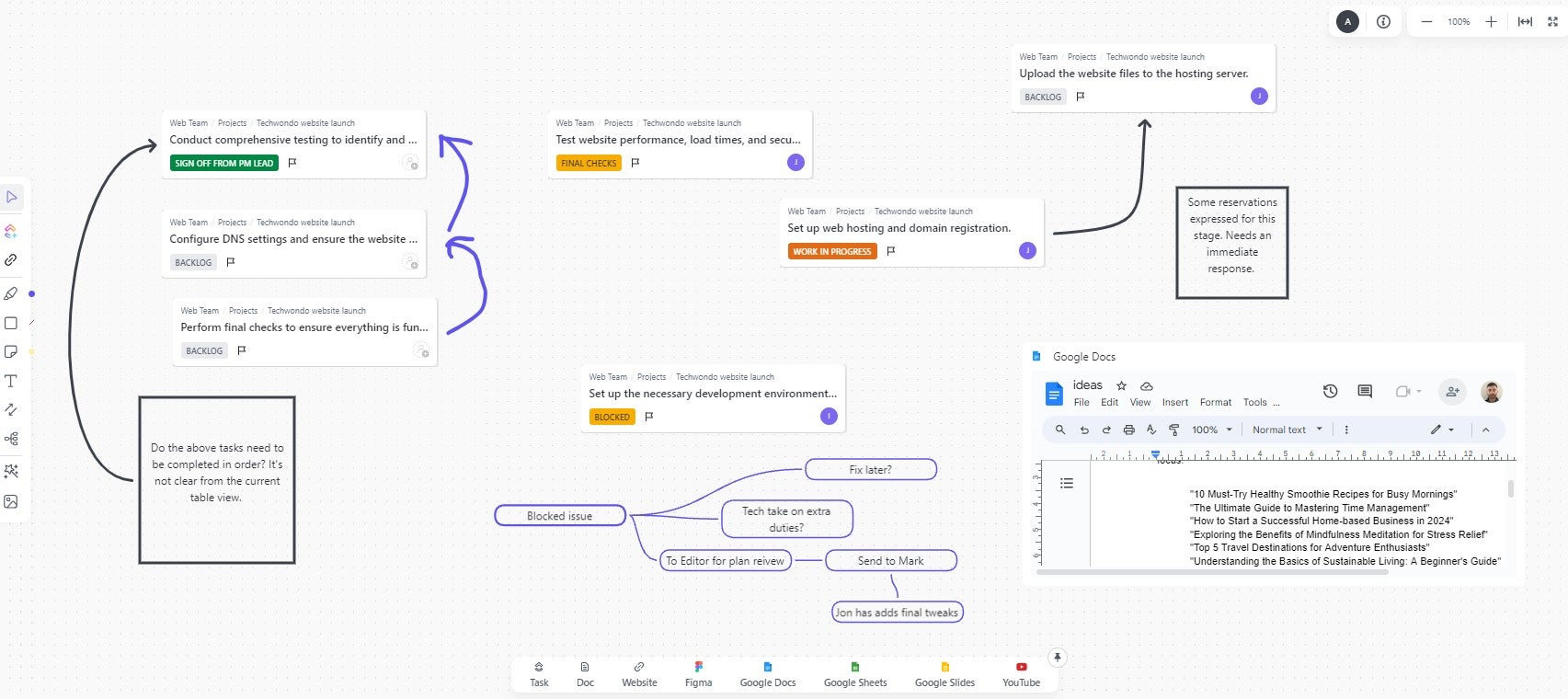
We were able to easily host an interactive discussion using ClickUp’s online whiteboard. Source: Tech.co testing
ClickUp pricing
Much like the provider’s free plan, ClickUp’s paid plans score very highly across the board, particularly when it comes to task management, customer support, workflow creation, and data visualization. ClickUp’s first paid plan, the Unlimited plan, is available for $7 per user, per month, and the big difference is that the usage limits are removed from certain features.
If you’d like to compare paid plans across different providers, head over to our review of the best project management software currently available.
monday.com – Best for 1-2 Person Teams
Free plan: Yes
Starting price: $9 per user, per month
If you’ve heard of project management before, you’ve more than likely heard of monday.com. It’s one of the most widely used programs for managing projects, notoriously easy to use, and highly functional.

Pros
- Highly customizable platform
- Custom fields feature available on all plans (including the free plan)
- rule-based automation can be used to complete simple tasks, like archiving items
Cons
- Free plan has 2-person user limit
- Limited third party integrations
- Higher tiers required for basic features
monday.com: free plan overview
Customizability is the name of the game with monday.com and the free plan is no different. It gives you a lot of power to make the platform cater to your particular needs, with a wide range of fields and views to let you view data they way you want. Here are some of the features available on the monday.com free plan:
- Kanban boards
- Spreadsheet view
- Whiteboarding
- Form builder
- Preset charts and widgets
For ease, monday.com uses a system called ‘Items,’ which are customizable rows and columns that can be used to input task information. This makes setting up a real breeze and it means you can effectively add as much or as little detail as you want.
However, there’s a user limit of just two (perhaps the biggest downside) and only 500MB of storage on its free plan. The other thing worth knowing is that its free plan only lets you track tasks, rather than create projects. Sadly, many of the features that made monday.com an easy-to-use platform are not included with the free plan.
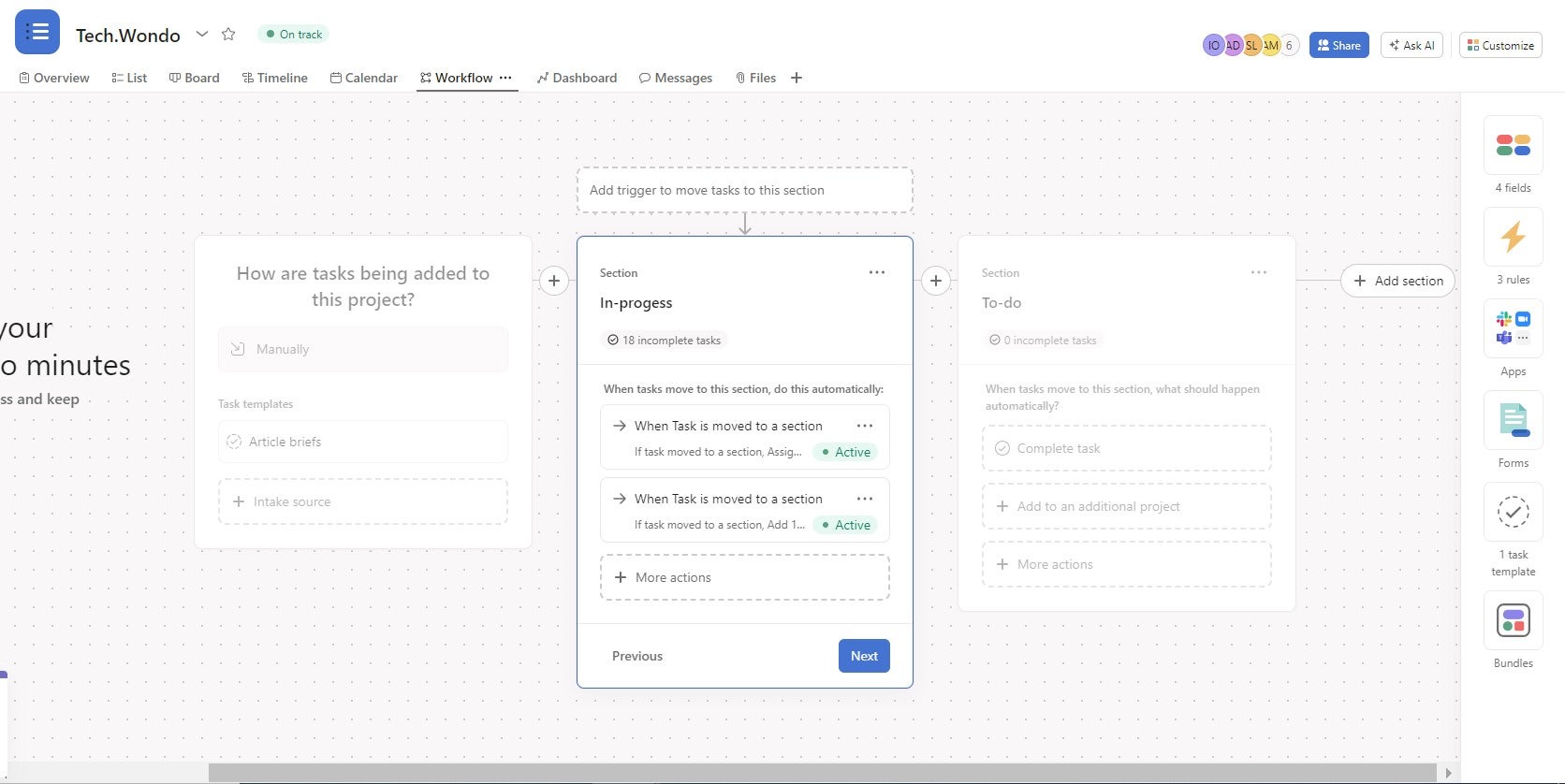
Creating an automation in monday.com, which is just as easy, but harder to find. Image: Tech.co’s testing process
That being said, monday.com’s free plan still has a wealth of useful tools that, together, create a genuinely useful organizational space for individuals and teams of two.
monday.com pricing
In our latest round of project management software testing, monday.com receives particularly high scores for its paid plans when it came to usability, collaboration, data visualization, and, of course, customizability. The paid plans for monday.com start at $9 per user, per month for the Basic Projects plan, and there’s no user limit on that package.
If you’ve got the budget for a paid plan, see how monday.com compares with its competitors.
Smartsheet – Best for Freelancers
Free plan: Yes
Starting price: $9 per user, per month
Smartsheet never used to offer a free plan – until now. Recently, the project management software provider released a no-fee package suitable for 1 user, but a further two “editors” can also contribute to your project. So really, it’s a three-person plan.

Pros
- Free Trial available
- Familiar, spreadsheet-like interface
- Great for any sized company
- High scores for security & customer support
Cons
- Some features have limited functionality
- Not the easiest tool to use at first
- Competitors like ClickUp have better collaboration features, such as an online whiteboard
Smartsheet: free plan overview
Smartsheet’s free plan is limited compared to its paid offerings, but will still come in handy if you’re a solo user. You’ll be able to make up to 2 sheets to track tasks and projects – and of course, if you need to manage three or four concurrent projects, you can always make another free account. Here are some features available on the Smartsheet free plan:
- Grid, Card, and Gantt views
- Dashboards
- Reports
- Automations (100 per month)
- Community support options
There’s also 500MB of storage up for grabs, plus you’ll be able to log in with Microsoft 365, Google Workspace, or Apple ID for extra security. You won’t get any dedicated customer support options, but you’ll have access to Smartsheet’s help and learning center, which is quite extensive and covers a lot of ground.
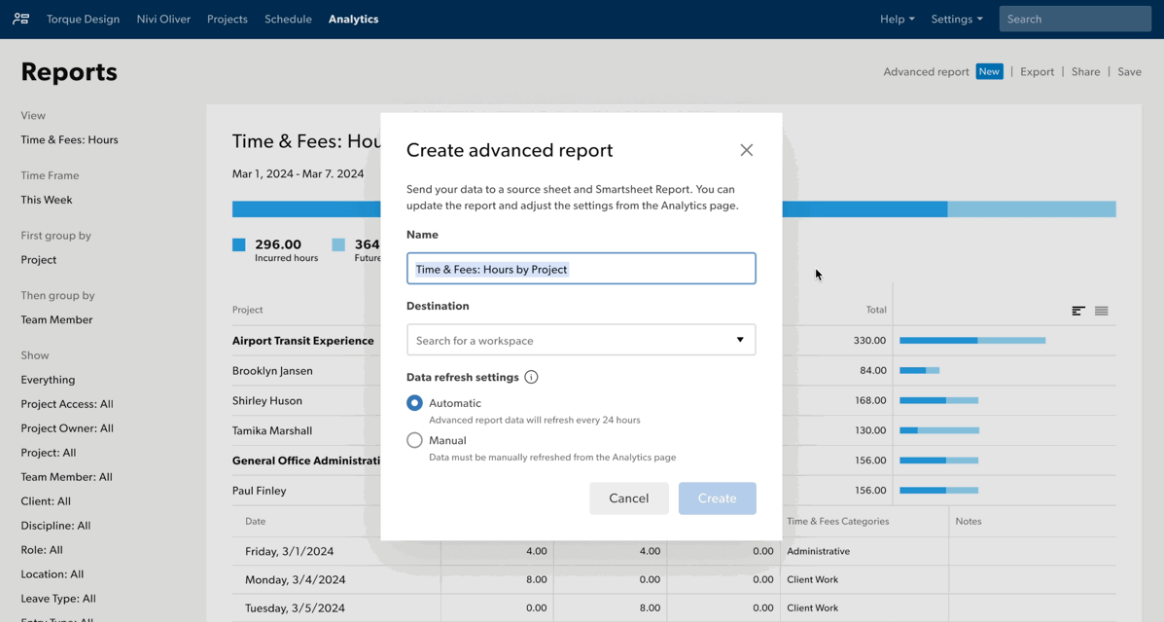
The automated reports feature in Smartsheet made it easy for us to view important data about our projects. Source: Tech.co testing
Smartsheet pricing
In our last round of testing, we found Smartsheet to be the most usable project management software on the market. It has dedicated features for a much wider variety of tasks than simpler software like Trello. It also excelled when it came to data visualization, complex task management, and building automations, but it’s pretty impressive across the board.
Paid plans start at $9 per user, per month for the Pro plan, and there’s also a $19 per user, per month Business plan and an Enterprise plan without public pricing.
Wrike – Best for Task Management
Free plan: Yes
Starting price: $9.80 per user, per month
Wrike’s not quite as useful as ClickUp or monday.com but, as free plans go, it’s still got one of the best offerings in the business. It’s great for reallocating tasks and making changes to your project’s timeframe, and all this can be done with minimal menu diving.

Pros
- No-nonsense, robust feature catalog
- Lots of customizability
- Strong task management and data tools
Cons
- Not entirely easy to use
- Difficult to use automation builder
- Not the best for collaboration
Wrike: free plan overview
Wrike offers one of the only Free plans on this list that doesn’t set any user or project limits. It also has a great range of features designed for measuring progress, offering a number of features geared towards tracking specific performance metrics on your team. Here are some of the features available with the Wrike free plan:
- Unlimited users and projects
- Milestones
- Custom project templates
- Table view
- Kanban board
- Integrates with Slack and Teams
There is, however, a noticeable lack of data visualization features, like charts and widgets, very few collaboration features, and no custom fields. In this sense, we found Wrike quite similar to monday.com because many of the best features are reserved for paid tiers, including Wrike’s automation builder and a Gantt chart that auto-populates itself in the Gantt view.
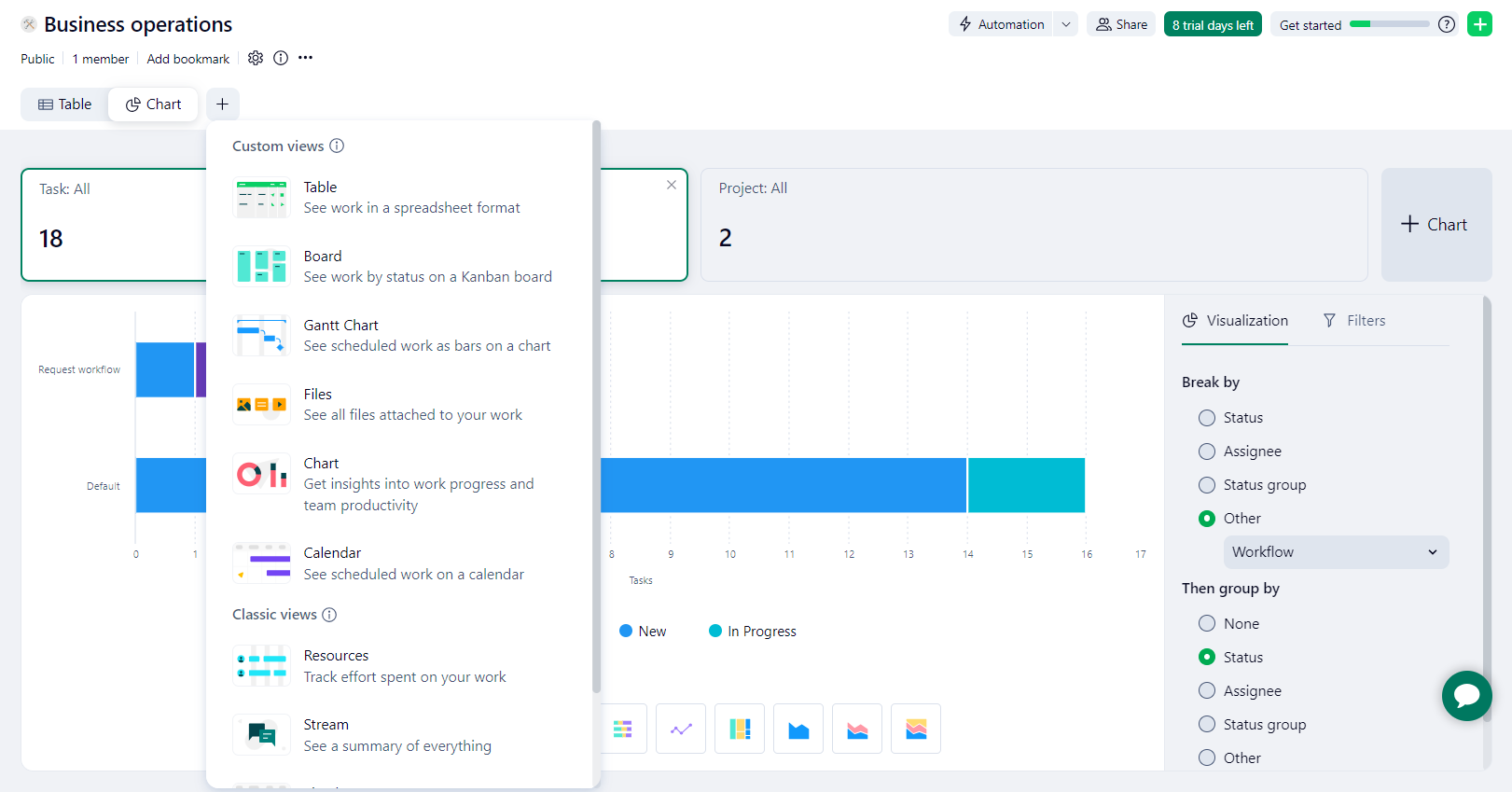
There were a lot of views for our team to choose from with Wrike. Source: Tech.co testing
Wrike pricing
When it comes to Wrike’s paid plans, The Professional Plan ($9.80 per user, per month) is the cheapest paid plan available with Wrike. It has preset and custom widgets for data visualization, task commenting, and dependency functions.
If you like the sound of this, compare Wrike with other project management software to ensure it’s right for your business.
Jira – Best for Visualizing Data
Free plan: Yes
Starting price: $7.50 per user, per month
Jira’s free package is comprehensive – you’ll have access to all the customer support options (bar phone and 24/7 live support), and there are task management features galore, including Gantt Charts, Kanban Boards, and custom fields.

Pros
- Dashboard, charts and widgets available on free plan
- Lots of helpful integrations
- Scalable pricing structure - the more users you have, the more you save
Cons
- Missing more advanced task management features
- Integrations can be confusing
- Not the best for collaborating
Jira: free plan overview
Jira is great for Agile teams that find Kanban boards the easiest way to visualize their project workflow. There are also burndown charts on the free plan, which are useful for teams using the Scrum framework to organize their operations.
- Up to 10 users
- Unlimited projects, goals, and tasks
- Data visualization tools
- Board, timeline, calendar views
- Automation builder (100 per month)
Although Jira has all the functions you need to successfully manage a project, it does take a little bit of time to adjust to when compared with monday.com. “Users are likely to encounter a steep learning curve with Jira – it has a clean interface, but I did find myself menu diving to complete some tasks,” comments our chief project management researcher.
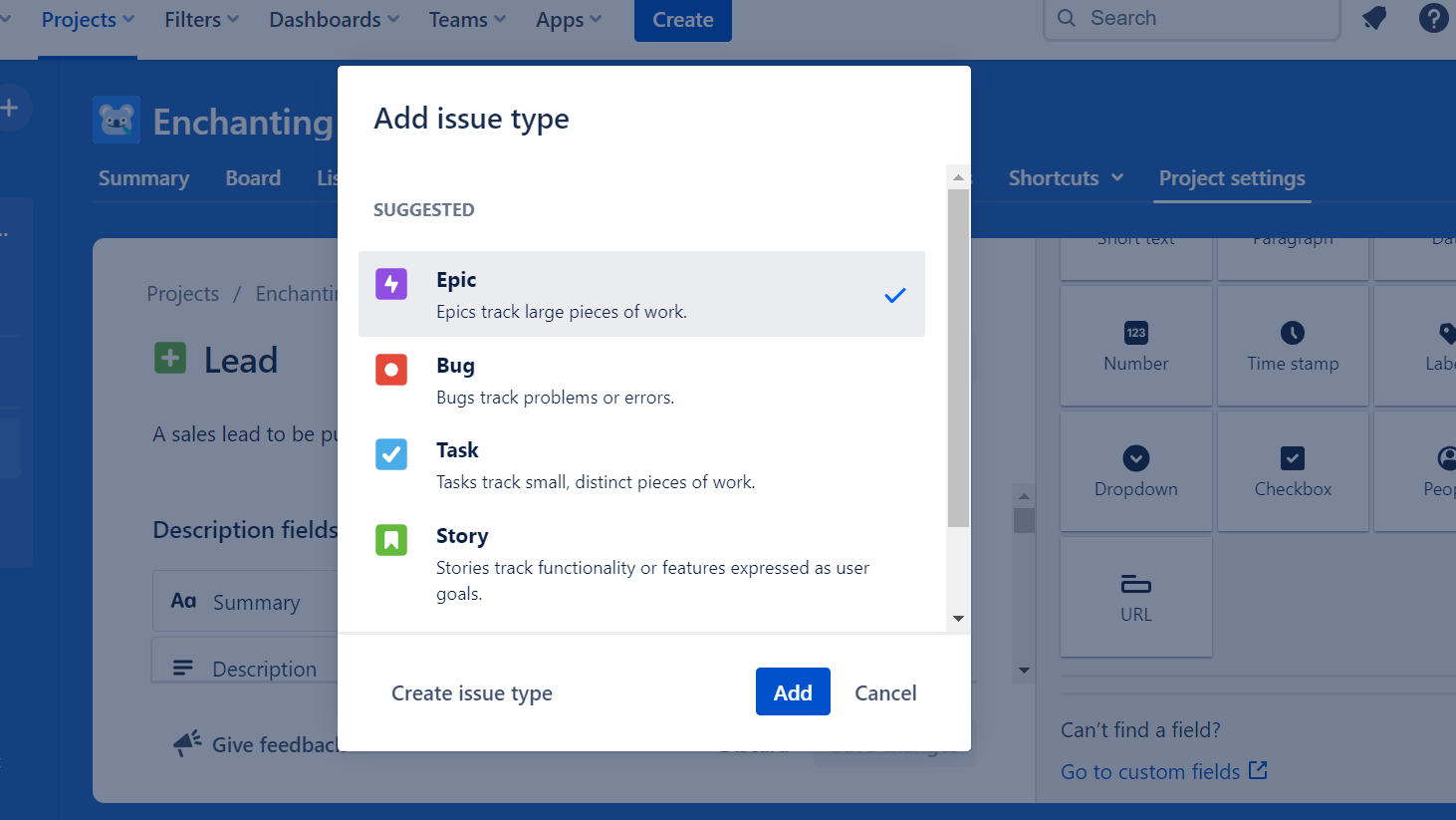
The first step when adding an issue to Jira for our team is picking the issue type. Source: Tech.co testing
Jira paid plans pricing
Jira puts no limits on projects or users on any of its plans, nor on how many programs you can integrate with Jira. Then there’s the obvious Confluence integration (another Atlassian product) for document editing, which is useful. Jira’s first paid offering, the Standard plan, is available for $7.75 per user, per month.
Find out how Jira’s paid plans stack up against competitors here.
Teamwork – Best for Customer Support
Free plan: Yes
Starting price: $5.99 per user, per month
Founded in 2007, Teamwork has been facilitating stressless project monitoring and seamless collaboration with team members for over 15 years now, and performed admirably in our in-depth research. Unlike some project management software solutions, Teamwork has a wealth of dedicated features for things like budget management and milestones.

Pros
- A whole lot of communication options
- Kanban-style boards and Gantt charts available
- Affordable pricing and solid free option
Cons
- Limited built-in integrations
- Slow response time compared to other software
- Data visualization isn't the easiest
Teamwork: free plan overview
Teamwork’s free plan is a surprisingly robust option for those in need of collaboration tools, offering a range of features that can help you work together with your team to meet goals. Here are some of the features available in the Teamwork free plan:
- Project message board
- Task comments
- Resource management
- Milestones
- Phone, email, live chat support
However, Teamwork’s free plan doesn’t really have many workflow creation features – including preset or custom project templates. There’s also a project limit of two and a user limit of five, and there is no budget management feature on the free plan.
Another downside to Teamwork is that it doesn’t provide an automation builder on its free plan. This sets it apart from some of the competition – automations are key to improving efficiency, so it’s a shame that this isn’t part of the free package, like it is when you use ClickUp or Jira.
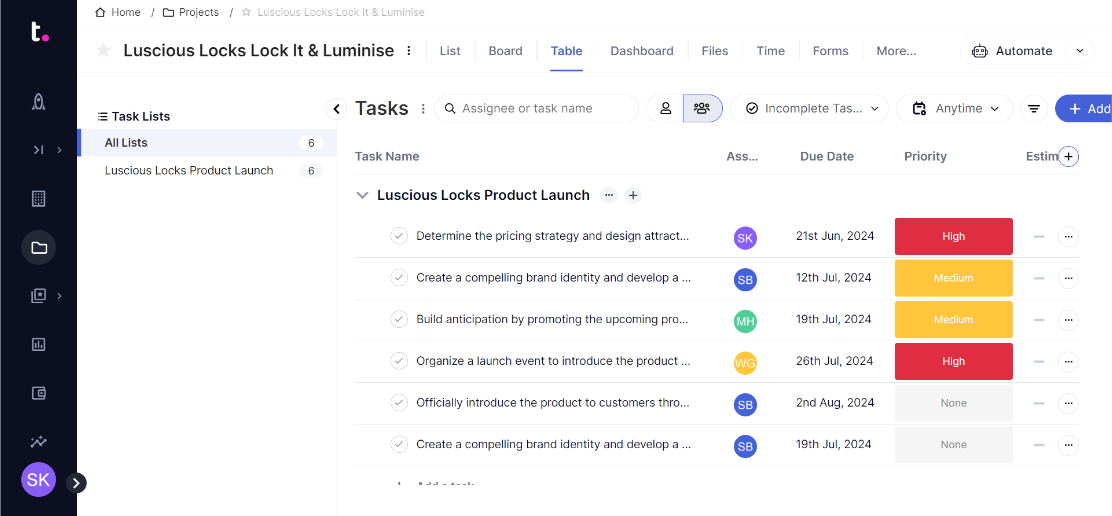
Teamwork’s Table view was the most comprehensive for seeing our projects in progress. Image: Tech.co
Teamwork pricing
Aside from a free plan, Teamwork’s paid plans begin with the Starter plan ($5.99 per user, per month) and the Deliver plan ($9.99 per user, per month), the latter of which has custom fields, dashboards, and a 3-user minimum There are also additional plans for larger businesses and enterprises.
For more information on Teamwork’s paid plans, visit our Teamwork pricing page.
Asana – Best for Intuitive Interface
Free plan: Yes
Starting price: $10.99 per user, per month
Asana is a popular project management program with over 1.3 million paid users across the globe. It can cater to businesses of all sizes, and its free plan will suit smaller teams that manage lots of projects.

Pros
- Free trial available
- Plenty of third-party integrations
- Incredible clean and intuitive interface
Cons
- Most key features require Premium plan
- Excellent custom automation builder only available on Business package
- No 24/7 live support, live chat or phone-based support
Asana: free plan overview
Asana’s free plan is defined by its intuitive interface, which makes organizing and tracking your team’s progress easy, even for beginners. Here are some of the features available with the Asana free plan:
- Unlimited projects
- Kanban board
- Spreadsheet view
- Calendar view
- Message board
- Instant messenger
One big downside of Asana is that it’s severely lacking in data visualization features, and you’ll have to upgrade if you want to build automations. Beyond that, though, Asana is an easy-to-set-up piece of software with a tidy and unintimidating interface (see image below).
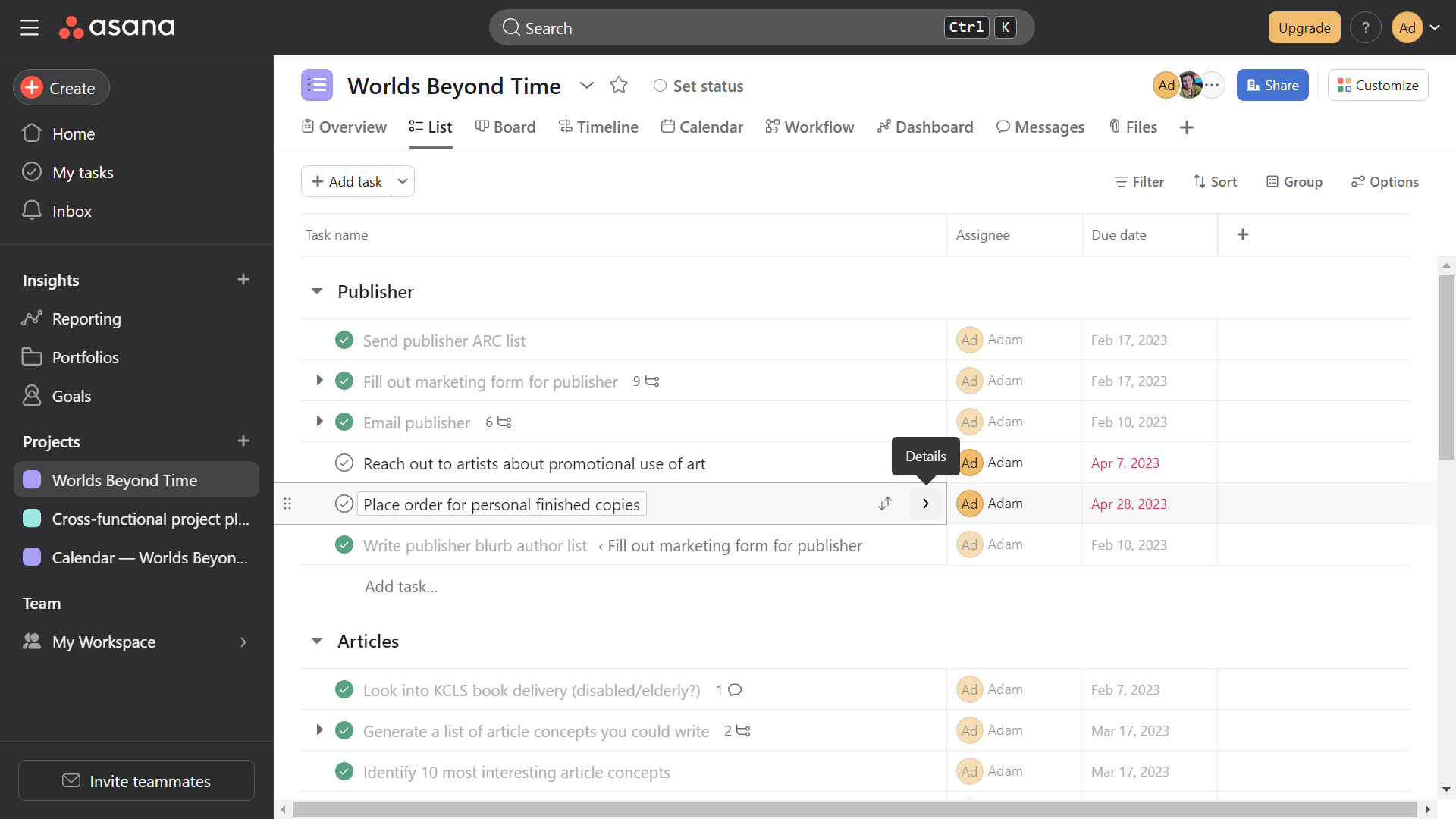
We were able to better organize our projects in Asana with a list of sub-tasks. Source: Tech.co testing
Our SEO Campaign Executive, Katie, likes the way it’s laid out.
“You can add multiple teams and multiple projects for each person,” she says. “You can even add tasks to multiple projects. We also have an ‘individual tasks’ project with a sub-heading for each team member and then also sub-category focus project with different stages the projects are in.”
The free plan, despite being easy to pick up, is quite limited – especially considering Asana ranks third-best for features. There are task management features, like milestones and task dependencies, that are not available on Asana’s free plan, nor are any tools (like charts and widgets) for visualizing data.
Asana pricing
Asana’s paid plans start with the Premium plan ($10.99 per user, per month), which introduces a wealth of custom and preset charts and widgets for showcasing important information, and there are plenty more task management features, as well as pre-built automations. There’s also a Business plan and an Enterprise plan with custom pricing.
Find out how Asana compares to the best project management software tools currently available.
Zoho Projects – Best for Collaboration
Free plan: Yes
Starting price: $5 per user, per month
Zoho continues to make a name for itself with highly functional business products that won’t break the bank. Zoho Projects is no different, and the free version is certainly good when it comes to managing tasks, with almost all of the task management features available on the free plan.

Pros
- Free trial
- Easy-to-use interface for everyone
- Team instant messenger for collabroation
Cons
- Free plan has no preset or custom project templates
- Teams of more than 3 will have to pay
- Guest access exclusive to high tiers and costs money
Zoho Projects: free plan overview
Zoho wasn’t the most straightforward project management software to set up. Yes, it has all the basic features you need to run a project successfully (even on the free plan) and allows for a lot of great team communication features. However, our researchers found them slightly harder to find than Zoho’s competitors. Here are some of the features available on the Zoho Projects free plan:
- Budgeting
- Milestones
- Tasks and task comments
- Calendar view
- Instant messenger
One other downside to Zoho is the free plan is quite limited, in the sense you can only create two projects simultaneously and there’s a user limit of just three. Providers like ClickUp don’t put any limits on the number of users that can get involved.
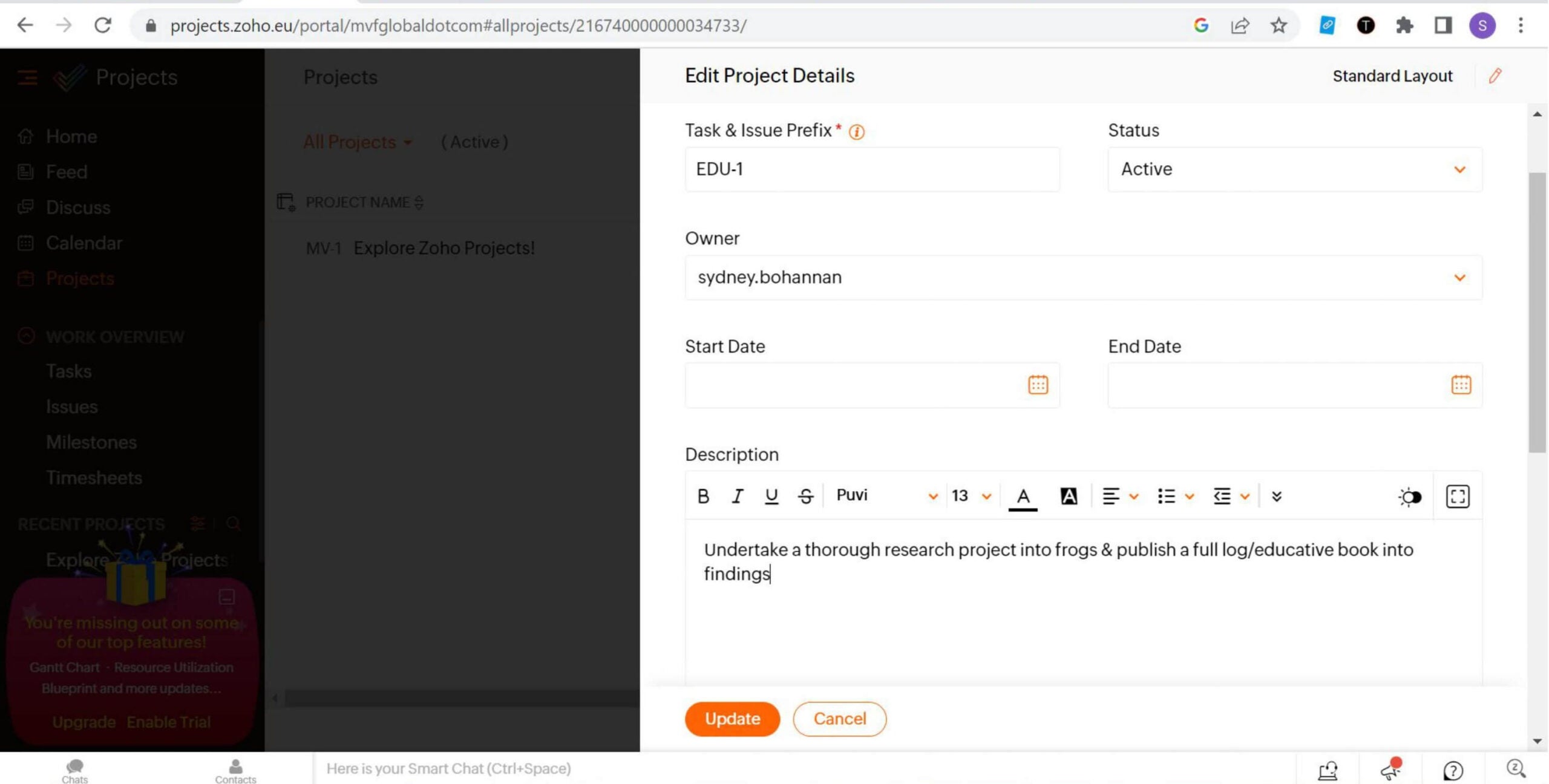
Status, start dates, and descriptions are just a few details we were able to add within the Zoho Projects form for editing project details. Source: Tech.co testing
Zoho Projects pricing
Zoho’s free version of its Projects software comes with the same support options as its other paid plans, and there’s a large range of task management tools when compared with its competitors. Collaboration features can be found in abundance, but there’s a project limit of two and a user limit of three. Zoho’s paid plans begin with the Premium plan ($5 per user, per month), which ups the user limit to 50, meaning a lot more businesses can treat it as a serious option.
For more information on Zoho’s paid project plans, visit our Zoho Projects pricing page.
How to Choose the Right Free Project Management Software
The size of your business will be a big factor when choosing the right free project management software. Businesses with different numbers of employees will naturally have different priorities, and many free plans have user limits.
Small businesses
If you work for a very small business and are looking for free project management software, you have a lot of options. You can narrow down your search and focus on the features each provider actually offers because you won’t have to worry too much about user limits.
For instance, if your business (or team within your business) contains less than 15 employees, you should consider Asana. It offers a free plan with a user limit of 15 but sets no limits on how many projects you can actually create. If your business is just a duo, then monday.com becomes the most attractive option because it’s feature-rich when compared with Asana, as well as other free project management software, but has a user limit of 2.
Smaller businesses are unlikely to need as many collaborative tools as larger businesses. Generally, they’ll have less people working on tasks, so won’t need to edit or confer as much, and changes will be easier to keep track of.
So, if your business or project team is small, choose a project management software tool with limited collaboration functions on its free plan but excels in other areas, like Wrike’s free plan, which is great for managing tasks and also will allow you to create custom project templates. However, it doesn’t offer an online whiteboard or instant messenger, like ClickUp’s free plan does.
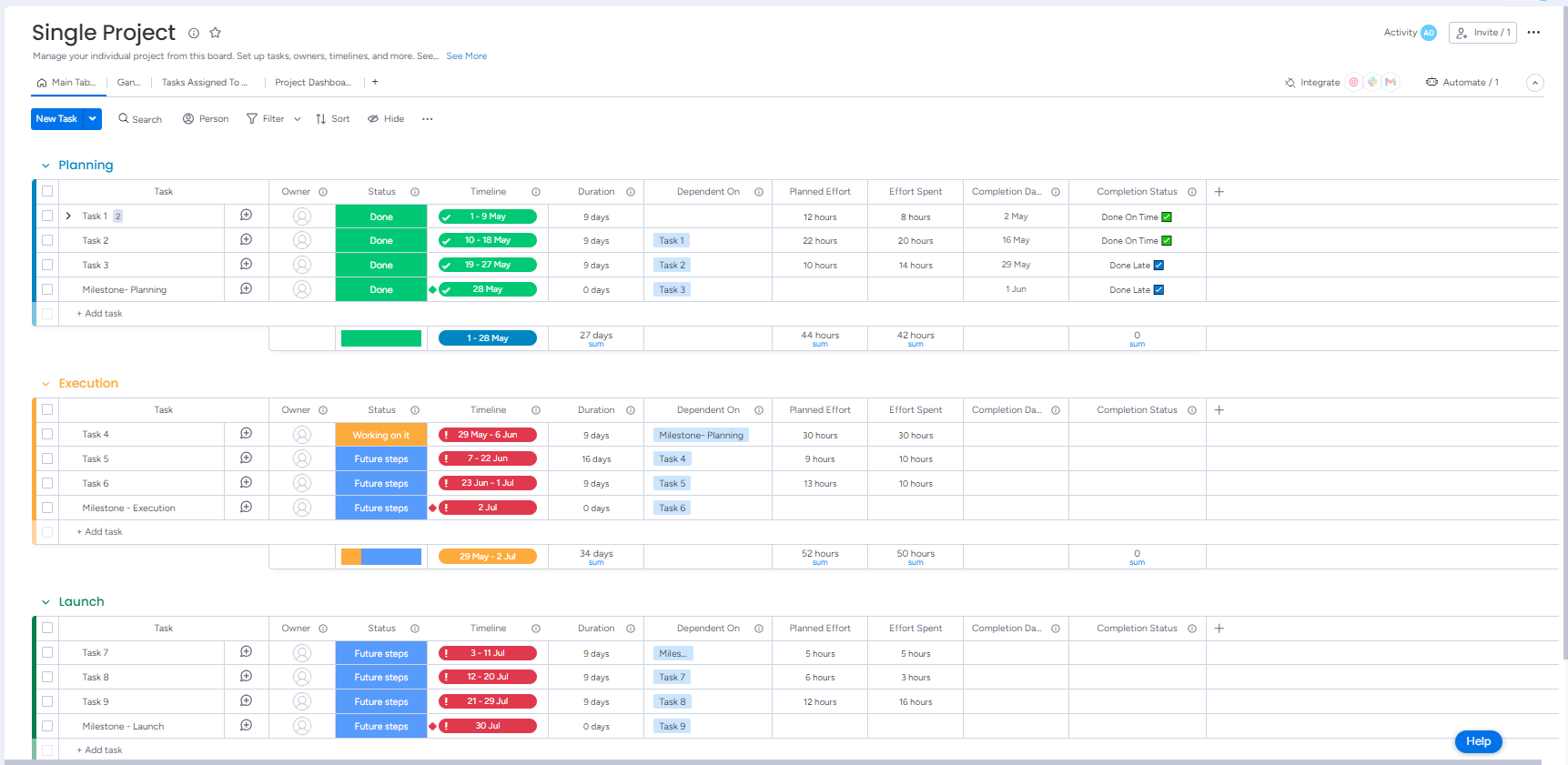
monday offers a simple interface that even beginners and small teams can figure out quickly. Source: Tech.co testing
Medium-sized business
If you’re operating a medium-sized business, then you’re definitely going to need collaboration tools, particularly if you’re not already using a business communications platform, like Slack. Teamwork has some of the best collaboration tools in the game, as does ClickUp (which, as you can tell from this review, is pretty good at everything).
Another consideration is storage limits – particularly if your project is very data-intensive, or you’re processing things that include customer information or utilizing research documents. There aren’t many providers that offer unlimited storage on free plans. Wrike offers 2GB, which is enough for some essential documents, but this is about as much as you’ll currently get from a free plan.
For many medium-sized businesses that need to convey information about project progress to large groups or teams, data visualization tools will play an important role. So whether you have the capacity to create charts and widgets with a given project management tool may be a decisive factor, especially if there’s no other software you’re currently using to do this. Wrike doesn’t offer any tools to do this with on its free plan, whereas Jira offers a full suite of custom charts, widgets, and dashboards.
However, this alludes to another point medium and large businesses will likely have to consider more than, say, small businesses. They will need to look at what software they’re already using and, in turn, what integrations are offered by project management software tools. Asana’s free plan has an extensive integrations list, and Zoho Projects’ free plan integrates with the rest of the apps within the Zoho business platform.
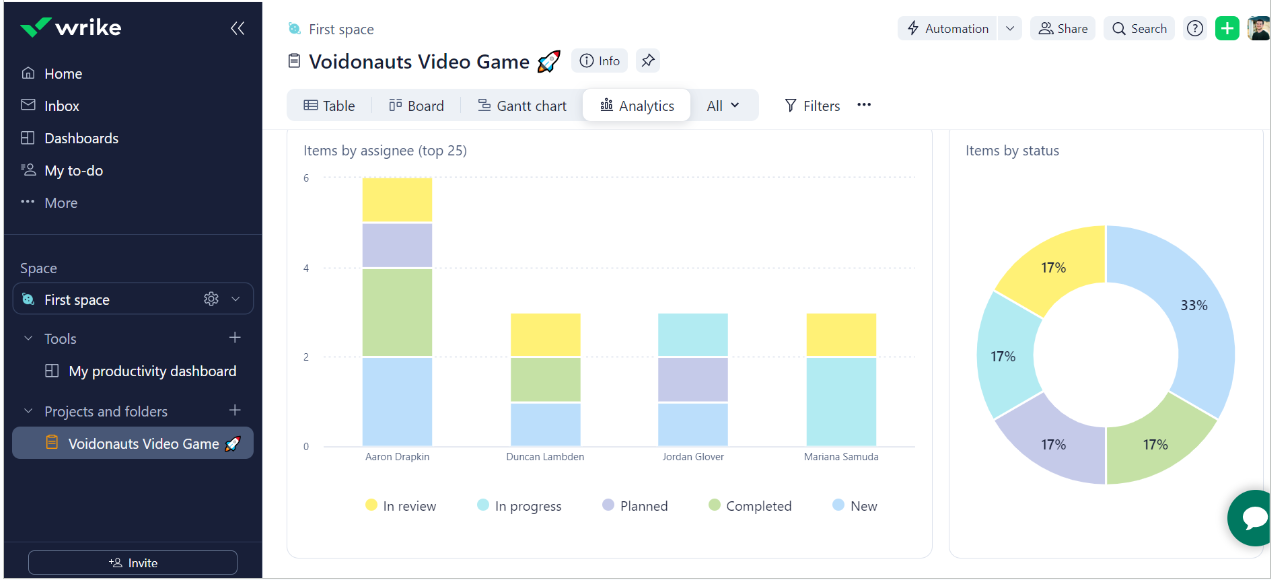
Viewing project analytics with Wrike can be helpful for medium-large businesses that are looking to grow. Source: Tech.co testing
Large Businesses
Large businesses are likely to share many of the priorities of medium-sized businesses in the context of project management software, but there are a couple of things that may have increased importance to enterprise-level companies. One key one would be security features, particularly in the context of the sharp rise in data breaches and ransomware attacks that have taken place since the pandemic.
Whether a provider has individual security features like two-factor authentication will be important – and aside from Wrike, all the providers on this list offer it on their free plans. However, enterprise-grade security features like granular audit logs and user permissions will also be of primary concern and are almost entirely reserved for paid plans.
At Tech.co we don’t write about products and services without conducting thorough research, and hands-on testing where applicable. While this process can be time-consuming, it’s time well spent if it means we’re providing better, more useful information for your business.
When it comes to project management software, we test out each program first-hand, guided by an in-house research framework consisting of six core assessment areas that break down into a range of smaller subcategories. This framework is based on the factors companies and project managers have told us are important to their everyday usage. The six criteria are:
- Ease of use: After getting five to six participants to test each project management software for an hour, we assessed how easy it was to set up a project with the platforms, how clear their interfaces were, and how easy they were to navigate.
- Pricing: We look at all plan costs. Providers offering lots of features for lower costs will have better pricing scores than those that lock them away on higher-tier plans.
- Customer support: We assess the ways you can contact your project management software provider if something goes wrong. Providers offering 24/7 live support, as well as phone-based support and onboarding assistance, get the best scores.
- Security: For this area, we assess the security options offered by each provider. This includes user-level security features like two-factor authentication, as well as more administrative security measures like user permissions and IP restrictions.
- Integrations: We assess the quantity – and the quality – of the applications each project management software provider integrates with.
- Functionality: This part of our research involves assessing the full feature set that each product provides. We look at four function-based sub-categories as part of this, including task management, project and workflow creation, data visualization, and collaboration.
It’s important to note that not all of these criteria hold equal weight in our testing methodology. This is best practice and based on what businesses have told us is essential, compared with what’s simply “nice to have”.
Because of their central importance to project management, how easy each tool is to use, how much it costs, features for project and workflow creation, and task management had more of an impact overall than other criteria.
To help inform our research on free project management software, we also only looked at the features available on the free plan, to get a better feeling for what these platforms are capable without the monthly subscription. Most importantly, we looked at user limits, which can vary dramatically when it comes to free plans. Zoho Projects, for example, only allows for 3 users on its free plan, while Asana allows for as many as 15. ClickUp, in comparison, has no user limit, which helped it take the top spot.
Verdict: What Is the Best Free Project Management Software?
Overall, ClickUp’s free plan is the best on the market. The range of features on offer is genuinely impressive considering you’re not spending any money at all. The fact an unlimited amount of users can be working on the same project means that it’s suitable for a whole range of teams.
There’s not really any area ClickUp’s free plan falls down in. There are data visualization tools workflow creation options like custom project templates, and almost all of the task management features, such as custom fields and milestones. The customer support options on ClickUp’s free offering are numerous when compared with most competitors. It also has free security features to keep your data safe, too.
There are some functions of Google Workspace that can function as workarounds for project management functions, such as Google Sheets. There are project management add-ons for Google Workspace on the Workspace marketplace. However, Google Workspace charges a fee.
However, dedicated software is always better than trying to shoehorn your project into a program that just isn’t designed for the modern day management of projects. Plus, it’s no match for ClickUp’s free plan, or any of the other providers on the list for that matter.
Project management software, to put it simply, just does more and, because there are so many free plans, there’s not really a downside. Plus, many even offer a spreadsheet-style view (like Teamwork) or are spreadsheet based (like Smartsheet).
We may receive a commission from our partners if you click on a link to review or purchase a product or service. Click to Learn More