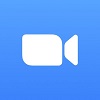Microsoft has added yet another feature to its Teams web conferencing platform: Admins are now able to create custom banners to let their team members know if an emergency call is incoming.
It can be easy to miss notifications when knee-deep in a project, and many workers actively try to avoid disruptions.
But any emergency case must be dealt with immediately, and that requires a notification that can cut through the noise. Here’s what to expect from Microsoft Teams’ new function.
Emergency Banners
With the new update, issued this month and currently available, Teams admins can create “disclaimer banners,” which they can customize to match the emergency call in question.
The banners will appear in the Calls app, and users will be able to acknowledge that they’ve seen the message by clicking the banner itself.
The feature rolled out across April, and should now be available worldwide on both desktop and Mac platforms. So, if you don’t spot it, update your Teams software now.
The update joins a long list of new features and functions that Microsoft Teams has been steadily delivering for years — most recently, Teams users received the ability to cast their device to Microsoft Teams Room devices for faster responses to impromptu meetings, an ability that can come in handy for those emergency calls they’ll now be able to receive.
Other new tools include connecting personal and work accounts, Firefox compatibility, and the ability to view the local time on any given Teams user’s profile.
Is Microsoft Teams for You?
Our Tech.co testers have checked and doublechecked all the top web conferencing and team collaboration softwares on the market, from Google Meet to the well-known Zoom.
In 2022, conferencing and collaboration are more important services than ever, as hybrid workforces need to stay connected in order to deliver the best possible work.
Microsoft Teams has plenty of features, good security, and seamless connection with the Microsoft suite of business software, making it the best fit for businesses that love Microsoft. The platform’s ease of use isn’t quite as great, though.
Web Conferencing Options
If you’re keeping your options open, other platforms might be for you as well — we’ve ranked the top solutions over here.
Google Meet‘s accessibility features help it stand out, although Microsoft Teams just added the live captioning function that once set Google Meet apart. Plus, Zoom has a feature-heavy free plan for the budget conscious.
You can check out all the pros and cons to consider with the table below.
| Starting price The lowest starting price for a paid plan. The lowest price available for your business will depend on your needs. | Free plan | Best for | Maximum participants | Pros | Cons | ||
|---|---|---|---|---|---|---|---|
| | | | | | |||
| Beginners | Security | Google Workspace users | Microsoft 365 users | Team messaging | |||
| 300 | 200 | 1,000 | 300 | 50 | |||
|
|
|
|
| |||
|
|
|
|
|