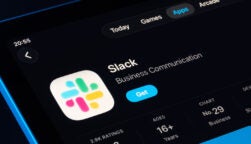As artificial intelligence trailblazers like OpenAI and Perplexity AI try to peck away at Google’s search dominance by providing users with more targeted answers to queries, the king of search has responded by rolling out its own AI Overview feature.
The tool combines multi-step reasoning capabilities from Gemini with Google’s existing search systems to provide users with a quick overview of a topic, preventing them from needing to scroll through pages of search results to find answers. According to Google, the AI makeover intends to bring about the ‘next era of search’ by taking on legwork for the user – but it’s not for everyone.
For those who have become accustomed to Google’s traditional search results page, the company has also created a new “Web” filter that removes obstructions like AI summaries, ads, featured snippets, and more. If you fancy going back to basics, this guide dives deeper into Google’s web function, and provides you with steps on how to enable it.
Google Launches New AI Overview Feature
Since Google was founded in 1998, it hasn’t experimented a ton with the format of its search results. For the most part, it didn’t need to. Its tried-and-tested format has led it to control 92% of the search engine market, giving little space for competitors like Microsoft Bing and Yahoo to break through.
Yet, while Google’s search dominance isn’t expected to topple any time soon, the rise of AI search engines like Perplexity AI – catalyzed by the release of OpenAI’s ChatGPT in 2022 – has ushered in a new era of search by providing users with succinct, AI-powered summaries.
 This just in! View
This just in! View
the top business tech deals for 2026 👨💻
In Google’s I/O developer conference this week, a year after the company admitted that AI was the future of search, it responded by rolling out a new AI Overview feature, which aims to improve the experience of the user by “taking the hard work out of searching”.
Like other AI search engines, Google’s AI Overview provides users with a targeted summary of a topic alongside images and links to access more information. It gleans the information from a variety of sources, including its own web sources, and leverages multi-step reasoning and planning capabilities from Gemini, Google’s in-house multimodal AI model.
According to Liz Reid, Google’s new head of Search, the capability can take “a bunch of the hard work out of searching” so users can “focus on the parts you want to do to get things done”, or the parts of exploring they find exciting. This is backed up by research from the search engine optimization firm Onley, which found that search generative experience (SGE) can help make a user’s research journey 10 to 20 times shorter by assembling relevant information in one place.
Google Lets Users Go Back to Basics With “Web” Filter
Not everyone is sold on Google’s new AI makeover, though. Critics from the Washington Times believe SGE often promotes lower-quality sites as reliable sources of information. Chatbots like Gemini and ChatGPT have also frequently landed themselves in hot water for providing inaccurate responses and perpetuating harmful stereotypes, leading many to believe that Google’s AI-powered search results aren’t developed enough to be fully trusted.
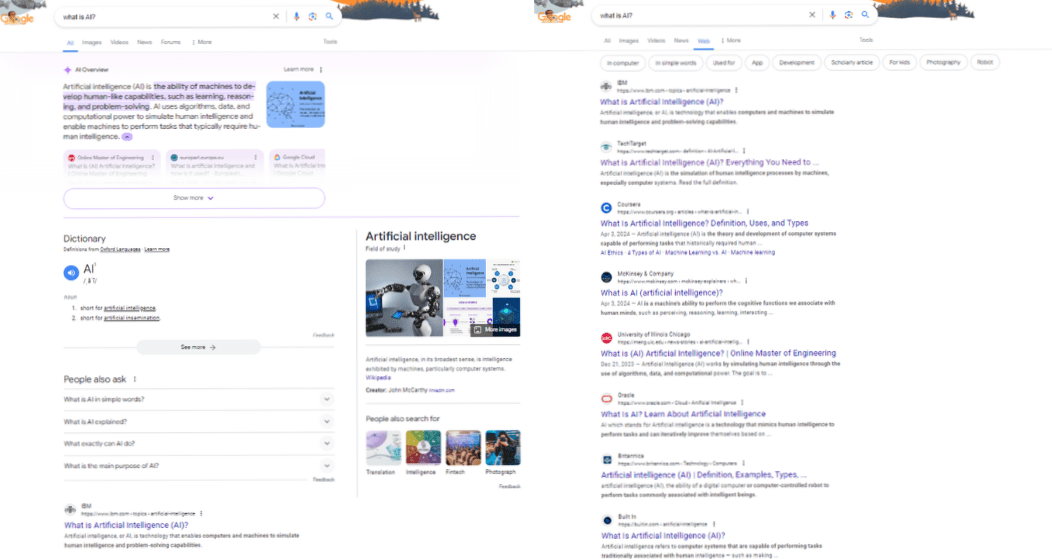
Fortunately, whether you’re an AI skeptic or simply a creature of habit, there is still a way you can access Google’s familiar lists of blue links, thanks to its recently released ‘”Web” filter.
The platform’s web search removes a range of elements that detract from Google’s traditional search results including knowledge panels, featured snippets, Shopping modules, and not least, AI summaries. The filter lets users opt for a more stripped-back browsing experience and allows them to sift through search results without being distracted by unnecessary blockers.
The feature should already be available to all desktop users in the US, but Google hasn’t announced whether it’s also going to be launched on mobile.
How to Block AI Summaries, and More, With Google’s New Web Filter
Fortunately, users are able to enable the feature in one click. When browsing, all you need to do is select Google’s ‘Web’ feature just below the search bar.
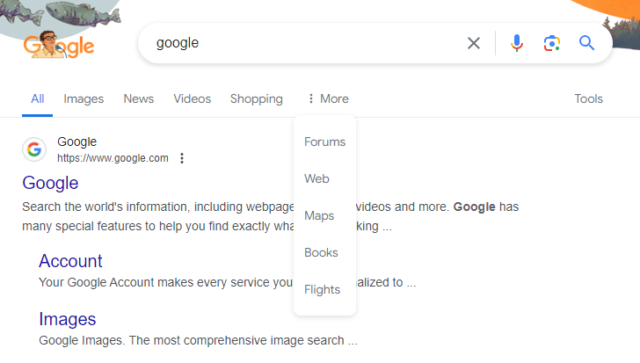
How to access Google’s new web filter. Source: Tech.co
Google has announced that the feature may not always appear in the primary carousel on desktop, however. So if it’s not appearing on the display, you’ll need to click “More”, and then select “Web” from the drop-down menu.
Still not appearing? Don’t panic. The company is still rolling out the new search feature so there’s a chance you’ll need to wait a bit before it’s available to you.